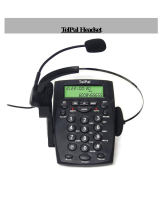Page is loading ...

Corded Telephone
Model: CT202I

Welcome...
to your new Motorola CT202I Corded Telephone!
• Recall for network functions.
• Flash to disconnect a call and re-establish the dial tone with the touch of one button.
• Hold facility to put your caller on hold and listen to music.
• Redial the last number dialled at a touch of one button.
• Repeat call to alert you if you miss a call from the same number more than once.
• Redial at least 5 dialled numbers for easy dialling.
• 10 two-touch memory numbers for easy dialling.
• Ringer and hands-free volume control.
• Auto IP for International and Prepaid calling card services with lower cost long
distance calls.
• Hands-free dialling and monitoring.
• Time, date and alarm facility.
• Caller ID shows you the number of who is calling and stores the number of at least the
last 34 callers in a Calls list.
1
• Call Timer the display will automatically time the duration of all external calls.
Your CT202I uses dynamic software in the redial and received calls list, if the phone
numbers in the list have less than 16 digits then the number of entries stored in the
received calls list is increased.
Need help?
If you have any problems setting up or using your CT202I, please contact Customer
Services on 1800 2700 361.
Alternatively, you may nd the answer in the ‘Help’ section at the back of this guide.
1
You must subscribe to your network provider’s Caller ID or Call Waiting service for
these features to work. A subscription fee may be payable.

This user guide provides you with all the information you need to get the
most from your phone.
To set up your phone, follow the simple instructions in ‘Getting Started’,
on the next few pages.
IMPORTANT
Only use the telephone line cord supplied.
Got everything?
• Corded handset and curly cord
• Corded base
• Telephone line cord

4
1. Getting started .....................................................................6
2. Getting to know your phone ................................................8
3. Using the phone .................................................................10
3.1 Calls ...............................................................................................................10
3.1.1 Make a call ..........................................................................................10
3.1.2 Pre-dial ................................................................................................10
3.1.3 End a call ............................................................................................10
3.1.4 Receive a call ......................................................................................10
3.2 Hold ................................................................................................................10
3.3 Redial .............................................................................................................11
3.4 Redial list ........................................................................................................11
3.5 Flash ...............................................................................................................11
4. Memory ..............................................................................12
4.1 Store a two-touch memory number ..............................................................12
4.2 Store a two-touch memory number when the handset is lifted ...................12
4.3 Store a two two-touch memory number from the
calls list with handset down ...........................................................................12
4.4 Store a two two-touch memory number from the
calls list with handset is lifted .........................................................................12
4.5 Dial a two-touch memory number on the handset .......................................12
4.6 Dial a two-touch memory number on loudspeaker ......................................13
5. Ringtone .............................................................................14
5.1 Set the ringtone .............................................................................................14
5.2 Set the ringer volume ....................................................................................14
6. Date and time .....................................................................15
6.1 Set the date and time.....................................................................................15
7. Area Code ..........................................................................16
7.1 Store the area code .......................................................................................16
8. PABX access code ..............................................................17
8.1 Store the PABX access code .......................................................................... 17
9. Auto IP .................................................................................18
9.1 Store a number ..............................................................................................18
10. Display ................................................................................19
10.1 Change the display contrast .........................................................................19

5
11. Set the alarm .......................................................................20
12. Calls lists .............................................................................21
12.1 Enter the Received calls list ...........................................................................21
12.2 Dial a number from the Received calls list ....................................................21
12.3 Enter the Redial list ........................................................................................21
12.4 Dial a number from the Redial list..................................................................21
13. Help .....................................................................................23
14. General information ...........................................................24

6 Getting started
1. Getting started
IMPORTANT
Do not place your CT202I in the bathroom or other humid areas.
Location
You need to place your CT202I base within 2 metres of the telephone wall socket so that
the cable will reach. The socket-outlet shall be installed near the equipment and shall be
easily accessible.
Connecting the handset and base
1. Plug one end of the handset curly cord into the socket on the side of the base and the
other end into the socket at the bottom of the handset.
2. Plug the line cord into the socket marked
on the back of the base unit.

7Getting started
Overview of your handset
A Earpiece
To listen to your caller.
B Microphone
To speak to your caller.
C Curly cord socket
Where you plug in your curly cord.
Date and time
If you have subscribed to a FSK type Caller ID Service, the date and time is set
automatically when you receive your rst call.
If you do not have a FSK Caller ID service, you can set the date and time manually.
1. Press and hold
for 3 seconds, the display shows
SEt 1 dAtE
.
2. Press
to select.
3. The year will flash; scroll
or to the correct year and press to conrm.
4. Repeat this procedure for the month, day and time settings.
5. Press
to exit.
B
C
A

8 Getting to know your phone
2. Getting to know your phone
Overview of the base
A Display
See page 9 for an overview of display icons.
B Recall
Use with some network services.
C Menu
Press and hold to open and scroll through the menu.
Press to conrm an option.
D Redial list
Press to view last number dialled out and keep pressing to scroll through stored
numbers.
E Hold
Press to put your caller on hold.
A
B
C
D
E
F
G
H
I
M
L
K
J
F

9Getting to know your phone
F Flash
Use to change the contrast of the display.
During a call press to hang up a caller and reconnect to a new line.
G Redial
Press to redial the last number dialled.
H Up
Press to scroll up through the menu.
In standby mode press to open the calls list.
I Volume
Press to change the volume.
J Delete
Press to delete an incorrect number or go back in the menu.
K Memory
Dial out two-touch memory numbers.
L Down
Press to scroll down through the menu.
In standby mode press to open the calls list.
M Hands-free dialling and monitoring
Activate and deactivate the hands-free dialling and monitoring during / when making
a call.
Display
Indicates you are viewing the received calls list.
Indicates when you are viewing the redial list.
Indicates when you have a new call.
Indicates when you have more than 2 missed calls from the same numbers.
Indicates when you have a voicemail waiting.

10 Using the phone
3. Using the phone
3.1 Calls
3.1.1 Make a call
Lift the handset, when you hear the dial tone, dial the number.
3.1.2 Pre-dial
1. Enter the phone number (maximum 32 digits). If you make a mistake press
. Lift the
handset to dial the number.
2. Press
to dial the phone number over hands-free dialling and monitoring.
3. Once the call is answered lift the handset to talk.
NOTE
You can also make calls using the two touch memory keys, see page 12.
3.1.3 End a call
1. Place the handset back on the base.
Or:
2. Press
to end a hands-free call.
3.1.4 Receive a call
1. Lift the handset to answer the call.
Or:
2. Press
to answer the call in hands-free dialling and monitoring mode.
NOTE
If during a call you want to activate hands-free dialling and monitoring, press
and
hang up the handset. You can adjust the volume of a hands-free dialling and monitoring
during the call, press
, there are 2 levels to choose from.
The hands-free dialling and monitoring function can only be used to listen over the base
speaker, if you wish to talk you must lift the handset.
3.2 Hold
You can place your caller on hold so that you and your caller hear hold music.
1. During a call, press
and you and your caller will hear hold music.
2. Press
again to resume your call.
NOTE
The hold feature does not mute the call, if you speak very loudly you may still be heard.

11Using the phone
3.3 Redial
The last entry dialled is stored in the phone; this can be up to 32 digits long.
1. Pick up the handset and press
.
Or:
2. Press
and then .
3. Once the call is answered lift the handset to talk.
3.4 Redial list
At least the last 5 entries dialled are stored in the phone, the numbers can be up to 32
digits long.
To dial a number from the Redial list
1. Press
.
2. Keep pressing
to scroll to the entry you want.
3. Press and hold
button for 3 seconds to scroll through the numbers quickly.
4. Lift the handset or press
to dial the displayed entry.
5. Once the call is answered lift the handset to talk.
3.5 Flash
If when you make a call the line is engaged, you can press
F
to hang up the call
and get a new line. You can then dial a new number or press
to redial the same
number.

12 Memory
4. Memory
You can store ten telephone numbers in the two touch memory; the numbers can be up to
16 digits long.
4.1 Store a two-touch memory number
1. Dial the number to be stored.
2. Press
.
3. Press one of the numbers on the keypad 0-9, the number is stored.
4.2 Store a two-touch memory number when the
handset is lifted
1. Lift the handset.
2. Press
.
3. Pre dial the number.
4. Press
button.
5. Press one of the numbers on the keypad 0-9.
4.3 Store a two two-touch memory number from the
calls list with handset down
1. Press or to enter calls list.
2. Scroll
or to required number.
3. Press
.
4. Press one of the numbers on the keypad 0-9.
4.4 Store a two two-touch memory number from the
calls list with handset is lifted
1. Lift the handset.
2. Press
or to enter calls list.
3. Scroll
or to required number.
4. Press
.
5. Press one of the numbers on the keypad 0-9.
4.5 Dial a two-touch memory number on the handset
1. Lift the handset.
2. Press
.
3. Press one of the keypad buttons 0-9.
4. The memory number will be dialled out.

13Memory
4.6 Dial a two-touch memory number on loudspeaker
1. Press .
2. Press one of the keypad buttons 0-9.
3. Press the loudspeaker button.
4. The memory number will be dialled out.
5. Once the call is answered lift the handset to talk.
NOTE
Remember to make a note of your memory numbers for easy reference.

14 Ringtone
5. Ringtone
Your CT202I has a choice of 24 ringtones and choose from 4 volume levels and crescendo.
5.1 Set the ringtone
1. Press . The current ringtone is played.
2. Press
or to scroll to the required ringtone. A sample of the ringtone is
played.
3. Press
F
to conrm and return to standby.
5.2 Set the ringer volume
1. When the handset is on the base press , the display shows
rI
n
9VOL
and the
current volume
1 - 4
or
CrESC
if crescendo is selected.
2. Keep pressing
to select the required volume.

15Date and time
6. Date and time
If you have subscribed to a FSK type Caller ID Service, the date and time is set
automatically when you receive your rst call.
If you do not have a FSK Caller ID service, you can set the date and time manually.
6.1 Set the date and time
1. Press and hold for 3 seconds, the display shows
SEt 1 dAtE
.
2. Press
to select.
3. The year will flash; scroll
or to the correct year and press to conrm.
4. Repeat this procedure for the month, day and time settings.
5. Press
to exit.

16 Area Code
7. Area Code
You can set your local area code into the phone. When a number from that area code calls
only the local number will be displayed and stored. If you then redial the number from the
calls list while Auto IP is switched on, the Auto IP number will not be dialled.
7.1 Store the area code
1. Press and hold for 3 seconds, the display shows
SEt 1 dAtE
.
2. Scroll
or to
SEt 2 CodE
.
3. Press
, the display shows
CodE - - - - -
.
4. The rst
-
is flashing, press or to scroll to the correct digit.
5. Press
to conrm.
6. Repeat this procedure until the full code is entered.

17PABX access code
8. PABX access code
If the CT202I is connected to a switchboard, you may need to enter a one-digit access
code in the dialling sequence to be able to connect to the outside line.
The access code will be displayed at the beginning of a number on the screen.
8.1 Store the PABX access code
1. Press and hold for 3 seconds, the display shows
SEt 1 dAtE
.
2. Scroll
or to
SEt 3 PCOdE
.
3. Press
, the display shows
PCOdE -
.
4. The rst
-
is flashing, press or to scroll to the correct digit from
0
-
9
.
5. Press
to conrm.

18 Auto IP
9. Auto IP
Allows you to store your IP code in the phone for lower cost call charges for a long distance
call.
9.1 Store a number
1. Press and hold for 3 seconds, the display shows
SEt 1 dAtE
.
2. Scroll
or to
SEt 4 IP
.
3. Press
, the display shows
AUtO IP OFF
.
4. Scroll
or to
O
n
.
5. Press
to conrm, the display shows
I
n
PUt COdE
.
6. Using the keypad enter the IP code, e.g 17909.
7. Press
to conrm.
NOTE
After turning Auto IP on and setting the auto IP number, if a number is pre dialed and the
rst digit is 0 then the phone will dial out the number and automatically add the Auto IP
details.

19Display
10. Display
You can change the contrast of the display; there are 5 levels to choose from.
10.1 Change the display contrast
Either:
1. Press
F
, the display shows
LCd
and the current contrast level
(1-5)
.
2. Keep pressing
F
until you see the contrast you require.

20 Set the alarm
11. Set the alarm
1. Press and hold for 3 seconds, the display shows
SEt 1 dAtE
.
2. Scroll
or to
SEt 5 ALErt
.
3. Press
and the display shows
00-00 OFF
.
4. Scroll
or to set the rst digit and to conrm.
5. Repeat this procedure until all digits are correct.
6. Scroll
or to
O
n
.
7. Press
to conrm or to exit.
NOTE
To stop the alarm press any key or lift the handset. The alarm will stop automatically after
30 seconds if no button is pressed. If at the alarm time the phone is ringing, the handset is
lifted or the phone is in use the alarm will be cancelled.
/