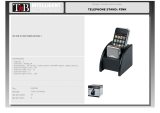iv Maintenance and Service Guide
Contents
4 Removal and Replacement Preliminaries
4.1 Tools Required. . . . . . . . . . . . . . . . . . . . . . . . . . . . . . 4–1
4.2 Service Considerations. . . . . . . . . . . . . . . . . . . . . . . . 4–2
Plastic Parts . . . . . . . . . . . . . . . . . . . . . . . . . . . . . . . . 4–2
Cables and Connectors . . . . . . . . . . . . . . . . . . . . . . . 4–2
4.3 Preventing Damage to Removable Drives . . . . . . . . . 4–3
4.4 Preventing Electrostatic Damage . . . . . . . . . . . . . . . . 4–4
4.5 Packaging and Transporting Precautions . . . . . . . . . . 4–4
4.6 Workstation Precautions . . . . . . . . . . . . . . . . . . . . . . 4–5
4.7 Grounding Equipment and Methods . . . . . . . . . . . . . 4–6
5 Removal and Replacement Procedures
5.1 Serial Number . . . . . . . . . . . . . . . . . . . . . . . . . . . . . . 5–2
5.2 Disassembly Sequence Chart . . . . . . . . . . . . . . . . . . . 5–2
5.3 Preparing the Computer for Disassembly . . . . . . . . . 5–4
5.4 Computer Feet . . . . . . . . . . . . . . . . . . . . . . . . . . . . . . 5–9
5.5 Memory Expansion Board . . . . . . . . . . . . . . . . . . . . . 5–9
5.6 Mini PCI Communications Board . . . . . . . . . . . . . . 5–12
5.7 Connector Cover . . . . . . . . . . . . . . . . . . . . . . . . . . . 5–15
5.8 LED Cover . . . . . . . . . . . . . . . . . . . . . . . . . . . . . . . . 5–16
5.9 Keyboard . . . . . . . . . . . . . . . . . . . . . . . . . . . . . . . . . 5–18
5.10 Display . . . . . . . . . . . . . . . . . . . . . . . . . . . . . . . . . . 5–22
5.11 Top Cover. . . . . . . . . . . . . . . . . . . . . . . . . . . . . . . . 5–26
5.12 Speaker Assembly . . . . . . . . . . . . . . . . . . . . . . . . . 5–31
5.13 Display Release Assembly. . . . . . . . . . . . . . . . . . . 5–33
5.14 TouchPad . . . . . . . . . . . . . . . . . . . . . . . . . . . . . . . . 5–35
5.15 Fan . . . . . . . . . . . . . . . . . . . . . . . . . . . . . . . . . . . . . 5–38
5.16 Processor . . . . . . . . . . . . . . . . . . . . . . . . . . . . . . . . 5–40
5.17 Disk Cell RTC Battery. . . . . . . . . . . . . . . . . . . . . . 5–42
5.18 System Board . . . . . . . . . . . . . . . . . . . . . . . . . . . . . 5–44
5.19 Modem Cable. . . . . . . . . . . . . . . . . . . . . . . . . . . . . 5–49
268135-002.book Page iv Thursday, October 24, 2002 4:10 PM