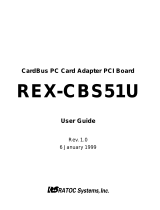Page is loading ...

GA-6VEM Series
Socket 370 Processor Motherboard
USER’S MANUAL
Socket 370 Processor Motherboard
Rev. 1006
12ME-6VEM-1006

2
GA-6VEM Series Motherboard
Table of Content
Revision History ..............................................................................4
Item Checklist ..................................................................................4
WARNING! .......................................................................................5
Chapter 1 Introduction .......................................................................6
Summary of Features ........................................................................................... 6
GA-6VEM Series Motherboard Layout ............................................................. 8
Chapter 2 Hardware Installation Process ............................................9
Step 1: Install the Central Processing Unit (CPU) .........................................10
Step1-1: CPU Speed Setup .................................................................................... 10
Step1-2: CPU Installation .........................................................................................11
Step1-3:CPU Heat Sink Installation .......................................................................... 12
Step 2: Install memory modules ....................................................................... 13
Step 3: Install expansion cards .........................................................................14
Step 4: Connect ribbon cables, cabinet wires, and power supply ............. 15
Step4-1:I/O Back Panel Introduction ......................................................................... 15
Step4-2: Connectors Introduction .............................................................................. 17
Chapter 3 BIOS Setup .................................................................... 22
The Main Menu (For example: BIOS Ver. :F1) .............................................. 23
Standard CMOS Features .................................................................................25
Advanced BIOS Features ................................................................................... 29
Advanced Chipset Features .............................................................................. 32
Integrated Peripherals ....................................................................................... 35

3
Table of Content
PnP/PCI Configurations ...................................................................................... 45
PC Health Status .................................................................................................. 47
Frequency/Voltage Control ................................................................................ 49
Load Fail-Safe Defaults ...................................................................................... 50
Load Optimized Defaults .................................................................................... 51
Set Supervisor/User Password .......................................................................... 52
Save & Exit Setup ................................................................................................. 53
Exit Without Saving ............................................................................................. 54
Chapter 4 Technical Reference ........................................................ 55
Block Diagram ..................................................................................................... 55
@ BIOS Introduction ........................................................................................... 56
Easy TuneIII
TM
Introduction ................................................................................ 57
Chapter 5 Appendix ....................................................................... 58
Power Management Setup ................................................................................ 40

4
GA-6VEM Series Motherboard
The author assumes no responsibility for any errors or omissions that may appear in this
document nor does the author make a commitment to update the information contained herein. Third-party
brands and names are the property of their respective ow ners.Please do not remove any labels on
motherboard, this may void the warranty of this motherboard.
þ The GA-6VEM Series motherboard
þ IDE cable x 1/ Floppy cable x 1
þ CD for motherboard driver & utility (VUCD)
þ GA-6VEM Series user’s manual
þ I/O Shield (6VEML only)
Revision History
Item Checklist
Revision Revision Note Date
1.0 Initial release of the GA-6VEM Series motherboard user's manual. Sep.2001
1.0 Second release of the GA-6VEM Series motherboard user's manual. Oct .2001
1.0 Third release of the GA-6VEM Series motherboard user's manual. Dec .2001
1.0 Fourth release of the GA-6VEM Series motherboard user's manual. Mar .2002
1.0 Fifth release of the GA-6VEM Series motherboard user's manual. Jul . 2002
1.0 Sixth release of the GA-6VEM Series motherboard user's manual. Jun . 2003

5
WARNING!
Computer motherboards and expansion cards contain very delicate Integrated Circuit (IC) chips. To
protect them against damage from static electricity, you should follow some precautions whenever you
work on your computer.
1. Unplug your computer when working on the inside.
2. Use a grounded wrist strap before handling computer components. If you do not have
one, touch both of your hands to a safely grounded object or to a metal object, such as
the power supply case.
3. Hold components by the edges and try not touch the IC chips, leads or connectors, or
other components.
4. Place components on a grounded antistatic pad or on the bag that came with the
components whenever the components are separated from the system.
5. Ensure that the ATX power supply is switched off before you plug in or remove the ATX
power connector on the motherboard.
If the motherboard has mounting holes, but they don’t line up with the holes on the base and there are
no slots to attach the spacers, do not become alarmed you can still attach the spacers to the mounting
holes. Just cut the bottom portion of the spacers (the spacer may be a little hard to cut off, so be careful
of your hands). In this way you can still attach the motherboard to the base without worrying about short
circuits. Sometimes you may need to use the plastic springs to isolate the screw from the motherboard
PCB surface, because the circuit wire may be near by the hole. Be careful, don’t let the screw contact
any printed circuit write or parts on the PCB that are near the fixing hole, otherwise it may damage the
board or cause board malfunctioning.
Installing the motherboard to the chassis…
WARNING!

6
GA-6VEM Series Motherboard
Form Factor — 24.4cm x 19.5cm Micro ATX size form factor, 4 layers PCB.
Motherboard — GA-6VEM Series Motherboard
GA-6VEM and GA-6VEML
CPU — Socket 370 processor
supports all new Pentium
®
III processors (FC-PGA & FC-PGA2
package)
supports Celeron processors in FC-PGA package
supports 66/100/133MHz system bus frequency
— 2nd cache depend on CPU
Chipset — VT8601T HOST/AGP/Controller
— VT82C686B
Memory — 2 168-pin DIMM sockets
— Supports PC-100/PC-133 SDRAM (Auto)
— Supports only 3.3V SDRAM DIMM
— Supports up to 1.0GB SDRAM (Max)
I/O Control — VT82C686B
Slots — 1 AMR(Audio Modem Riser) Slot (Only Secondary mode Support)
— 3 PCI slot supports 33MHz & PCI 2.2 compliant
— 1 ISA slot
On-Board IDE — 2 IDE bus master (DMA33/ATA66/ATA100) IDE ports for up to 4
ATAPI devices
— Supports PIO mode3,4 (UDMA 33/ATA66/ATA100) IDE & ATAPI
CD-ROM
On-Board Peripherals — 1 Floppy port supports 2 FDD with 360K, 720K,1.2M, 1.44M
and 2.88M bytes.
— 1 Parallel port supports Normal/EPP/ECP mode
— 1 Serial port (COMA)
— 4 USB ports (Rear USB x 2, Front USB x 2)
— 1 IrDA connector for IR
Chapter 1 Introduction
to be continued......
Summary of Features

7
Introduction
M Please set the CPU host frequency in accordance with your processor’s specifications.
We don’t recommend you to set the system bus frequency over the CPU’s specification
because these specific bus frequencies are not the standard specifications for CPU,
chipset and most of the peripherals. Whether your system can run under these specific
bus frequencies properly will depend on your hardware configurations, including CPU,
Chipsets,SDRAM,Cards… .etc.
Hardware Monitor — CPU/System Fan Revolution detect
— CPU/System temperature detect
— System Voltage Detect
On-Board Sound — AC97 CODEC
— Line In/Line Out/Mic In/CD In/Game Port
On-Board LAN — Build in RTL8100L Chipset*
On-Board VGA — Build in Trident Blade 3D/Pro Media in VT8601T
PS/2 Connector — PS/2 Keyboard interface and PS/2 Mouse interace
BIOS — Licensed AWARD BIOS, 2M bit Flash ROM
Additional Features — STR(Suspend-To-RAM)
— Wake on LAN
— AC Recovery
— USB KB/Mouse wake up from S3
— Supports @BIOS
TM
— Supports Easy TuneIII
TM
"*" Only for GA-6VEML.

8
GA-6VEM Series Motherboard
GA-6VEM Series Motherboard Layout
"*" Only for GA-6VEML.
GA-6VEM(L)

9
Hardware Installation Process
To set up your computer, you must complete the following setups:
Step 1- Set Dip Switch
Step 2- Install the Central Processing Unit (CPU)
Step 3- Install memory modules
Step 4- Install expansion cards
Step 5- Connect ribbon cables, cabinet wires, and power supply
Step 6- Setup BIOS software
Step 7- Install supporting software tools
Chapter 2 Hardware Installation Process
Step 5
Step 3Step 2
Step 4
Step 5
Step 5
Step 5
Step 1

GA-6VEM Series Motherboard
Step 1: Install the Central Processing Unit (CPU)
Step1-1: CPU Speed Setup
The system bus frequency can be switched at 66/100/133MHz by BIOS.
The clock ratio can be switched by adjusting CLK_RATIO(SW1).
(The external frequency depend on CPU .)
10
CLK_RATIO
(SW 1)
CLK_RATIO
(SW 1)

11
Hardware Installation Process
Step1-2: CPU Installation
CPU Top View CPU Bottom View
Socket Actuation Lever
1. Pull up the CPU socket level
and up to 90-degree angle.
Pin1 indicator
2. Locate Pin 1 in the socket and look
for a (golden) cut edge on the CPU
upper corner. Then insert the CPU
into the socket.
For example: The newest Pentium III processor (FC-PGA2 package).
M Please make sure the CPU type is supported by the motherboard.
M If you do not match the CPU socket Pin 1 and CPU cut edge well, it will cause
improper installation. Please change the insert orientation.

12
GA-6VEM Series Motherboard
Step1-3:CPU Heat Sink Installation
3. Fasten the heatsink supporting-base
onto the CPU socket on the main-
board.
2. Use qualified fan approved by Intel.
4. Make sure the CPU fan is
plugged to the CPU fan connector,
than install complete.
1. Press down the CPU socket
lever and finish CPU installation.
M Please use Intel approved cooling fan.
M We recommend you to apply the thermal paste to provide better heat
conduction between your CPU and heatsink.
M Make sure the CPU fan power cable is plugged in to the CPU fan connector,
this completes the installation.
M Please refer to CPU heat sink user’s manual for more detail installation
procedure.

13
Hardware Installation Process
Step 2: Install memory modules
The motherboard has 2 dual in-line memory module (DIMM) sockets support 4 banks. The BIOS will
automatically detects memory type and size. To install the memory module, just push it vertically into the
DIMM Slot .The DIMM module can only fit in one direction due to the two notch. Memory size can vary
between sockets.
1. The DIMM slot has two notch, so the
DIMM memory module can only fit in
one direction.
2. Insert the DIMM memory module
vertically into the DIMM slot. Then
push it down.
3. Close the plastic clip at both edges of the DIMM slots to lock the DIMM module.
Reverse the installation steps when you wish to remove the DIMM module.
SDRAM
M When STR/DIMM LED is ON, do not install/remove SDRAM from socket.
M Please note that the DIMM module can only fit in one direction due to the two
notches. Wrong orientation will cause improper installation. Please change
the insert orientation.

14
GA-6VEM Series Motherboard
Step 3: Install expansion cards
1. Read the related expansion card’s instruction document before install the expansion card into
the computer.
2. Remove your computer’s chassis cover, necessary screws and slot bracket from the computer.
3. Press the expansion card firmly into expansion slot in motherboard.
4. Be sure the metal contacts on the card are indeed seated in the slot.
5. Replace the screw to secure the slot bracket of the expansion card.
6. Replace your computer’s chassis cover.
7. Power on the computer, if necessary, setup BIOS utility of expansion card from BIOS.
8. Install related driver from the operating system.

15
Hardware Installation Process
Step 4: Connect ribbon cables, cabinet wires, and power
supply
Step4-1:I/O Back Panel Introduction
u PS/2 Keyboard and PS/2 Mouse Connector
ØThis connector supports standard PS/2 keyboard
and PS/2 mouse.
u
v w
x
y
v USB & LAN Connector
ØBefore you connect your device(s) into USB
connector(s), please make sure your device(s)
such as USB keyboard,mouse, scanner, zip,
speaker..etc. Have a standard USB interface. Also
make sure your OS (Win 95 with USB supplement,
Win98, Windows 2000, Windows ME, Win NT
with SP 6) supports USB controller. If your OS
does not support USB controller, please contact
OS vendor for possible patch or driver upgrade.
For more information please contact your OS or
device(s) vendors.
USB 0
USB 1
LAN*
"*" Only for GA-6VEML.
PS/2 Mouse Connector
(6 pin Female)
PS/2 Keyboard Connector
(6 pin Female)

16
GA-6VEM Series Motherboard
x Game /MIDI Ports
y Audio Connectors
ØThis connector supports joystick, MIDI keyboard
and other relate audio devices.
Ø After install onboard audio driver, you may
connect speaker to Line Out jack, micro phone to
MIC In jack. Device like CD-ROM , walkman etc
can be connected to Line-In jack.
Line In
MIC In
Line Out
w Parallel Port , Serial Port and VGA Port (LPT/COMA/VGA)
ØThis connector supports 1 standard COM port
,1 Parallel port and 1 VGA port. Device like
printercan be connected to Parallel port ; mouse
and modem etc can be connected to Serial ports.
Parallel Port
(25 pin Female)
COMA VGA
Serial Port
(9 pin Male)
VGA Port
(15 pin Female)
Joystick/ MIDI (15 pin Female)

17
Hardware Installation Process
Step4-2: Connectors Introduction
A) ATXPWR H) USB2
B) JP10 I) BATTERY
C) SYS FAN J) CD_IN
D) Floppy/IDE1/IDE2 K) CPU FAN
E) J7 L) COMB
F) LAN WAKE UP M) FRONT AUDIO
G) IR N) USB_VS
A
B
C
D
E
J
L
M
K
F
G
H
I
N

18
GA-6VEM Series Motherboard
K) CPU_FAN (CPU_FAN Connector)
A) ATX PWR (ATX Power)
PS-ON(Soft On/Off)
3.3V
3.3V
GND
GND
GND
VCC
VCC
+12V
5V SB (Stand by +5V)
Power Good
3.3V
GND
GND
GND
GND
VCC
VCC
-12V
1
20
-5V
+12V/Control
GND
Sense
1
F) LAN WAKE UP
C) SYS_FAN (SYS_FAN Connector)
J) CD_IN
L) COMB
1
CD-L
CD-R
GND
+12V/Control
Sense
GND
1
Ø The CPU fan connector supports Max. current
up to 600 mA .
Ø AC power cord should only be connected to your power supply unit after ATX power cable and
other related devices are firmly connected to the mainboard.
+5V SB
GND
Signal
1
DCD2 RXD2
TXD2 DTR2
GND
DSR2
RTS2
CTS2
RI2
NC
109
21

19
Hardware Installation Process
M ) Front Audio Connector
D) Floppy / IDE1 / IDE2
1
Floppy
1
IDE2
1
IDE1
G) IR
Ø Be careful with the polarity of the IR connector
while you connect the IR. Please contact you
nearest dealer for optional IR device.
Incase speaker (L)
GND
GND
GND
Rear Audio (R)
Rear Audio (L)
Incase speaker (R)
GND
GND
GND
Front Audio (R)
Front Audio (L)
+12V
MIC
1
GND
Rear Audio (L)
MIC
Front Audio (R)
GND
1
Rear Audio (R)
Front Audio (L)
Type 2
Type 1
There are two types of Front Audio connector, please refer to the tables below before you install.
Ø If you want to use type-1 Front Audio
connector, you must remove 11-12,13-14
Jumper. If you want to use type-2 Front Audio
connector, you must remove 3-4 ,5-6 Jumper.
In order to utilize the front audio header, your
chassis must have front audio connector. Also
please make sure the pin assigment on the
cable is the same as the pin assigment on the
MB header. To find out if the chassis you are
buying support front audio connector, please
contact your dealer.
IRRX
NC
IRTX
GND
VCC
1

20
GA-6VEM Series Motherboard
H) USB2
GND
NC
USB D3+
USB D3-
Power
Power
USB D2-
USB D2+
NC
GND
B) JP10 (STR LED Connector)
Ø Be careful with the polarity of the front panel
USB connector. Check the pin assignment
while you connect the front panel USB cable.
Please contact your nearest dealer for optional
front panel USB cable.
STR LED Connector
Ø Do not remove memory modules while
DIMM LED is on. It might cause short or
other unexpected damages due to the
1.8V stand by voltage. Remove memory
modules only when STR function is
disabled by jumper and AC Power cord is
disconnected.
I) Battery
CAUTION
v Danger of explosion if battery is incorrectly
replaced.
v Replace only with the same or equivalent
type recommended by the manufacturer.
v Dispose of used batteries according to the
manufacturer’s instructions.
N) USB_VS (PS/2 USB Wake Up selection)
1-2 close: Enable (USB Wake up)
2-3 close: Normal (Default)
+
1
1
1
/