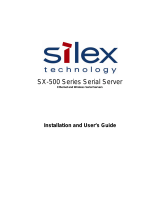Page is loading ...

Korenix JetPort 5804 / 5804i
Wireless Serial Device Server
User’s Manual
Version 1.1
Aug. 2014
www.korenix.com

2
Korenix JetPort 5804 / 5804i
Wireless Serial Device Server
User’s Manual
Copyright Notice
Copyright 2014 Korenix Technology Co., Ltd.
All rights reserved.
Reproduction in any form or by any means without permission is prohibited.

3
Contents
1 Introduction .................................................................................................................. 4
1.1 Serial to Ethernet Technology Overview ........................................................................ 5
1.2 Product Features ........................................................................................................... 5
1.3 Product Specification ..................................................................................................... 5
1.4 Package Checklist ......................................................................................................... 8
2 Hardware Installation ................................................................................................... 9
2.1 Panel and LEDs ........................................................................................................... 10
5804 Panel and Interfaces ................................................................................................. 10
5804i Panel and Interfaces ................................................................................................ 10
5804/5804i LED Indicators .................................................................................................. 11
2.2 Reset Button ................................................................................................................ 11
2.3 Connecting the Power ................................................................................................. 12
2.4 Connecting the Network .............................................................................................. 12
2.5 Wireless LAN Architecture ........................................................................................... 13
2.6 Wireless Security ......................................................................................................... 14
2.7 Connecting the Serial Device ....................................................................................... 15
2.8 Digital Input/Output ...................................................................................................... 16
2.9 DIN-Rail Mounting Installation ..................................................................................... 18
2.10 Wall-Mounting Installation ............................................................................................ 19
3 Windows Management Tool ....................................................................................... 21
3.1 Software Quick Setup .................................................................................................. 22
Install JetPort Commander ............................................................................................. 22
4 Web and Telnet Console ............................................................................................ 26
4.1 Web Console ............................................................................................................... 27
Server Configuration ....................................................................................................... 27
Port Configuration............................................................................................................ 29
Serial Setting ...................................................................................................................... 29
Service Mode- Real/Virtual COM ....................................................................................... 31
Service Mode- TCP Server ................................................................................................ 32
Service Mode- TCP Client .................................................................................................. 32
Service Mode- UDP............................................................................................................ 33
Management ..................................................................................................................... 34
DI/DO Status ...................................................................................................................... 34
IP Filtering .......................................................................................................................... 35
Event Notification ............................................................................................................... 35
Email and SNMP Trap Notification ..................................................................................... 37
Maintenance ....................................................................................................................... 38
4.2 SSH Console ............................................................................................................... 39
SSH Client .......................................................................................................................... 39
Configuration ...................................................................................................................... 41
Appendix A SNMP MIB II and RS-232 Like Support ................................................ 42
Appendix B RS-232 Pin Assignment ........................................................................ 44
Appendix C Revision History .................................................................................... 46

JetPort 5804 Wireless Serial Device Server User’s Manual
4
1 Introduction
JetPort 5804 series is a 4-ports Serial to Wireless Device Server. JetPort 5804 provides 4 3-in-1
RS-232/422/485 serial interfaces. JetPort 5804i provides 4 RS-422/485 serial interfaces with 2KV
isolation protection. You can use one IP address, dual redundant paths to control maximum 4 serial
devices over the Ethernet. The Wireless LAN solution is 802.11b/g with up to 54Mbps bandwidth. Give
you an easy solution to the hard-to-wire or moving environment. Ease your network cabling problem in
the field. Protect your serial data transmission with 128 bit WEP over the Wireless LAN and avoid the
illegal access or hack.
The JetPort 5804 series supports RTTD technology so that the dual Ethernet ports can auto-recovery
within 200ms. JetPort 5804 series are also equipped with abundant value-added hardware features
include the 2 types of power inputs, 4 Digital Input and 2 Digital Output. JetPort 5804 series can be
configured by JetPort Commander, the easy-to-use utility for Windows and the HTTPS and SSH for
secured management. The Notification includes the Email alert, System log, SNMP traps and Digital
Output for pre-defined events.
This chapter describes:
Serial to Ethernet Technology Overview
Product features
Product specification
Package checklist

JetPort 5804 Wireless Serial Device Server User’s Manual
5
1.1 Serial to Ethernet Technology Overview
Korenix JetPort serial device servers provide perfect solution to manage serial devices via
Ethernet in flexible ways, such as TCP server, TCP client, UDP, or Windows virtual COM.
JetPort creates a transparent gateway for the serial communication to Ethernet. If the control
program uses network standard API, you can choose TCP or UDP as the communication
protocol. If the control program uses COM port, you can install the Windows driver to add virtual
COM ports.
1.2 Product Features
JetPort 5804/5804i has the following features:
Four-port RS-232/422/485 to 802.11b/g (up to 54Mbps) Wireless network (5804)
Four-port RS-422/485 with Isolation to 802.11b/g (up to 54Mbps) Wireless network (5804i)
Serial ports supports 2KV isolation protection (5804i)
Encrypted data transmission with 128-bit WEP and WPA
External antenna expands the range of WLAN
Fiberglass antenna for water, dust and UV resistance
RTTD, Redundant to the Device function Dual Ethernet Ports, network auto-recovery in
200ms
Four Digital Inputs and Two Digital Outputs
Redundant Power Inputs by 12-48VDC Terminal Block and DC Jack.
Independent serial services, Real/Virtual COM, TCP Server/Client/Tunnel and UDP
Connections
JetPort Commander, Easy-to-use Windows Utility with smart setup Wizards.
Secured Management by HTTPS and SSH
Event Notification by Syslog, Email, SNMP trap, and Digital Output
Vertical mounting by Din-Rail, Wall mount and Desk-top
1.3 Product Specification
Network Interface
WLAN Standard
802.11b/g WLAN
Spread Spectrum
Technology
DSSS(802.11b), OFDM(802.11g)
Tx Power
13-17dBm at maximum radiation direction
Rx Sensitivity
-71 dBm @ 54 Mbps, -84 dBm @ 11Mbps
Transmission Rate
54 Mbps (max.) with auto fallback

JetPort 5804 Wireless Serial Device Server User’s Manual
6
Transmission Distance
Up to 100 meters (open area)
Antenna
Supports the antenna diversity function
Ethernet
2* 10/100BaseTX, Redundant Dual Ethernet
Connector
RJ-45
Feature
Auto Recovery in less than 200ms, Auto MDI/MDI-X
Protection
Built-in 1.5 KV magnetic isolation protection
Protocols
IP, TCP, UDP, ICMP, DHCP, BootP, ARP/RARP, SNMP, HTTPS,
SSH, SNTP, SMTP
Serial Communication
Number of Ports
4
Interface
RS-232, RS-422, RS-485 2/4-wire (5804)
RS-422, RS-485 2/4-wire with 2KV Isolation Protection (5804i)
Connectors
male DB9
Baud Rates
110 bps to 460.8 Kbps
Data Bits
5, 6, 7, 8
Parity
odd, even, none
Stop Bits
1, 1.5, 2
RS-232
TxD, RxD, RTS, CTS, DTR, DSR, GND, DCD
RS-422
Tx+,Tx-, Rx+, Rx-,GND
RS-485 (4-wire)
Tx+,Tx-, Rx+, Rx-,GND
RS-485 (2-wire)
Data+, Data-,GND
Flow Control
XON/XOFF, RTS/CTS, DTR/DSR
Serial Line Protection
15KV ESD
Long Distance
Termination
2*pin 120ohm DIP switches
Digital Input/Output
Number of DI
4
Power Input voltage
5V/TTL
Logic 0: 0.8V max (0-0.8V)
Logic 1: 2.0V min (2-5V)
Number of DO
2
Power Output voltage
5V/TTL
Logic 0: 0.8V max (0-0.8V)
Logic 1: 2.0V min (2-5V)
Features
LED
Power 1: Startup(Red); Ready(Green); WLAN Link (Orange)
Power 2: Startup(Red); Ready(Green)
Ethernet port:
Left:100M Link (Green On) / Activity(Green Blinking)

JetPort 5804 Wireless Serial Device Server User’s Manual
7
Right:10M Link (Orange On) /Activity(Orange Blinking)
Serial 1/2/3/4:TX only(Green), RX only(Red), Both RX/TX(Orange)
Configuration
Windows Utility-JetPort Commander, HTTP, Telnet
Serial Service
Real COM, Virtual COM, TCP Server, TCP Client, TCP Tunnel and
UDP
Reset
Software reload default, Hardware reset button
Beeper
Embedded beeper for positioning
RTTD
Redundant to the Device, Auto-recover in less than 200ms
SNTP
For time management
Access IP Table
16 IP addresses to prevent illegal users
Monitor
Devices’ status, RCOM/VCOM status
SNMP
RFC1213 MIB II, RFC1317 RS232_like and SNMP Trap
E-Mail Alert
Automatic e-mail warning by pre-defined events
System Log
Trap to Syslog server or local display
System Events
Cold/Warm Start, Login Failed, IP and Password Changed, Access
IP Blocked, DI/DO changed, Serial Port DCD/RI/DSR/CTS
changed, Serial Port connected/disconnected.
Windows Utility
JetPort Commander
Device Discovery, Auto IP, Network Setting, Device and Serial Port
Setting and monitoring, Notification setting, Firmware Upgrade,
Configuration Backup and Restore, Group Configuration Wizards.
Serial Service Mode
Real COM, Virtual COM, TCP Server, TCP Client, TCP Tunnel and
UDP
Advanced Serial
Setting
TCP Alive Check Timeout, Inactivity Idle Timeout, Performance
mode, Delimiter, Force TX Timeout for Data Packing and Force TX
interval time
Group Configuration
Wizard
JetPort Commander: Group IP Wizard, Group firmware upgrade,
Group Backup/Restore, RCOM, VCOM and TCP Tunnel Setup
Wizard
Power Requirements
System Power
PWR1: 12~48VDC Terminal Block
PWR2: 12~48VDC Power Jack with Power Adapter
Power Line protection
1 KV Burst (EFT), EN61000-4-4
0.5 KV Surge, EN61000-4-5
Power Consumption
Maximum 4.7 Watts
Mechanical
Dimensions
145mm(W)x120mm(D)x46.5mm(H)
Regulatory Approvals
FCC Class A, CE Class A , RoHS
Environmental

JetPort 5804 Wireless Serial Device Server User’s Manual
8
Operating Temperature
-10℃ ~55℃
Operating Humidity
5% ~ 95%, non-condensing
Storage Temperature
-40℃ ~ 85 ℃
1.4 Package Checklist
JetPort is shipped with the following items:
Wireless Device Server
Antenna
100-240VAC Power adapter
Din-Rail/Wall Mount kit
Foot pads
Documentation and Software CD
Quick Installation Guide
If any of the above items is missing or damaged, please contact your local sales representative.

JetPort 5804 Wireless Serial Device Server User’s Manual
9
2 Hardware Installation
JetPort serial device server can be configured by Windows utility, web browser, or Telnet console.
Advanced management features include SNMP support and Email alert. JetPort Commander is a
powerful Windows utility that supports device discovery, group setup, group firmware update, and
monitoring functions.
This chapter introduces how to quick start JetPort
Panel and LEDs
Reset Button
Connecting the Power
Connecting the Network
Connection the Serial Device
Wireless LAN Architecture
Wireless Security
Digital Input/Output
DIN Rail Mounting Installation
Wall Mounting Installation

JetPort 5804 Wireless Serial Device Server User’s Manual
10
2.1 Panel and LEDs
5804 Panel and Interfaces
5804i Panel and Interfaces
Wall-Mounting
plate and
Mounting kit
Redundant Dual 10/100M
Ethernet.
Auto-Recovery < 200ms
Auto MDI/MDIX
12-48VDC
PWR 1: Terminal Block
PWR 2: Power Jack
HW Reset
Din Rail kit
WLAN, Antenna
Digital I/O
4 Digital Input and 2 Digital
Output
Long Distance
RS-422/485 120 ohm Termination
4 RS-232/422/485 ports with
2KV Isolation Protection
15 KV ESD for all signals
110 bps to 460.8 Kbps
LED for power 1, power
2 and 4 serial RX/TX
Wall-Mounting
plate and
Mounting kit
12-48VDC
PWR 1: Terminal Block
PWR 2: Power Jack
Redundant Dual 10/100M
Ethernet.
Auto-Recovery < 200ms
Auto MDI/MDIX
HW Reset
Din Rail kit
WLAN, Antenna
Digital I/O
4 Digital Input and 2 Digital
Output
LED for power 1, power
2 and 4 serial RX/TX
4 RS-232/422/485 ports, DB9
15 KV ESD for all signals
110 bps to 460.8 Kbps
Long Distance
RS-422/485 120 ohm Termination

JetPort 5804 Wireless Serial Device Server User’s Manual
11
5804/5804i LED Indicators
There are 6 LEDs in 5804/5804i front panel and 2 LED in RJ-45 ports, indicating real-time system status.
LED
Color
Indication
PWR 1
Red
On: Power 1 is on and booting up.
Blinking: Indicates an IP conflict, or DHCP or BOOTP server did not
respond properly.
Green
On: Power is on and functioning normally.
Blinking: Located by Administrator’s Location function.
Orange
On: WLAN is linking.
Off
Power is off, or power error condition exists.
PWR 2
Red
On: Power 2 is on and booting up.
Blinking: Indicates an IP conflict, or DHCP or BOOTP server did not
respond properly.
Green
On: Power 2 is on and functioning normally.
Blinking: Located by Administrator’s Location function.
Off
Power is off, or power error condition exists.
Eth 1
Left
Green: 100M Ethernet cable is connected.
Green Blinking: Traffic is transmitting or receiving.
Right
Orange: 10M Ethernet cable is connected.
Orange Blinking: Traffic is transmitting or receiving.
Off
Ethernet cable is disconnected, or has a short.
Eth 2
Left
Green: 100M Ethernet cable is connected.
Green Blinking: Traffic is transmitting or receiving.
Right
Orange: 10M Ethernet cable is connected.
Orange Blinking: Traffic is transmitting or receiving.
Off
Ethernet cable is disconnected, or has a short.
S1
Red
Serial port is receiving data.
Green
Serial port is transmitting data.
Orange
Serial port is receiving and transmitting data.
Off
No data is being transmitted or received through the serial port.
S2
Red
Serial port is receiving data.
Green
Serial port is transmitting data.
Orange
Serial port is receiving and transmitting data.
Off
No data is being transmitted or received through the serial port.
S3
Red
Serial port is receiving data.
Green
Serial port is transmitting data.
Orange
Serial port is receiving and transmitting data.
Off
No data is being transmitted or received through the serial port.
S4
Red
Serial port is receiving data.
Green
Serial port is transmitting data.
Orange
Serial port is receiving and transmitting data.
Off
No data is being transmitted or received through the serial port.
2.2 Reset Button
The Reset button provides users with a quick and easy way to restore the default settings of JetPort.
Press reset button for 10 seconds. Release after Power LED blinking red. JetPort will restore to default
value including default IP address (192.168.10.2), and no password. When the Power LED turns green,
the device is ready to function.

JetPort 5804 Wireless Serial Device Server User’s Manual
12
2.3 Connecting the Power
Terminal Block (PWR1):
1. Insert the positive and negative wires of your DC supply into the V+ and V- contacts of the terminal
block connector.
(GND / V- / V+)
2. Tighten the terminal screws to prevent the DC wires from coming loose.
Power Jack(PWR2):
Connect the power jack input with the enclosed 12VDC power adapter, or 24VDC power input. The
power LED will show red color until the system is ready. If the IP setting is running correctly, the power
LED will turn green.
Note: If the 2 power inputs are connected (PWR 1, PWR 2), the JetPort 5804 will be powered from the
highest connected voltage. The unit will not alarm for loss of DC IN power, the alarm function only applies
to loss of power at PWR1 or PWR2.
2.4 Connecting the Network
LAN Interface
Connect the Ethernet cable to the JetPort 5804/5804i 10/100M Ethernet port 1, 2 or both. The interfaces
support auto MDI/MDIX. If both of the Ethernet port 1 and 2 are connected when startup device, the
Ethernet port 1 will be the master port, Ethernet port 2 will be the backup. But, if Ethernet port 2 is
attached first before attach port 1, the Ethernet port 2 will remain the master port. The major purpose of
the LAN interface is for you to configure the SSID for WLAN interface. Run JetPort Commander to
manually configure the SSID or Auto Search the available remote Access Point (AP). Refer to the
manual of the JetPort Commander to see how to configure SSID.
WLAN Interface
Screw the attached Wireless Antenna when you get the unit.
Always rotate the antenna clockwise to change the direction.

JetPort 5804 Wireless Serial Device Server User’s Manual
13
Note: Only one of the LAN or WLAN interface can work. When connecting LAN and WLAN at the same
time, the LAN interface has higher priority than WLAN interface.
2.5 Wireless LAN Architecture
There are 2 typical WLAN architectures, one is infrastructure, and the other is Ad-Hoc mode.
Infrastructure mode: The 2 ends communicate via Access Point (AP). Access Point is the base station
which allows WLAN clients connect to. Each AP can accept several clients depend on the network
performance you plan to give. Usually up to 10-20 clients. The AP works like a hub, the connected clients
share the bandwidth it supports. For example: The AP supports 802.11g which means the available
Ad-Hoc mode: The 2 ends communicate with each other directly. In this architecture, there is no need
any access point. The JetPort and the host PC or 2 JetPorts can communicate with each other directly.
SSID:
SSID is short of the Service Set Identifier, it is referred to as a network name that identifies a wireless
network. The SSID is attached to the header of packets sent over the WLAN. The 2 ends of the
communication pairs should have the same SSID. This also can be viewed as one kind of password for
the WLAN end devices.
To configure the WLAN settings, no matter Infrastructure or Ad-Hoc mode. You should know the SSID of
the 2 ends first. In infrastructure mode, you should know the SSID of the access point and configure this
in the JetPort. In Ad-hoc mode, you should configure the same SSID for the JetPort and host PC or 2
JetPorts.
Configure the SSID of the Access Point (AP) by JetPort Commander when you first use the WLAN
interface or when you move to JetPort 5804 to the range of the other AP. Unplug the LAN port or power
reboot the device, then the WLAN interface can connect to the Access Point (AP) you assigned. It may

JetPort 5804 Wireless Serial Device Server User’s Manual
14
take few seconds to connect to the WLAN AP when you unplugging the LAN interface. Refer to the
WLAN LED can help you to see the WLAN connection status.
Channel:
In each region, it defines the channels of the wireless band. When choosing Infrastructure mode, the
channel of the JetPort is automatically decided by the Access Point. This is to avoid the conflict and easy
maintaining the WLAN performance. In Ad-hoc mode, you should assign the same channel to the 2 ends.
Transmission Rate:
The JetPort 5804 supports 802.11b and 802.11g standard. The typical transmission rate of the 802.11b
is 11Mbps, the 802.11g is 54Mbps. The transmission rate of JetPort is “Auto”. It’d use the best
transmission rate it can meet in that environment. The transmission rate may also decide by the Access
Point. The network installation may also affect this, weak signal or poor connection will reduce the rate.
2.6 Wireless Security
JetPort 5804 supports several types of Wireless security protection.
No Encryption: Disable the Wireless encryption.
WEP: WEP is abbreviation of the Wired Equivalent Privacy. WEP is a security protocol for WLAN. It is
designed to provide the same level of security as that of a wired LAN. WEP aims to provide security by
encrypting data over radio waves so that the serial data is protected from JetPort 5804 to the Access
Point (AP) or another end station.
There are 4 types WEP encryption you can choose:
Character Input: 5 Characters [WEP64]
Character Input: 13 Characters [WEP128]
Hexadecimal Input: 10 digits [WEP64]
Hexadecimal Input: 26 digits [WEP128]
After choosing the encryption type, you can type the Key in the below field. There are 4 keys you can
configure and save; one of the key can work at one time.

JetPort 5804 Wireless Serial Device Server User’s Manual
15
The 5804 also supports WPA (Wi-Fi Protected Access). WPA was created by the Wi-Fi Alliance; it was
designed to enhance the security of wireless networks. WPA has better protection than WEP.
JetPort 5804 supports WPA Personal mode. This mode is designed for the networks which don’t require
the complex 802.1x authentication server. The WPA personal mode requires manual configuration of a
PSK (Previously Share Key) on the AP and Client. The PSK is a passphrase (password), each client
must enter a passphrase to access the network, the security depends on the strength of the passphrase.
The passphrase may be from 8 to 63 printable ASCII characters or 64 hex decimal digits (256 bits). The
passphrase you typed will be stored in JetPort thus you can use this passphrase to communicate with the
AP.
JetPort 5804 WPA supports 2 encryption modes, TKIP and AES.
TKIP is short of Temporal Key Integrity Protocol. It’s an enhancement to WEP security. TKIP uses the
RC4 stream cipher with 128-bit keys for encryption and 64-bit keys for authentication. TKIP helps to
ensure that only the intended audience understands the transmitted data.
AES is short of Advanced Encryption Standard. 5804 provides encryption support AES.
Choose the encryption type, TKIP or AES, then type the key in the WPA-PSK and time in the Key
Renewal Period (minutes) field.
Note: The above security settings should be the same in your access point (AP) and JetPort. Incorrect
password/key may lead you lost the connection.
2.7 Connecting the Serial Device
JetPort 5804 serial port is a standard DB9 male port. Connect the serial device to the unit DB9 male port
by the pin assignment table. The Long-Range Termination switch can configure 120ohm termination for
RS-422/4-wire RS-485/2-wire RS-485.

JetPort 5804 Wireless Serial Device Server User’s Manual
16
Pin Assignment
Pin #
RS-232
RS-422
RS-485 (4 wire)
RS-485(2 wire)
1
DCD
RXD-
RXD-
2
RXD
RXD+
RXD+
3
TXD
TXD+
TXD+
DATA+
4
DTR
TXD-
TXD-
DATA-
5
GND
GND
GND
GND
6
DSR
7
RTS
8
CTS
9
RI
*RS-232 mode act as DTE
120ohm DIP
DIP 1
DIP 2
120ohm Termination Configuration
ON
ON
120ohm Terminator for Long Distance 4-wire RS-485/RS-422
ON
OFF
---
OFF
ON
120ohm Termination for Long Distance 2-wire RS-485
OFF
OFF
No Termination for RS-232/485 (short distance)
2.8 Digital Input/Output
JetPort 5804 series provides 4 digital inputs and 2 digital outputs. It allows users to connect the
termination units’ 5V TTL digital input/output. JetPort Commander allows you to monitor the status of the
DI and DO, and set the value 0 or 1 to DO. JetPort also provides one data port for user to program DI/O
get and set commands. The logic Low (Value=0) power voltage is 0-0.8V, 0.8V is the max value. The
logic High (Value =1) power voltage is 2-5V, 2V is the min value.
The Digital I/O pin can be pulled high or low, thus the connected
equipments can actively drive these pins high or low. When the digital
output of the connected device pulls high to the digital input pin of 5804,
or program the digital output value of the connected device to high, the
5804 can trigger the value and display 1 (logic high) in the JetPort
Commander. When the connected device pulls low or program to low,

JetPort 5804 Wireless Serial Device Server User’s Manual
17
the 5804 can display 0 (logic low).
The Digital Output pin should be connected to 5V TTL digital input of the connected device. When user
set the value to 1(high), the connected device can receive circuit from 5804 and will be pulled to 1 as well.
Or you can connect the digital output pin to the 5V relay output board. Then connect the alarm beeper,
lights to the relay output board. You can see the same function as the Relay Output of JetNet switches.
Note: The Digital Output feature is not Relay Output board design, it should be connected to digital I/O by
pair. Connect digital input of connected device to digital output of 5804 or digital output of the connected
device to digital input of 5804.
2.6.1 How to setup DI/O by JetPort Commander
DI: You can read the status of the DI. 0 means logic Low. 1 means logic High. When connect DI with DO
of other terminal device, the DI can display the DO status of the terminal device.
DO: You can read and set the status of the DO. 0 means logic Low, 1 means logic High. Click the 0/1
button, you can change its value to 1 or 0.
means logic High for DO_1. means logic Low for DO_1.
2.6.2 How to Program DI/O by the opened data port
The JetPort opens a data port for user to program. The programming socket port is 0x901 (2305). You
can telnet to the device with TCP port number 2305. Below are the related commands:
Programming Commands
getdo get DO status
getdi get DI status
setdo set DO
Programming command parameters:
getdo/getdi No parameters.
setdo DO status string.
Ex: “1:0” (status delimiter is “:”, order is “DO_1: DO_2”)
Note: command should with “\r\n” at end.

JetPort 5804 Wireless Serial Device Server User’s Manual
18
Programming returns:
getdo Return DO status string. (2 DO)
Ex: “1:0\n\r”. (delimiter is “:”, order is “DO_1:DO_2”, “\n\r” is end flag.)
getdi Return DI status string. (4 DI)
Ex: “1:0:1:0\n\r”. (delimiter is “:”, order is “DI_1: DI_2:DI_3:DI_4”, “\n\r” is end flag.)
setdo Return “OK” when success. Return error message when failure (like: “Unknown command, No
DO status given”).
And end flag is “\n\r”.
2.9 DIN-Rail Mounting Installation
The DIN-Rail clip is already attached to the JetPort 5804 Series products when packaged. If the DIN-Rail
clip is not screwed on the JetPort, follow the instructions and the figure below to attach the DIN-Rail clip to
the JetPort.
1. Use the screws to attach the DIN-Rail clip to the rear panel of the JetPort 5804/5804i.
To remove the DIN-Rail clip, reverse step 1.
Follow the steps below to mount the JetPort to the DIN-Rail track.
1. First, insert the upper end of the DIN-Rail clip into the back of the DIN-Rail track from its upper side.
(Note: Here we use JetNet Industrial Ethernet Switch as an example.)
2. Lightly push the bottom of the DIN-Rail clip into the track.

JetPort 5804 Wireless Serial Device Server User’s Manual
19
3. Check if the DIN-Rail clip is tightly attached on the track.
The figure shows the 5804 and 5804i are attached on the track well.
4. To remove the JetPort from the track, reverse the steps above.
2.10 Wall-Mounting Installation
Follow these steps to mount the unit to a wall or other flat surface.
1. Use a screwdriver to attach the wall-mounting plate to the back of the JetPort using the six screws
provided.
Wall-Mounting plate and screws.

JetPort 5804 Wireless Serial Device Server User’s Manual
20
2. Use a screwdriver to secure the Wall Mount kit to the wall-mounting plate.
Wall-Mounting Kits.
3. Lightly push the Wall-mounting kit into the track like the method described in Din Rail mounting
installation.
The figure shows the 5804 is attached on the track well.
4. To remove the unit from the wall and from the wall-mounting plate, reverse steps 1-3.
/