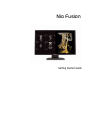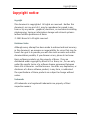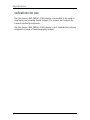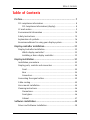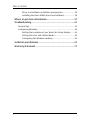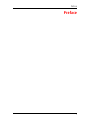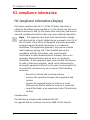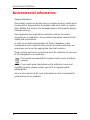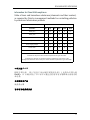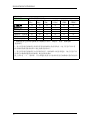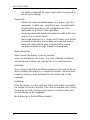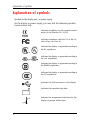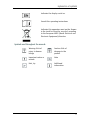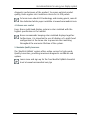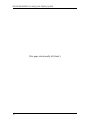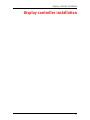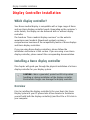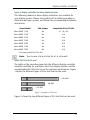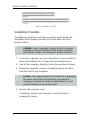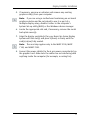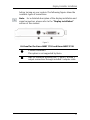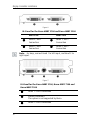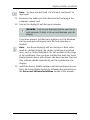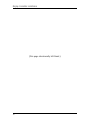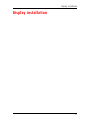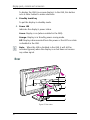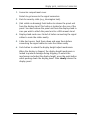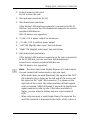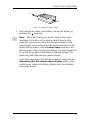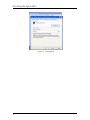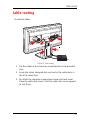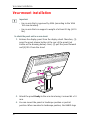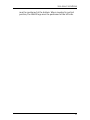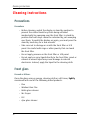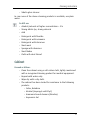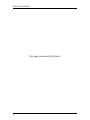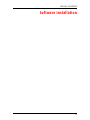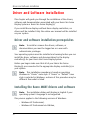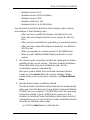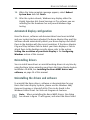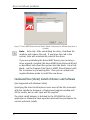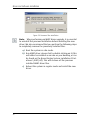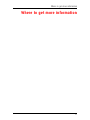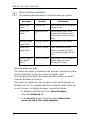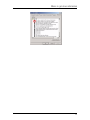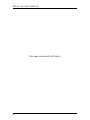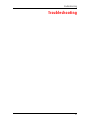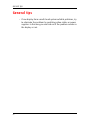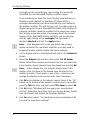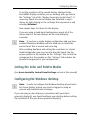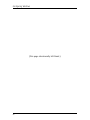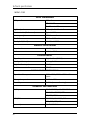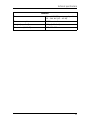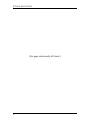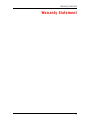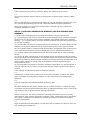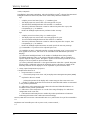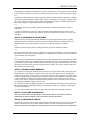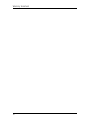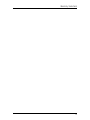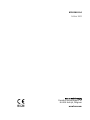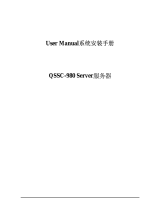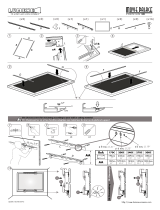Barco MDNC 4130 User manual
- Category
- Graphics cards
- Type
- User manual
This manual is also suitable for

Getting Started Guide
Nio Fusion

(This page intentionally left blank.)
2
(This page intentionally left blank.)

Copyright notice
3
Copyright notice
Copyright
This document is copyrighted. All rights are reserved. Neither this
document, nor any part of it, may be reproduced or copied in any
form or by any means - graphical, electronic, or mechanical including
photocopying, taping or information storage and retrieval systems -
without written permission of Barco.
© 2009 Barco N.V. All rights reserved.
Disclaimer Notice
Although every attempt has been made to achieve technical accuracy
in this document, we assume no responsibility for errors that may be
found. Our goal is to provide you with the most accurate and usable
documentation possible; if you discover errors, please let us know.
Barco software products are the property of Barco. They are
distributed under copyright by Barco N.V. or Barco, Inc., for use only
under the specific terms of a software license agreement between
Barco N.V. or Barco Inc. and the licensee. No other use, duplication, or
disclosure of a Barco software product, in any form, is authorized.
The specifications of Barco products are subject to change without
notice.
Trademarks
All trademarks and registered trademarks are property of their
respective owners.

Copyright notice
4
Indications for use
The Nio Fusion 4MP (MDNC 4130) display is intended to be used in
displaying and viewing digital images, for review and analysis by
trained medical practitioners.
The Nio Fusion 4MP (MDNC 4130) display is not intended for primary
diagnostic review of mammography images.

Table of Contents
5
Table of Contents
Preface..................................................................................... 7
FCC compliance information ............................................................ 8
FCC Compliance Information (display)..................................... 8
CE mark notice ................................................................................. 9
Environmental information ........................................................... 10
Safety Instructions ......................................................................... 13
Explanation of symbols.................................................................. 16
Recommendations for using your display system ....................... 18
Display controller installation ............................................... 21
Display Controller Installation ....................................................... 22
Which display controller? ....................................................... 22
Installing a Barco display controller....................................... 22
Display installation................................................................ 31
Installation precautions ................................................................. 32
Display parts, controls and connectors ......................................... 33
Front ........................................................................................ 33
Rear ......................................................................................... 34
Connectors............................................................................... 36
Connecting the signal cables......................................................... 39
Cable routing.................................................................................. 43
Vesa-mount installation ................................................................ 44
Cleaning instructions...................................................................... 46
Precautions.............................................................................. 46
Front glass............................................................................... 46
Cabinet .................................................................................... 47
Software installation ............................................................. 49
Driver and Software Installation ................................................... 50

Table of Contents
6
Driver and software installation prerequisites...................... 50
Installing the B
ARCO MXRT drivers and software ................... 50
Where to get more information............................................57
Troubleshooting..................................................................... 61
General tips.................................................................................... 62
Configuring Windows..................................................................... 63
Setting the resolution of your B
ARCO NIO FUSION Display ....... 63
Setting the Color and Palette Modes..................................... 65
Configuring the Windows desktop......................................... 65
Technical specifications ......................................................... 67
Warranty Statement .............................................................. 71

Preface
7
Preface

FCC compliance information
8
FCC compliance information
FCC Compliance Information (display)
This device complies with Part 15 of the FCC Rules. Operation is
subject to the following two conditions: (1) this device may not cause
harmful interference, and (2) this device must accept any interference
received, including interference that may cause undesired operation.
Note: This equipment has been tested and found to comply
with the limits for a Class B digital device, pursuant to Part 15 of
the FCC Rules. These limits are designed to provide reasonable
protection against harmful interference in a residential
installation. This equipment generates, uses and can radiate
radio frequency energy and, if not installed and used in
accordance with the instructions, may cause harmful
interference to radio communications. However, there is no
guarantee that interference will not occur in a particular
installation. If this equipment does cause harmful interference
to radio or television reception, which can be determined by
turning the equipment off and on, the user is encouraged to try
to correct the interference by one or more of the following
measures:
• Reorient or relocate the receiving antenna.
• Increase the separation between the equipment and
receiver.
• Connect the equipment into an outlet on a circuit
different from that to which the receiver is connected.
• Consult the dealer or an experienced radio/TV technician
for help.
Canadian notice
This ISM device complies with Canadian ICES-001.
Cet appareil ISM est conforme à la norme NMB-001 du Canada.

CE mark notice
9
CE mark notice
Declaration of Conformity in accordance with Article 10 (1) of the CE directive
This product has been designed and manufactured in accordance with
the essential requirements of the Directives 89/336/EEC and
MDD 93/42/EEC (class II b product), and for this product the
procedures of Annex II have been applied to mark the product with
the CE label.

Environmental information
10
Environmental information
Disposal Information
This product consists of devices that may contain mercury, which must
be recycled or disposed of in accordance with local, state, or country
laws. (Within this system, the backlight lamps in the monitor display
contain mercury.)
This equipment has required the extraction and use of natural
resources for its production. It may contain hazardous substances for
health and environment.
In order to avoid the dissemination of those substances in the
environment and to diminish the pressure on natural resources, we
encourage you to use the appropriate take-back systems.
Those systems will reuse or recycle most of the materials of your end-
of-life equipment in a sound way.
The crossed-out wheeled bin symbol invites you to use those
systems.
If you need more information on the collection, reuse and
recycling systems, please contact your local or regional waste
administrator.
You can also contact us for more information on the environmental
performances of our products.

Environmental information
11
Information for China ROHS compliance
Table of toxic and hazardous substances/elements and their content,
as required by China’s management methods for controlling pollution
by electronic information products
中国大陆 RoHS
根据中国大陆 《电子信息产品污染控制管理办法》 ( 也称为中国大陆
RoHS),以下部份列出了本产品中可能包含的有毒有害物质或元素的名称
和含量。
本表适用的产品
液晶显示器
有毒有害物质或元素
Toxic or hazardous Substances and Elements
Part Name Pb Hg Cd Cr6+ PBB PBDE
Metal parts O O O O O O
Plastic parts O O O O O O
PCB or PCBA O O O O O O
LCD panel X X O O O O
Power supply/adapter X O O O O O
Power cable X O O O O O
Connectors and cables O O O O O O
O: Indicates that this toxic or hazardous substance contained in all of the homogeneous
materials for this part is below the limit requirement in SJ/T11363-2006.
X: Indicates that this toxic or hazardous substance contained in at least one of the
homogeneous materials used for this part is above the limit requirement in SJ/T11363-2006

Environmental information
12
LCD Monitor
铅
(Pb)
汞
(Hg)
镉
(Cd)
六价铬
(Cr6+)
多溴联苯
(PBB)
多溴二苯醚
(PBDE)
金属机构件
OOO O O O
塑料机构件
OOO O O O
电路板组件 *
OOO O O O
液晶面板
XXO O O O
电源模块 / 适配器
XOO O O O
电源线
XOO O O O
外部信号连接线
OOO O O O
*: 电路板组件包括印刷电路板及其构成的零部件,如电阻、电容、集成电路
、连接器等
○:表示该有毒有害物质在该部件所有均质材料中的含量均在 《电子信息产品中有
毒有害物质的限量要求标准》规定的限量要求以下
×:表示该有毒有害物质至少在该部件的某一均质材料中的含量超出 《电子信息产品
中有毒有害物质的限量要求标准》规定的限量要求;
但是上表中打 “×” 的部件,其含量超出是因为目前业界还没有成熟的可替代的技术

Safety Instructions
13
Safety Instructions
General Recommendations
Read the safety and operating instructions before operating the
display.
Retain safety and operating instructions for future reference.
Adhere to all warnings on the display and in the operating
instructions manual.
Follow all instructions for operation and use.
Electrical shock
Type of protection (electrical):
Display with external power supply: Class I equipment
Degree of safety (flammable anesthetic mixture):
Equipment not suitable for use in the presence of a flammable
anesthetic mixture with air or with oxygen or nitrous oxide.
Non-patient care equipment
Equipment primarily for use in a health care facility that is intended
for use where contact with a patient is unlikely.
Power connection - display with external power supply
• Power requirements: The display must be powered using the
delivered medical approved 24 VDC SELV power supply.

Safety Instructions
14
• The medical approved DC power supply must be powered by
the AC mains voltage.
Power cords:
• Utilize a UL-listed detachable power cord, 3-wire, type SJ or
equivalent, 18 AWG min., rated 300 V min., provided with a
hospital-grade type plug 5-15P configuration for 120V
application, or 6-15P for 240V application.
• Do not overload wall outlets and extension cords as this may
result in fire or electric shock.
• Mains lead protection (U.S.: Power cord): Power cords should
be routed so that they are not likely to be walked upon or
pinched by items placed upon or against them, paying
particular attention to cords at plugs and receptacles.
Water and moisture
Never expose the display to rain or moisture.
Never use the display near water - e.g. near a bathtub, washbasin,
swimming pool, kitchen sink, laundry tub or in a wet basement.
Ventilation
Do not cover or block the ventilation openings in the cover of the set.
When installing the display in a cupboard or another closed location,
heed the necessary space between the set and the sides of the
cupboard.
Installation
Place the display on a flat, solid and stable surface that can support
the weight of at least 3 displays. If you use an unstable cart or stand,
the display may fall, causing serious injury to a child or adult, and
serious damage to the equipment.
More warnings in the Installation chapter.

Safety Instructions
15
This apparatus conforms to:
CE0120 (MDD 93/42/EEC class IIb product), IEC 60601-1, UL 60601-1,
CAN/CSA C22.2 No. 601.01-M90 (c-UL),
CCC GB4943-1995 (IEC 60950-1).
National Scandinavian Deviations for Cl. 1.7.2 :
Finland: "Laite on liitettävä suojamaadoituskoskettimilla varustettuun
pistorasiaan"
Norway: "Apparatet må tilkoples jordet stikkontakt"
Sweden: "Apparaten skall anslutas till jordat uttag"

Explanation of symbols
16
Explanation of symbols
Symbols on the display and / or power supply
On the display or power supply, you may find the following symbols
(nonrestrictive list):
Indicates compliance to the essential require-
ments of the Directive 93/42/EEC
Indicates compliance with Part 15 of the FCC
rules (Class A or Class B)
or
Indicates the display is approved according to
the UL regulations
or
Indicates the display is approved according to
the c-UL regulations
Indicates the display is approved according to
the DEMKO regulations
Indicates the display is approved according to
the CCC regulations
Indicates the USB connectors on the display
Indicates the manufacturing date
Indicates the temperature limitations for the
display to operate within specs

Explanation of symbols
17
Symbols used throughout the manual:
Indicates the display serial no.
Consult the operating instructions
Indicates this apparatus must not be thrown
in the trash but must be recycled, according
to the European WEEE (Waste Electrical and
Electronic Equipment) directive
Warning: Risk of
injury to human
beings
Caution: Risk of
damage to the
product
Important notice or
remark
Note
Hint, tip Additional
information

Recommendations for using your display system
18
Recommendations for using your
display system
1. Optimize the lifetime of your display
Enabling the Display Power Management System (DPMS) of your
display (in the display’s Settings menu) will optimize its diagnostic
lifetime by automatically switching off the backlight when the display
is not used for a specified period of time. By default, DPMS is enabled
on your display, but it also needs to be activated on your workstation.
To do this, go to “Power Options Properties” in the “Control Panel”.
Barco recommends setting DPMS activation after 20 minutes of
non-usage.
2. Use a screen saver to avoid image retention
Prolonged operation of an LCD with the same content on the same
screen area may result in a form of image retention.
You can avoid or significantly reduce the occurrence of this
phenomenon by using a screen saver. You can activate a screen saver
in the “Display properties” window of your workstation.
Barco recommends setting screen saver activation after 5
minutes of non-usage. A good screen saver displays moving
content.
In case you are working with the same image or an application with
static image elements for several hours continuously (so that the
screen saver is not activated), change the image content regularly to
avoid image retention of the static elements.
3. Understand pixel technology
LCD displays use technology based on pixels. As a normal tolerance in
the manufacturing of the LCD, a limited number of these pixels may
remain either dark or permanently lit, without affecting the

Recommendations for using your display system
19
diagnostic performance of the product. To ensure optimal product
quality, Barco applies strict selection criteria for its LCD panels.
To learn more about LCD technology and missing pixels, consult
the dedicated white paper available at www.barcomedical.com.
4. Enhance user comfort
Every Barco multi-head display system is color matched with the
highest specification in the market.
Barco recommends keeping color-matched displays together.
Furthermore, it is important to use all displays of a multi-head
configuration at the same rate to preserve color matching
throughout the economic lifetime of the system.
5. Maximize Quality Assurance
The ‘MediCal QAWeb’ system offers online service for high-grade
Quality Assurance, providing maximum diagnostic confidence and
uptime.
Learn more and sign up for the free MediCal QAWeb Essential
level at www.barcomedical.com/qa

Recommendations for using your display system
(This page intentionally left blank.)
20
Page is loading ...
Page is loading ...
Page is loading ...
Page is loading ...
Page is loading ...
Page is loading ...
Page is loading ...
Page is loading ...
Page is loading ...
Page is loading ...
Page is loading ...
Page is loading ...
Page is loading ...
Page is loading ...
Page is loading ...
Page is loading ...
Page is loading ...
Page is loading ...
Page is loading ...
Page is loading ...
Page is loading ...
Page is loading ...
Page is loading ...
Page is loading ...
Page is loading ...
Page is loading ...
Page is loading ...
Page is loading ...
Page is loading ...
Page is loading ...
Page is loading ...
Page is loading ...
Page is loading ...
Page is loading ...
Page is loading ...
Page is loading ...
Page is loading ...
Page is loading ...
Page is loading ...
Page is loading ...
Page is loading ...
Page is loading ...
Page is loading ...
Page is loading ...
Page is loading ...
Page is loading ...
Page is loading ...
Page is loading ...
Page is loading ...
Page is loading ...
Page is loading ...
Page is loading ...
Page is loading ...
Page is loading ...
Page is loading ...
Page is loading ...
Page is loading ...
Page is loading ...
Page is loading ...
Page is loading ...
-
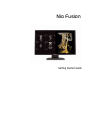 1
1
-
 2
2
-
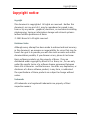 3
3
-
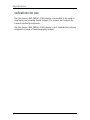 4
4
-
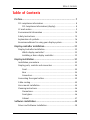 5
5
-
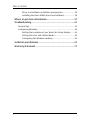 6
6
-
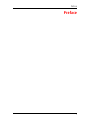 7
7
-
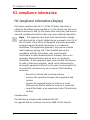 8
8
-
 9
9
-
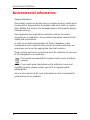 10
10
-
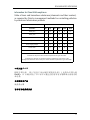 11
11
-
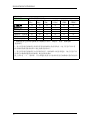 12
12
-
 13
13
-
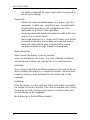 14
14
-
 15
15
-
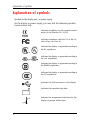 16
16
-
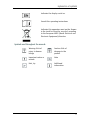 17
17
-
 18
18
-
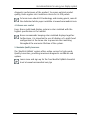 19
19
-
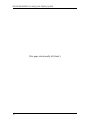 20
20
-
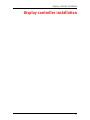 21
21
-
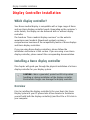 22
22
-
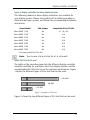 23
23
-
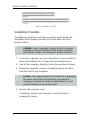 24
24
-
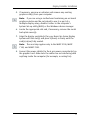 25
25
-
 26
26
-
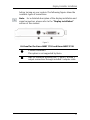 27
27
-
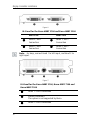 28
28
-
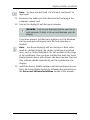 29
29
-
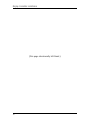 30
30
-
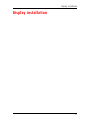 31
31
-
 32
32
-
 33
33
-
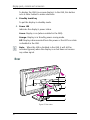 34
34
-
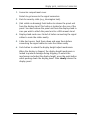 35
35
-
 36
36
-
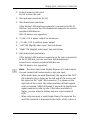 37
37
-
 38
38
-
 39
39
-
 40
40
-
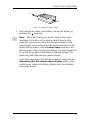 41
41
-
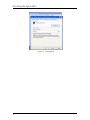 42
42
-
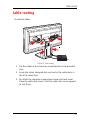 43
43
-
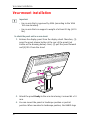 44
44
-
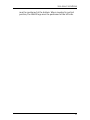 45
45
-
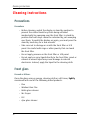 46
46
-
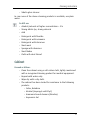 47
47
-
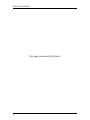 48
48
-
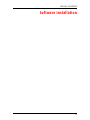 49
49
-
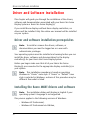 50
50
-
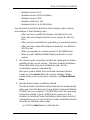 51
51
-
 52
52
-
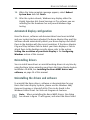 53
53
-
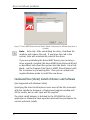 54
54
-
 55
55
-
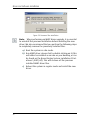 56
56
-
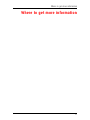 57
57
-
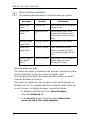 58
58
-
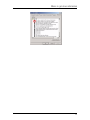 59
59
-
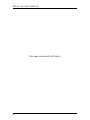 60
60
-
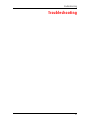 61
61
-
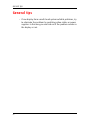 62
62
-
 63
63
-
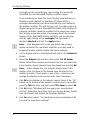 64
64
-
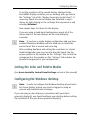 65
65
-
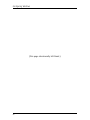 66
66
-
 67
67
-
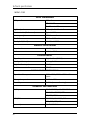 68
68
-
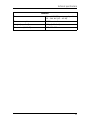 69
69
-
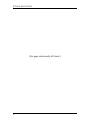 70
70
-
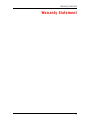 71
71
-
 72
72
-
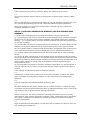 73
73
-
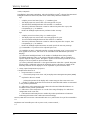 74
74
-
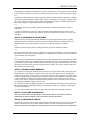 75
75
-
 76
76
-
 77
77
-
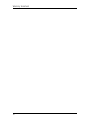 78
78
-
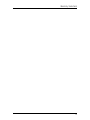 79
79
-
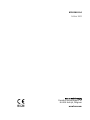 80
80
Barco MDNC 4130 User manual
- Category
- Graphics cards
- Type
- User manual
- This manual is also suitable for
Ask a question and I''ll find the answer in the document
Finding information in a document is now easier with AI
Related papers
-
Barco OverView fPR67-DL Owner's manual
-
Barco MDMG-5121 Specification
-
Barco Coronis 5MP Mammo (MDMG-5121) User guide
-
Barco Coronis 5MP (MFGD-5421) User manual
-
Barco BarcoMed 5MP2FH PCI User guide
-
Barco Coronis 3MP (MDCG-3120) User guide
-
Barco MDNG-6121 Specification
-
Barco MXRT-2150 User guide
-
Barco E-2320 C (SE) User manual
-
Barco MXRT-2150 User guide
Other documents
-
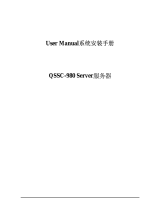 QUANTA QSSC-980 User manual
QUANTA QSSC-980 User manual
-
Strong SM-VP-10X12-BLK Owner's manual
-
 Totoku LV52P3 User manual
Totoku LV52P3 User manual
-
Novation nio 2|4 User guide
-
 Coronis Fusion MDCC-6430 User manual
Coronis Fusion MDCC-6430 User manual
-
Nora Lighting NIO-1RNB27XBZ Installation guide
-
ETS M 5100 & M 5200 Controllers Operating Manual User manual
-
 TouchIT 32FUSION42 Owner's manual
TouchIT 32FUSION42 Owner's manual
-
Planar C3 User manual
-
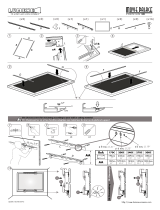 Lumene Movie Palace Premium 3D 200C User manual
Lumene Movie Palace Premium 3D 200C User manual