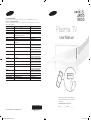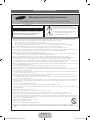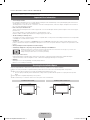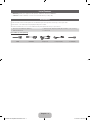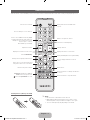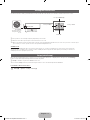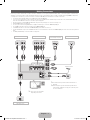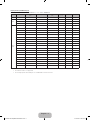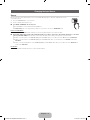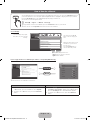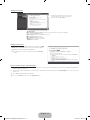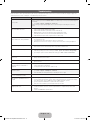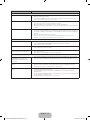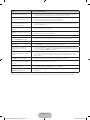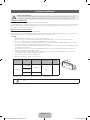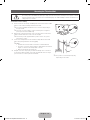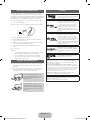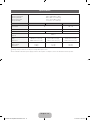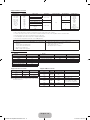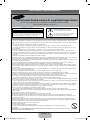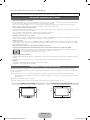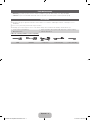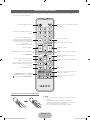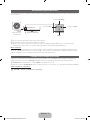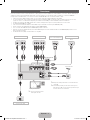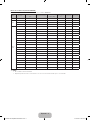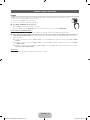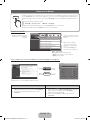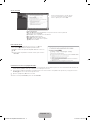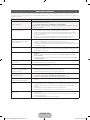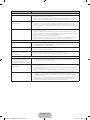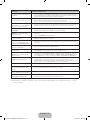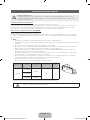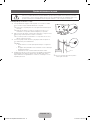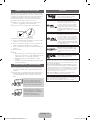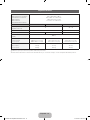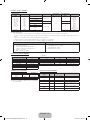Samsung PL51F4500AG Quick start guide
- Category
- Plasma TVs
- Type
- Quick start guide
This manual is also suitable for

© 2013 Samsung Electronics Co., Ltd. All rights reserved.
BN68-04837B
BN68-04837B-03
Contact SAMSUNG WORLD WIDE
If you have any questions or comments relating to Samsung products, please contact the SAMSUNG customer care center.
Comuníquese con SAMSUNG WORLD WIDE
Si desea hacernos alguna pregunta o comentario en relación con los productos de Samsung, comuníquese con nuestro centro de
atención al cliente de SAMSUNG.
Country
Customer Care Center
Web Site
ARGENTINE 0800 333 3733 www.samsung.com.ar
URUGUAY 000 405 437 33 www.samsung.com
PARAGUAY 009 800 542 0001 www.samsung.com.py
BRAZIL 0800-124-421 (Demais cidades e regiões)
4004-0000 (Capitais e grandes centros)
www.samsung.com.br
CHILE 800-SAMSUNG(726-7864) www.samsung.com/cl
BOLIVIA 800-10-7260 www.samsung.com
COLOMBIA 01 8000 112 112
Bogotá 600 12 72
www.samsung.com/co
COSTA RICA 0-800-507-7267 www.samsung.com/latin (Spanish)
www.samsung.com/latin_en (English)
DOMINICA 1-800-751-2676 www.samsung.com/latin (Spanish)
www.samsung.com/latin_en (English)
ECUADOR 1-800-10-7267 www.samsung.com/latin (Spanish)
www.samsung.com/latin_en (English)
EL SALVADOR 800-6225 www.samsung.com/latin (Spanish)
www.samsung.com/latin_en (English)
GUATEMALA 1-800-299-0013 www.samsung.com/latin (Spanish)
www.samsung.com/latin_en (English)
HONDURAS 800-27919267 www.samsung.com/latin (Spanish)
www.samsung.com/latin_en (English)
JAMAICA 1-800-234-7267 www.samsung.com
NICARAGUA 001-800-5077267 www.samsung.com/latin (Spanish)
www.samsung.com/latin_en (English)
PANAMA 800-7267 www.samsung.com/latin (Spanish)
www.samsung.com/latin_en (English)
PERU 0-800-777-08 www.samsung.com/pe
PUERTO RICO 1-800-682-3180 www.samsung.com
TRINIDAD & TOBAGO 1-800-SAMSUNG(726-7864) www.samsung.com
VENEZUELA 0-800-100-5303 www.samsung.com/ve
Thank you for purchasing this Samsung product.
To receive more complete service, please register
your product at
www.samsung.com/register
Model______________ Serial No.______________
E-MANUAL
Plasma TV
User Manual
[PF4500-5000-ZL]BN68-04837B-03L02.indb 2-3 2013-08-05 �� 4:50:40

Important Safety Instructions
y The slots and openings in the cabinet and in the back or bottom are provided for necessary ventilation. To ensure reliable operation of this
apparatus, and to protect it from overheating, these slots and openings must never be blocked or covered.
- Do not cover the slots and openings with a cloth or other materials.
- Do not block the slots and openings by placing this apparatus on a bed, sofa, rug or other similar surface.
- Do not place this apparatus in a confined space, such as a bookcase or built-in cabinet, unless proper ventilation is provided.
y Do not place this apparatus near or over a radiator or heat register, or where it is exposed to direct sunlight.
y Do not place a vessel containing water (vases etc.) on this apparatus, as this can result in a risk of fire or electric shock.
y Do not expose this apparatus to rain or place it near water (near a bathtub, washbowl, kitchen sink, or laundry tub, in a wet basement, or near
a swimming pool etc.). If this apparatus accidentally gets wet, unplug it and contact an authorized dealer immediately.
y Make sure to pull out the power cord from the outlet before cleaning.
y This apparatus use batteries. In your community, there might be regulations that require you to dispose of these batteries properly to protect
the environment. Please contact your local authorities for disposal or recycling information.
y Do not overload wall outlets, extension cords, or adaptors beyond their capacity, since this can result in fire or electric shock.
y Power-supply cords should be routed so that they are not likely to be walked on or pinched by items placed upon or against them. Pay
particular attention to cords at the plug end, where connected to adaptors, and at the point where they exit from the apparatus.
y To protect this apparatus from a lightning storm, or when it is left unattended and unused for long periods of time, unplug it from the wall outlet
and disconnect the antenna or cable system. This will prevent damage to the set due to lightning and power line surges.
y Before connecting the AC power cord to the DC adaptor outlet, make sure the voltage designation of the DC adaptor corresponds to the local
electrical supply. (depending on the model)
y Never insert anything metallic into the open parts of this apparatus. Doing so may create a danger of electric shock.
y To avoid electric shock, never touch the inside of this apparatus. Only a qualified technician should open this apparatus.
y Make sure to plug the power cord in until it is firmly inserted. Pull on the plug, not the cord, when removing the power cord from the outlet. Do
not touch the power cord with wet hands.
y If this apparatus does not operate normally - in particular, if there are any unusual sounds or smells coming from it - unplug it immediately and
contact an authorized dealer or service center.
y Be sure to pull the power plug out of the outlet if the TV is to remain unused or if you are to leave the house for an extended period of time
(especially when children, elderly or disabled people will be left alone in the house).
- Accumulated dust can cause an electric shock, an electric leakage, or a fire by causing the power cord to generate sparks and heat,
or cause the insulation to deteriorate.
y Be sure to contact an authorized service center, when installing your set in a location with heavy dust, high or low temperatures, high humidity,
chemical substances or where it will operate for 24 hours a day such as in an airport, a train station, etc. Failure to do so may cause serious
damage to your set.
y Use only a properly grounded plug and receptacle.
- An improper ground may cause electric shock or equipment damage. (Class l Equipment only.)
y
To turn off the apparatus completely, you must pull the power plug out of the wall socket. Consequently, the power plug should be readily
accessible at all times.
y
Do not allow children to hang onto the product.
y
Store the accessories (batteries, etc.) in a location safely out of the reach of children.
y
Do not install the product in an unstable location such as a shaky self, a slanted floor, or a location exposed to vibration.
y
Do not drop or impart a shock to the product. If the product is damaged, disconnect the power cord and contact a service center.
y
To clean the product, unplug the power cord from the power outlet and wipe the product using a soft cloth dipped in a small amount of water.
Do not use any chemicals such as wax, benzene, alcohol, thinners, insecticide, air freshener, lubricant or detergent. This may damage the
appearance or erase the printing on the product.
y
Do not expose the apparatus to dripping or splashing.
y
Do not dispose of batteries in a fire.
y
Do not short circuit, disassemble, or overheat the batteries.
y
There is a danger of explosion if you replace the batteries with the wrong type of battery. Replace only with the same or equivalent type.
y
WARNING - TO PREVENT THE SPREAD OF FIRE, KEEP CANDLES OR OTHER OPEN FLAMES AWAY FROM THIS PRODUCT AT ALL
TIMES.
Warning! Important Safety Instructions
Please read the safety instructions below before installing and using the product.
CAUTION
CAUTION: TO REDUCE THE RISK OF ELECTRIC
SHOCK, DO NOT REMOVE COVER (OR BACK). THERE
ARE NO USER SERVICEABLE PARTS INSIDE. REFER
ALL SERVICING TO QUALIFIED PERSONNEL.
RISK OF ELECTRIC SHOCK. DO NOT OPEN.
This symbol indicates that high voltage is
present inside. It is dangerous to make any kind
of contact with any internal part of this product.
This symbol indicates that important literature
concerning operation and maintenance has
been included with this product.
English - 2
[PF4500-5000-ZL]BN68-04837B-03L02.indb 2 2013-08-05 �� 4:51:23

For more information on how to view the e-Manual (P. 10)
Figures and illustrations in this User Manual are provided for reference only and may differ from actual product appearance. Product
design and specifications may be changed without notice.
Important User Information
• Screen Image retention
Do not display a still image (such as on a video game) including the some small fixed logo on the plasma display panel for more than
several minutes as it can cause screen image retention.
This image retention is also known as “screen burn”. To avoid such image retention, reduce the degree of brightness and contrast of
the screen when displaying a still image.
• Heat on the top of the Plasma TV
The top side of the TV may become hot after long periods of use as heat dissipates from the panel through the vent hole in the upper
part of the TV.
This is normal and does not indicate any defect or operational failure of unit.
However, children should be prevented from touching the upper part of the TV.
• The TV is making a ‘cracking’ noise.
A ‘cracking’ noise may occur when the TV contracts or expands due to a change in the surrounding environment such as temperature
or humidity. This is normal and not a defect.
• Cell Defects
The PDP uses a panel consisting of 2,360,000 (HD-level) to 6,221,000 (FHD-level) pixels which require sophisticated technology to
produce. However, there may be a few bright or dark pixels on the screen. These pixels will have no impact on the performance of the
product.
• Avoid operating the TV at temperatures below 41°F (5°C)
• A still image displayed too long may cause permanent damage to the PDP Panel.
Watching the Plasma TV in 4:3 format for a long period of time may leave traces of the borders on the left, right, top, or bottom of the
screen. Playing a DVD or a game console may have a similar effect.
Damage caused by the above effect is not covered by the warranty.
• After-images on the Screen.
Displaying still images from Video games and PC for longer than a certain period of time may produce partial after-images.
To prevent this effect, reduce the ‘brightness’ and ‘contrast’ when displaying still images for a long time.
• Warranty
Warranty does not cover any damage caused by image retention.
Burn-in is not covered by the warranty.
Securing the Installation Space
Keep the required distances between the product and other objects (e.g. walls) to ensure proper ventilation.
Failing to do so may result in fire or a problem with the product due to an increase in the internal temperature of the product.
✎
When using a stand or wall-mount, use parts provided by Samsung Electronics only.
• If you use parts provided by another manufacturer, it may result in a problem with the product or an injury due to the product
falling.
✎
The appearance may differ depending on the product.
✎
Be careful when you contact the TV because some parts can be somewhat hot.
Installation with a stand. Installation with a wall-mount.
10 cm
10 cm
10 cm
10 cm
10 cm
10 cm
10 cm
English - 3
[PF4500-5000-ZL]BN68-04837B-03L02.indb 3 2013-08-05 �� 4:51:23

List of Features
• Media Play: Allows you to play music files, pictures, and movies saved on a USB device.
• e-Manual: Provides a detailed, on-screen user's manual built into your TV. (P. 10)
Accessories
✎
Please make sure the following items are included with your TV. If any items are missing, contact your dealer.
✎
The items’ colors and shapes may vary depending on the models.
✎
Check that there are no accessories hidden behind packing materials when you open the box.
• Remote Control & Batteries (AAA x 2)
• Owner’s Instructions
• Warranty Card / Regulatory Guide (Not available in some locations)
• Power Cord
Input Cables (Sold Separately)
HDMI HDMI-DVI Component Composite (AV) Coaxial (RF)
English - 4
[PF4500-5000-ZL]BN68-04837B-03L02.indb 4 2013-08-05 �� 4:51:24

Remote Control Buttons
✎
This remote control has Braille points on the Power, Channel, and Volume buttons and can be used by visually impaired persons.
Installing batteries (Battery size: AAA)
✎
NOTE
• Use the remote control within 23 feet of the TV.
• Bright light may affect the performance of the remote control.
Avoid using when near special fl uorescent lights or neon signs.
• The color and shape may vary depending on the model.
Return to the previous channel.
Press to directly access to channels.
Turns the TV on and off.
Use these buttons in a specifi c feature.
E-MANUAL: Displays the e-Manual.
P.SIZE: Choose the picture size.
: Turns the Sports Mode on or off.
Cut off the sound temporarily.
Display the EPG (Electronic Program Guide).
Displays the channel list on the screen.
Press to display information on the TV
screen.
Quickly select frequently used functions.
Selects the on-screen menu items and
changes the values seen on the menu.
Exit the menu.
Return to the previous menu.
Display and select the available video
sources.
Use these buttons according to the direction
on screen.
Change channels.
Displays the main on-screen menu.
View the Media Play.
Adjusts the volume.
E-MANUAL
GUIDE
MEDIA.P
P. SIZE
FÚTBOL
Press to select additional channels (digital)
being broadcast by the same station. For
example, to select channel ‘54.3’, press
‘54’, then press ‘-’ and ‘3’.
Not available. (for Colombia)
English - 5
[PF4500-5000-ZL]BN68-04837B-03L02.indb 5 2013-08-05 �� 4:51:24

Viewing the Control Panel
The TV’s Controller, a small joy stick like button on the rear left side of the TV, lets you control the TV without the remote control.
Remote control sensor
TV Controller
The image is drawn by
facing the front side of
the TV.
Function menu
Return
Selecting the Media Play
Selecting a Source
Power Off
Selecting the Menu
✎
The product color and shape may vary depending on the model.
✎
Exits the menu when pressing the controller more than 1 second.
✎
When selecting the function by moving the controller to the up/down/left/ right directions, be sure not to press the controller. If you
press it first, you cannot operate it to move the up/down/left/right directions.
Standby mode
Your TV enters Standby mode when you turn it off and continues to consume a small amount of electric power. To be safe and to
decrease power consumption, do not leave your TV in standby mode for long periods of time (when you are away on vacation, for
example). It is best to unplug the power cord.
Setup (Initial Setup)
When the TV is initially powered on, a sequence of on-screen prompts will assist in configuring basic settings. Press the POWER
P
button. Set the initial setup following instructions that the TV guides.
✎
Setup is available only when the Source is set to TV.
✎
To start the Setup, enter the password using the remote control. The default password is 0-0-0-0.
If You Want to Reset This Feature...
O
MENU
m
→ System → Setup → ENTER
E
English - 6
[PF4500-5000-ZL]BN68-04837B-03L02.indb 6 2013-08-05 �� 4:51:24

Making Connections
Connect your TV to an antenna or cable connection, and then connect your peripherals. When done, connect the power cord to the TV,
and then connect the power cord to an AC wall outlet. If you are connecting your TV to a cable or satellite box using HDMI, Component,
or Composite connections, you do not need to connect the ANT IN jack to an antenna or a cable connection.
• For the best picture and audio quality, connect digital devices using an HDMI cable.
• If you connect an external device to the TV that uses an older version of HDMI, the video and audio may not work. If this occurs, ask the manufacturer of the
device about the HDMI version and, if it is out of date, request an upgrade.
• Be sure to purchase a certified HDMI cable. Otherwise, the picture may not display or a connection error may occur.
• PC/DVI AUDIO IN input is not supported.
• For set-top box connection using HDMI cable, we highly recommend you to connect the HDMI IN 1(STB) port.
• For an HDMI to DVI cable connection, you must use the HDMI IN 2(DVI) jack.
• If an HDMI to DVI cable is connected to the HDMI IN 2(DVI) port, the audio does not work.
• For PCs with DVI video out jacks, use an HDMI to DVI cable to connect the DVI out on the PC to the HDMI IN 2(DVI) jack on the TV. Use the PC's speakers for
audio.
• The HDD (Hard Disk Drive) connected to USB is not supported.
COMPONENT / AV IN
AUDIO
VIDEO
DIGITAL
AUDIO OUT
(OPTICAL)
(5V 0.5A)
USB
HDMI IN 1
(STB)
HDMI IN 2
(DVI)
ANT IN
CABLE
AIR
OPTICAL
AUDIO OUT
R-AUDIO-L
P
R
P
B
Y
COMPONENT OUT
HDMI OUT
AUDIO OUT
R-AUDIO-L
VIDEO OUT
RB
R BRG
W R
R
Y
Y
W R
R
W
W
R
G
DVI OUT
VHF/UHF Antenna
Cable
USB
TV Rear Panel
TV Side Panel
Set-top box / Blu-ray player
PC connection
(Using a HDMI (to DVI) Cable)
HDMI connection
Blu-ray player / DVD
Component connection
VCR
AV connection
✎
The position of port may differ
depending on the model.
✎
The PDP device may interfere with an amateur radio or
AM radio.
✎
When using two-way radio mobile and portable units or
amateur radio or AM radio near by your TV, this may cause
the TV to malfunction.
or
Digital Audio System
Audio connection
English - 7
[PF4500-5000-ZL]BN68-04837B-03L02.indb 7 2013-08-05 �� 4:51:25

Display Modes (HDMI/DVI Input)
Optimal resolution is 4 series:1024 x 768@60Hz / 5 series: 1920 x 1080@60Hz.
Mode Resolution
Horizontal Frequency
(KHz)
Vertical Frequency (Hz)
Pixel Clock Frequency
(MHz)
Sync Polarity
(H / V)
1024 x 768 1920 X 1080
IBM 720 x 400 31.469 70.087 28.322 -/+
c c
MAC
640 x 480 35.000 66.667 30.240 -/-
c c
832 x 624 49.726 74.551 57.284 -/-
c c
1152 x 870 68.681 75.062 100.000 -/-
c
VESA
DMT
640 x 480 31.469 59.940 25.175 -/-
c c
640 x 480 37.861 72.809 31.500 -/-
c c
640 x 480 37.500 75.000 31.500 -/-
c c
800 x 600 37.879 60.317 40.000 +/+
c c
800 x 600 48.077 72.188 50.000 +/+
c c
800 x 600 46.875 75.000 49.500 +/+
c c
1024 x 768 48.363 60.004 65.000 -/-
c c
1024 x 768 56.476 70.069 75.000 -/-
c c
1024 x 768 60.023 75.029 78.750 +/+
c c
1152 x 864 67.500 75.000 108.000 +/+
c
1280 x 720 45.000 60.000 74.250 +/+
c
1280 x 800 49.702 59.810 83.500 -/+
c
1280 x 1024 63.981 60.020 108.000 +/+
c
1280 x 1024 79.976 75.025 135.000 +/+
c
1366 x 768 47.712 59.790 85.500 +/+
c
1440 x 900 55.935 59.887 106.500 -/+
c
1600 x 900RB 60.000 60.000 108.000 +/+
c
1680 x 1050 65.290 59.954 146.250 -/+
c
1920 x 1080 67.500 60.000 148.500 +/+
c
✎
NOTE
• The interlace mode is not supported.
• The set might operate abnormally if a non-standard video format is selected.
English - 8
[PF4500-5000-ZL]BN68-04837B-03L02.indb 8 2013-08-05 �� 4:51:25

Changing the Input Source
Source
Use to select TV or other external input sources such as DVD / Blu-ray players / cable box / STB satellite receiver
connected to the TV.
1. Press the SOURCE button on your remote.
2. Select a desired external input source.
■ TV / HDMI1 / HDMI2/DVI / AV / Component
✎
In the Source, connected inputs will be highlighted.
✎
PC(D-Sub) input is not supported. If you want to connect PC to the TV, use HDMI2/DVI input.
How to use Edit Name
In the Source, press the TOOLS button, and then you can set an external input sources name you want.
■ VCR / DVD / Cable STB / Satellite STB / PVR STB / AV Receiver / Game / Camcorder / PC / DVI PC / DVI Devices / TV / IPTV
/ Blu-ray / HD DVD / DMA: Name the device connected to the input jacks to make your input source selection easier.
✎
When connecting a PC to the HDMI IN 2(DVI) port with HDMI cable, you should set the TV to PC mode under Edit Name.
✎
When connecting a PC to the HDMI IN 2(DVI) port with HDMI to DVI cable, you should set the TV to DVI PC mode under
Edit Name.
✎
When connecting an AV devices to the HDMI IN 2(DVI) port with HDMI to DVI cable, you should set the TV to DVI Devices
mode under Edit Name.
Information
You can see detailed information about the connected external device.
English - 9
[PF4500-5000-ZL]BN68-04837B-03L02.indb 9 2013-08-05 �� 4:51:25

How to View the e-Manual
E-MANUAL
You can fi nd instructions for your TV’s features in the e-Manual in your TV. To use, press the E-MANUAL button on
your remote. Move the cursor using the up/down/right/left buttons to highlight a category, then a topic, and then
press the ENTER
E
button. The e-Manual displays the page you want to see.
You can also access it through the menu:
O
MENU
m
→ Support → e-Manual → ENTER
E
✎
If you want to return to the e-Manual, press the E-MANUAL button on your remote.
✎
You can not use the Try Now function if the menu is not activated.
Screen Display
Basic Features
Changing the Preset Picture Mode
Adjusting Picture Settings
Changing the Picture Options
Changing the Preset Sound Modes
Adjusting Sound Settings
}
Index
E
Enter
e
Exit
TV Screen: Displays the program,
movie, video, etc. you are currently
watching.
The category list. Press
l
or
r
button to select the category you
want.
Displays the sub-menu list. Use the
arrow buttons on your remote to
move the cursor.
Press the ENTER
E
button to
select the sub-menu you want.
Operation Buttons:
}
Blue (Index): Displays index screen.
E
Enter: Select a category or sub-menu.
e
Exit: Exit the e-Manual.
How to toggle between an e-Manual topic and the corresponding OSD menu(s).
E-MANUAL
Try Now
a
Try Now
b
Home
{
Zoom
}
Index
L
Page
e
Exit
Basic Features > Changing the Preset Picture Mode (1/1)
Picture
Picture Mode Standard
• Cell Light 10
• Contrast 95
• Brightness 45
• Sharpness 50
• Color 50
• Tint (G/R) G50 R50
✎
This function is not enabled in some menus.
Method 1 Method 2
1. If you want to use the menu that corresponds to an
e-Manual topic, press the red button to select Try Now.
2. To return to the e-Manual screen, press the E-MANUAL
button.
1. Press the ENTER
E
button when a topic is displayed. “Do
you want to execute this?” appears. Select Yes, and then
press the ENTER
E
button. The OSD window appears.
2. To return to the e-Manual screen, press the E-MANUAL
button.
English - 10
[PF4500-5000-ZL]BN68-04837B-03L02.indb 10 2013-08-05 �� 4:51:28

Viewing the Contents
a
Try Now
b
Home
{
Zoom
}
Index
L
Page
e
Exit
Basic Features > Changing the Preset Picture Mode (1/1)
Contents Area: Contains the topic contents if you
selected a sub-menu. To move to the previous or
next page, press the
l
or
r
button.
Operation Buttons:
a
Red (Try Now): Displays the OSD menu that corresponds to the topic. To return to the e-Manual
screen, press the E-MANUAL button.
b
Green (Home): Moves to the e-Manual home screen.
{
Yellow (Zoom): Magnifies a screen.
}
Blue (Index): Displays the Index screen.
L
(Page): Moves to previous or next page.
e
(Exit): Exit the e-Manual.
Using the Zoom mode
When you are viewing an e-Manual instruction page, press the
{
(Zoom) button to magnify the screen. You can scroll through the
magnified screen by using the
u
or
d
buttons.
✎
To return to the screen to normal size, press the RETURN
button.
U
Move
R
Return
How to search for a topic on the index page
1. To search for a topic, press the left or right arrow button to select a letter. The Index displays a list of topics and keywords that begin
with the letter you selected.
2. Press the up or down arrow button to select a topic or keyword you want, and then press the ENTER
E
button to select a topic you
want to see.
3. The e-Manual page with the topic appears.
✎
To close the Index screen, press the RETURN button.
English - 11
[PF4500-5000-ZL]BN68-04837B-03L02.indb 11 2013-08-05 �� 4:51:29

Troubleshooting
If the TV seems to have a problem, first try this list of possible problems and solutions. If none of these troubleshooting tips apply, visit
samsung.com, then click on Support, or call Samsung customer service.
Issues Solutions and Explanations
Poor picture
First of all, please perform the Picture Test and confirm that your TV is properly displaying the
test image.
• go to MENU - Support - Self Diagnosis - Picture Test
If the test image is properly displayed, the poor picture may be caused by the source or
signal.
The TV image does not look as
good as it did in the store.
• If you have an analog Cable/Set top box, upgrade to a digital set top box. Use HDMI or Component
cables to deliver HD (high definition) picture quality.
• Cable/Satellite subscribers: Try HD stations from the channel line up.
• Air/Cable Antenna connection: Try HD stations after performing Auto program.
✎
Many HD channels are up scaled from SD(Standard Definition) contents.
• Adjust the Cable/Set top box video output resolution to 1080i or 720p.
The picture is distorted: macroblock
error, small block, dots, pixelization.
• Compression of video contents may cause picture distortion, especially in fast moving pictures such as
sports and action movies.
• Low signal level can cause picture distortion. This is not a TV problem.
• Mobile phones used close to the TV (up to 3.3 ft) may cause noise in picture on analog and digital TV.
Color is wrong or missing.
• If you’re using component connection, make sure the component cables are connected to the correct
jacks. Incorrect or loose connections may cause color problems or a blank screen.
There is poor color or brightness.
• Adjust the Picture options in the TV menu. (go to Picture Mode / Color / Brightness / Sharpness)
• Adjust Energy Saving option in the TV menu (go to MENU - System - Eco Solution - Energy Saving)
• Try resetting the picture to view the default picture setting. (go to MENU - Picture - Reset Picture)
There is a dotted line on the edge of
the screen.
• If the picture size is set to Screen Fit, change it to 16:9.
• Change cable/Set top box resolution.
The picture is black and white.
• If you are using an AV composite input, connect the video cable (yellow) to the Green jack of component
input 1 on the TV.
When changing channels, the
picture freezes or is distorted or
delayed.
• If connected to a cable box, please try to reset it. (reconnect the AC cord and wait until the cable box
reboots. It may take up to 20 minutes)
• Set output resolution of the cable box to 1080i or 720p.
Sound Problem
• First of all, please perform the Sound Test to confirm that your TV audio is properly operating.
• go to MENU - Support - Self Diagnosis - Sound Test
• If the audio is OK, the sound problem may be caused by the source or signal.
There is no sound or the sound is
too low at maximum volume.
• Please check the volume of the device (Cable/Sat Box, DVD, Blu-ray etc) connected to your TV.
The picture is good but there is no
sound.
• Set the Speaker Select option to TV Speaker in the Sound menu.
• If you are using an external device, check the device’s audio output option (ex. you may need to change
your cable box’s audio option to HDMI when you have a HDMI connected to your TV).
• If you are using a DVI to HDMI cable, a separate audio cable is required.
• Reboot the connected device by reconnecting the device’s power cable.
The speakers are making an
inappropriate noise.
• Check the cable connections. Make sure a video cable is not connected to an audio input.
• For Antenna or Cable connections, check the signal information. Low signal level may cause sound
distortion.
• Perform the Sound Test as explained above.
English - 12
[PF4500-5000-ZL]BN68-04837B-03L02.indb 12 2013-08-05 �� 4:51:29

Issues Solutions and Explanations
No Picture, No Video
The TV will not turn on.
• Make sure the AC power cord is securely plugged into the wall outlet and the TV.
• Make sure the wall outlet is working.
• Try pressing the POWER button on the TV to make sure the problem is not the remote control. If the TV
turns on, refer to ‘Remote control does not work’ below.
The TV turns off automatically.
• Ensure the Sleep Timer is set to Off in the System menu.
• If your PC is connected to the TV, check your PC power settings.
• Make sure the AC power cord is plugged in securely to the wall outlet and the TV.
• When watching TV from an antenna or cable connection, the TV will turn off after 10 - 15 minutes if there is
no signal.
There is no picture/video
• Check cable connections. (remove and reconnect all cables connected to the TV and external devices).
• Set your external device’s (Cable/Set top box, DVD, Blu-ray etc) video outputs to match the connections to
the TV input. For example, if an external device’s output is HDMI, it should be connected to an HDMI input
on the TV.
• Make sure your connected devices are powered on.
• Be sure to select the TV’s correct source by pressing the SOURCE button on the remote control.
• Reboot the connected device by reconnecting the device’s power cable.
Antenna(Air / Cable) Connection
The TV is not receiving all channels.
• Make sure the coaxial cable is connected securely.
• Please try Auto Program or Auto Tuning to add available channels to the channel list.
• Verify the Antenna is positioned correctly.
No Caption on digital channels.
• Check Caption setup menu.
• Some channels may not have caption data.
The picture is distorted: macroblock,
error, small block, dots, pixelization.
• Compression of video contents may cause picture distortion, especially on fast moving pictures such as
sports and action movies.
• A low signal can cause picture distortion. This is not a TV problem.
Others
Purple/green rolling horizontal bars
and buzzing noise from the TV
speakers with Component cable
connection.
• Remove the left and right audio connections from the set-top-box. If the buzzing stops, this indicates that
the set-top-box has a grounding issue. Replace the Component video cables with an HDMI connection.
The picture will not display in full
screen.
• HD channels will have black bars on either side of the screen when displaying up scaled SD (4:3) contents.
• Black bars on Top & Bottom will be shown on movies that have aspect ratios different from your TV.
• Adjust picture size option on your external device or TV to full screen.
Plasma TV is making humming
noise.
• Plasma TVs typically make a soft humming sound. This is normal. It’s caused by the electrical charges that
are used to create the images on the screen.
• If the humming sound is loud, you may have set the brightness on the TV too high. Try setting the
brightness lower.
• You can also have loud humming if the back of your Plasma TV is too close to a wall or other hard surface.
Also try rerouting your connection cables.
• Improper installation of wall mount can create excessive noise.
English - 13
[PF4500-5000-ZL]BN68-04837B-03L02.indb 13 2013-08-05 �� 4:51:29

Issues Solutions and Explanations
Image Retention (Burn In) Issue.
• To minimize the possibility of screen burn, this unit is equipped with Pixel Shift screen burn reduction
technology. Pixel Shift lets you set the picture so it moves slightly up and down (Vertical Line) and side to
side (Horizontal Dot). The regular, slight movement of the picture reduces screen burn in.
The remote control does not work.
• Replace the remote control batteries with correct polarity (+/–).
• Clean the transmission window located on the top of the remote control.
• Try pointing the remote control directly at the TV from 5~6 feet away.
The cable/set top box remote
control does not turn the TV on or
off, or adjust the volume.
• Program the Cable/Set top box remote control to the operate the TV. Refer to the Cable/Set top box user
manual for SAMSUNG TV code.
A “Mode Not Supported” message
appears.
• Check the supported resolution of the TV and adjust the external device’s output resolution accordingly.
Refer to resolution settings in this manual.
Caption on TV menu is greyed out.
• Caption can not be selected in the TV menu when connected via HDMI or Component.
• Caption must be activated on the external device.
There is a plastic smell from the TV.
• This smell is normal and will dissipate over time.
TV Signal Information is unavailable
in the Self Diagnosis Test menu.
• This function is only available with digital channels from an Antenna / RF / Coax connection.
TV is tilted to the right or left side.
• Remove the stand base from the TV and reassemble it.
The Broadcasting menu is grey out
(unavailable).
• The Broadcasting menu is only available when the TV source is selected.
Your settings are lost after 30
minutes or every time the TV is
turned off.
• If TV is in the Store Demo mode, it will reset audio and picture settings every 30 minutes. If you want
to change the settings from Store Demo mode to Home Use, press the SOURCE button to select TV
mode, and go to MENU → Support → Use Mode.
You have intermittent loss of audio
or video.
• Check the cable connections and reconnect them.
• Loss of audio or video can be caused by using overly rigid or thick cables. Make sure the cables are
flexible enough for long term use. If mounting the TV to the wall, we recommend using cables with 90
degree connectors.
The PIP menu is not available.
• PIP functionality is only available when you are using a HDMI or components source.
You see small particles when you
look closely at the edge of the frame
of the TV.
• This is part of the product’s design and is not a defect.
POP (TV’s internal banner ad)
appears on the screen.
• Go to MENU → Support → Use Mode, and then select Home Use.
The message “This file may not be
playable properly.” appears.
• This may appear because of high bit rate of content. Content generally will play but could experience some
playability issue.
✎
Some functions and pictures shown in this manual are available on specific models only.
✎
You can keep your TV as optimum condition to upgrade the latest firmware on web site (samsung.com → Support) by USB.
English - 14
[PF4500-5000-ZL]BN68-04837B-03L02.indb 14 2013-08-05 �� 4:51:29

Installing the Wall Mount
Wall or Ceiling Mounting
The product should be mounted to a wall or ceiling only as recommended by the manufacturer. Unless it is correctly
mounted, the product may slide or fall, causing serious injury to a child or adult, and serious damage to the product.
Installing the Wall Mount Kit
The wall mount kit (sold separately) allows you to mount the TV on the wall.
For detailed information on installing the wall mount, see the instructions provided with the wall mount. Contact a technician for assistance
when installing the wall mount bracket. Samsung Electronics is not responsible for any damage to the product or injury to yourself or
others if you elect to install the TV on your own.
Wall Mount Kit Specifications (VESA)
✎
The wall mount kit is not supplied, but sold separately.
Install your wall mount on a solid wall perpendicular to the floor. When attaching to other building materials, please contact your nearest
dealer. If installed on a ceiling or slanted wall, it may fall and result in severe personal injury.
✎
NOTE
• Standard dimensions for wall mount kits are shown in the table below.
• When purchasing our wall mount kit, a detailed installation manual and all parts necessary for assembly are provided.
• Do not use screws that do not comply with the VESA standard screw specifications.
• Do not use screws that are longer than the standard dimension or do not comply with the VESA standard screw specifications.
Screws that are too long may cause damage to the inside of the TV set.
• For wall mounts that do not comply with the VESA standard screw specifications, the length of the screws may differ depending
on the wall mount specifications.
• Do not fasten the screws too strongly; this may damage the product or cause the product to fall, leading to personal injury.
Samsung is not liable for these kinds of accidents.
• Samsung is not liable for product damage or personal injury when a non-VESA or non-specified wall mount is used or the
consumer fails to follow the product installation instructions.
• Do not mount the TV at more than a 15 degree tilt.
• Always use two people to mount the TV to a wall.
Product Family Model VESA Spec. (A * B) Standard Screw Quantity
PDP-TV
PL43F4500
40 X 40
M8 4
PL51F4500
PL60F5000 60 X 40
✎
Remove the screws in the mounting holes before you install the wall mount.
Do not install your Wall Mount Kit while your TV is turned on. It may result in personal injury due to electric
shock.
English - 15
[PF4500-5000-ZL]BN68-04837B-03L02.indb 15 2013-08-05 �� 4:51:30

Securing the TV to the Wall
Caution: Pulling, pushing, or climbing onto the TV may cause the TV to fall. In particular, ensure that your children
do not hang over or destabilize the TV; doing so may cause the TV to tip over, resulting in serious injuries or death.
Follow all safety precautions provided on the included Safety Flyer. For added stability, install the anti-fall device for
safety purposes, as follows.
To Avoid the TV from Falling
1. Put the screws into the clamps and firmly fasten them onto the wall. Confirm
that the screws have been firmly installed onto the wall.
✎
You may need additional material such as an anchor depending on
the type of wall.
✎
Since the necessary clamps, screws, and string are not supplied,
please purchase these additionally.
2. Remove the screws from the back center of the TV, put the screws into the
clamps, and then fasten the screws onto the TV again.
✎
Screws may not be supplied with the product. In this case, please
purchase the screws.
3. Connect the clamps fixed onto the TV and the clamps fixed onto the wall
with a strong string and then tie the string tightly.
✎
NOTE
• Install the TV near to the wall so that it does not fall backwards.
• It is safe to connect the string so that the clamps fixed on the wall are
equal to or lower than the clamps fixed on the TV.
• Untie the string before moving the TV.
4. Verify all connections are properly secured. Periodically check connections
for any sign of fatigue for failure. If you have any doubt about the security of
your connections, contact a professional installer.
wall
✎
The product color and shape may vary
depending on the model.
English - 16
[PF4500-5000-ZL]BN68-04837B-03L02.indb 16 2013-08-05 �� 4:51:30

Anti-theft Kensington Lock
The Kensington Lock is not supplied by Samsung. It is a device
used to physically fix the system when using it in a public place.
The appearance and locking method may differ from the illustration
depending on the manufacturer. Refer to the manual provided with
the Kensington Lock for additional information on proper use.
✎
Please find a “
K
” icon on the rear of the TV. A Kensington
slot is beside the “
K
” icon.
✎
The position and color may differ depending on the model.
<Optional>
To lock the product, follow these steps:
1. Wrap the Kensington lock cable around a large, stationary
object such as desk or chair.
2. Slide the end of the cable with the lock attached through the
looped end of the Kensington lock cable.
3. Insert the locking device into the Kensington slot on the
product.
4. Lock the lock.
✎
Note
• These are general instructions. For exact instructions, see
the User manual supplied with the locking device.
• The locking device has to be purchased separately.
• The location of the Kensington slot may be different
depending on the TV model.
Storage and Maintenance
✎
If you attached some stickers on the TV screen, it remains
some debris after removing the sticker. Please clean it to
watch TV.
✎
The exterior and screen of the product can get scratched
during cleaning. Be sure to wipe the exterior and screen
carefully using a soft cloth to prevent scratches.
Do not spray water directly onto the
product. Any liquid that goes into the
product may cause a failure, fire, or
electric shock.
Clean the product with a soft cloth
dampened with a small amount of
water. Do not use a flammable liquid
(e.g. benzene, thinners) or a cleaning
agent.
License
Manufactured under license from Dolby
Laboratories. Dolby and the double-D symbol are
trademarks of Dolby Laboratories.
Manufactured under a license from U.S. Patent
No’s: 5,956,674, 5,974,380, 5,978,762,
6,487,535, 6,226,616, 7,212,872, 7,003,467,
7,272,567, 7,668,723, 7,392,195, 7,930,184,
7,333,929 and 7,548,853. DTS, the Symbol,
and DTS and the Symbol together are registered
trademarks & DTS Premium Sound | 5.1 is a
trademark of DTS, Inc. ©2012 DTS, Inc. All Rights
Reserved.
Manufactured under a license from U.S. Patent
No’s: 6,285,767, 8,027,477, 5,319,713,
5,333,201, 5,638,452, 5,771,295, 5,970,152,
5,912,976, 7,200,236, 7,492,907, 8,050,434,
7,720,240, 7,031,474, 7,907,736 and 7,764,802.
DTS, the Symbol, and DTS and the Symbol
together are registered trademarks & DTS Studio
Sound is a trademark of DTS, Inc. ©2012 DTS,
Inc. All Rights Reserved.
The terms HDMI and HDMI High-Definition
Multimedia Interface, and the HDMI Logo are
trademarks or registered trademarks of HDMI
Licensing LLC in the United States and other
countries.
DivX Certified® to play DivX® video up to HD
1080p, including premium content.
ABOUT DIVX VIDEO: DivX® is a digital video format created by DivX, LLC, a
subsidiary of Rovi Corporation. This is an official DivX Certified® device that
plays DivX video. Visit divx.com for more information and software tools to
convert your files into DivX videos.
ABOUT DIVX VIDEO-ON-DEMAND: This DivX Certified® device must be
registered in order to play purchased DivX Video-on-Demand (VOD) movies.
To obtain your registration code, locate the DivX VOD section in your device
setup menu. Go to vod.divx.com for more information on how to complete
your registration. Covered by one or more of the following U.S. patents :
7,295,673; 7,460,668; 7,515,710; 7,519,274
DivX®, DivX Certified® and associated logos are trademarks of Rovi
Corporation or its subsidiaries and are used under license.
Open source license notice
In the case of using open source software, Open Source Licenses are
available on the product menu.
Open Source License Notice is written only English.
English - 17
[PF4500-5000-ZL]BN68-04837B-03L02.indb 17 2013-08-05 �� 4:51:31

Specifications
Environmental Considerations
Operating Temperature
Operating Humidity
Storage Temperature
Storage Humidity
50°F to 104°F (10°C to 40°C)
10% to 80%, non-condensing
-4°F to 113°F (-20°C to 45°C)
5% to 95%, non-condensing
Model Name PL43F4500 PL51F4500 PL60F5000
Stand Swivel
(Left / Right)
0˚ -20˚ ~ 20˚
Display Resolution 1024 X 768 1920 X 1080 (Black & White)
Screen Size 109 cm 128 cm 152 cm
Sound
(Output)
10W x 2
Dimensions (W x H x D)
Body
With stand
100.9 x 61.7 x 5.5 (cm)
100.9 x 69.8 x 23.5 (cm)
118.5 x 70.2 x 5.5 (cm)
118.5 x 78.3 x 23.5 (cm)
138.8 x 82.3 x 5.5 (cm)
138.8 x 92.4 x 37.5 (cm)
Weight
Without Stand
With Stand
13.6 kg
15.0 kg
17.7 kg
19.1 kg
26.7 kg
29.3 kg
✎
Design and specifications are subject to change without prior notice.
✎
For information about the power supply, and more about power consumption, refer to the label attached to the product.
English - 18
[PF4500-5000-ZL]BN68-04837B-03L02.indb 18 2013-08-05 �� 4:51:31

Supported Videos Formats
File Extention Container Video Codec Resolution Frame rate (fps) Bit rate (Mbps) Audio Codec
*.avi / *.mkv
*.asf / *.wmv
*.mp4 / *.3gp
*.vro / *.mpg
*.mpeg / *.ts
*.tp / *.trp
*.mov / *.flv
*.vob / *.svi
*.divx
AVI
MKV
ASF
MP4
3GP
MOV
FLV
VRO
VOB
PS
TS
DivX 3.11/4.x/5.x/6.x
1920 x 1080
6~30
30
AC3
LPCM
ADPCM
(IMA, MS)
AAC
HE-AAC
WMA
DD+
MPEG
(MP3)
DTS (Core)
G.711(A-Law, μ-Law)
MPEG4 SP/ASP
H.264 BP/MP/HP
Motion JPEG 640 x 480 8
Window Media Video v9
1920 x 1080
30
MPEG2
MPEG1
*.webm WebM VP8 20 Vorbis
✎
Other Restrictions
• Video content will not play, or not play correctly, if there is an error in the content or the container.
• Sound or video may not work if the contents have a standard bit rate/frame rate above the compatible Frame/sec listed in the table.
• If the Index Table is in error, the Seek (Jump) function is not supported.
• Some USB/digital camera devices may not be compatible with the player.
• The menu can be displayed late if the video is over 10Mbps(bit rate).
Video decoder Audio decoder
• Supports up to H.264, Level 4.1 (FMO/ASO/RS are not supported.)
• frame rate :
- Below 1280 x 720: 60 frame max
- Above 1280 x 720: 30 frame max
• VC1 AP L4 is not supported.
• GMC 2 or higher is not supported.
• WMA 10 Pro supports up to 5.1 channel and M2 profile.
• WMA lossless audio is not supported.
• Vorbis supports up to 2ch.
• DD+ supports up to 5.1 channel.
Supported Subtitle Formats
• External
Name File extension
MPEG-4 timed text .ttxt
SAMI .smi
SubRip .srt
SubViewer .sub
Micro DVD .sub or .txt
SubStation Alpha .ssa
Advanced SubStation Alpha .ass
Powerdivx .psb
• Internal
Name Container Format
Xsub AVI Picture Format
SubStation Alpha MKV Text Format
Advanced SubStation Alpha MKV Text Format
SubRip MKV Text Format
MPEG-4 Timed text MP4 Text Format
Supported Photos Formats
File Extension Type Resolution
*.jpg
*.jpeg
JPEG 15360 X 8640
*.bmp BMP 4096 X 4096
*.mpo MPO 15360 X 8640
✎
The MPO type file does not support Zoom, Rotate and Slide
Show Effect functions.
Supported Music Formats
File Extension Type Codec Remark
*.mp3 MPEG MPEG1 Audio Layer 3
*.m4a
*.mpa
*.aac
MPEG4 AAC
*.flac FLAC FLAC
Supports up to 2ch.
*.ogg OGG Vorbis
Supports up to 2ch.
*.wma WMA WMA
WMA 10 Pro supports up to 5.1
channel and M2 profile. (WMA
lossless audio is not supported.)
*.wav wav wav
*.mid
*.midi
midi midi
type 0 and type 1
English - 19
[PF4500-5000-ZL]BN68-04837B-03L02.indb 19 2013-08-05 �� 4:51:31
Page is loading ...
Page is loading ...
Page is loading ...
Page is loading ...
Page is loading ...
Page is loading ...
Page is loading ...
Page is loading ...
Page is loading ...
Page is loading ...
Page is loading ...
Page is loading ...
Page is loading ...
Page is loading ...
Page is loading ...

Bloqueo antirrobo Kensington
Samsung no suministra el Bloqueo antirrobo Kensington. Es un
dispositivo que se utiliza para fijar físicamente el sistema cuando
se utiliza en un sitio público. El aspecto y el método de bloqueo
puede diferir de la ilustración que sigue según el fabricante.
Consulte el manual proporcionado con el bloqueo Kensington
para obtener más información sobre el uso correcto.
✎
Busque un icono “
K
” en la parte posterior del televisor.
Junto al icono “
K
” hay una ranura Kensington.
✎
La posición y el color pueden variar según el modelo.
<Opcional>
Para bloquear el producto, siga estos pasos:
1. Enrolle el cable del bloqueo Kensington en un objeto estático
voluminoso, como una mesa o una silla,
2. Deslice el extremo del cable que tiene el cierre a través del
extremo enrollado del cable de bloqueo Kensington.
3. Inserte el dispositivo de bloqueo en la ranura Kensington del
producto.
4. Cierre el bloqueo.
✎
Nota
• Estas instrucciones son de carácter general. Para obtener
instrucciones más exactas, consulte el Manual del usuario
suministrado junto con el dispositivo de bloqueo.
• El dispositivo de bloqueo debe adquirirse en forma
separada.
• La ubicación de la ranura Kensington puede variar según
el modelo del televisor.
Almacenamiento y mantenimiento
✎
Si ha pegado algunas pegatinas en la pantalla del televisor,
al extraerlas quedarán restos. Limpie la pantalla para ver
televisión.
✎
La parte exterior y la pantalla del producto podrían rayarse
durante la limpieza. Asegúrese de limpiar la parte exterior
y la pantalla utilizando un paño suave para evitar que se
rayen.
No rocíe agua directamente sobre
el producto. Cualquier líquido que
ingrese al producto puede ocasionar
fallas, incendio o descarga eléctrica.
Limpie el producto con un paño
suave humedecido con una pequeña
cantidad de agua. No utilice líquidos
inflamables (como benceno o
solventes) ni agentes limpiadores.
Licencia
Fabricado bajo licencia de Dolby Laboratories.
Dolby y el símbolo de doble D son marcas
comerciales de Dolby Laboratories.
Manufactured under a license from U.S. Patent
No’s: 5,956,674, 5,974,380, 5,978,762,
6,487,535, 6,226,616, 7,212,872, 7,003,467,
7,272,567, 7,668,723, 7,392,195, 7,930,184,
7,333,929 and 7,548,853. DTS, the Symbol,
and DTS and the Symbol together are registered
trademarks & DTS Premium Sound | 5.1 is a
trademark of DTS, Inc. ©2012 DTS, Inc. All Rights
Reserved.
Manufactured under a license from U.S. Patent
No’s: 6,285,767, 8,027,477, 5,319,713,
5,333,201, 5,638,452, 5,771,295, 5,970,152,
5,912,976, 7,200,236, 7,492,907, 8,050,434,
7,720,240, 7,031,474, 7,907,736 and 7,764,802.
DTS, the Symbol, and DTS and the Symbol
together are registered trademarks & DTS Studio
Sound is a trademark of DTS, Inc. ©2012 DTS,
Inc. All Rights Reserved.
The terms HDMI and HDMI High-Definition
Multimedia Interface, and the HDMI Logo are
trademarks or registered trademarks of HDMI
Licensing LLC in the United States and other
countries.
DivX Certified® to play DivX® video up to HD
1080p, including premium content.
ABOUT DIVX VIDEO: DivX® is a digital video format created by DivX, LLC, a
subsidiary of Rovi Corporation. This is an official DivX Certified® device that
plays DivX video. Visit divx.com for more information and software tools to
convert your files into DivX videos.
ABOUT DIVX VIDEO-ON-DEMAND: This DivX Certified® device must be
registered in order to play purchased DivX Video-on-Demand (VOD) movies.
To obtain your registration code, locate the DivX VOD section in your device
setup menu. Go to vod.divx.com for more information on how to complete
your registration. Covered by one or more of the following U.S. patents :
7,295,673; 7,460,668; 7,515,710; 7,519,274
DivX®, DivX Certified® and associated logos are trademarks of Rovi
Corporation or its subsidiaries and are used under license.
Aviso de Licencias de Código Abierto
En el caso de utilizar software de código abierto, las Licencias de Código
Abierto están disponibles en el menú del producto.
El Aviso de Licencias de Código Abierto está escrito sólo en inglés.
Español - 17
[PF4500-5000-ZL]BN68-04837B-03L02.indb 17 2013-08-05 �� 4:51:40
Page is loading ...
Page is loading ...
-
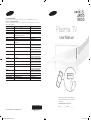 1
1
-
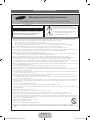 2
2
-
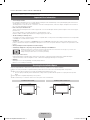 3
3
-
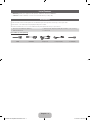 4
4
-
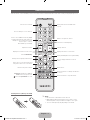 5
5
-
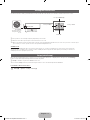 6
6
-
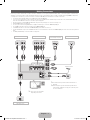 7
7
-
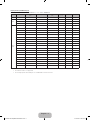 8
8
-
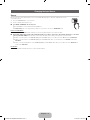 9
9
-
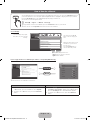 10
10
-
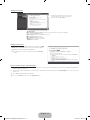 11
11
-
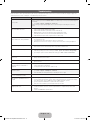 12
12
-
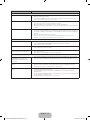 13
13
-
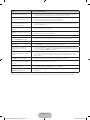 14
14
-
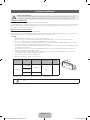 15
15
-
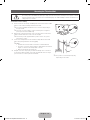 16
16
-
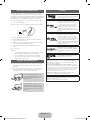 17
17
-
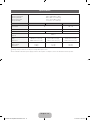 18
18
-
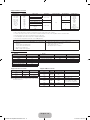 19
19
-
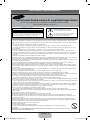 20
20
-
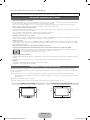 21
21
-
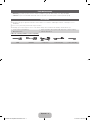 22
22
-
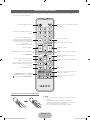 23
23
-
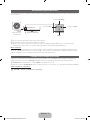 24
24
-
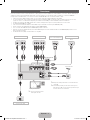 25
25
-
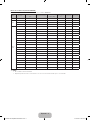 26
26
-
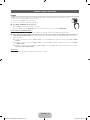 27
27
-
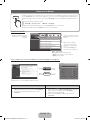 28
28
-
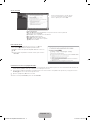 29
29
-
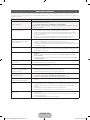 30
30
-
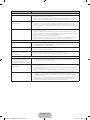 31
31
-
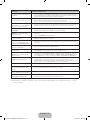 32
32
-
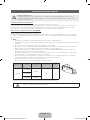 33
33
-
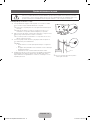 34
34
-
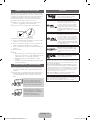 35
35
-
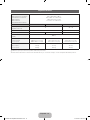 36
36
-
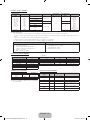 37
37
Samsung PL51F4500AG Quick start guide
- Category
- Plasma TVs
- Type
- Quick start guide
- This manual is also suitable for
Ask a question and I''ll find the answer in the document
Finding information in a document is now easier with AI
in other languages
Related papers
-
Samsung PL43F4500AH Quick start guide
-
Samsung UN32J4000DG User manual
-
Samsung UN32J4000DK User manual
-
Samsung UN49M5000AG User manual
-
Samsung UN40M5000AG User manual
-
Samsung UN49M5000AG User manual
-
Samsung UA28K4005AJ User manual
-
Samsung UN49K5100AF User manual
-
Samsung UN40H5150AF User manual
-
Samsung T19E310ND User manual