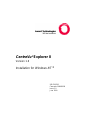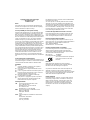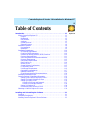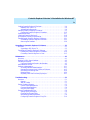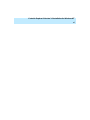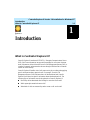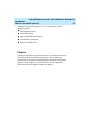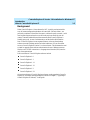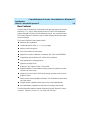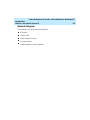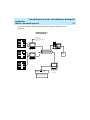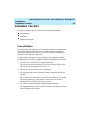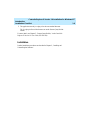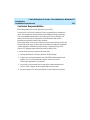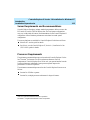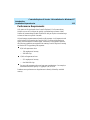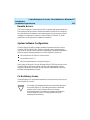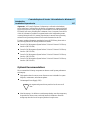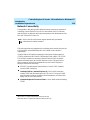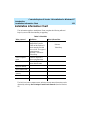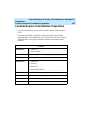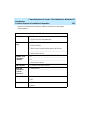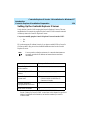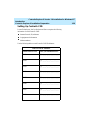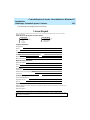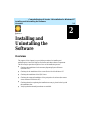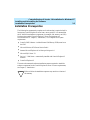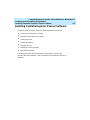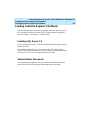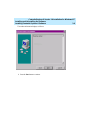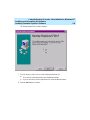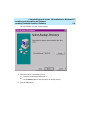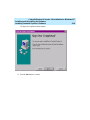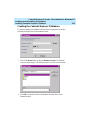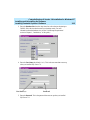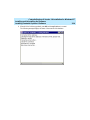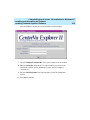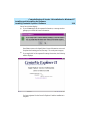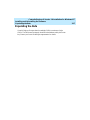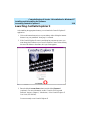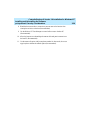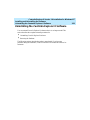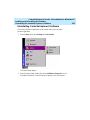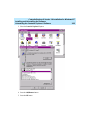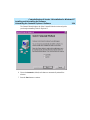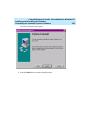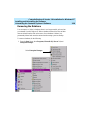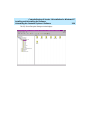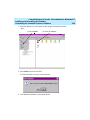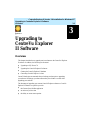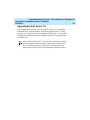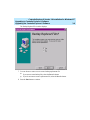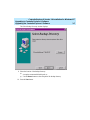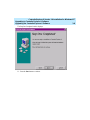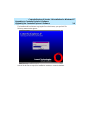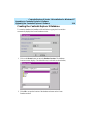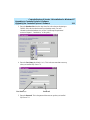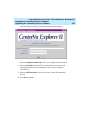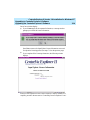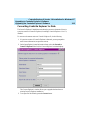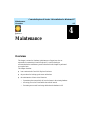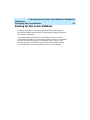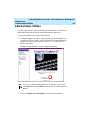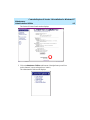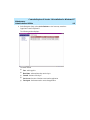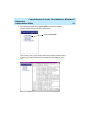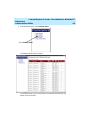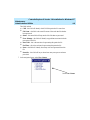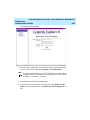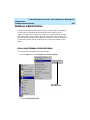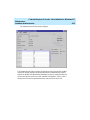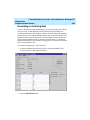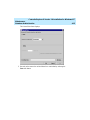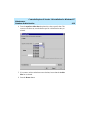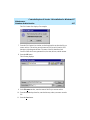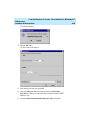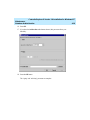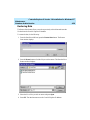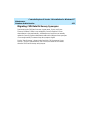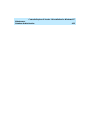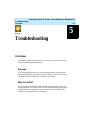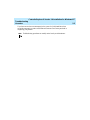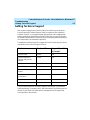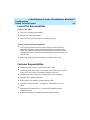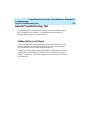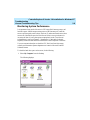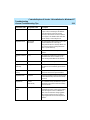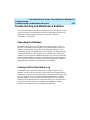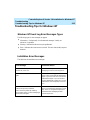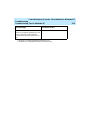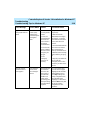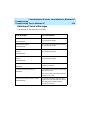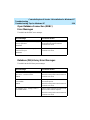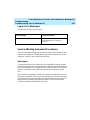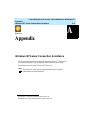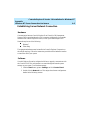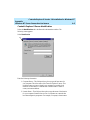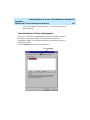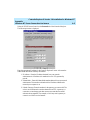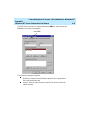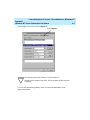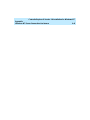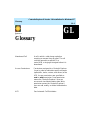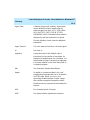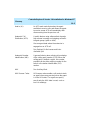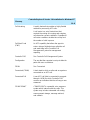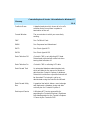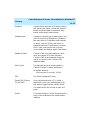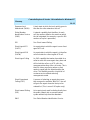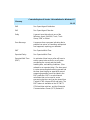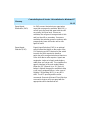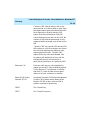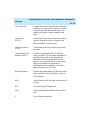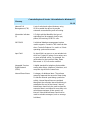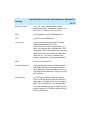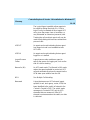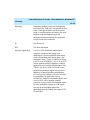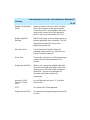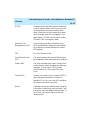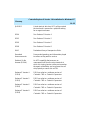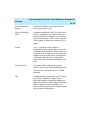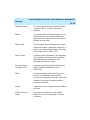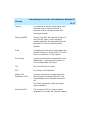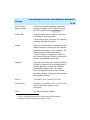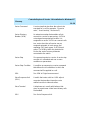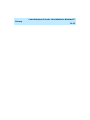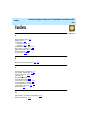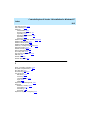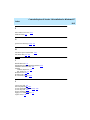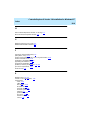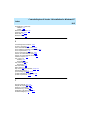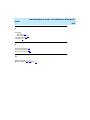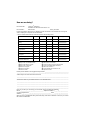Lucent Technologies CentreVu Explorer II User guide
- Category
- Network management software
- Type
- User guide
This manual is also suitable for

1
CentreVu
®
Explorer II
Version 1.0
Installation for
Windows NT
®
585-218-201
Comcode 108456609
Issue 1.0
June 1999

Copyright© 1999 Lucent Technologies
All Rights Reserved
Printed in U.S.A.
Notice
Every effort was made to ensure that the information in this
document was complete and accurate at the time of printing.
However, information is subject to change.
Your Responsibility for Your System’s Security
Toll fraud is the unauthorized use of your telecommunications
system by an unauthorized party, for example, persons other
than your company’s employees, agents, subcontractors, or
persons working on your company’s behalf. Note that there may
be a risk of toll fraud associated with your telecommunications
system and, if toll fraud occurs, it can result in substantial
additional charges for your telecommunications services.
You and your system manager are responsible for the security
of your system such as programming and configuring your
equipment to prevent unauthorized use. The system manager is
also responsible for reading all installation, instruction, and
system administration documents provided with this product in
order to fully understand the features that can introduce risk of
toll fraud and the steps that can be taken to reduce that risk.
Lucent Technologies does not warrant that this product is
immune from nor will prevent unauthorized use of common-
carrier telecommunication services or facilities accessed
through or connected to it. Lucent Technologies will not be
responsible for any charges that result from such unauthorized
use.
Lucent Technologies Fraud Intervention
If you
suspect that you are being victimized
by toll fraud and you
need technical support or assistance, call the Technical Service
Center Toll Fraud Intervention Hotline at 1-800-643-2353.
Trademarks
●
CentreVu, DEFINITY, and NetCare are registered
trademarks of Lucent Technologies.
●
Intel and Pentium are registered trademarks of Intel
Corporation.
●
Java is a registered trademark of Sun Microsystems, Inc.
●
Microsoft, Windows, Windows NT, and SQL Server are
registered trademarks of Microsoft Corp.
●
Netscape Navigator is a trademark of Netscape
Communications Corporation.
●
pcAnywhere is a copyright of Symantec Corporation.
●
All other product names mentioned herein are the
trademarks of their respective companies.
Ordering Information
Call: Lucent Technologies Publications Center
Voice: 1-800-457-1235
International Voice: +1-317-322-6416
Fax: 1-800-457-1764
International Fax: +1-317-322-6699
Write: Lucent Technologies BCS Publications Center
2855 N. Franklin Road
Indianapolis, IN 46219
U.S.A.
Order:
CentreVu
®
Explorer II Installation for
Windows NT
®
Guide
Document No. 585-218-201
Comcode 108456609
Issue 1.0, June 1999
For additional documents, refer to the section entitled “Related
Documents” in the Preface.
You can be placed on a Standing Order list for this and other
documents you may need. Standing Order will enable you to
automatically receive updated versions of individual documents
or document sets, billed to account information that you provide.
For more information on Standing Orders, or to be put on a list
to receive future issues of this document, please contact the
Lucent Technologies Publications Center.
Lucent Technologies National Customer Care Center
Lucent Technologies provides a telephone number for you to
use to report problems or to ask questions about your call
center. The support telephone number is 1 800 242-2121.
Document Support Telephone Number
Lucent Technologies provides telephone numbers for you to
use to report errors or to ask questions about the information in
this document. The support telephone numbers are:
Voice: 1 888 584-6366 and
International Voice: +1-317-322-6848.
European Union Declaration of Conformity
Lucent Technologies Business Communications Systems
declares that the equipment specified in this document
conforms to the referenced European Union (EU) Directives
and Harmonized Standards listed below:
EMC Directive 89/336/EEC
Low Voltage Directive 73/23/EEC
The “CE” mark affixed to the equipment
means that it conforms to the above
Directives.
Disclaimer
Intellectual property related to this product (including
trademarks) and registered to AT&T Corporation has been
transferred to Lucent Technologies Incorporated.
Any references within this text to American Telephone and
Telegraph Corporation or AT&T should be interpreted as
references to Lucent Technologies Incorporated. The exception
is cross references to books published prior to December 31,
1996, which retain their original AT&T titles.
Heritage Statement
Lucent Technologies—formed as a result of AT&T’s planned
restructuring—designs, builds, and delivers a wide range of
public and private networks, communication systems and
software, consumer and business telephone systems, and
microelectronics components. The world-renowned Bell
Laboratories is the research and development arm for the
company.

Table of Contents
CentreVu
E
xplorer II
CentreVu
Explorer II Version 1.0 Installation for
Windows NT
iii
Introduction . . . . . . . . . . . . . . . . . . . . . . . . . . . . . . . . . . . . . . . . . . . . . . . . . 1-1
What is CentreVu® Explorer II?. . . . . . . . . . . . . . . . . . . . . . . . . . . . . . . . . . . . . 1-1
Purpose. . . . . . . . . . . . . . . . . . . . . . . . . . . . . . . . . . . . . . . . . . . . . . . . . . . . . 1-2
Background . . . . . . . . . . . . . . . . . . . . . . . . . . . . . . . . . . . . . . . . . . . . . . . . . 1-3
New Features . . . . . . . . . . . . . . . . . . . . . . . . . . . . . . . . . . . . . . . . . . . . . . . . 1-4
Audience. . . . . . . . . . . . . . . . . . . . . . . . . . . . . . . . . . . . . . . . . . . . . . . . . . . . 1-5
System Overview . . . . . . . . . . . . . . . . . . . . . . . . . . . . . . . . . . . . . . . . . . . . . 1-5
Network Diagram. . . . . . . . . . . . . . . . . . . . . . . . . . . . . . . . . . . . . . . . . . . . . 1-6
Installation Checklist. . . . . . . . . . . . . . . . . . . . . . . . . . . . . . . . . . . . . . . . . . . . . . 1-8
Pre-installation . . . . . . . . . . . . . . . . . . . . . . . . . . . . . . . . . . . . . . . . . . . . . . . 1-8
Installation . . . . . . . . . . . . . . . . . . . . . . . . . . . . . . . . . . . . . . . . . . . . . . . . . . 1-9
Installation Dependencies . . . . . . . . . . . . . . . . . . . . . . . . . . . . . . . . . . . . . . . . . 1-10
ECS/Switch Requirements. . . . . . . . . . . . . . . . . . . . . . . . . . . . . . . . . . . . . 1-10
CentreVu CMS Requirements . . . . . . . . . . . . . . . . . . . . . . . . . . . . . . . . . . 1-10
External Call History Interface (ECHI) Overview. . . . . . . . . . . . . . . . . . . 1-10
Customer Responsibilities . . . . . . . . . . . . . . . . . . . . . . . . . . . . . . . . . . . . . 1-11
Server Requirements and Recommendations. . . . . . . . . . . . . . . . . . . . . . . 1-12
Processor Requirements. . . . . . . . . . . . . . . . . . . . . . . . . . . . . . . . . . . . . . . 1-12
Performance Requirements . . . . . . . . . . . . . . . . . . . . . . . . . . . . . . . . . . . . 1-13
Hard Disk Drives . . . . . . . . . . . . . . . . . . . . . . . . . . . . . . . . . . . . . . . . . . . . 1-14
Remote Access. . . . . . . . . . . . . . . . . . . . . . . . . . . . . . . . . . . . . . . . . . . . . . 1-15
System Software Configuration. . . . . . . . . . . . . . . . . . . . . . . . . . . . . . . . . 1-15
Co-Residency Issues . . . . . . . . . . . . . . . . . . . . . . . . . . . . . . . . . . . . . . . . . 1-15
Disk Storage Requirements . . . . . . . . . . . . . . . . . . . . . . . . . . . . . . . . . . . . 1-16
Optional Recommendations. . . . . . . . . . . . . . . . . . . . . . . . . . . . . . . . . . . . 1-17
Network Connectivity . . . . . . . . . . . . . . . . . . . . . . . . . . . . . . . . . . . . . . . . 1-19
Client Requirements and Recommendations. . . . . . . . . . . . . . . . . . . . . . . 1-20
Installation Information Chart. . . . . . . . . . . . . . . . . . . . . . . . . . . . . . . . . . . . . . 1-21
CentreVu Explorer II Installation Preparation. . . . . . . . . . . . . . . . . . . . . . . . . . 1-22
Setting Up the CentreVu Explorer II Server . . . . . . . . . . . . . . . . . . . . . . . 1-24
Setting Up CentreVu Explorer II Client. . . . . . . . . . . . . . . . . . . . . . . . . . . 1-25
Setting Up CentreVu CMS. . . . . . . . . . . . . . . . . . . . . . . . . . . . . . . . . . . . . 1-26
CentreVu CMS Login and Password. . . . . . . . . . . . . . . . . . . . . . . . . . . 1-27
CentreVu CMS Modem Address. . . . . . . . . . . . . . . . . . . . . . . . . . . . . . 1-28
Setting Up Windows NT . . . . . . . . . . . . . . . . . . . . . . . . . . . . . . . . . . . . . . 1-28
Provisioning and Activation of ECHI . . . . . . . . . . . . . . . . . . . . . . . . . . . . 1-29
Obtaining a CentreVu Explorer II License . . . . . . . . . . . . . . . . . . . . . . . . . . . . 1-30
Installing and Uninstalling the Software . . . . . . . . . . . . . . . . . . . . . . . . . . 2-1
Overview . . . . . . . . . . . . . . . . . . . . . . . . . . . . . . . . . . . . . . . . . . . . . . . . . . . . . . . 2-1
Installation Prerequisites . . . . . . . . . . . . . . . . . . . . . . . . . . . . . . . . . . . . . . . . . . . 2-2
Installing CentreVu Explorer II Server Software . . . . . . . . . . . . . . . . . . . . . . . . 2-3

CentreVu
Explorer II Version 1.0 Installation for
Windows NT
iv
Loading CentreVu Explorer II Software . . . . . . . . . . . . . . . . . . . . . . . . . . . . . . . 2-4
Installing SQL Server 7.0. . . . . . . . . . . . . . . . . . . . . . . . . . . . . . . . . . . . . . . 2-4
Administration Passwords . . . . . . . . . . . . . . . . . . . . . . . . . . . . . . . . . . . . . . 2-4
Installing CentreVu Explorer II Software . . . . . . . . . . . . . . . . . . . . . . . . . . . . . . 2-5
Creating the CentreVu Explorer II Database . . . . . . . . . . . . . . . . . . . . . . . 2-12
Populating the Data . . . . . . . . . . . . . . . . . . . . . . . . . . . . . . . . . . . . . . . . . . . . . . 2-17
Launching CentreVu Explorer II . . . . . . . . . . . . . . . . . . . . . . . . . . . . . . . . . . . . 2-18
pcAnywhere® Security Considerations. . . . . . . . . . . . . . . . . . . . . . . . . . . . . . . 2-19
Uninstalling the CentreVu Explorer II Software . . . . . . . . . . . . . . . . . . . . . . . . 2-21
Uninstalling CentreVu Explorer II Software . . . . . . . . . . . . . . . . . . . . . . . 2-22
Removing the Database . . . . . . . . . . . . . . . . . . . . . . . . . . . . . . . . . . . . . . . 2-28
Upgrading to CentreVu Explorer II Software. . . . . . . . . . . . . . . . . . . . . . . 3-1
Overview . . . . . . . . . . . . . . . . . . . . . . . . . . . . . . . . . . . . . . . . . . . . . . . . . . . . . . . 3-1
Upgrading to SQL Server 7.0. . . . . . . . . . . . . . . . . . . . . . . . . . . . . . . . . . . . 3-2
Upgrading the CentreVu Explorer II Software . . . . . . . . . . . . . . . . . . . . . . . . . . 3-3
Creating the CentreVu Explorer II Database . . . . . . . . . . . . . . . . . . . . . . . 3-10
Converting CentreVu Explorer 1.x Data . . . . . . . . . . . . . . . . . . . . . . . . . . 3-15
Maintenance . . . . . . . . . . . . . . . . . . . . . . . . . . . . . . . . . . . . . . . . . . . . . . . . . 4-1
Overview . . . . . . . . . . . . . . . . . . . . . . . . . . . . . . . . . . . . . . . . . . . . . . . . . . . . . . . 4-1
Backing Up SQL Server Database. . . . . . . . . . . . . . . . . . . . . . . . . . . . . . . . . . . . 4-2
Checking for Security . . . . . . . . . . . . . . . . . . . . . . . . . . . . . . . . . . . . . . . . . . . . . 4-3
Logins and Passwords Stored in the Database . . . . . . . . . . . . . . . . . . . . . . . 4-3
Administration Utilities . . . . . . . . . . . . . . . . . . . . . . . . . . . . . . . . . . . . . . . . . . . . 4-4
Database Administration . . . . . . . . . . . . . . . . . . . . . . . . . . . . . . . . . . . . . . . . . . 4-11
Accessing Database Administration. . . . . . . . . . . . . . . . . . . . . . . . . . . . . . 4-11
Determining Average Daily Call Record Volumes. . . . . . . . . . . . . . . . . . . 4-13
Discarding or Archiving Data. . . . . . . . . . . . . . . . . . . . . . . . . . . . . . . . . . . 4-14
Restoring Data . . . . . . . . . . . . . . . . . . . . . . . . . . . . . . . . . . . . . . . . . . . . . . 4-20
Migrating CMS Data Dictionary Synonyms . . . . . . . . . . . . . . . . . . . . . . . 4-21
Troubleshooting. . . . . . . . . . . . . . . . . . . . . . . . . . . . . . . . . . . . . . . . . . . . . . 5-1
Overview . . . . . . . . . . . . . . . . . . . . . . . . . . . . . . . . . . . . . . . . . . . . . . . . . . . . . . . 5-1
Purpose . . . . . . . . . . . . . . . . . . . . . . . . . . . . . . . . . . . . . . . . . . . . . . . . . . . . . 5-1
Who to Contact. . . . . . . . . . . . . . . . . . . . . . . . . . . . . . . . . . . . . . . . . . . . . . . 5-1
Getting Technical Support . . . . . . . . . . . . . . . . . . . . . . . . . . . . . . . . . . . . . . . . . . 5-3
Lucent TSO Responsibilities . . . . . . . . . . . . . . . . . . . . . . . . . . . . . . . . . . . . 5-4
Customer Responsibilities . . . . . . . . . . . . . . . . . . . . . . . . . . . . . . . . . . . . . . 5-4
Process to Get Support . . . . . . . . . . . . . . . . . . . . . . . . . . . . . . . . . . . . . . . . . 5-5
General Troubleshooting Tips . . . . . . . . . . . . . . . . . . . . . . . . . . . . . . . . . . . . . . . 5-6
Setting Up the Java Plug-in . . . . . . . . . . . . . . . . . . . . . . . . . . . . . . . . . . . . . 5-6
Checking the Corrupt Folder . . . . . . . . . . . . . . . . . . . . . . . . . . . . . . . . . . . . 5-7
Monitoring System Performance . . . . . . . . . . . . . . . . . . . . . . . . . . . . . . . . . 5-8
Configuring CentreVu Explorer II Log File. . . . . . . . . . . . . . . . . . . . . . . . 5-10

CentreVu
Explorer II Version 1.0 Installation for
Windows NT
v
Troubleshooting and Maintenance Routines. . . . . . . . . . . . . . . . . . . . . . . . . . . 5-13
Expanding the Database. . . . . . . . . . . . . . . . . . . . . . . . . . . . . . . . . . . . . . . 5-13
Clearing Out the Transaction Log . . . . . . . . . . . . . . . . . . . . . . . . . . . . . . . 5-13
Expanding the tempdb File . . . . . . . . . . . . . . . . . . . . . . . . . . . . . . . . . . . . 5-14
Troubleshooting Tips for Windows NT . . . . . . . . . . . . . . . . . . . . . . . . . . . . . . 5-15
Windows NT Event Log Error Messages Types . . . . . . . . . . . . . . . . . . . . 5-15
Installation Error Messages . . . . . . . . . . . . . . . . . . . . . . . . . . . . . . . . . . . . 5-15
Java Web Server Error Messages. . . . . . . . . . . . . . . . . . . . . . . . . . . . . . . . 5-17
Data Import Service Messages. . . . . . . . . . . . . . . . . . . . . . . . . . . . . . . . . . 5-19
Open Database Connection (ODBC)
Error Messages. . . . . . . . . . . . . . . . . . . . . . . . . . . . . . . . . . . . . . . . . . . . . . 5-20
Database (DB)-Library Error Messages . . . . . . . . . . . . . . . . . . . . . . . . . . 5-20
Log-in Error Messages. . . . . . . . . . . . . . . . . . . . . . . . . . . . . . . . . . . . . . . . 5-21
Service Affecting Automated Procedures . . . . . . . . . . . . . . . . . . . . . . . . . 5-21
Data Import . . . . . . . . . . . . . . . . . . . . . . . . . . . . . . . . . . . . . . . . . . . . . . 5-21
Database Maintenance Procedures . . . . . . . . . . . . . . . . . . . . . . . . . . . . . . 5-22
Appendix . . . . . . . . . . . . . . . . . . . . . . . . . . . . . . . . . . . . . . . . . . . . . . . . . . . A-1
Windows NT Server Connection Assistance . . . . . . . . . . . . . . . . . . . . . . . . . . . A-1
Establishing Server Network Connection . . . . . . . . . . . . . . . . . . . . . . . . . . A-2
Hardware. . . . . . . . . . . . . . . . . . . . . . . . . . . . . . . . . . . . . . . . . . . . . . . . . A-2
Software . . . . . . . . . . . . . . . . . . . . . . . . . . . . . . . . . . . . . . . . . . . . . . . . . A-2
CentreVu Explorer II Server Identification. . . . . . . . . . . . . . . . . . . . . . . A-3
CentreVu Explorer II Protocol Assignment . . . . . . . . . . . . . . . . . . . . . . A-4
Glossary. . . . . . . . . . . . . . . . . . . . . . . . . . . . . . . . . . . . . . . . . . . . . . . . . . . GL-1
Index. . . . . . . . . . . . . . . . . . . . . . . . . . . . . . . . . . . . . . . . . . . . . . . . . . . . . . IN-1

CentreVu
Explorer II Version 1.0 Installation for
Windows NT
vi

CentreVu
Explorer II Version 1.0 Installation for
Windows NT
Introduction
What is CentreVu® Explorer II?
1-1
1
CentreVu
Explorer
CentreVu
Explorer II
Introduction 1
What is
CentreVu®
Explorer II? 1
CentreVu Explorer II transforms DEFINITY
®
Enterprise Communications Server
(ECS) Call Center information into powerful knowledge for call centers’ business
needs. Information collected from the CentreVu Call Management System (CMS), is
compiled, formatted, and presented to the user through a Web browser to illustrate
critical call center activity.
CentreVu Explorer II handles critical call center activity by recording and supplying
specific information about a particular call. For example, CentreVu Call
Management System (CMS) indicates that a call has abandoned and CentreVu
Explorer II provides more specific information about that abandoned call. The
following type of information can also be gathered on CentreVu Explorer II:
How many callers abandoned after holding for more than 30 seconds?
Which agent splits transfer the most calls?
What kinds of calls are measured by stroke counts or call work codes?

CentreVu
Explorer II Version 1.0 Installation for
Windows NT
Introduction
What is CentreVu® Explorer II?
1-2
In addition to the CentreVu Explorer 1.0, 1.1 and 1.2 functionality, CentreVu
Explorer II provides:
More deployment options
More flexible queries
More results presentation alternatives
More flexibility to export data
Support for multiple CMSs.
Purpose 1
The purpose of this guide is to provide the owner of a CentreVu Explorer II Server
(CES) with installation procedures and a better idea of how to maintain the
CentreVu Explorer II product. By implementing the recommendations provided by
this document, you ensure that the server downtime is minimized. This document
applies to CentreVu Explorer II. If you have an earlier version of the product,
contact Lucent Technical Support to arrange for an upgrade.

CentreVu
Explorer II Version 1.0 Installation for
Windows NT
Introduction
What is CentreVu® Explorer II?
1-3
Background 1
When CentreVu Explorer 1.0 was released in 1997, it quickly revolutionized the
way call center managers thought about call center data. Call switch data—not
previously considered “information” because it could not be easily accessed—could
now be queried upon and used to more efficiently and cost-effectively run call
centers. Customer feedback showed that customers liked CentreVu Explorer’s
friendly query tools, its ease of administration, and the familiar Web interface.
One of CentreVu Explorer’s most requested features, is that no client desktop
software is needed. Nothing needs to be loaded onthe users’ PCs to allow them
access to CentreVu Explorer Version 1.0 or later software. This eliminates the need
to install or upgrade client software and minimizes the use of desktop resources.
Windows and a TCP/IP connection to a Language Area Network (LAN) were the
only client requirements.
Previous releases of CentreVu Explorer software include:
CentreVu Explorer 1.0
CentreVu Explorer 1.1
CentreVu Explorer 1.1.1
CentreVu Explorer 1.1.2
CentreVu Explorer 1.2
CentreVu Explorer 1.2.2.
All previous releases of CentreVu Explorer software can be upgraded to CentreVu
Explorer II. See details about upgrading the software in Chapter 3, “Upgrading to
CentreVu Explorer II Software,” in this guide.

CentreVu
Explorer II Version 1.0 Installation for
Windows NT
Introduction
What is CentreVu® Explorer II?
1-4
New Features 1
CentreVu Explorer II retains all of the features in the previous versions of CentreVu
Explorer (1.0, 1.1, and 1.2) which includes access to CentreVu Call Management
System’s External Call History (ECH) elements in a logical, easy-to-analyze format.
The CentreVu Explorer II software is easy to install, maintain, and does not require
any client software.
The CentreVu Explorer II new features include:
Enhanced query capabilities
Conditional queries: and/or, <, >, =, not =, grouping
Ability to easily save queries
Time of day and day of week queries
Support for a variety of databases (for example, SQL Server and INFORMIX)
Compatibility with the Windows NT and Sun Solaris platforms
Data exportability to other applications
Support for multiple CMSs
Retention of the “Explorer Classic” look and feel
Expanded number of row limitations on query results (for example, more than
500 rows can now be used)
Migration of some CentreVu CMS Data Dictionary synonyms to the CentreVu
Explorer II server
Ability to move between multiple web frames—this eliminates the need to back
out of web frames
Multiple window capabilities allow queries to be viewed simultaneously
Some maintenance capabilities are automated (for example, data discard).
For more information about the features offered with CentreVu Explorer II, see the
CentreVu
®
Explorer II, Version 1.0, User Guide (585-218-200).

CentreVu
Explorer II Version 1.0 Installation for
Windows NT
Introduction
What is CentreVu® Explorer II?
1-5
Audience 1
This guide is written for customers of the CentreVu Explorer II solution, and
includes anyone who is installing the CentreVu Explorer II software (for example,
Lucent NetCare® Professional Services, Technical Service Center, Maintenance
and Provisioning, Call Management System Helpline, Sales Design Support Center
(SDSC), and anyone else who might use or support a CentreVu Explorer II
installation and setup).
In general, the Lucent NetCare Professional Services is responsible for installing
and training on the CentreVu Explorer II software. This CentreVu® Explorer II
Installation for Windows NT® guide is for anyone who needs to know:
Software installation
Maintenance for CentreVu Explorer II
Suggestions for installers concerning the troubleshooting of the CentreVu
Explorer II solution.
System Overview 1
CentreVu Explorer II collects data from a Lucent Technologies call center
environment. Data is delivered to an external Windows NT® server through a local
area network (LAN) connection to the CentreVu Call Management System (CMS).
Files are transmitted over the local area network at a rate based on the CentreVu
CMS settings. CentreVu Explorer II reads these files, formats the data, and stores it
in a local database. This data is accessed through a query engine utilizing a web
browser front end as an access vehicle.
Note:
The CentreVu CMS must be connected to a DEFINITY
®
Enterprise
Communications Server (ECS)/switch. CentreVu Explorer II operates only
in a Lucent Technologies environment.

CentreVu
Explorer II Version 1.0 Installation for
Windows NT
Introduction
What is CentreVu® Explorer II?
1-6
Network Diagram 1
The following is a list of the network requirements:
ECS/switch
CentreVu CMS
CentreVu Explorer II server
Local area network
CentreVu Explorer II client workstation.

CentreVu
Explorer II Version 1.0 Installation for
Windows NT
Introduction
What is CentreVu® Explorer II?
1-7
The following diagram indicates a typical network configuration utilizing CentreVu
Explorer II.
ECH
ECH
CentreVu
Explorer II
Network Diagram
NOW !
Multiple database options including
Informix, SQL Server, Oracle*
*Date for Oracle availability to be
determined. Contact CenterPoint
Solutions for more information.
Explorer II Server
running Sun Solaris
or
Windows NT
DEFINITY PBX
DEFINITY PBX
CMS
DEFINITY PBX
CMS
Local Area Network
with TCP/IP Protocol
External Call
History Software
(granular call data based on
CMS reports)
Client running
only browser
Multiple
Clients

CentreVu
Explorer II Version 1.0 Installation for
Windows NT
Introduction
Installation Checklist
1-8
Installation Checklist 1
This section includes a high-level overview of the following information:
Pre-installation
Installation
Important Information.
Pre-installation 1
Prior to beginning your installation, you must make sure that your computer meets
the minimum system requirements. If your computer does not match up to the
requirements described in this section, you may have problems in installing and
using the CentreVu Explorer II application.
CentreVu Explorer II supports a variety of client and server platforms including
various browser clients. The pre-installation platform requirements are as follows:
1. The server runs on Windows NT 4.0 with an SQL Server.
The Service Pack level for Windows NT 4.0 is Service Pack 4 (SP4), and the
SQL Server versions supported is SQL Server 7.0.
2. There is one version of server code for all platforms.
3. The client supported can be any platform capable of supporting the selected
browsers.
This includes, but is not limited to, Windows 95, 98, Windows NT 4.0, and any
Sun hardware platform. For Sun systems, see the CentreVu® Explorer II
Installation for Sun (585-218-202) guide for details.
4. The CentreVu Explorer II application supports standard browsers.
The supported browsers use any version of Netscape 4.06 or higher or Internet
Microsoft Explorer 4.0 or higher.

CentreVu
Explorer II Version 1.0 Installation for
Windows NT
Introduction
Installation Checklist
1-9
5. The application uses the Java plug-in for the non-standard browsers.
The Java plug-in allows older browsers to use the Custom Query Builder
feature.
For more details, see Chapter 5, “Custom Query Builder,” in the CentreVu®
Explorer II Version 1.0 User Guide (585-218-200).
Installation 1
Detailed installation procedures are described in Chapter 2, “Installing and
Uninstalling the Software.”

CentreVu
Explorer II Version 1.0 Installation for
Windows NT
Introduction
Installation Dependencies
1-10
Installation Dependencies 1
ECS/Switch Requirements 1
The ECS/switch requires a communication link to the CentreVu CMS. Appropriate
automatic call distribution (ACD) translations must be configured to generate
external call history (ECH) results on the CentreVu CMS. These results include
measured agents, vectors, vector directory numbers (VDNs) and other applicable
call center translations.
No exceptional connection logistics exist for the CentreVu Explorer II product.
Standard ECS/switch communication to CentreVu CMS is used.
CentreVu
CMS Requirements 1
The External Call History Interface (ECHI) feature must be authorized in the
CentreVu CMS. See setup information in the CentreVu Call Management System
Release 3 Version 8 External Call History Interface (585-210-912) document.
Contact your Lucent Technologies representative or distributor for details.
External Call History Interface (ECHI) Overview 1
The External Call History Interface is an optional CentreVu CMS feature, which
allows for the transfer of CentreVu CMS Release 3 Version 8 call record files (call
history data files) to another computer for processing.
This feature is useful for call centers with a high volume of call traffic. It allows a
much higher volume of call data to be processed and stored because the CentreVu
CMS computer can process only a limited amount of call data.
As calls are processed, call records are recorded in a file (one record per call
segment) until the file size reaches 20 megabytes (MB) or the end of an interval is
reached, whichever comes first. A new file (and its first record) is then created as the
first segment of the next call is processed.

CentreVu
Explorer II Version 1.0 Installation for
Windows NT
Introduction
Installation Dependencies
1-11
Customer Responsibilities 1
Who Is Responsible for CentreVu Explorer II Server (CES)?
It is the owner of the CentreVu Explorer II server’s responsibility to maintain the
server. This maintenance includes making regular database backups, performing
SQL Server database administration, and verifying processing of External Call
History (ECH) data. Specific descriptions of the maintenance that must be
performed are explained in detail in this document.
While responsibility for the CentreVu Explorer II server seems logically to fall to the
telecommunications group, in many cases the Information Systems (IS) department
is better equipped to maintain the product because it is based primarily on the
Windows NT operating system and the Microsoft BackOffice Suite.
You must do the following to transfer call history data:
1. Purchase the External Call History Interface (ECHI) package.
2. Contact your Lucent representative to have the ECHI feature authorized and
installed. If you are an international customer, contact your Lucent
Technologies representative or distributor.
3. Lucent NetCare Professional Services sets up the connection between the
CentreVu CMS computer and the computer that receives the data.
4. Set up the Windows NT server and install the CentreVu Explorer II software.

CentreVu
Explorer II Version 1.0 Installation for
Windows NT
Introduction
Installation Dependencies
1-12
Server Requirements and Recommendations 1
CentreVu Explorer II employs industry standard components to deliver access to the
ECS switch’s CentreVu CMS Call History data. The final system configurations
may vary in individual call centers. Recommendations for the CentreVu Explorer II
configuration follow. Hardware performance varies based on actual system
configuration.
Two server platforms are available for CentreVu Explorer II which are as follows:
Windows NT—see this guide for details.
Sun Solaris—see the CentreVu Explorer II, Version 1.0, Installation for Sun
(585-218-202) guide for details.
Processor Requirements 1
The minimum recommended processor to be used with CentreVu Explorer II is the
Intel
*
Pentium
†
Pro because of its 32-bit software architecture. Since all
components of CentreVu Explorer II are 32-bit code, your system benefits from the
Pentium architecture. Additionally, faster processor speeds improve the
performance of CentreVu Explorer II.
The minimum recommended processors for the CentreVu Explorer II server are as
follows:
Pentium Pro 250 Mhz or greater
Pentium Pro, multiple processor architecture for large call centers.
*Intel is a registered trademark of Intel Corporation.
†Pentium is a registered trademark of Intel Corporation.

CentreVu
Explorer II Version 1.0 Installation for
Windows NT
Introduction
Installation Dependencies
1-13
Performance Requirements 1
Call centers of all sizes benefit from CentreVu Explorer II. Call centers taking
100,000 or more ACD calls per day quickly accumulate large volumes of data.
Smaller call centers taking less than 10,000 ACD calls per day also accumulate large
volumes of data over a period of months.
All performance measurements are based on call segments. A call segment is each
record in the ECH file sent by the CentreVu CMS. A call that is delivered to an
agent, who then transfers to another agent, contains two call segments.Therefore,
the following capabilities are required when running CentreVu Explorer II running
on Windows NT for populating call segments:
8,500 call segments an hour
— 128 megabytes of memory
— 266 MHz chip.
15,000 call segments an hour
— 512 megabytes of memory
— dual 400 MHz chip.
For more call segments an hour use long term considerations—for example, a
motherboard with the capacity of 1 gigabyte (GB) of RAM.
Database server performance on large data sets is directly affected by available
memory.

CentreVu
Explorer II Version 1.0 Installation for
Windows NT
Introduction
Installation Dependencies
1-14
Hard Disk Drives 1
The amount and type of local disk storage directly impacts CentreVu Explorer II’s
ability to store and retrieve information. A direct correlation exists between local
disk capacity and the total number of call records that can be stored. Actual disk
space usage will vary by call center depending on the number of ACD calls per day,
the average number of segments per call, and the number of days that CentreVu
Explorer II is required to keep data online.
See the “Disk Storage Requirements,” section in Chapter 1, “Introduction,” which
shows disk storage requirements for a variety of daily call volumes. CentreVu
Explorer II operates more efficiently with Ultra Fast Wide Small Computer System
Interface (SCSI) disk drives. Having the option to add Input/Output (I/O) controllers
allows for performance increases as the situation dictates.
The following hard disk drives are recommended:
Multiple 4GB and 8GB drives (depending on storage requirements)
Drive type—Ultra Fast Wide SCSI
Multiple Ultra Fast Wide SCSI smart array controllers/channels.
Page is loading ...
Page is loading ...
Page is loading ...
Page is loading ...
Page is loading ...
Page is loading ...
Page is loading ...
Page is loading ...
Page is loading ...
Page is loading ...
Page is loading ...
Page is loading ...
Page is loading ...
Page is loading ...
Page is loading ...
Page is loading ...
Page is loading ...
Page is loading ...
Page is loading ...
Page is loading ...
Page is loading ...
Page is loading ...
Page is loading ...
Page is loading ...
Page is loading ...
Page is loading ...
Page is loading ...
Page is loading ...
Page is loading ...
Page is loading ...
Page is loading ...
Page is loading ...
Page is loading ...
Page is loading ...
Page is loading ...
Page is loading ...
Page is loading ...
Page is loading ...
Page is loading ...
Page is loading ...
Page is loading ...
Page is loading ...
Page is loading ...
Page is loading ...
Page is loading ...
Page is loading ...
Page is loading ...
Page is loading ...
Page is loading ...
Page is loading ...
Page is loading ...
Page is loading ...
Page is loading ...
Page is loading ...
Page is loading ...
Page is loading ...
Page is loading ...
Page is loading ...
Page is loading ...
Page is loading ...
Page is loading ...
Page is loading ...
Page is loading ...
Page is loading ...
Page is loading ...
Page is loading ...
Page is loading ...
Page is loading ...
Page is loading ...
Page is loading ...
Page is loading ...
Page is loading ...
Page is loading ...
Page is loading ...
Page is loading ...
Page is loading ...
Page is loading ...
Page is loading ...
Page is loading ...
Page is loading ...
Page is loading ...
Page is loading ...
Page is loading ...
Page is loading ...
Page is loading ...
Page is loading ...
Page is loading ...
Page is loading ...
Page is loading ...
Page is loading ...
Page is loading ...
Page is loading ...
Page is loading ...
Page is loading ...
Page is loading ...
Page is loading ...
Page is loading ...
Page is loading ...
Page is loading ...
Page is loading ...
Page is loading ...
Page is loading ...
Page is loading ...
Page is loading ...
Page is loading ...
Page is loading ...
Page is loading ...
Page is loading ...
Page is loading ...
Page is loading ...
Page is loading ...
Page is loading ...
Page is loading ...
Page is loading ...
Page is loading ...
Page is loading ...
Page is loading ...
Page is loading ...
Page is loading ...
Page is loading ...
Page is loading ...
Page is loading ...
Page is loading ...
Page is loading ...
Page is loading ...
Page is loading ...
Page is loading ...
Page is loading ...
Page is loading ...
Page is loading ...
Page is loading ...
Page is loading ...
Page is loading ...
Page is loading ...
Page is loading ...
Page is loading ...
Page is loading ...
Page is loading ...
Page is loading ...
Page is loading ...
Page is loading ...
Page is loading ...
Page is loading ...
Page is loading ...
Page is loading ...
Page is loading ...
Page is loading ...
Page is loading ...
Page is loading ...
Page is loading ...
Page is loading ...
Page is loading ...
Page is loading ...
Page is loading ...
Page is loading ...
Page is loading ...
-
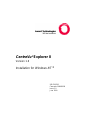 1
1
-
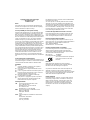 2
2
-
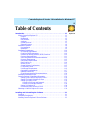 3
3
-
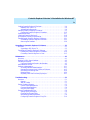 4
4
-
 5
5
-
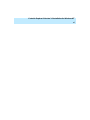 6
6
-
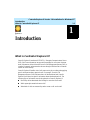 7
7
-
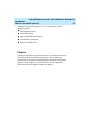 8
8
-
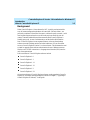 9
9
-
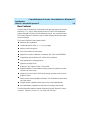 10
10
-
 11
11
-
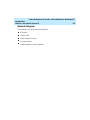 12
12
-
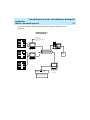 13
13
-
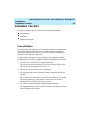 14
14
-
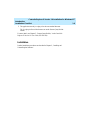 15
15
-
 16
16
-
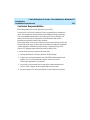 17
17
-
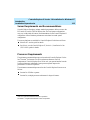 18
18
-
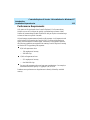 19
19
-
 20
20
-
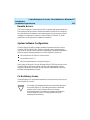 21
21
-
 22
22
-
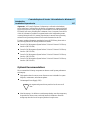 23
23
-
 24
24
-
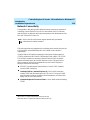 25
25
-
 26
26
-
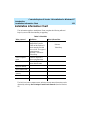 27
27
-
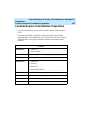 28
28
-
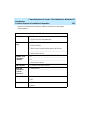 29
29
-
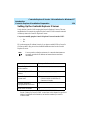 30
30
-
 31
31
-
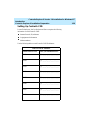 32
32
-
 33
33
-
 34
34
-
 35
35
-
 36
36
-
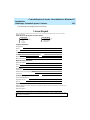 37
37
-
 38
38
-
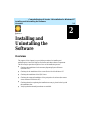 39
39
-
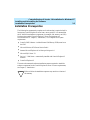 40
40
-
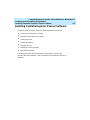 41
41
-
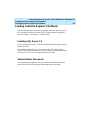 42
42
-
 43
43
-
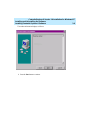 44
44
-
 45
45
-
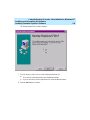 46
46
-
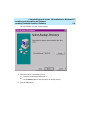 47
47
-
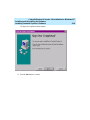 48
48
-
 49
49
-
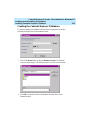 50
50
-
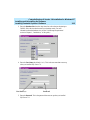 51
51
-
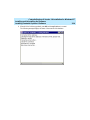 52
52
-
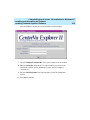 53
53
-
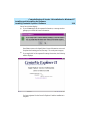 54
54
-
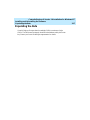 55
55
-
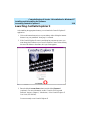 56
56
-
 57
57
-
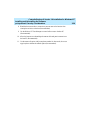 58
58
-
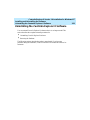 59
59
-
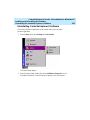 60
60
-
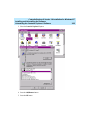 61
61
-
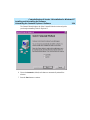 62
62
-
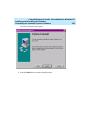 63
63
-
 64
64
-
 65
65
-
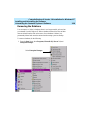 66
66
-
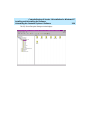 67
67
-
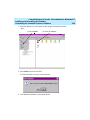 68
68
-
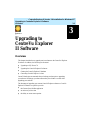 69
69
-
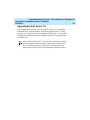 70
70
-
 71
71
-
 72
72
-
 73
73
-
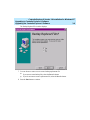 74
74
-
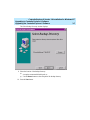 75
75
-
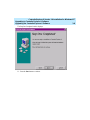 76
76
-
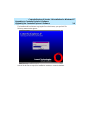 77
77
-
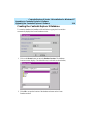 78
78
-
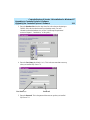 79
79
-
 80
80
-
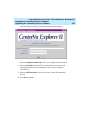 81
81
-
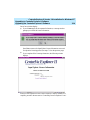 82
82
-
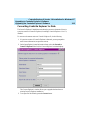 83
83
-
 84
84
-
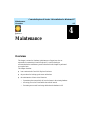 85
85
-
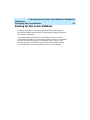 86
86
-
 87
87
-
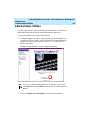 88
88
-
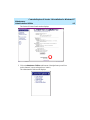 89
89
-
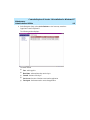 90
90
-
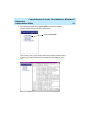 91
91
-
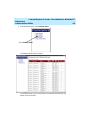 92
92
-
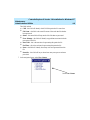 93
93
-
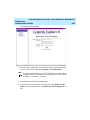 94
94
-
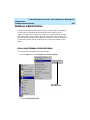 95
95
-
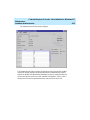 96
96
-
 97
97
-
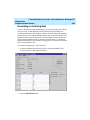 98
98
-
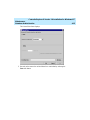 99
99
-
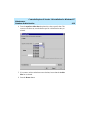 100
100
-
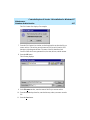 101
101
-
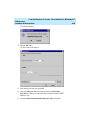 102
102
-
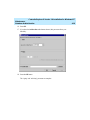 103
103
-
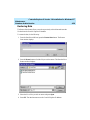 104
104
-
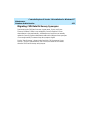 105
105
-
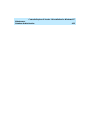 106
106
-
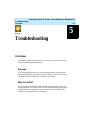 107
107
-
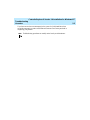 108
108
-
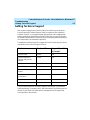 109
109
-
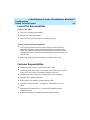 110
110
-
 111
111
-
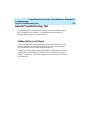 112
112
-
 113
113
-
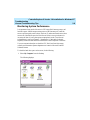 114
114
-
 115
115
-
 116
116
-
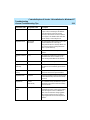 117
117
-
 118
118
-
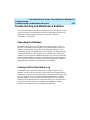 119
119
-
 120
120
-
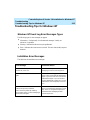 121
121
-
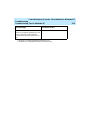 122
122
-
 123
123
-
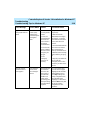 124
124
-
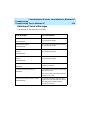 125
125
-
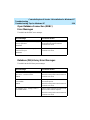 126
126
-
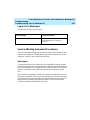 127
127
-
 128
128
-
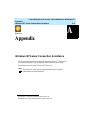 129
129
-
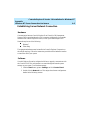 130
130
-
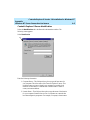 131
131
-
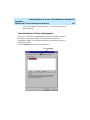 132
132
-
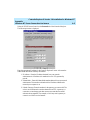 133
133
-
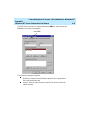 134
134
-
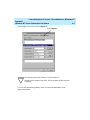 135
135
-
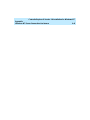 136
136
-
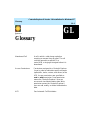 137
137
-
 138
138
-
 139
139
-
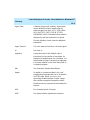 140
140
-
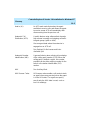 141
141
-
 142
142
-
 143
143
-
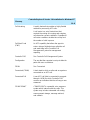 144
144
-
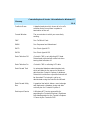 145
145
-
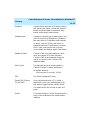 146
146
-
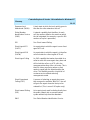 147
147
-
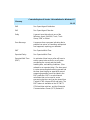 148
148
-
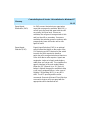 149
149
-
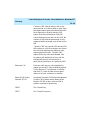 150
150
-
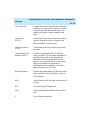 151
151
-
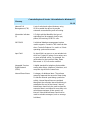 152
152
-
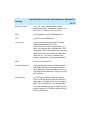 153
153
-
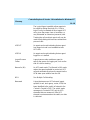 154
154
-
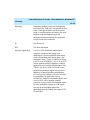 155
155
-
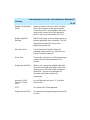 156
156
-
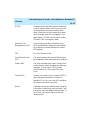 157
157
-
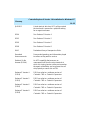 158
158
-
 159
159
-
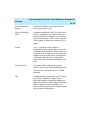 160
160
-
 161
161
-
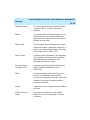 162
162
-
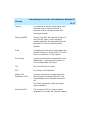 163
163
-
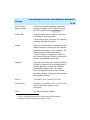 164
164
-
 165
165
-
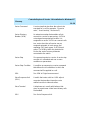 166
166
-
 167
167
-
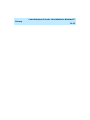 168
168
-
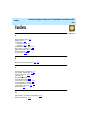 169
169
-
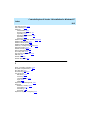 170
170
-
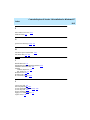 171
171
-
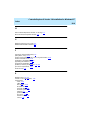 172
172
-
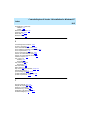 173
173
-
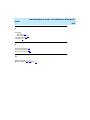 174
174
-
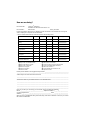 175
175
-
 176
176
Lucent Technologies CentreVu Explorer II User guide
- Category
- Network management software
- Type
- User guide
- This manual is also suitable for
Ask a question and I''ll find the answer in the document
Finding information in a document is now easier with AI
Related papers
-
Lucent Technologies CentreVu Supervisor Installation And Getting Started Manual
-
Lucent Technologies CentreVu Explorer II Version 1.0 User manual
-
Lucent Technologies DEFINITY ProLogix Solutions Overview
-
Lucent Technologies IP Phone 555-235-100 User manual
-
Lucent Technologies CentreVu User manual
-
Lucent Technologies CentreVu User manual
-
Lucent Technologies CentreVu CMS Administration User manual
-
Lucent Technologies CentreVu User manual
-
Lucent Technologies CentreVu User manual
-
Lucent Technologies CentreVu User manual
Other documents
-
Avaya 1.2 User manual
-
 Mark Levinson 585 Quick start guide
Mark Levinson 585 Quick start guide
-
Avaya Marine Sanitation System 555-233-001 User manual
-
Avaya IP600 User manual
-
Avaya R2 Installation guide
-
Avaya BCM Call Center User manual
-
Avaya R2 Installation guide
-
Avaya R2 Installation guide
-
Panasonic Arbitrator 360 Operating instructions
-
Symantec pcAnywhere 12.5 User manual