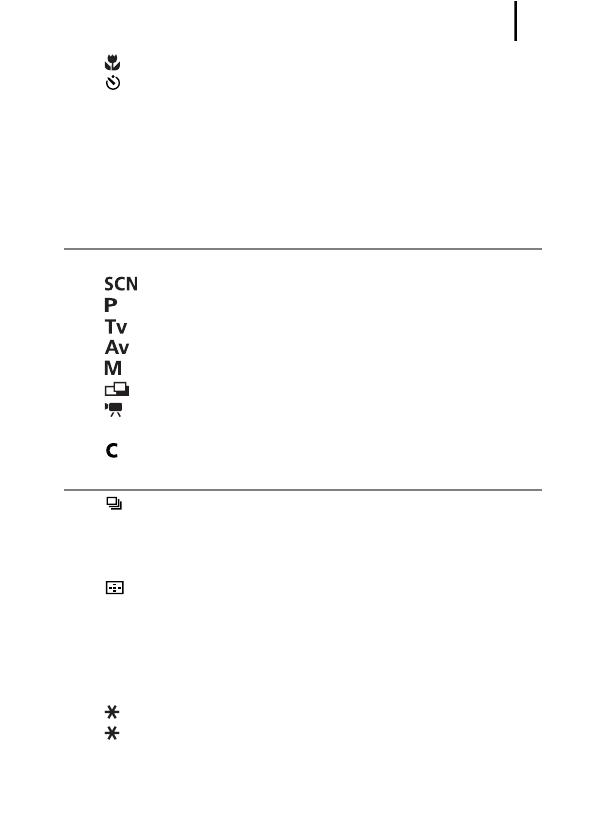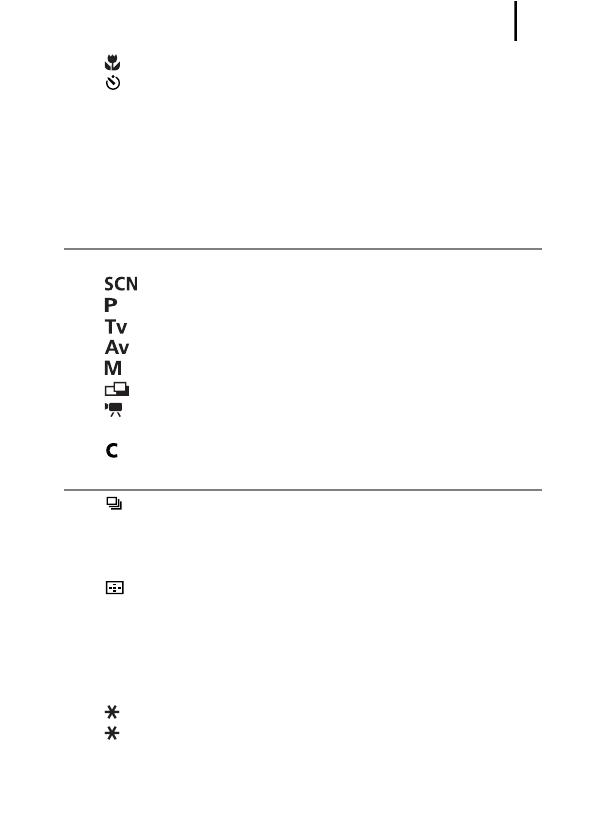
Table of Contents
3
Shooting Close-ups (Macro) . . . . . . . . . . . . . . . . . . . . . 74
Using the Self-Timer . . . . . . . . . . . . . . . . . . . . . . . . . . . 75
Changing the Recording Pixels (Still Images) . . . . . . . . . . 80
Changing the Compression (Still Images) . . . . . . . . . . . . . 81
Changing the Image Type . . . . . . . . . . . . . . . . . . . . . . . . . 82
Setting the Image Stabilizer Function . . . . . . . . . . . . . . . . 85
Adjusting the ISO Speed . . . . . . . . . . . . . . . . . . . . . . . . . . 87
Reducing Camera Shake When Shooting (Auto ISO Shift) 88
Shooting Using the Mode Dial 90
Mode Dial. . . . . . . . . . . . . . . . . . . . . . . . . . . . . . . . . . . . . . 90
Shooting Modes for Specific Scenes . . . . . . . . . . . . . 91
Program AE . . . . . . . . . . . . . . . . . . . . . . . . . . . . . . . . 95
Setting the Shutter Speed . . . . . . . . . . . . . . . . . . . . . 96
Setting the Aperture . . . . . . . . . . . . . . . . . . . . . . . . . . 98
Manually Setting the Shutter Speed and Aperture. . 100
Shooting Panoramic Images (Stitch Assist) . . . . . . . 102
Movie Shooting . . . . . . . . . . . . . . . . . . . . . . . . . . . . 104
Setting the Recording Functions . . . . . . . . . . . . . . . . . . . 108
Saving Custom Settings . . . . . . . . . . . . . . . . . . . . . . . 109
Various Shooting Methods 111
Continuous Shooting . . . . . . . . . . . . . . . . . . . . . . . . . . 111
Setting the Flash . . . . . . . . . . . . . . . . . . . . . . . . . . . . . . . 113
Checking the Focus and People’s Expressions. . . . . . . . 116
Switching between Focus Settings . . . . . . . . . . . . . . . . . 120
Selecting an AF Frame Mode. . . . . . . . . . . . . . . . . . . 121
Selecting a Subject to Focus On (Face Select and Track) 125
Shooting with Servo AF . . . . . . . . . . . . . . . . . . . . . . . . . . 127
Shooting Hard-to-Focus Subjects (Focus Lock, AF Lock,
Manual Focus, Safety MF) . . . . . . . . . . . . . . . . . . . . . . 128
Focus Bracketing (Focus-BKT Mode) . . . . . . . . . . . . . . . 133
Locking the Exposure Setting (AE Lock) . . . . . . . . . . . 134
Locking the Flash Exposure Setting (FE Lock) . . . . . . 136
Adjusting the Exposure Compensation . . . . . . . . . . . . . . 137
Shooting while Brightening Dark Areas (i-Contrast) . . . . 138
Auto Exposure Bracketing (AEB Mode). . . . . . . . . . . . . . 139