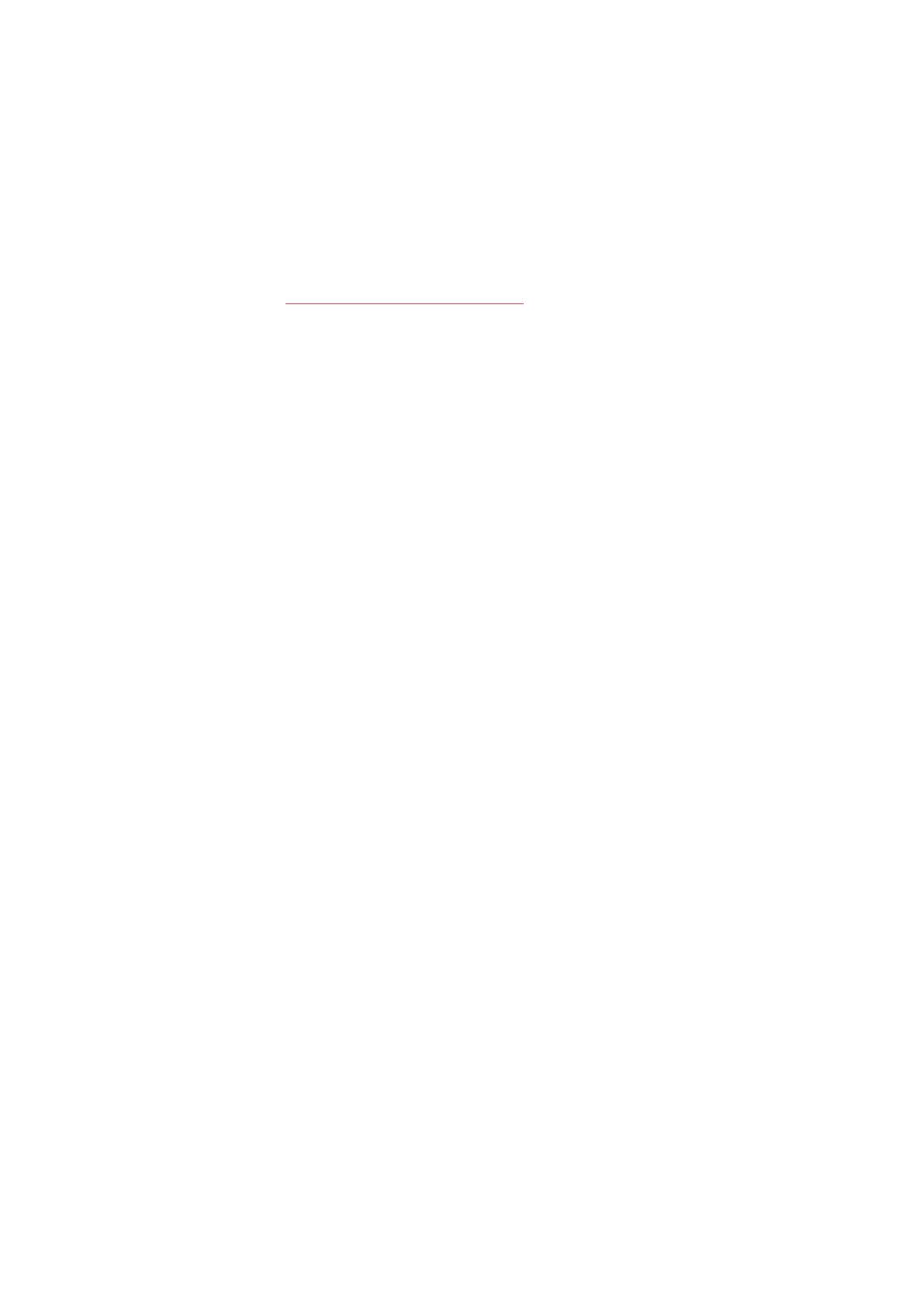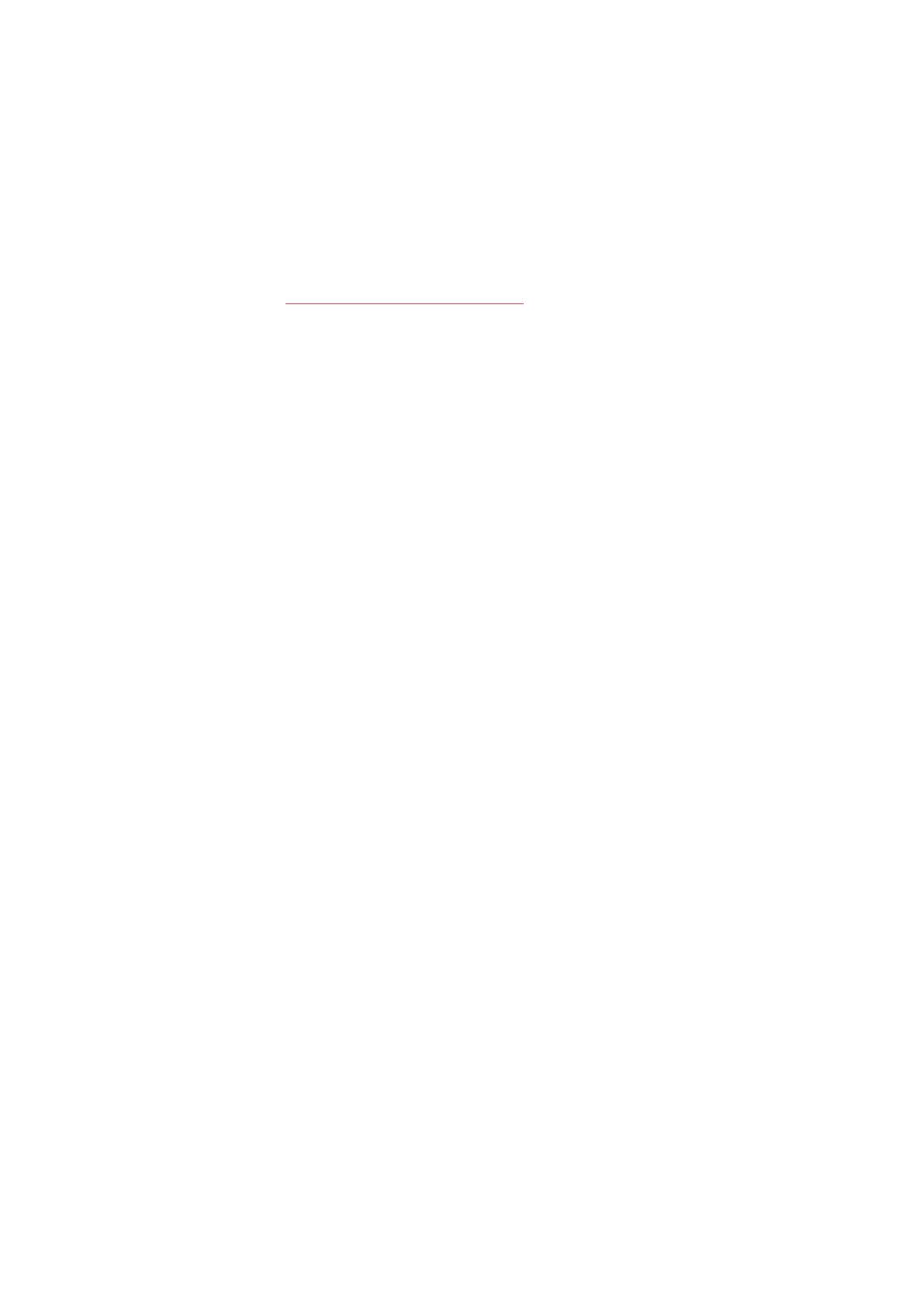
18
trail.
l Measures each stride you take to show running speed and distance
l Helps improve your running technique by showing your running cadence and stride length
l Small sensor fits firmly onto your shoelaces
l Shock and water resistant, to handle even the most demanding runs
For more information, see Polar Stride sensor Bluetooth Smart.
PAIRING
Before taking a new Bluetooth Smart ® heart rate sensor or mobile device (smartphone, tablet) into use, it has
to be paired with your M400. Pairing only takes a few seconds, and ensures that your M400 receives signals
from your sensors and devices only, and allows disturbance-free training in a group. Before entering an event
or race, make sure that you do the pairing at home to prevent interference due to data transmission.
PAIR A HEART RATE SENSOR WITH M400
There are two ways to pair a heart rate sensor with your M400:
1. Wear your heart rate sensor, and press START in time view to enter pre-training mode.
2. To pair, touch your sensor with M400 is displayed, touch your heart rate sensor with M400, and
wait for it to be found.
3. M400 lists the heart rate sensors it finds.The device ID, for example, Pair Polar H7xxxxxxxx, is dis-
played. Choose the heart rate sensor you want to pair and then choose Yes.
4. Pairing completed is shown when you are done.
or
1. Go to General Settings > Pair and sync > Pair other device and press START.
2. M400 starts searching for your heart rate sensor.
3. Once the heart rate sensor is found, the device ID, for example, Pair Polar H7xxxxxxxx, is dis-
played. Choose the heart rate sensor you want to pair.
4. Press START, Pairing is displayed.
5. Pairing completed is displayed when you are done.
PAIR A STRIDE SENSOR WITH M400
Make sure the stride sensor has been correctly attached to your shoe. For more information on setting up the
stride sensor refer to the user manual of the stride sensor.
There are two ways to pair a stride sensor with your M400: