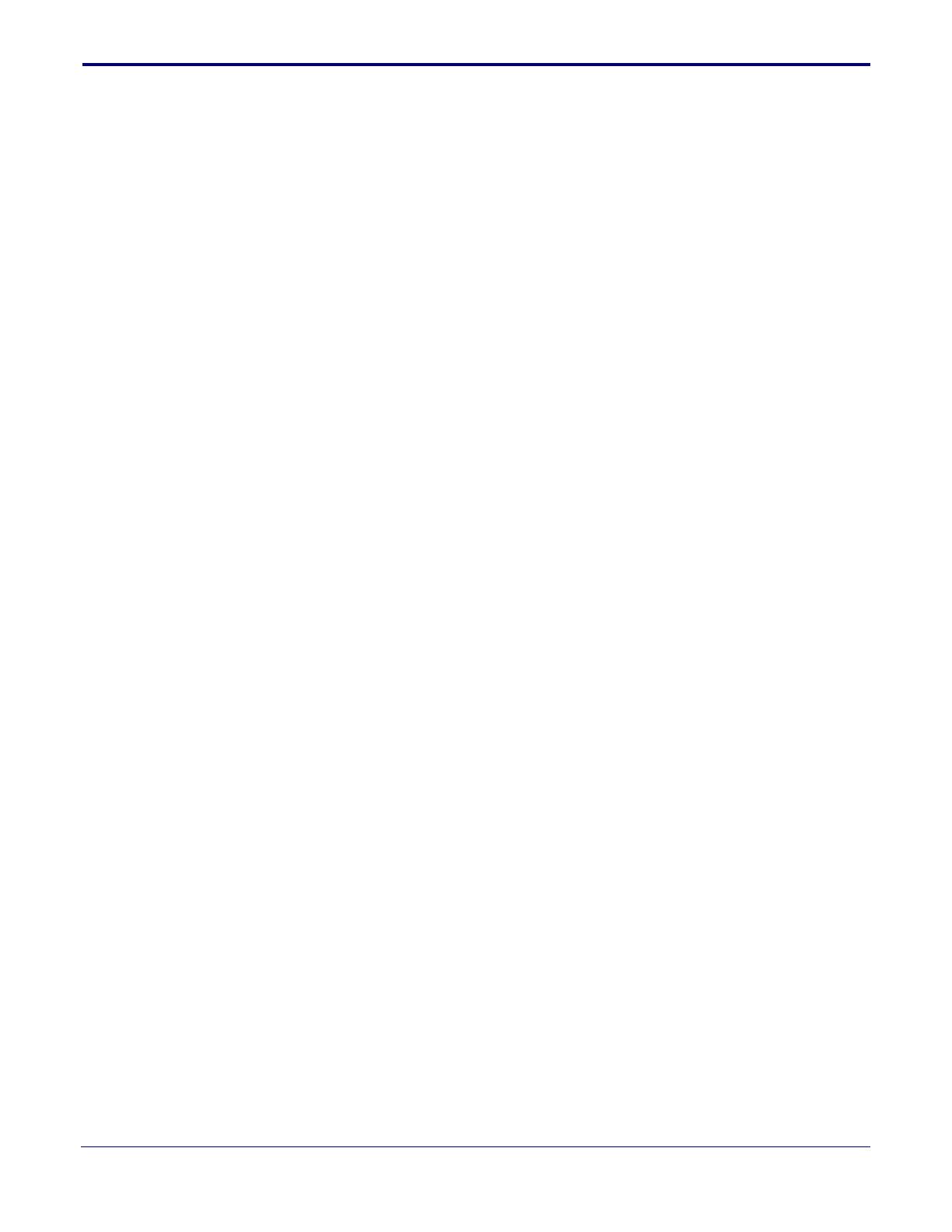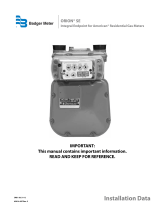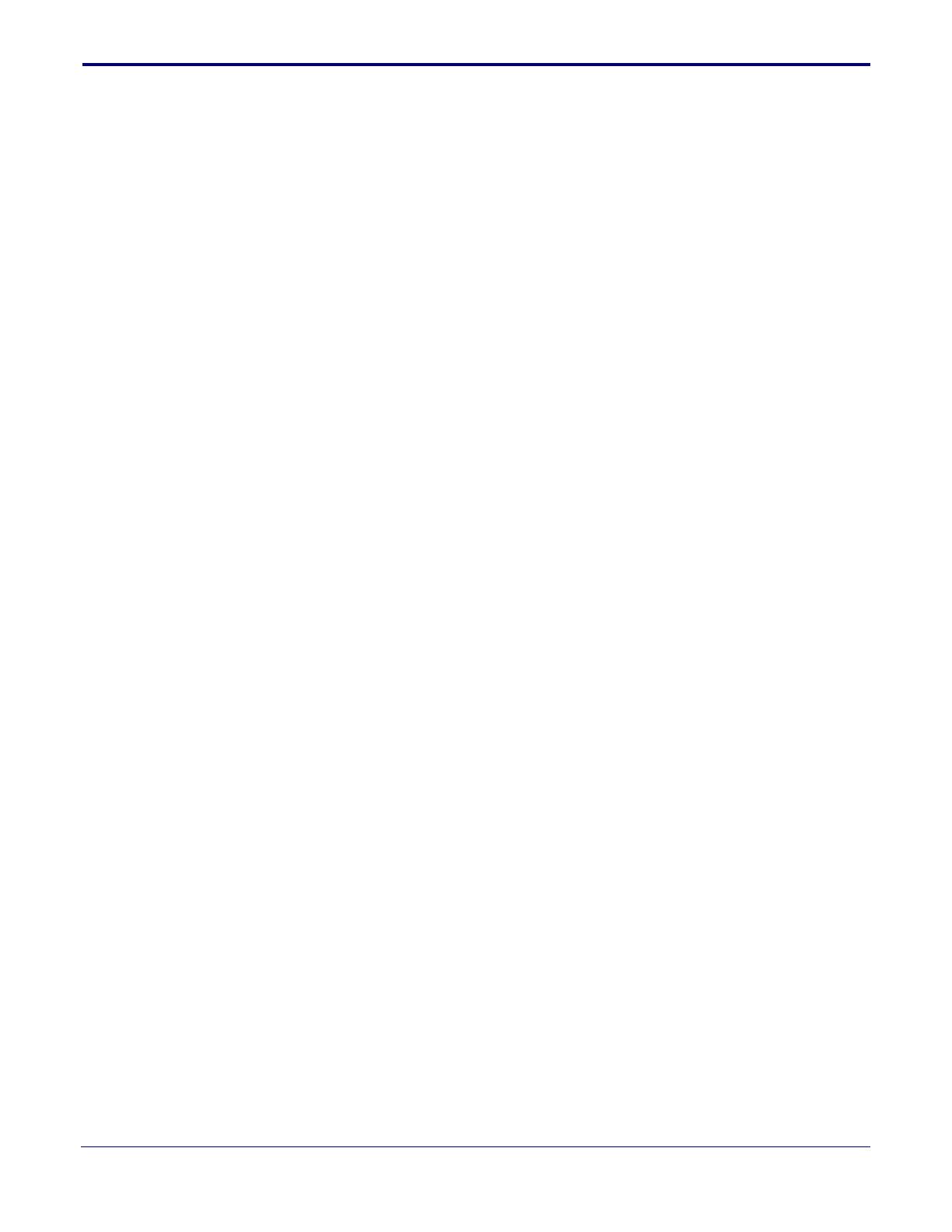
i
Operations Guide 931426C CyberData Corporation
Contents
Chapter 1 Product Overview 1
1.1 How to Identify This Product .....................................................................................................1
1.2 Typical System Installation .......................................................................................................2
1.3 Product Features ......................................................................................................................3
1.4 Supported Protocols .................................................................................................................4
1.5 Supported SIP Servers .............................................................................................................4
1.6 Specifications ...........................................................................................................................5
1.7 Compliance ..............................................................................................................................6
1.7.1 CE Testing ......................................................................................................................6
1.7.2 FCC Statement ..............................................................................................................6
Chapter 2 Installing the SIP RFID/Keypad Secure Access Control Endpoint 7
2.1 Parts List ..................................................................................................................................7
2.2 SIP RFID/Keypad Secure Access Control Endpoint Components ...........................................8
2.3 Optimal orientation of the RFID tags and location against the RFID unit .................................9
2.4 Device Setup ..........................................................................................................................10
2.4.1 SIP RFID/Keypad Secure Access Control Endpoint Connections ...............................10
2.4.2 Using the On-Board Relay ...........................................................................................11
2.4.3 Wiring the Circuit ..........................................................................................................12
2.4.4 SIP RFID/Keypad Secure Access Control Endpoint Connectors .................................16
2.4.5 Activity and Link LEDs .................................................................................................20
2.4.6 Restoring the Factory Default Settings .........................................................................21
2.5 Configure the SIP RFID/Keypad Secure Access Control Endpoint Parameters ....................22
2.5.1 Factory Default Settings ...............................................................................................22
2.5.2 SIP RFID/Keypad Secure Access Control Endpoint Web Page Navigation .................23
2.5.3 Using the Toggle Help Button .......................................................................................24
2.5.4 Log in to the Home Page ..............................................................................................26
2.5.5 Configure the Device ....................................................................................................29
2.5.6 Configure the Network Parameters .............................................................................32
2.5.7 Configure the SIP (Session Initiation Protocol) Parameters .........................................34
2.5.8 Configure the SSL Parameters ....................................................................................39
2.5.9 Configure the RFID Parameters ...................................................................................44
2.5.10 Enrollment Procedure ................................................................................................48
2.5.11 Configure the Access Log Parameters .......................................................................66
2.5.12 Configure the Sensor Parameters ..............................................................................68
2.5.13 Configure the Audiofiles Parameters ..........................................................................71
2.5.14 Configure the Events Parameters ..............................................................................74
2.5.15 Configure the Door Strike Relay .................................................................................80
2.5.16 Configure the Autoprovisioning Parameters ...............................................................82
2.6 Upgrade the Firmware ............................................................................................................93
2.7 Reboot the Device ..................................................................................................................96
2.8 Command Interface ................................................................................................................97
2.8.1 Command Interface Post Commands ..........................................................................97
Appendix A Mounting the SIP RFID/Keypad Secure Access Control Endpoint 98
A.1 Mounting Components ...........................................................................................................98
A.2 Dimensions ............................................................................................................................99
A.3 Network Cable Entry Restrictions ........................................................................................102
A.3.1 Conduit Mounting Restrictions (Side Entry) ...............................................................102
A.4 Service Loop Cable Routing ................................................................................................103
A.5 Securing the Intercom ..........................................................................................................105
A.6 Additional Mounting Options ................................................................................................106
A.6.1 Goose Neck Mounting Option (Not Provided) ............................................................106
Appendix B Setting up a TFTP Server 107
B.1 Set up a TFTP Server ..........................................................................................................107
B.1.1 In a LINUX Environment ............................................................................................107
B.1.2 In a Windows Environment .......................................................................................107