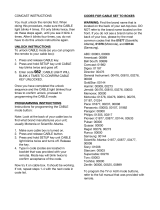Page is loading ...

32"/37"/42"/46" LCD, 120 Hz 1080p
NS-32L550A11/NS-37L550A11/NS-42L550A11/NS-46L550A11
User Guide
NS-32_37_42_46_550A11_10-0465_MAN_V4_English.book Page 0 Friday, April 9, 2010 2:47 PM

ii
www.insigniaproducts.com
Contents
CHILD SAFETY . . . . . . . . . . . . . . . . . . . . . . . . . . . . . . . . . . . . . . . . . . . . . . . . . . .1
Important safety instructions . . . . . . . . . . . . . . . . . . . . . . . . . . . . . . . . . . . . .2
Warnings . . . . . . . . . . . . . . . . . . . . . . . . . . . . . . . . . . . . . . . . . . . . . . . . . . . . . . . . 2
Cautions . . . . . . . . . . . . . . . . . . . . . . . . . . . . . . . . . . . . . . . . . . . . . . . . . . . . . . . . . 3
Introduction . . . . . . . . . . . . . . . . . . . . . . . . . . . . . . . . . . . . . . . . . . . . . . . . . . . . .4
Install the stand or wall-mount bracket . . . . . . . . . . . . . . . . . . . . . . . . . . .5
Installing the stand . . . . . . . . . . . . . . . . . . . . . . . . . . . . . . . . . . . . . . . . . . . . . . 5
Installing a wall-mount bracket . . . . . . . . . . . . . . . . . . . . . . . . . . . . . . . . . . . 5
TV components . . . . . . . . . . . . . . . . . . . . . . . . . . . . . . . . . . . . . . . . . . . . . . . . . .6
Accessories . . . . . . . . . . . . . . . . . . . . . . . . . . . . . . . . . . . . . . . . . . . . . . . . . . . . . . 6
Front . . . . . . . . . . . . . . . . . . . . . . . . . . . . . . . . . . . . . . . . . . . . . . . . . . . . . . . . . . . . 6
Back . . . . . . . . . . . . . . . . . . . . . . . . . . . . . . . . . . . . . . . . . . . . . . . . . . . . . . . . . . . . . 7
Side . . . . . . . . . . . . . . . . . . . . . . . . . . . . . . . . . . . . . . . . . . . . . . . . . . . . . . . . . . . . . 7
Remote control . . . . . . . . . . . . . . . . . . . . . . . . . . . . . . . . . . . . . . . . . . . . . . . . . . 8
Using the remote control . . . . . . . . . . . . . . . . . . . . . . . . . . . . . . . . . . . . . . . . .9
Installing remote control batteries . . . . . . . . . . . . . . . . . . . . . . . . . . . . . . . . 9
Aiming the remote control . . . . . . . . . . . . . . . . . . . . . . . . . . . . . . . . . . . . . . 10
Using the remote control holder . . . . . . . . . . . . . . . . . . . . . . . . . . . . . . . . 10
Programming your universal Insignia remote control . . . . . . . . . . . . 10
Programming a different universal remote control . . . . . . . . . . . . . . . 13
Making connections . . . . . . . . . . . . . . . . . . . . . . . . . . . . . . . . . . . . . . . . . . . . 14
Connecting the power . . . . . . . . . . . . . . . . . . . . . . . . . . . . . . . . . . . . . . . . . . 14
Connecting an antenna or cable TV (no box) . . . . . . . . . . . . . . . . . . . . . 14
Connecting a cable or satellite box . . . . . . . . . . . . . . . . . . . . . . . . . . . . . . 14
Connecting an HDMI device . . . . . . . . . . . . . . . . . . . . . . . . . . . . . . . . . . . . . 15
Connecting a component video device . . . . . . . . . . . . . . . . . . . . . . . . . . 15
Connecting an S-Video device . . . . . . . . . . . . . . . . . . . . . . . . . . . . . . . . . . . 16
Connecting a camcorder or game console . . . . . . . . . . . . . . . . . . . . . . . 16
Connecting a VCR . . . . . . . . . . . . . . . . . . . . . . . . . . . . . . . . . . . . . . . . . . . . . . . 17
Connecting a computer . . . . . . . . . . . . . . . . . . . . . . . . . . . . . . . . . . . . . . . . . 17
Connecting headphones . . . . . . . . . . . . . . . . . . . . . . . . . . . . . . . . . . . . . . . . 18
Connecting a digital sound system . . . . . . . . . . . . . . . . . . . . . . . . . . . . . . 18
Connecting an analog sound system . . . . . . . . . . . . . . . . . . . . . . . . . . . . 18
Turning on your TV for the first time . . . . . . . . . . . . . . . . . . . . . . . . . . . . 19
Understanding the basics . . . . . . . . . . . . . . . . . . . . . . . . . . . . . . . . . . . . . . 20
Turning your TV on or off . . . . . . . . . . . . . . . . . . . . . . . . . . . . . . . . . . . . . . . . 20
Selecting the video input source . . . . . . . . . . . . . . . . . . . . . . . . . . . . . . . . 20
On-screen menu overview . . . . . . . . . . . . . . . . . . . . . . . . . . . . . . . . . . . . . . 20
Navigating the menus . . . . . . . . . . . . . . . . . . . . . . . . . . . . . . . . . . . . . . . . . . 21
Selecting a channel . . . . . . . . . . . . . . . . . . . . . . . . . . . . . . . . . . . . . . . . . . . . . 21
Adjusting the volume . . . . . . . . . . . . . . . . . . . . . . . . . . . . . . . . . . . . . . . . . . . 21
Displaying additional information . . . . . . . . . . . . . . . . . . . . . . . . . . . . . . . 22
Adjusting the picture . . . . . . . . . . . . . . . . . . . . . . . . . . . . . . . . . . . . . . . . . . . 22
Adjusting the TV picture . . . . . . . . . . . . . . . . . . . . . . . . . . . . . . . . . . . . . . . . 22
NS-32_37_42_46_550A11_10-0465_MAN_V4_English.book Page ii Friday, April 9, 2010 2:47 PM

iii
Contents
www.insigniaproducts.com
Adjusting component video . . . . . . . . . . . . . . . . . . . . . . . . . . . . . . . . . . . . 23
Adjusting the computer image . . . . . . . . . . . . . . . . . . . . . . . . . . . . . . . . . . 23
Turning Game Mode on or off . . . . . . . . . . . . . . . . . . . . . . . . . . . . . . . . . . . 24
Adjusting the sound . . . . . . . . . . . . . . . . . . . . . . . . . . . . . . . . . . . . . . . . . . . 25
Adjusting sound settings . . . . . . . . . . . . . . . . . . . . . . . . . . . . . . . . . . . . . . . . 25
Playing TV audio only . . . . . . . . . . . . . . . . . . . . . . . . . . . . . . . . . . . . . . . . . . . 25
Changing channel settings . . . . . . . . . . . . . . . . . . . . . . . . . . . . . . . . . . . . . 26
Automatically scanning for channels . . . . . . . . . . . . . . . . . . . . . . . . . . . . 26
Hiding channels . . . . . . . . . . . . . . . . . . . . . . . . . . . . . . . . . . . . . . . . . . . . . . . . 27
Setting up a favorite channel list . . . . . . . . . . . . . . . . . . . . . . . . . . . . . . . . 27
Viewing a favorite channel . . . . . . . . . . . . . . . . . . . . . . . . . . . . . . . . . . . . . . 28
Adding or changing a channel label . . . . . . . . . . . . . . . . . . . . . . . . . . . . . 28
Checking the digital signal strength . . . . . . . . . . . . . . . . . . . . . . . . . . . . . 28
Setting parental controls . . . . . . . . . . . . . . . . . . . . . . . . . . . . . . . . . . . . . . . 29
Setting or changing the password . . . . . . . . . . . . . . . . . . . . . . . . . . . . . . . 29
Locking control buttons . . . . . . . . . . . . . . . . . . . . . . . . . . . . . . . . . . . . . . . . . 30
Blocking unrated TV . . . . . . . . . . . . . . . . . . . . . . . . . . . . . . . . . . . . . . . . . . . . 30
Setting parental control levels . . . . . . . . . . . . . . . . . . . . . . . . . . . . . . . . . . . 31
Downloading rating information . . . . . . . . . . . . . . . . . . . . . . . . . . . . . . . . 32
Using closed captioning . . . . . . . . . . . . . . . . . . . . . . . . . . . . . . . . . . . . . . . . 33
Turning closed captioning on or off . . . . . . . . . . . . . . . . . . . . . . . . . . . . . 33
Selecting the closed captioning mode . . . . . . . . . . . . . . . . . . . . . . . . . . . 33
Customizing digital closed captioning styles . . . . . . . . . . . . . . . . . . . . . 34
Adjusting time settings . . . . . . . . . . . . . . . . . . . . . . . . . . . . . . . . . . . . . . . . . 35
Setting the time . . . . . . . . . . . . . . . . . . . . . . . . . . . . . . . . . . . . . . . . . . . . . . . . 35
Setting the sleep timer . . . . . . . . . . . . . . . . . . . . . . . . . . . . . . . . . . . . . . . . . . 36
Adjusting menu settings . . . . . . . . . . . . . . . . . . . . . . . . . . . . . . . . . . . . . . . 36
Selecting the menu language . . . . . . . . . . . . . . . . . . . . . . . . . . . . . . . . . . . 36
Adjusting the menu transparency . . . . . . . . . . . . . . . . . . . . . . . . . . . . . . . 37
Turning Auto Input Sensing on or off . . . . . . . . . . . . . . . . . . . . . . . . . . . . 37
Labeling an input source . . . . . . . . . . . . . . . . . . . . . . . . . . . . . . . . . . . . . . . . 38
Using INlink . . . . . . . . . . . . . . . . . . . . . . . . . . . . . . . . . . . . . . . . . . . . . . . . . . . . 38
Restoring settings to the defaults . . . . . . . . . . . . . . . . . . . . . . . . . . . . . . . 39
Using USB . . . . . . . . . . . . . . . . . . . . . . . . . . . . . . . . . . . . . . . . . . . . . . . . . . . . . 40
Switching to USB mode . . . . . . . . . . . . . . . . . . . . . . . . . . . . . . . . . . . . . . . . . 40
Browsing photos . . . . . . . . . . . . . . . . . . . . . . . . . . . . . . . . . . . . . . . . . . . . . . . 40
Setting up a favorite photos list . . . . . . . . . . . . . . . . . . . . . . . . . . . . . . . . . 41
Viewing favorite photos . . . . . . . . . . . . . . . . . . . . . . . . . . . . . . . . . . . . . . . . . 41
Viewing all photos in a slideshow . . . . . . . . . . . . . . . . . . . . . . . . . . . . . . . 42
Viewing favorite photos in a slideshow . . . . . . . . . . . . . . . . . . . . . . . . . . 43
Customizing slideshow settings . . . . . . . . . . . . . . . . . . . . . . . . . . . . . . . . . 43
Maintaining . . . . . . . . . . . . . . . . . . . . . . . . . . . . . . . . . . . . . . . . . . . . . . . . . . . . 44
Cleaning the TV cabinet . . . . . . . . . . . . . . . . . . . . . . . . . . . . . . . . . . . . . . . . . 44
Cleaning the TV screen . . . . . . . . . . . . . . . . . . . . . . . . . . . . . . . . . . . . . . . . . . 44
Troubleshooting . . . . . . . . . . . . . . . . . . . . . . . . . . . . . . . . . . . . . . . . . . . . . . . 44
Specifications . . . . . . . . . . . . . . . . . . . . . . . . . . . . . . . . . . . . . . . . . . . . . . . . . . 45
Manufacturers’ codes . . . . . . . . . . . . . . . . . . . . . . . . . . . . . . . . . . . . . . . . . . 46
Legal notices . . . . . . . . . . . . . . . . . . . . . . . . . . . . . . . . . . . . . . . . . . . . . . . . . . . 58
Two-year limited warranty . . . . . . . . . . . . . . . . . . . . . . . . . . . . . . . . . . . . . . 59
NS-32_37_42_46_550A11_10-0465_MAN_V4_English.book Page iii Friday, April 9, 2010 2:47 PM

iv
Contents
www.insigniaproducts.com
US and Canada Markets . . . . . . . . . . . . . . . . . . . . . . . . . . . . . . . . . . . . . . . . . 59
Mexico Market . . . . . . . . . . . . . . . . . . . . . . . . . . . . . . . . . . . . . . . . . . . . . . . . . . 59
NS-32_37_42_46_550A11_10-0465_MAN_V4_English.book Page iv Friday, April 9, 2010 2:47 PM

1
www.insigniaproducts.com
As you enjoy your new product, keep these
safety tips in mind
The issue
The home theater entertainment experience is a growing trend, and larger TVs are popular
purchases. However, TVs are not always supported on the proper stands or installed
according to the manufacturer’s recommendations. We and the consumer electronics
industry are committed to making home entertainment enjoyable and safe.
TVs that are inappropriately placed on dressers, bookcases, shelves, desks, speakers, chests, or
carts may fall over and cause injury.
Tune into safety
• One size of TV stand does not fit all. Use only a TV stand
rated for the weight of your TV.
• Carefully read and understand all enclosed instructions
for proper use of this product.
• Don’t let children climb on or play with entertainment
system furniture and TVs.
• Don’t place TVs on furniture that can easily be used as
steps, such as a crate or chest of drawers.
• Remember that children can become excited while
watching a program, especially on a “larger-than-life” TV.
Make sure that you place or install the TV where it cannot
be pushed, pulled over, or knocked down.
• Make sure that you route all cords and cables so that they
cannot be pulled or grabbed by curious children.
Wall mounting
If you decide to wall mount your TV, always remember:
• One size of wall mount does not fit all. Use only a wall mount rated for the weight of
your TV and that has been recommended by this TV manufacturer, listed in this
manual, or otherwise listed by an independent laboratory as suitable for your TV.
• Follow all instructions supplied by the TV and wall mount manufacturers.
• If you have any doubts about your ability to safely wall mount your TV, get help from a
professional installer.
• Make sure that the wall where you are mounting the TV is
appropriate. Some wall mounts are not designed to be
mounted to walls backed with steel studs or cinder blocks. If
you are unsure, ask a professional installer.
• TVs can be heavy. At least two people are required for safe wall mount installation.
f
CHILD SAFETY
It makes a difference how and where you use
your flat panel display
NS-32_37_42_46_550A11_10-0465_MAN_V4_English.book Page 1 Friday, April 9, 2010 2:47 PM

2
NS-32L550A11/NS-37L550A11/NS-42L550A11/NS-46L550A11
www.insigniaproducts.com
Important safety
instructions
1 Read these instructions.
2 Keep these instructions.
3 Heed all warnings.
4 Follow all instructions.
5 Do not use this apparatus near water.
6 Clean only with a dry cloth.
7 Do not block any ventilation openings. Install in
accordance with the manufacturer's
instructions.
8 Do not install near any heat sources such as
radiators, heat registers, stoves, or other
apparatus (including amplifiers) that produce
heat.
9 Do not defeat the safety purpose of the
polarized or grounding-type plug. A polarized
plug has two blades with one wider than the
other. A grounding type plug has two blades
and a third grounding prong. The wide blade or
the third prong are provided for your safety. If
the provided plug does not fit into your outlet,
consult an electrician for replacement of the
obsolete outlet.
10 Protect the power cord from being walked on or
pinched particularly at plugs, convenience
receptacles, and the point where they exit from
the apparatus.
11 Only use attachments/accessories specified by
the manufacturer.
12 Use only with a cart, stand, tripod,
bracket, or table specified by the
manufacturer, or sold with the
apparatus. When a cart is used, use
caution when moving the
cart/apparatus combination to avoid injury from
tip-over.
13 Unplug this apparatus during lightning storms
or when unused for long periods of time.
14 Refer all servicing to qualified service personnel.
Servicing is required when the apparatus has
been damaged in any way, such as
power-supply cord or plug is damaged, liquid
has been spilled or objects have fallen into the
apparatus, the apparatus has been exposed to
rain or moisture, does not operate normally, or
has been dropped.
15 The wall plug is the disconnecting device. The
plug must remain readily operable.
16 An apparatus with three-prong, grounding-type
plug is a Class I apparatus which needs to be
grounded to prevent possible electric shock.
Make sure that you connect the Class I
apparatus to a grounding-type, three-prong
outlet.
17 Remote control batteries should not be exposed
to excessive heat such as sunshine, fire, or the
like.
18 The apparatus should not be exposed to
dripping or splashing, and no objects filled with
liquids, such as vases, should be placed on the
apparatus.
Warnings
Electric shock hazard
To reduce the risk of fire or electric shock, do not
remove any cover or expose the device to rain or
moisture. No user-serviceable parts are inside. Refer
servicing to qualified service technicians.
Lightning
For added protection for your device receiver
during a lightning storm, or when it is left
unattended and unused for long periods of time,
unplug it from the power outlet and disconnect any
antenna or cable system. This helps prevent
property damage and personal injury from
lightning and power line surges.
Power lines
An outside antenna system should not be located in
the vicinity of overhead power lines or other
electric light or power circuits, or where it can fall
into such power lines or circuits. When installing an
outside antenna system, extreme care should be
taken to keep from touching such power lines or
circuits as contact with them might be fatal.
Handling the LCD panel
• Your TV’s screen is made of glass. Do not drop
your TV or hit, jolt, or press hard against the LCD
panel. If the screen breaks, be careful of broken
glass.
• If the LCD panel is broken, make absolutely sure
that you do not touch the liquid in the panel. This
may cause skin inflammation.
• If the liquid gets in your mouth, immediately
gargle, rinse, and consult with your doctor. Also, if
the liquid gets in your eyes or touches your skin,
consult with your doctor after rinsing for at least
15 minutes or longer in clean water.
Replacement parts
When replacement parts are required, make sure
that the service technician uses replacement parts
specified by the manufacturer that have the same
characteristics as the original part. Unauthorized
substitutions may result in fire, electric shock,
personal injury, or other hazards.
Safety check
After completing any service or repair to this device,
ask the service technician to perform routine safety
checks to determine that your TV is in correct
operating condition.
CAUTION
RISK OF ELECTRIC SHOCK
DO NOT OPEN
This symbol indicates that dangerous
voltage constituting a risk of electric
shock is present within your TV. This
label is located on the back of your TV.
This symbol indicates that there are
important operating and maintenance
instructions in the literature
accompanying your TV.
S3125A
NS-32_37_42_46_550A11_10-0465_MAN_V4_English.book Page 2 Friday, April 9, 2010 2:47 PM

3
www.insigniaproducts.com
Power source
Operate your TV only from the type of power source
indicated on the marking label. If you are not sure
of the type of power supplied to your home, consult
an electrician or your local power company.
Cautions
Damage requiring service
Unplug this TV from the power outlet and refer
servicing to qualified service personnel under the
following conditions:
• When the power supply cord or plug is damaged
or frayed.
• If liquid has been spilled or objects have fallen
into your TV.
• If your TV has been exposed to rain or water.
• If your TV does not operate normally by following
the operating instructions. Adjust only those
controls that are covered by the operating
instructions because incorrect adjustment of
other controls may result in damage and will
often require extensive work by a qualified
technician to restore your TV to its normal
operation.
• If your TV has been dropped or damaged in any
way.
• When your TV exhibits a distinct change in
performance.
Outdoor antenna grounding
If an outside antenna or cable system is connected
to your TV, make sure that the antenna or cable
system is grounded to provide some protection
against voltage surges and built-up static charges.
Article 810 of the National Electrical Code,
ANSI/NFPA No. 70, provides information with
respect to correct grounding of the mast and
supporting structure, grounding of the lead-in wire
to an antenna discharge unit, size of grounding
conductors, location of the antenna-discharge unit,
connection to grounding electrodes, and
requirements for the grounding electrode.
Note to CATV system installer
Article 820 of the National Electrical Code,
ANSI/NFPA No. 40 provides guidance for correct
grounding. Specifically, it states that the cable
ground must be connected to the grounding
system of the building as close to the point of cable
entry as practical.
Condensation
Moisture will form on the TV if the TV is brought
from cool surroundings into a warm room or if the
temperature of the room rises suddenly. When this
happens, the TV's performance may be impaired. To
prevent this, let the TV stand in its new
surroundings for about an hour before switching it
on, or make sure that the room temperature rises
gradually.
Condensation may also form during the summer if
the TV is exposed to the breeze from an air
conditioner. In such cases, change the location of
the TV.
Mobile telephone warning
To avoid interference with your TV picture and
sound, operating problems, or even damage, keep
your cordless and cellular telephones away from
the TV.
End of life directives
Your TV contains tin-lead solder and a fluorescent
lamp containing a small amount of mercury.
Disposal of these materials may be regulated for
environmental reasons. Your TV also contains
material that can be recycled and reused. For
disposal or recycling information, contact your local
authorities or the Electronic Industries Alliance at
www.eia.org to find a recycler in your area.
Non-active pixels
The LCD panel contains almost 3 million thin film
transistors, which provide exceptionally sharp video
quality. Occasionally, a few non-active pixels may
appear on the screen as a fixed blue, green, or red
point. These non-active pixels do not adversely
affect the performance of your TV, and are not
considered defects.
Antenna lead-in wire
Grounding clamp
Antenna discharge unit
Grounding conductors
Ground clamps
Power service grounding electrode system
Electric service equipment
2
1
3
4
5
6
7
1
2
3
4
5
6
7
NS-32_37_42_46_550A11_10-0465_MAN_V4_English.book Page 3 Friday, April 9, 2010 2:47 PM

4
NS-32L550A11/NS-37L550A11/NS-42L550A11/NS-46L550A11 32"/37"/42"/46" LCD, 120 Hz
www.insigniaproducts.com
32"/37"/42"/46" LCD, 120 Hz 1080p
Introduction
Congratulations on your purchase of a high-quality
Insignia product. Your NS-32L550A11,
NS-37L550A11, NS-42L550A11, or NS-46L550A11
represents the state of the art in LCD TV design and
is designed for reliable and trouble-free
performance.
AUDYSSEY Dynamic Volume plus Dynamic EQ:
Have you ever caught yourself wishing that you
didn't constantly need to adjust the volume:
wishing that the commercials wouldn't blare and
that you could better hear whispering during a
movie scene? Audyssey Dynamic Volume is a
feature that lets you put the remote control down
and enjoy your show while Audyssey adjusts the
sound levels for you automatically. Audyssey
Dynamic EQ is a feature that automatically finds the
richest sound settings-including enhanced bass-for
each scene, even when the volume level is held
steady, making the sound coming from your TV
speakers sound more lifelike. See page 25 for
instructions on how to adjust the audio settings to
take advantage of Audyssey.
SRS TruSurround HD:
At Insignia, providing you with superior audio
quality is just as important as exceptional picture
quality. That's why we added SRS TruSurround HD,
which provides you with a theater-like
surround-sound experience, with the clearer dialog
and the enhanced bass sounds that movie viewers
and gamers crave.
Insignia Motion 120Hz:
With a 120 Hz screen refresh rate twice the rate of a
60 Hz screen, a screen with 1,080 lines of resolution
(up from 720 lines in the last generation of HDTVs),
and special motion-detection technology, you will
be experiencing a picture with clearer detail and
brightness, smoother transitions, and reduced
motion blurring, particularly when watching
fast-motion sports and action scenes. (See page 22
for instructions on how to adjust the TV picture)
SupraHD by Zoran:
An advanced-design microprocessor enables the
exceptional picture and sound quality that you
expect from today's home theater.
Game mode:
Video games generally require adjustments to the
television picture settings to get the maximum
experience. By simply pressing a button on your
remote control, your television settings will
automatically adjust for video games. It couldn't be
easier. (See page 24 for instruction on how to turn
Game Mode on and off)
INlink:
Enjoy the benefit of having HDMI CEC compatible
products plug and play! No setup is needed! CEC
technology lets different components discover and
communicate with each other. (See page 38 for
instructions on how to use INlink)
NS-32_37_42_46_550A11_10-0465_MAN_V4_English.book Page 4 Friday, April 9, 2010 2:47 PM

5
32"/37"/42"/46" LCD, 120 Hz 1080p
www.insigniaproducts.com
Install the stand or
wall-mount bracket
Installing the stand
To install the stand:
1 Carefully place your TV screen face-down on a
cushioned, clean surface to protect the screen
from damages and scratches.
2 Secure the stand to the screen with the four
provided screws.
Installing a wall-mount bracket
To attach your TV to a wall-mount bracket:
1 Carefully place your TV screen face-down on a
cushioned, clean surface to protect the screen
from damages and scratches.
2 Remove the four screws that secure the base to
the stand, then remove the base.
3 Remove the four screws that secure the stand
column, then remove the column.
4 Attach the wall-mount bracket with thread ISO
M6 type screws only (not included). Make sure
that the insertion length (B) of the M6 screws is
between 0.39 ~ 0.47 inches (10 ~ 12mm). A
shorter length might make the TV
wall-mounting insecure. A longer length might
create a space between the wall-mount bracket
and TV.
Warning
This apparatus is intended to be supported by a UL
Listed wall mount bracket.
NS-32_37_42_46_550A11_10-0465_MAN_V4_English.book Page 5 Friday, April 9, 2010 2:47 PM

6
NS-32L550A11/NS-37L550A11/NS-42L550A11/NS-46L550A11 32"/37"/42"/46" LCD, 120 Hz
www.insigniaproducts.com
NS-32L550A11 (32-inch)
NS-37L550A11 (37-inch)
NS-42L550A11 (42-inch)
NS-46L550A11 (46-inch)
TV components
Accessories
Remote control and batteries (2 AA)
Stand with screws
Component cable
Audio cable
Remote control holder
Cleaning cloth
Quick Setup Guide
Front
7.84 in. (200 mm)
7.84 in. (200 mm)
Wall mount brackets
15.75 in. (400 mm)
7.84 in. (200 mm)
Wall mount brackets
15.75 in. (400 mm)
7.84 in. (200 mm)
Wall-mount brackers
# Item Description
VOL+/VOL– Press to increase or decrease the volume.
CH /CH
Press to go to the next or previous channel in the
channel list. For more information, see “Selecting a
channel” on page 21.
MENU
Press to open the on-screen menu. For more
information, see “Navigating the menus” on page 21.
INPUT
Press to open the Source List, then press or to
select a video input source.
In menu mode, press to confirm selections.
(power)
Press to turn your TV on or off (Standby mode). When
your TV is off, power still flows into it. To disconnect
power, unplug the power cord.
1
2
3
5
4
1
2
3
4
5
NS-32_37_42_46_550A11_10-0465_MAN_V4_English.book Page 6 Friday, April 9, 2010 2:47 PM

7
32"/37"/42"/46" LCD, 120 Hz 1080p
www.insigniaproducts.com
Back Side
# Item Description
AUDIO OUT
Connect an external sound system to these jacks. For
more information, see “Connecting an analog sound
system” on page 18.
AV IN S-VIDEO
Connect the video for an S-Video device to this jack.
For more information, see “Connecting an S-Video
device” on page 16.
AV IN VIDEO
Connect the video for a standard AV device to this jack.
For more information, see “Connecting a VCR” on
page 17.
AV IN L/R audio
Connect the audio for an S-Video or standard AV device
to these jacks. For more information, see “Connecting
an S-Video device” on page 16 or “Connecting a VCR”
on page 17.
PC/DVI AUDIO IN
Connect the audio for a computer or a DVI device to
this jack. For more information, see “Connecting a
computer” on page 17 or “Connecting an HDMI
device” on page 15.
VGA
Connect the video (VGA) for a computer to this jack.
For more information, see “Connecting a computer” on
page 17.
ANT/CABLE IN
Connect an antenna or cable TV to this jack. For more
information, see “Connecting an antenna or cable TV
(no box)” on page 14.
COMPONENT L/R audio
Connect the audio for a component video device to
these jacks. For more information, see “Connecting a
component video device” on page 15.
COMPONENT Y/PB/PR
Connect the video for a component video device to
these jacks. For more information, see “Connecting a
component video device” on page 15.
1
2
3
4
9 8
5 6 7
1
2
3
4
5
6
7
8
9
# Item Description
(headphone)
Connect headphones to this jack. For more
information, see “Connecting headphones” on
page 18.
USB
Connect a USB device, such as USB flash drive, to this
jack.
HDMI1/HDMI2/
HDMI3/HDMI4
Connect an HDMI devices to these jacks. An HDMI
cable carries both video and sound. You do not need to
make an audio connection for an HDMI device.
For more information, see “Connecting an HDMI
device” on page 15.
When connecting a DVI device using an HDMI-DVI
adapter, connect the device to the HDMI1 jack.
SPDIF
Connect an audio amplifier to this jack. For more
information, see “Connecting a digital sound system”
on page 18.
1
2
4
3
1
2
3
4
NS-32_37_42_46_550A11_10-0465_MAN_V4_English.book Page 7 Friday, April 9, 2010 2:47 PM

8
NS-32L550A11/NS-37L550A11/NS-42L550A11/NS-46L550A11 32"/37"/42"/46" LCD, 120 Hz
www.insigniaproducts.com
Remote control
# Item Description
(power)
Press to turn your TV on or off (Standby mode). When
your TV is off, power still flows into it. To disconnect
power, unplug the power cord.
SET
Press to program the remote control to control
connected devices. For more information, see
“Programming your universal Insignia remote control”
on page 10.
BD/DVD
Press to control a connected Blu-ray or DVD player. You
must program the remote control before this button
works. For more information, see “Programming your
universal Insignia remote control” on page 10.
TV Press to control your TV.
MENU Press to open the on-screen menu.
OK/ENTER Press to confirm selections or changes.
GUIDE
Press to display the program guide. For more
information, see “Displaying additional information”
on page 22.
(stop)
Press to stop playback on DVD, DVR, PVR, or CD
devices. You need to program the remote control to
control connected devices. For more information, see
“Programming your universal Insignia remote control”
on page 10.
12
1
2
3
4
6
8
9
10
11
13
14
15
16
17
18
31
26
19
20
21
22
24
25
27
28
29
30
32
33
34
35
36
37
5
23
7
1
2
3
4
5
6
7
8
(play)
Press to start playback on DVD, DVR, PVR, or CD
devices. You need to program the remote control to
control connected devices. For more information, see
“Programming your universal Insignia remote control”
on page 10.
(fast reverse)
Press to fast reverse on DVD, DVR, PVR, or CD devices.
You need to program the remote control to control
connected devices. For more information, see
“Programming your universal Insignia remote control”
on page 10.
/ (skip back)
In DVD, DVR, PVR, or CD mode, press to skip back to the
previous title or track. You need to program the
remote control to control connected devices. For more
information, see “Programming your universal
Insignia remote control” on page 10.
In DVR mode, the behavior of this button depends on
how you programmed your remote control.
RECALL
In TV mode, press to return to the previous channel.
In USB mode, press to switch back to a higher level
folder.
VOL+/VOL–
Press to increase or decrease the volume.
Numbers
Press to enter channel numbers and the parental
control password.
When programming the remote control, press to enter
device and programming codes.
INPUT
Press to open the Source List, then press or to
cycle through the available input sources. For more
information, see “Selecting the video input source” on
page 20.
FAV
Press to open the Favorite Channel list. For more
information, see “Setting up a favorite channel list” on
page 27.
AUDIO
Press to select SRS, Bass, Treble, Balance, or Reset
Audio Settings. For more information, see
“Adjusting sound settings” on page 25.
SLEEP
Press to set the sleep timer. You can select Off, 5, 10,
15, 30, 60, 90, 120, 180, or 240 minutes. For more
information, see “Setting the sleep timer” on page 36.
DYN VOL
Press to select the level of Audyssey Dynamic Volume.
You can select Heavy, Medium, Light, or Off. For
information see “Adjusting sound settings” on
page 25.
STB
Press to control a connected set-top box. You need to
program the remote control to control connected
devices. For more information, see “Programming your
universal Insignia remote control” on page 10.
AUX
Press to control a connected device. You need to
program the remote control to control connected
devices. For more information, see “Programming your
universal Insignia remote control” on page 10.
INFO
Press to display TV status information, such as the
channel number, channel name (if available), or signal
source. For more information, see “Displaying
additional information” on page 22.
Press to move left, right, up, or down in on-screen
menus.
EXIT
Press to close the on-screen menu.
Video input selection
TV—Press to select TV as the video source.
VIDEO— Press to select the device connected to the
AV IN jacks.
COMP—Press to select the device connected to the
COMPONENT video jacks.
HDMI—Press one or more times to select the device
connected to the HDMI 1, HDMI 2, HDMI 3, or
HDMI 4 jack.
For more information, see “Selecting the video input
source” on page 20.
# Item Description
9
10
11
12
13
14
15
16
17
18
19
20
21
22
23
24
25
NS-32_37_42_46_550A11_10-0465_MAN_V4_English.book Page 8 Friday, April 9, 2010 2:47 PM

9
32"/37"/42"/46" LCD, 120 Hz 1080p
www.insigniaproducts.com
Using the remote control
Installing remote control batteries
To install the remote control batteries:
1 Remove the battery cover.
2 Insert two AA batteries into the battery
compartment. Make sure that you match the +
and – symbols on the batteries with the + and –
symbols in the battery compartment.
(record)
In DVD, DVR, PVR, or CD mode, press to begin
recording. You need to program the remote control to
control connected devices. For more information, see
“Programming your universal Insignia remote control”
on page 10.
PVR/LIST
Press to list all the recorded programs in a PVR/STB.
You need to program the remote control to control
connected devices. For more information, see
“Programming your universal Insignia remote control”
on page 10.
(fast forward)
Press to fast forward on DVD, DVR, PVR, or CD devices.
You need to program the remote control to control
connected devices. For more information, see
“Programming your universal Insignia remote control”
on page 10.
In DVR mode, the behavior of this button depends on
how you programmed your remote control.
/ (skip
forward)
In DVD, DVR, PVR, or CD mode, press to skip forward to
the next title or track. You need to program the remote
control to control connected devices. For more
information, see “Programming your universal
Insignia remote control” on page 10.
(pause)
Press to pause playback on DVD, DVR, PVR, or CD
devices. You need to program the remote control to
control connected devices. For more information, see
“Programming your universal Insignia remote control”
on page 10.
CH /CH
Press to change TV channels. For more information,
see “Selecting a channel” on page 21.
MUTE
Press to mute the sound. Press again to restore the
sound.
—
Press to enter a digital sub-channel number. For more
information, see “Selecting a channel” on page 21.
CC
Press to turn closed captioning on or off. You can select
CC Off, CC On, or CC On when Mute. For more
information, see “Selecting the closed captioning
mode” on page 33.
GAME
Press to display the Game mode status. Press this
button again to turn Game mode On or Off. For more
information, see “Turning Game Mode on or off” on
page 24.
ZOOM
Press to select the aspect ratio. For more information,
see “Adjusting the TV picture” on page 22.
PICT
Press to select the video modes. You can select Vivid,
Standard, Energy Savings, Theater, Sports, or
Custom. For more information, see “Adjusting the TV
picture” on page 22.
# Item Description
26
27
28
29
30
31
32
33
34
35
36
37
NS-32_37_42_46_550A11_10-0465_MAN_V4_English.book Page 9 Friday, April 9, 2010 2:47 PM

10
NS-32L550A11/NS-37L550A11/NS-42L550A11/NS-46L550A11 32"/37"/42"/46" LCD, 120 Hz
www.insigniaproducts.com
3 Replace the battery cover.
Aiming the remote control
To aim the remote control:
• Point the remote control towards the remote
sensor on the front of your TV.
Using the remote control holder
Your TV comes with a remote control holder you
can put the remote control in when you are not
using it. You can put the holder on a table or mount
it on a wall.
Programming your universal Insignia remote
control
To program your remote control:
1 Find the codes for the devices you want to
program in “Manufacturers’ codes” on page 46
and write them down or highlight them.
2 Turn on the device (for example, a DVD player)
and, if needed, load media such as a DVD.
3 Press the device button on the TV remote for the
device that you want to program (TV, DVD, STB,
or AUX).
4 Press and hold SET until the red LED blinks
twice, then release.
5 Enter the first five-digit code for the device and
brand that you want to program. The LED blinks
once as each digit is entered. If the code is valid,
the LED blinks twice.
6 Aim the remote at the device and press
(power). The device should turn off. If it does
not, repeat Steps 3 through 5, trying each code
for your brand until you find one that works. If
you cannot find a code that works, see
“Searching for your code” below.
7 Repeat Steps 1 to 5 for the other devices you
want to control. For future reference, write down
each working device code.
Searching for your code
If your device does not respond to the remote
control after trying all codes listed for your brand, or
if your brand is not listed, try searching for your
code.
To search for your code:
1 Turn on the device you want to control.
2 Press the device button on your TV remote
control (TV, DVD, STB, or AUX) once.
3 Press and hold SET until the red LED blinks
twice, then release.
4 Enter 9 9 1. The LED blinks twice.
5 Press the number that matches your device
type.
• 0—Cable converters, video accessories,
satellite receivers
• 1—TVs
• 2—VCRs, DVD players, Blu-ray Disc players
• 3—Audio amplifiers, audio amplifiers/tuners,
CD players
6 Aim the remote at the device and press
(power). The remote sends IR codes from its
library to the selected device, starting with the
most popular code first. If the device responds,
go to Step 8.
7 If the device does not respond, press CH and
the remote tests the next code for that device
type. Continue to press CH until the device
turns off.
Cautions
• Batteries should not be exposed to excessive
heat, such as sunshine, heat registers, or fire.
• Battery chemicals can cause a rash. If the
batteries leak, clean the battery compartment
with a cloth. If chemicals touch your skin, wash
immediately.
• Make sure that batteries are disposed of
correctly. Do not burn or incinerate.
Notes
• Do not mix batteries of different types.
• Do not mix old and new batteries.
• Remove batteries when the charge is depleted.
• If the remote control is not going to be used for
an extended period of time, remove the
batteries.
Notes
• Do not expose the remote control to shock or
liquids.
• Do not use the remote control in an area with
high humidity.
• Do not place the remote control in direct
sunlight.
• Do not place objects, such as furniture, between
the remote control and the remote sensor.
• The remote control may not work if direct
sunlight or bright light shines on the remote
sensor. Either move your TV or change the angle
at which you use the remote control.
Tips
• Different types of walls may require different
types of screws. If you want to wall mount the
remote control holder, make sure that you use
the correct screws for the type of wall. (Screws
are not provided.)
• The remote control holder is shipped with
separate adhesive tape for wall mounting. This
tape may not work with all types of walls. Make
sure that you use the correct tape for the type of
wall.
Tape
Screws (not
included)
Note
If the LED does not blink twice, repeat steps 2 to 4
and try entering the code again.
Note
Press CH to try the previous code.
NS-32_37_42_46_550A11_10-0465_MAN_V4_English.book Page 10 Friday, April 9, 2010 2:47 PM

11
32"/37"/42"/46" LCD, 120 Hz 1080p
www.insigniaproducts.com
8 Now that you have found the correct code, press
SET to save the code that worked for your
device. The LED blinks twice to indicate that the
code has been saved.
9 To search for other device codes, repeat Steps 1
to 8.
Checking the codes
If you have set up the remote using the procedure
in “Searching for your code” on page 10, you may
need to find out which five-digit code is operating
your equipment.
To find out which code is assigned to your TV
(for example):
1 Press TV once.
2 Press and hold SET until the red LED blinks
twice, then release.
3 Enter 9 9 0. The LED blinks twice.
4 To view the code for the first digit, press 1.
Count the red LED blinks (for example, three
blinks = 3), then write down the number in the
appropriate code listing at the top of this
column.
5 Repeat Step 4 for the four remaining digits,
using 2 for the second digit, 3 for the third digit,
4 for the fourth digit, and 5 for the fifth digit.
6 To check for other device codes, repeat Steps 1
through 5, substituting the device button for
the device you would like to check.
Using learning
This universal remote control includes a learning
feature so you can add functions that are unique to
your home entertainment devices (such as VCR
Tracking Up or Down). However, there are some
considerations to keep in mind.
Precautions
• Your original remote controls must be in working
order for learning to work properly.
• Learned buttons are mode-specific, so each one
can store a unique function for each mode.
• Do not use the following buttons for learning:
Device buttons, SET, or (record).
• Learning capacity is approximately 42 to 75
buttons, depending on the code being learned.
• Certain device functions are not learnable,
including multi-frequency types, some high
frequency functions, and other unusual formats.
• For optimum learning, avoid high levels of
ambient light such as natural sunlight or
energy-efficient fluorescent lights.
Programming a learned button
To program a learned button:
1 Place your Insignia remote control
head-to-head (about 2" apart) from your
original remote control (the one that came with
the device).
2 Locate the button on your original remote
control that you want the Insignia remote
control to learn. Press the mode button you
want to learn functions on.
3 Press and hold SET until the LED blinks twice,
then release.
4 Enter 9 7 5. The LED blinks twice.
5 Press the button on your TV’s remote control
that you want to program. The feedback LED
stays lit for three seconds, indicating that the
remote is ready to learn.
6 On the original remote, press and hold the
button to be learned. Continue holding the
button on the original remote until the Insignia’s
LED blinks twice.
7 Repeat Steps 4 and 5 to program another
button. Once you have completed
programming all the buttons you want, press
and hold SET until the LED blinks twice to save
all data learned.
Deleting a single learning button
This process returns the button to its original
programming for the mode you select. You can also
delete learned programming by teaching a
different function to the button (see “Programming
a Learned button” above).
Note
If the LED does not blink, the code digit is 0.
Note
Have your original remote controls handy before
programming learning.
Note
If more than 10 seconds pass between button
presses, the remote exits programming.
If the LED displays one long flash instead, replace the
batteries. If the remote control continues to display
one long flash, the remote control cannot learn a
new button.
Note
If the red LED displays one long blink, a learning error
has occurred. Try repeating this step again until a
successful capture occurs. If the function is still not
captured, press and hold SET to exit programming
and review the Precautions” above. After reviewing,
start programming again at Step 1.
Note
If more than 10 seconds pass between button
presses, the remote exits programming.
If the LED displays one long flash instead, replace the
batteries. If the remote control continues to display
one long flash, the remote control cannot learn a
new button.
NS-32_37_42_46_550A11_10-0465_MAN_V4_English.book Page 11 Friday, April 9, 2010 2:47 PM

12
NS-32L550A11/NS-37L550A11/NS-42L550A11/NS-46L550A11 32"/37"/42"/46" LCD, 120 Hz
www.insigniaproducts.com
To delete a single learned button:
1 Press the mode button that you want to remove
the learned button from.
2 Press and hold SET until the LED blinks twice,
then release.
3 Enter 9 7 6. The LED blinks twice.
4 Press the button containing the learned
function to be deleted, twice. The LED blinks
twice and programming ends.
Deleting all learned buttons in a specific mode
To delete all learned buttons in a specific mode:
1 Press and hold SET until the LED blinks twice,
then release.
2 Press 9 7 6. The LED blinks twice.
3 Press a mode button twice (for example, TV,
DVD, STB, or AUX) to clear all the learned
buttons for that mode. The LED blinks twice and
programming ends.
Changing volume lock
Volume Lock sets the volume and mute buttons to
the device you select, regardless of what mode you
are in. For example, if you lock the volume to your
DVD player and then go to TV mode, when you
press the volume button on your Insignia remote,
the volume will change on the DVD player and not
on your TV.
To lock volume control:
1 Press and hold SET until the red LED blinks
twice, then release.
2 Enter 9 9 3, the LED blinks twice.
3 Press the mode button for the device you want
to control (for example, TV).
4 The LED blinks twice. Now when you press
VOL+, VOL–, or Mute, the selected device
controls the volume regardless of the current
mode.
To unlock all volume control:
1 Press and hold SET until the red LED blinks
twice, then release.
2 Enter 9 9 3, the LED blinks twice.
3 Press VOL+. The LED blinks four times. Volume is
independently controlled for all programmed
devices.
To unlock a single device’s volume control:
1 Press the device mode button (TV, DVD, STB, or
AUX).
2 Press and hold SET until the red LED blinks
twice, then release.
3 Enter 9 9 3. The LED blinks twice.
4 Press VOL-. The red LED blinks four times.
Volume is independently controlled for the
selected devices.
Programming channel lock
Channel control can be locked so that the Insignia
remote controls a single device’s channel-changing
functions, regardless of operating mode. This is
often enabled by users who watch all broadcast TV
through one device, such as a cable set-top box.
The affected buttons are 1 through 0, CH , CH ,
and RECALL.
To lock all channel controls to one device:
1 Press the mode button for the device that you
want to use for changing channels, such as STB
for your cable set top box.
2 Press and hold SET until the mode LED blinks
twice, then release.
3 Enter 9 7 3.The mode LED blinks twice.
4 Press CH once. The mode LED blinks twice.
Now, regardless of what mode you select, the
channel buttons will only change channels on
the assigned device.
To unlock channel locks:
1 Press and hold SET until the mode LED blinks
twice, then release.
2 Enter 9 7 3. The mode LED blinks twice.
3 Press CH once. The mode LED blinks four
times.
Now the channel functions will correlate to the
active mode (for example, press CH in TV
mode and the TV changes channel accordingly).
Using buttonmover
Your Insignia universal remote control includes a
buttonmover feature that lets you copy buttons
from one mode (such as source mode) to another
mode (such as destination mode) or to a different
button in the same mode.
To move buttons in the same device mode:
1 Press the device button (TV, DVD, STB, or AUX).
2 Press and hold SET until the LED blinks twice,
then release.
3 Press 9 9 4. The LED blinks twice.
4 Press the button you want to move.
5 Press the new button that should perform the
function. The LED blinks twice.
6 Repeat Steps 1-5 to move additional buttons.
To move buttons to a different device mode:
1 Press and hold SET until the LED blinks twice,
then release.
2 Press 9 9 4. The LED blinks twice.
3 Press the device button that contains the
function you want to move (for example, DVD).
4 Press the button you want to move (such as
Play).
5 Press the device button that you want to move
the function to (such as TV).
Note
If more than 10 seconds pass between button
presses, the remote exits programming.
If the LED displays one long flash instead, replace the
batteries. If the remote control continues to display
one long flash, the remote control cannot learn a
new button.
Note
Do not use any of the Device buttons, (power),
RECORD, or SET as a source or destination button.
NS-32_37_42_46_550A11_10-0465_MAN_V4_English.book Page 12 Friday, April 9, 2010 2:47 PM

13
32"/37"/42"/46" LCD, 120 Hz 1080p
www.insigniaproducts.com
6 Press the button in the new mode that should
perform the function (for example, Play). The
LED blinks twice.
7 Repeat Steps 1-6 to move additional buttons.
To restore all buttonmoved data in a specific
mode:
1 Press and hold SET until the LED blinks twice,
then release.
2 Press 9 9 4. The LED blinks twice.
3 Press the device button you want to remove all
buttonmoved data from twice. The LED blinks
twice.
4 Repeat for each device you want to restore.
To restore original button function:
1 Press the device button for which you want to
remove the buttonmoved data from a specific
button.
2 Press and hold SET until the LED blinks twice,
then release.
3 Enter 9 9 4. The LED blinks twice.
4 Press the button you want to remove the
buttonmoved data from twice. The LED blinks
twice.
5 Repeat Steps 1-4 for additional buttons you
want to remove.
Programming macros
Your Insignia universal remote control includes the
ability to program any button (other than the SET
button) with a macro function. Each one can be set
up to perform a pre-programmed set of sequential
button presses with the press of a single button. A
macro can be used to control a home theater
operation, to set a favorite channel, or for other
functions you would like to control with one button
press. Each macro button can hold up to 15 button
presses, total.
To program a mode-independent macro:
1 Press and hold SET until the red LED blinks
twice, then release.
2 Press 9 9 5. The LED blinks twice.
3 Press the button you want to assign to a macro.
4 Enter the series of commands you want the
macro to execute (up to 15 commands).
5 Press and hold SET until the red LED blinks
twice, then release.
Now, when you press the preset macro button,
the remote sends the series of commands you
have entered, regardless of what mode you are
in. For example, you could program a macro
button to turn on both your TV and cable box
and select a particular channel.
To program a mode-dependent macro:
1 Press the device mode button (TV, DVD, STB, or
AUX).
2 Press and hold SET until the LED blinks twice,
then release.
3
Press 9 7 8. The LED blinks twice.
4 Press the button you want to assign to a macro.
5 Enter the series of commands you want the
macro to execute (up to 15 commands).
6 Press and hold SET until the red LED blinks
twice, then release.
Now, when you press the macro button, the
remote sends the series of commands you have
entered, but only if you are in the mode you
selected in Step 1. For example, you could
program the macro button to turn on both your
TV and cable box and select a particular
channel, but only if you are in TV mode. If you
are in DVD mode, this button does not execute
the macro you set up in TV mode.
Programming a different universal remote
control
You can operate your Insignia TV with a new or
existing universal remote control.
To program a different universal remote control:
1 See the table below for common codes. If you
have problems programming your remote or
need a different remote control code, visit
www.insigniaproducts.com for the latest
remote control code information.
Codes for other remote controls are available
online at: www.insigniaproducts.com
Note
Programming a new macro over an existing one
erases the original macro.
Note
To clear the macro, repeat Steps 1-5, but do not enter
a series of commands at Step 4.
Note
To clear the macro, repeat Steps 1-6, but do not enter
a series of commands at Step 5.
Insignia TV codes for universal remote controls
(for all Insignia TVs manufactured after Jan. 1, 2007)
Universal remote control makes and models
Philips PHDVD5,
PH5DSS,
PMDVR8, PDVR8
RCA
RCU807
One for All
URC-6690
Sony
RM-VL600
115 135 0464 8043
Set-top box makes and models
Comcast
M1057
Dish Network
VIP508, VIP622
Motorola
DRC800
TIVO
Series 3, HD
DirectTV
RC23
0463 720 0463 0091 10463
Tips
• The brand name is often visible on the front of
the universal remote control, and the model
number is often visible on the back.
• If your universal remote control isn’t listed on
the chart, refer to your universal remote
control’s instructions and try codes for the
brands Orion, Emerson, Memorex, Sansui,
Sylvania, or Zenith. You may need to try several
codes before finding a match.
NS-32_37_42_46_550A11_10-0465_MAN_V4_English.book Page 13 Friday, April 9, 2010 2:47 PM

14
NS-32L550A11/NS-37L550A11/NS-42L550A11/NS-46L550A11 32"/37"/42"/46" LCD, 120 Hz
www.insigniaproducts.com
2 Follow your universal remote control’s
instructions to enter the TV code you found in
Step 1.
3 If all else fails, you must use a different universal
remote control that can operate both your
set-top box and your TV. Four such remotes are
listed on the chart, but many other compatible
models are available in the market.
For more help, go to insigniaproducts.com or
call technical support for your universal remote
control or set-top box manufacturer, or call the
Insignia Customer Care Center. For US and
Canada markets, call 1-877-467-4289. For
Mexico markets, call 01 800-926-3000.
Making connections
Connecting the power
To connect the power:
• Plug the power cord into a power outlet.
Connecting an antenna or cable TV (no box)
To connect an antenna or cable TV (no box):
1 Turn off your TV and all connected equipment.
2 Connect a coaxial cable to the ANT/CABLE IN
jack on the back of your TV and to the antenna
or cable TV wall jack.
Connecting a cable or satellite box
Many cable or satellite TV boxes have more than
one connection type. To get the best video, you
should use the best connection type available.
To connect a cable or satellite box:
1 Connect the incoming cable from the cable TV
or satellite TV wall jack to the cable-in jack on
the cable box.
2 Depending on the jacks available on the cable
or satellite TV box, connect a cable from the
outgoing jacks on the cable or satellite TV box
to the corresponding jacks on the back or side
of your TV. The connection can be to an HDMI
jack, COMPONENT Y/P
B/PR jacks, AV IN
S-VIDEO, or AV IN VIDEO jack.
3 If you use the COMPONENT Y/P
B/PR jacks,
connect an audio cable (provided) to the
COMPONENT L/R audio jacks.
Or,
If you use the AV IN S-VIDEO or AV IN VIDEO
jack, connect an audio cable (not provided) to
the AV IN L/R audio jacks.
Tips
• If your universal remote control has a code
search feature, run a code search to identify a
code that matches your TV. See your universal
remote control’s instructions for details.
• If your universal remote control has a “Learn”
feature, you can manually program it using the
Insignia TV remote to “teach” the commands
one at a time. See your universal remote
control’s instructions for details.
Notes
• Use a coaxial cable to eliminate interference and
noise from radio waves.
• Do not bundle the coaxial cable with the power
cord or other cables.
• If the antenna is not installed correctly, contact
qualified service personnel to correct the
problem.
Connection type Video quality
HDMI Best
Component Better than composite, S-Video, or coaxial
ANT/CABLE IN
S-Video Better than composite or coaxial
Composite Better than coaxial
Coaxial Good
Note
If the cable or satellite TV box does not have an
HDMI, component, S-Video, or composite jack,
connect the cable or satellite TV box to the
ANT/CABLE IN jack on the back of your TV. For more
information, see “Connecting an antenna or cable TV
(no box)” on page 14.
Connection type Video quality
HDMI
S-Video Component
Composite
NS-32_37_42_46_550A11_10-0465_MAN_V4_English.book Page 14 Friday, April 9, 2010 2:47 PM

15
32"/37"/42"/46" LCD, 120 Hz 1080p
www.insigniaproducts.com
Connecting an HDMI device
To connect an HDMI device:
1 Make sure that your TV’s power cord is
unplugged and the HDMI device is turned off.
2 Connect an HDMI cable (not provided) to the
HDMI 1, HDMI 2, HDMI 3, or HDMI 4 jack on
the side of your TV and to the HDMI OUT jack
on the HDMI device.
3 Turn on your TV, then turn on the HDMI device.
4 Press INPUT to open the Source List.
5 Press or to highlight HDMI 1, HDMI 2,
HDMI 3, or HDMI 4, then press OK/ENTER.
Connecting a component video device
To connect a component video device:
1 Make sure that your TV’s power cord is
unplugged and the component video device is
turned off.
2 Connect a component video cable to the
COMPONENT Y/P
B/PR jacks on the back of your
TV and to the COMPONENT OUT video jacks on
the component video device.
3 Connect an audio cable to the
COMPONENT L/R audio jacks on the back of
your TV and to the COMPONENT AUDIO OUT
jacks on the component video device.
4 Turn on your TV, then turn on the component
video device.
5 Press INPUT to open the Source List.
6 Press or to highlight COMPONENT, then
press OK/ENTER.
Note
If your device has an HDMI connection, we
recommend that you use the HDMI connection to
get the best quality possible.
Notes
To connect a DVI device, you need an HDMI-DVI
adapter (not included) and a 3.5 mm audio cable (not
included). Connect the adapter to the DVI device and
the HDMI 1 jack on the side of your TV. Connect the
audio cable to the DVI device and to the
PC/DVI AUDIO IN jack on the back of your TV.
Side of TV
HDMI device
Back of TV
Component video device
NS-32_37_42_46_550A11_10-0465_MAN_V4_English.book Page 15 Friday, April 9, 2010 2:47 PM

16
NS-32L550A11/NS-37L550A11/NS-42L550A11/NS-46L550A11 32"/37"/42"/46" LCD, 120 Hz
www.insigniaproducts.com
Connecting an S-Video device
To connect an S-Video device:
1 Make sure that your TV’s power cord is
unplugged and the S-Video device is turned off.
2 Connect an S-Video cable (not included) to the
AV IN S-VIDEO jack on the back of your TV and
the S-VIDEO OUT jack on the S-Video device.
3 Connect an audio cable (not included) to the
AV IN L/R audio jacks on the back of your TV
and to the AV OUT audio jacks on the S-Video
device.
4 Turn on your TV, then turn on the S-Video
device.
5 Press INPUT to open the Source List.
6 Press or to highlight AV, then press
OK/ENTER.
Connecting a camcorder or game console
To connect a camcorder or game console:
1 Make sure that your TV’s power cord is
unplugged and the camcorder or game console
is turned off.
2 Connect the video connector on a composite
cable (not included) to the AV IN VIDEO jack on
the back of your TV and the VIDEO OUT jack on
the camcorder or game console.
3 Connect the left and right audio connectors on
the composite cable to the AV IN L/R audio
jacks on the back of your TV and to the AUDIO
OUT jacks on the camcorder or game console.
4 Turn on your TV, then turn on the camcorder or
game console.
5 Press INPUT to open the Source List.
6 Press or to highlight AV, then press
OK/ENTER.
Note
The AV IN S-VIDEO jack and the AV IN VIDEO jack
share the same audio jacks. You cannot connect both
types of devices at the same time.
Back of TV
S-Video device
Note
The AV IN VIDEO jack and the AV IN S-VIDEO jack
share the same audio jacks. You cannot connect both
types of devices at the same time.
Note
To turn Game Mode on or off, press GAME.
Back of TV
Camcorder or game console
Cables are often color-coded to
match color-coded jacks. Connect
yellow to yellow, red to red, and
white to white.
NS-32_37_42_46_550A11_10-0465_MAN_V4_English.book Page 16 Friday, April 9, 2010 2:47 PM
/