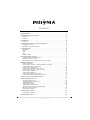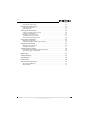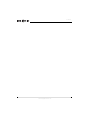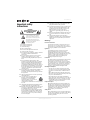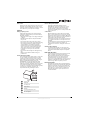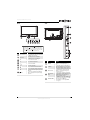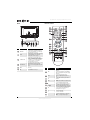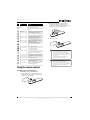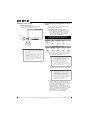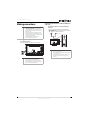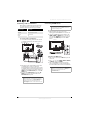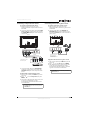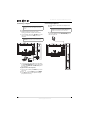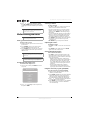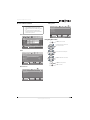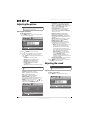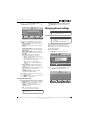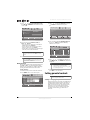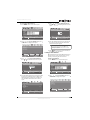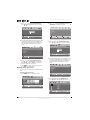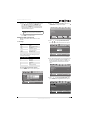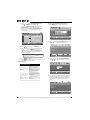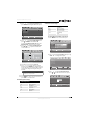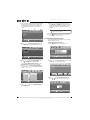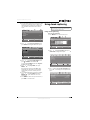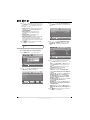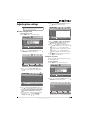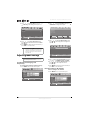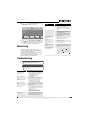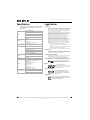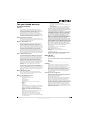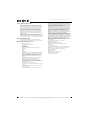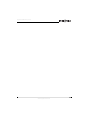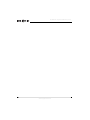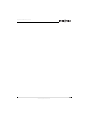Insignia NS-46E560A11 User manual
- Category
- LCD TVs
- Type
- User manual
This manual is also suitable for

55" LED-LCD, 1080p
NS-55E560A11
User Guide

ii
www.insigniaproducts.com
Contents
CHILD SAFETY . . . . . . . . . . . . . . . . . . . . . . . . . . . . . . . . . . . . . . . . . . . . . . . . . . . . . . . . . .1
Important safety instructions . . . . . . . . . . . . . . . . . . . . . . . . . . . . . . . . . . . . . . . . . . .2
Warnings . . . . . . . . . . . . . . . . . . . . . . . . . . . . . . . . . . . . . . . . . . . . . . . . . . . . . . . . . . . . . . . . . . . . . . . 2
Cautions . . . . . . . . . . . . . . . . . . . . . . . . . . . . . . . . . . . . . . . . . . . . . . . . . . . . . . . . . . . . . . . . . . . . . . . 3
Introduction . . . . . . . . . . . . . . . . . . . . . . . . . . . . . . . . . . . . . . . . . . . . . . . . . . . . . . . . . . .4
Features . . . . . . . . . . . . . . . . . . . . . . . . . . . . . . . . . . . . . . . . . . . . . . . . . . . . . . . . . . . . . . . . . . . . . . . . 4
Installing the stand or wall-mount bracket . . . . . . . . . . . . . . . . . . . . . . . . . . . . . .4
Installing the stand . . . . . . . . . . . . . . . . . . . . . . . . . . . . . . . . . . . . . . . . . . . . . . . . . . . . . . . . . . . . . 4
Installing a wall-mount bracket . . . . . . . . . . . . . . . . . . . . . . . . . . . . . . . . . . . . . . . . . . . . . . . . . 4
TV components . . . . . . . . . . . . . . . . . . . . . . . . . . . . . . . . . . . . . . . . . . . . . . . . . . . . . . . .4
Accessories . . . . . . . . . . . . . . . . . . . . . . . . . . . . . . . . . . . . . . . . . . . . . . . . . . . . . . . . . . . . . . . . . . . . . 4
Front . . . . . . . . . . . . . . . . . . . . . . . . . . . . . . . . . . . . . . . . . . . . . . . . . . . . . . . . . . . . . . . . . . . . . . . . . . . 5
Side . . . . . . . . . . . . . . . . . . . . . . . . . . . . . . . . . . . . . . . . . . . . . . . . . . . . . . . . . . . . . . . . . . . . . . . . . . . . 5
Back . . . . . . . . . . . . . . . . . . . . . . . . . . . . . . . . . . . . . . . . . . . . . . . . . . . . . . . . . . . . . . . . . . . . . . . . . . . 6
Remote control . . . . . . . . . . . . . . . . . . . . . . . . . . . . . . . . . . . . . . . . . . . . . . . . . . . . . . . . . . . . . . . . . 6
Using the remote control . . . . . . . . . . . . . . . . . . . . . . . . . . . . . . . . . . . . . . . . . . . . . . .7
Installing remote control batteries . . . . . . . . . . . . . . . . . . . . . . . . . . . . . . . . . . . . . . . . . . . . . . 7
Aiming the remote control . . . . . . . . . . . . . . . . . . . . . . . . . . . . . . . . . . . . . . . . . . . . . . . . . . . . . . 8
Programming your existing universal remote control . . . . . . . . . . . . . . . . . . . . . . . . . . . . 8
Making connections . . . . . . . . . . . . . . . . . . . . . . . . . . . . . . . . . . . . . . . . . . . . . . . . . . . .9
Connecting power . . . . . . . . . . . . . . . . . . . . . . . . . . . . . . . . . . . . . . . . . . . . . . . . . . . . . . . . . . . . . . 9
Connecting an antenna or cable TV without a cable box . . . . . . . . . . . . . . . . . . . . . . . . . 9
Connecting a cable or satellite box . . . . . . . . . . . . . . . . . . . . . . . . . . . . . . . . . . . . . . . . . . . . . 10
Connecting an HDMI device . . . . . . . . . . . . . . . . . . . . . . . . . . . . . . . . . . . . . . . . . . . . . . . . . . .10
Connecting a component video device . . . . . . . . . . . . . . . . . . . . . . . . . . . . . . . . . . . . . . . . . 11
Connecting a camcorder or game console . . . . . . . . . . . . . . . . . . . . . . . . . . . . . . . . . . . . . . 11
Connecting a computer . . . . . . . . . . . . . . . . . . . . . . . . . . . . . . . . . . . . . . . . . . . . . . . . . . . . . . . 12
Connecting headphones . . . . . . . . . . . . . . . . . . . . . . . . . . . . . . . . . . . . . . . . . . . . . . . . . . . . . . 12
Connecting a digital sound system . . . . . . . . . . . . . . . . . . . . . . . . . . . . . . . . . . . . . . . . . . . . . 13
Connecting an analog (stereo) sound system . . . . . . . . . . . . . . . . . . . . . . . . . . . . . . . . . . . 13
Turning on your TV for the first time . . . . . . . . . . . . . . . . . . . . . . . . . . . . . . . . . . 13
Understanding the basics . . . . . . . . . . . . . . . . . . . . . . . . . . . . . . . . . . . . . . . . . . . . 14
Turning your TV on or off . . . . . . . . . . . . . . . . . . . . . . . . . . . . . . . . . . . . . . . . . . . . . . . . . . . . . . 14
Selecting the video input source . . . . . . . . . . . . . . . . . . . . . . . . . . . . . . . . . . . . . . . . . . . . . . . 14
Selecting a channel . . . . . . . . . . . . . . . . . . . . . . . . . . . . . . . . . . . . . . . . . . . . . . . . . . . . . . . . . . . . 14
Adjusting the volume . . . . . . . . . . . . . . . . . . . . . . . . . . . . . . . . . . . . . . . . . . . . . . . . . . . . . . . . . . 14
Viewing channel information . . . . . . . . . . . . . . . . . . . . . . . . . . . . . . . . . . . . . . . . . . . . . . . . . .14
Using the electronic program guide (EPG) . . . . . . . . . . . . . . . . . . . . . . . . . . . . . . . . . . . . . . 14
On-screen menu overview . . . . . . . . . . . . . . . . . . . . . . . . . . . . . . . . . . . . . . . . . . . . . . . . . . . . .15
Navigating the menus . . . . . . . . . . . . . . . . . . . . . . . . . . . . . . . . . . . . . . . . . . . . . . . . . . . . . . . . . 15
Adjusting the picture . . . . . . . . . . . . . . . . . . . . . . . . . . . . . . . . . . . . . . . . . . . . . . . . . 16
Adjusting the TV picture . . . . . . . . . . . . . . . . . . . . . . . . . . . . . . . . . . . . . . . . . . . . . . . . . . . . . . . 16
Adjusting the sound . . . . . . . . . . . . . . . . . . . . . . . . . . . . . . . . . . . . . . . . . . . . . . . . . 16

iii
Contents
www.insigniaproducts.com
Adjusting sound settings . . . . . . . . . . . . . . . . . . . . . . . . . . . . . . . . . . . . . . . . . . . . . . . . . . . . . . 16
Selecting the audio mode . . . . . . . . . . . . . . . . . . . . . . . . . . . . . . . . . . . . . . . . . . . . . . . . . . . . . . 17
Changing channel settings . . . . . . . . . . . . . . . . . . . . . . . . . . . . . . . . . . . . . . . . . . . 17
Scanning for channels . . . . . . . . . . . . . . . . . . . . . . . . . . . . . . . . . . . . . . . . . . . . . . . . . . . . . . . . . 17
Hiding channels . . . . . . . . . . . . . . . . . . . . . . . . . . . . . . . . . . . . . . . . . . . . . . . . . . . . . . . . . . . . . . . 18
Setting parental controls . . . . . . . . . . . . . . . . . . . . . . . . . . . . . . . . . . . . . . . . . . . . . 18
Setting or changing the password . . . . . . . . . . . . . . . . . . . . . . . . . . . . . . . . . . . . . . . . . . . . . 18
Locking control buttons . . . . . . . . . . . . . . . . . . . . . . . . . . . . . . . . . . . . . . . . . . . . . . . . . . . . . . . 19
Blocking a video input source . . . . . . . . . . . . . . . . . . . . . . . . . . . . . . . . . . . . . . . . . . . . . . . . . .20
Setting parental control levels . . . . . . . . . . . . . . . . . . . . . . . . . . . . . . . . . . . . . . . . . . . . . . . . . 21
Downloading rating information . . . . . . . . . . . . . . . . . . . . . . . . . . . . . . . . . . . . . . . . . . . . . . . 24
Using closed captioning . . . . . . . . . . . . . . . . . . . . . . . . . . . . . . . . . . . . . . . . . . . . . . 25
Using closed captioning . . . . . . . . . . . . . . . . . . . . . . . . . . . . . . . . . . . . . . . . . . . . . . . . . . . . . . . 25
Customizing digital closed captioning styles . . . . . . . . . . . . . . . . . . . . . . . . . . . . . . . . . . . 26
Adjusting time settings . . . . . . . . . . . . . . . . . . . . . . . . . . . . . . . . . . . . . . . . . . . . . . . 27
Manually setting the clock . . . . . . . . . . . . . . . . . . . . . . . . . . . . . . . . . . . . . . . . . . . . . . . . . . . . . 27
Setting the sleep timer . . . . . . . . . . . . . . . . . . . . . . . . . . . . . . . . . . . . . . . . . . . . . . . . . . . . . . . . . 27
Adjusting menu settings . . . . . . . . . . . . . . . . . . . . . . . . . . . . . . . . . . . . . . . . . . . . . 28
Selecting the menu language and transparency . . . . . . . . . . . . . . . . . . . . . . . . . . . . . . . . 28
Restoring settings to the defaults . . . . . . . . . . . . . . . . . . . . . . . . . . . . . . . . . . . . . . . . . . . . . . 28
Maintaining . . . . . . . . . . . . . . . . . . . . . . . . . . . . . . . . . . . . . . . . . . . . . . . . . . . . . . . . . . 29
Troubleshooting . . . . . . . . . . . . . . . . . . . . . . . . . . . . . . . . . . . . . . . . . . . . . . . . . . . . . 29
Specifications . . . . . . . . . . . . . . . . . . . . . . . . . . . . . . . . . . . . . . . . . . . . . . . . . . . . . . . . 30
Legal notices . . . . . . . . . . . . . . . . . . . . . . . . . . . . . . . . . . . . . . . . . . . . . . . . . . . . . . . . . 30
Two-year limited warranty . . . . . . . . . . . . . . . . . . . . . . . . . . . . . . . . . . . . . . . . . . . . .31
US and Canada Markets . . . . . . . . . . . . . . . . . . . . . . . . . . . . . . . . . . . . . . . . . . . . . . . . . . . . . . . . 31
Mexico Market . . . . . . . . . . . . . . . . . . . . . . . . . . . . . . . . . . . . . . . . . . . . . . . . . . . . . . . . . . . . . . . . 31

iv
Contents
www.insigniaproducts.com

1
www.insigniaproducts.com
As you enjoy your new product, keep these
safety tips in mind
The issue
The home theater entertainment experience is a growing trend, and larger TVs are popular
purchases. However, TVs are not always supported on the proper stands or installed
according to the manufacturer’s recommendations. We and the consumer electronics
industry are committed to making home entertainment enjoyable and safe.
TVs that are inappropriately placed on dressers, bookcases, shelves, desks, speakers, chests, or
carts may fall over and cause injury.
Tune into safety
• One size of TV stand does not fit all. Use only a TV stand
rated for the weight of your TV.
• Carefully read and understand all enclosed instructions
for proper use of this product.
• Don’t let children climb on or play with entertainment
system furniture and TVs.
• Don’t place TVs on furniture that can easily be used as
steps, such as a crate or chest of drawers.
• Remember that children can become excited while
watching a program, especially on a “larger-than-life” TV.
Make sure that you place or install the TV where it cannot
be pushed, pulled over, or knocked down.
• Make sure that you route all cords and cables so that they
cannot be pulled or grabbed by curious children.
Wall mounting
If you decide to wall mount your TV, always remember:
• One size of wall mount does not fit all. Use only a wall mount rated for the weight of
your TV and that has been recommended by this TV manufacturer, listed in this
manual, or otherwise listed by an independent laboratory as suitable for your TV.
• Follow all instructions supplied by the TV and wall mount manufacturers.
• If you have any doubts about your ability to safely wall mount your TV, get help from a
professional installer.
• Make sure that the wall where you are mounting the TV is
appropriate. Some wall mounts are not designed to be
mounted to walls backed with steel studs or cinder blocks. If
you are unsure, ask a professional installer.
• TVs can be heavy. At least two people are required for safe wall mount installation.
f
CHILD SAFETY
It makes a difference how and where you use
your flat panel display

2
NS-55E560A11
www.insigniaproducts.com
Important safety
instructions
1 Read these instructions.
2 Keep these instructions.
3 Heed all warnings.
4 Follow all instructions.
5 Do not use this apparatus near water.
6 Clean only with a dry cloth.
7 Do not block any ventilation openings. Install in
accordance with the manufacturer's
instructions.
8 Do not install near any heat sources such as
radiators, heat registers, stoves, or other
apparatus (including amplifiers) that produce
heat.
9 Do not defeat the safety purpose of the
polarized or grounding-type plug. A polarized
plug has two blades with one wider than the
other. A grounding type plug has two blades
and a third grounding prong. The wide blade or
the third prong are provided for your safety. If
the provided plug does not fit into your outlet,
consult an electrician for replacement of the
obsolete outlet.
10 Protect the power cord from being walked on or
pinched particularly at plugs, convenience
receptacles, and the point where they exit from
the apparatus.
11 Only use attachments/accessories specified by
the manufacturer.
12 Use only with a cart, stand, tripod,
bracket, or table specified by the
manufacturer, or sold with the
apparatus. When a cart is used, use
caution when moving the
cart/apparatus combination to avoid injury from
tip-over.
13 Unplug this apparatus during lightning storms
or when unused for long periods of time.
14 Refer all servicing to qualified service personnel.
Servicing is required when the apparatus has
been damaged in any way, such as
power-supply cord or plug is damaged, liquid
has been spilled or objects have fallen into the
apparatus, the apparatus has been exposed to
rain or moisture, does not operate normally, or
has been dropped.
15 The wall plug is the disconnecting device. The
plug must remain readily operable.
16 An apparatus with three-prong, grounding-type
plug is a Class I apparatus which needs to be
grounded to prevent possible electric shock.
Make sure that you connect the Class I
apparatus to a grounding-type, three-prong
outlet.
17 Remote control batteries should not be exposed
to excessive heat such as sunshine, fire, or the
like.
18 The apparatus should not be exposed to
dripping or splashing, and no objects filled with
liquids, such as vases, should be placed on the
apparatus.
Warnings
Electric shock hazard
To reduce the risk of fire or electric shock, do not
remove any cover or expose the device to rain or
moisture. No user-serviceable parts are inside. Refer
servicing to qualified service technicians.
Lightning
For added protection for your device receiver
during a lightning storm, or when it is left
unattended and unused for long periods of time,
unplug it from the power outlet and disconnect any
antenna or cable system. This helps prevent
property damage and personal injury from
lightning and power line surges.
Power lines
An outside antenna system should not be located in
the vicinity of overhead power lines or other
electric light or power circuits, or where it can fall
into such power lines or circuits. When installing an
outside antenna system, extreme care should be
taken to keep from touching such power lines or
circuits as contact with them might be fatal.
Handling the LCD panel
• Your TV’s screen is made of glass. Do not drop
your TV or hit, jolt, or press hard against the LCD
panel. If the screen breaks, be careful of broken
glass.
• If the LCD panel is broken, make absolutely sure
that you do not touch the liquid in the panel. This
may cause skin inflammation.
• If the liquid gets in your mouth, immediately
gargle, rinse, and consult with your doctor. Also, if
the liquid gets in your eyes or touches your skin,
consult with your doctor after rinsing for at least
15 minutes or longer in clean water.
Replacement parts
When replacement parts are required, make sure
that the service technician uses replacement parts
specified by the manufacturer that have the same
characteristics as the original part. Unauthorized
substitutions may result in fire, electric shock,
personal injury, or other hazards.
Safety check
After completing any service or repair to this device,
ask the service technician to perform routine safety
checks to determine that your TV is in correct
operating condition.
CAUTION
RISK OF ELECTRIC SHOCK
DO NOT OPEN
This symbol indicates that dangerous
voltage constituting a risk of electric
shock is present within your TV. This
label is located on the back of your TV.
This symbol indicates that there are
important operating and maintenance
instructions in the literature
accompanying your TV.
S3125A

3
www.insigniaproducts.com
Power source
Operate your TV only from the type of power source
indicated on the marking label. If you are not sure
of the type of power supplied to your home, consult
an electrician or your local power company.
Cautions
Damage requiring service
Unplug this TV from the power outlet and refer
servicing to qualified service personnel under the
following conditions:
• When the power supply cord or plug is damaged
or frayed.
• If liquid has been spilled or objects have fallen
into your TV.
• If your TV has been exposed to rain or water.
• If your TV does not operate normally by following
the operating instructions. Adjust only those
controls that are covered by the operating
instructions because incorrect adjustment of
other controls may result in damage and will
often require extensive work by a qualified
technician to restore your TV to its normal
operation.
• If your TV has been dropped or damaged in any
way.
• When your TV exhibits a distinct change in
performance.
Outdoor antenna grounding
If an outside antenna or cable system is connected
to your TV, make sure that the antenna or cable
system is grounded to provide some protection
against voltage surges and built-up static charges.
Article 810 of the National Electrical Code,
ANSI/NFPA No. 70, provides information with
respect to correct grounding of the mast and
supporting structure, grounding of the lead-in wire
to an antenna discharge unit, size of grounding
conductors, location of the antenna-discharge unit,
connection to grounding electrodes, and
requirements for the grounding electrode.
Note to CATV system installer
Article 820 of the National Electrical Code,
ANSI/NFPA No. 40 provides guidance for correct
grounding. Specifically, it states that the cable
ground must be connected to the grounding
system of the building as close to the point of cable
entry as practical.
Condensation
Moisture will form on the TV if the TV is brought
from cool surroundings into a warm room or if the
temperature of the room rises suddenly. When this
happens, the TV's performance may be impaired. To
prevent this, let the TV stand in its new
surroundings for about an hour before switching it
on, or make sure that the room temperature rises
gradually.
Condensation may also form during the summer if
the TV is exposed to the breeze from an air
conditioner. In such cases, change the location of
the TV.
Mobile telephone warning
To avoid interference with your TV picture and
sound, operating problems, or even damage, keep
your cordless and cellular telephones away from
the TV.
End of life directives
Your TV contains tin-lead solder and a fluorescent
lamp containing a small amount of mercury.
Disposal of these materials may be regulated for
environmental reasons. Your TV also contains
material that can be recycled and reused. For
disposal or recycling information, contact your local
authorities or the Electronic Industries Alliance at
www.eia.org to find a recycler in your area.
Non-active pixels
The LCD panel contains almost 3 million thin film
transistors, which provide exceptionally sharp video
quality. Occasionally, a few non-active pixels may
appear on the screen as a fixed blue, green, or red
point. These non-active pixels do not adversely
affect the performance of your TV, and are not
considered defects.
Antenna lead-in wire
Grounding clamp
Antenna discharge unit
Grounding conductors
Ground clamps
Power service grounding electrode system
Electric service equipment
2
1
3
4
5
6
7
1
2
3
4
5
6
7

4
NS-55E560A11 Insignia 55" LED-LCD TV, 1080p
www.insigniaproducts.com
Insignia 55" LED-LCD TV, 1080p
Introduction
Congratulations on your purchase of a high-quality
Insignia product. Your NS-55E560A11 represents
the state of the art in LED-LCD TV design and is
designed for reliable and trouble-free performance.
Features
SR S TruSurround HD:
At Insignia, providing you with superior audio
quality is just as important as exceptional picture
quality. That's why we added SRS TruSurround HD,
which provides you with a theater-like
surround-sound experience, with the clearer dialog
and the enhanced bass sounds that movie viewers
and gamers crave.
Insignia Motion 120Hz:
With a 120 Hz screen refresh rate twice the rate of a
60 Hz screen, a screen with 1,080 lines of resolution
(up from 720 lines in the last generation of HDTVs),
and special motion-detection technology, you will
be experiencing a picture with clearer detail and
brightness, smoother transitions, and reduced
motion blurring, particularly when watching
fast-motion sports and action scenes.
Installing the stand or
wall-mount bracket
Installing the stand
To install the stand:
1 Carefully place your TV screen face-down on a
cushioned, clean surface to protect the screen
from damages and scratches.
2 Attach the stand to your TV.
3 Secure the stand to your TV using the provided
four screws.
Installing a wall-mount bracket
To attach your TV to a wall-mount bracket:
1 Carefully place your TV screen face-down on a
cushioned, clean surface to protect the screen
from damages and scratches.
2 If the stand is attached, remove the four screws
that secure the stand to your TV, then remove
the stand.
3 Attach the wall-mount bracket to the back of
your TV using four M8 × 25 screws and four
spacers (provided).
TV components
Accessories
• Remote control
• Batteries (2 AAA)
•Power cord
• Component video cable
•Audio cable
• TV stand and screws
• Quick Setup Guide
Stand
M6 screws
15.75 inches (400 mm)
15.75 inches (400 mm)

5
Insignia 55" LED-LCD TV, 1080p
www.insigniaproducts.com
Front Side
Note
To turn on your TV using the (power) button on
your TV, press twice. The presses must be within
five to seven seconds of each other. The first time you
press , the button labels appear on the screen. The
second time you press , your TV turns on.
# Item Description
Remote control sensor Receives signals from the remote control. Do not block.
Power indicator
Turns off when your TV is turned on.
Lights red when your TV is in standby mode.
Turns off when the power cord is unplugged.
MENU Press to open the on-screen menu.
INPUT Press to select the video input source.
VOL Press to increase the volume.
VOL
Press to decrease the volume.
CH
Press to go to the next channel in the channel list.
CH
Press to go to the previous channel in the channel list.
(power)
Press to turn on your TV. Press again to put your TV in
standby mode.
When your TV is in standby mode, power still flows
through it. To completely disconnect power, unplug
the power cord.
1
2
3
4
5
6
7
8
9
# Item Description
HEADPHONE
Connect headphones to this jack. For more
information, see “Connecting headphones” on
page 12.
ANT/CABLE IN
Connect an antenna, cable TV, or satellite TV box to
this jack. For more information, see “Connecting an
antenna or cable TV without a cable box” on page 9.
AUDIO OUT L/R OUT
Connect an analog sound system to these jacks to send
the TV audio through the sound system. For more
information, see “Connecting an analog (stereo)
sound system” on page 13.
PC VGA and PC/DVI
AUDIO IN
Connect the video for a computer to the PC VGA jack.
Connect the audio for a computer or DVI device to the
PC/DVI AUDIO IN jack. For more information, see
“Connecting a computer” on page 12.
HDMI1/HDMI2/HDMI3
Connect HDMI devices to these jacks. An HDMI cable
carries both video and sound. You do not need to make
an audio connection for an HDMI device.
For more information, see “Connecting an HDMI
device” on page 10.
1
2
3
4
5

6
NS-55E560A11 Insignia 55" LED-LCD TV, 1080p
www.insigniaproducts.com
Back Remote control
# Item Description
COMP Y/Pb/Pr
Connect the video for a component video device to
these jacks. For more information, see “Connecting a
component video device” on page 11.
AV VIDEO
Connect the video for a composite video device to this
jack. For more information, see “Connecting a
camcorder or game console” on page 11.
AV/COMP L/R audio
Connect the audio for a composite video device
connected to the AV VIDEO jack or for a component
video device connected to the COMP Y/Pb/Pr jacks. For
more information, see “Connecting a camcorder or
game console” on page 11 or “Connecting a
component video device” on page 11.
DIGITAL AUDIO OUT
Connect a digital sound system to this jack to send the
TV audio through the sound system. For more
information, see “Connecting a digital sound system”
on page 13.
SERVICE For service only.
HDMI4 Connect an HDMI device to this jack.
1
2
3
4
5
6
# Button Description
POWER
Press to turn on your TV. Press again to put your TV in
standby mode.
When your TV is in standby mode, power still flows
through it. To completely disconnect power, unplug
the power cord.
PICTURE
Press to select the picture mode. For more
information, see “Adjusting the TV picture” on
page 16.
MUTE
Press to turn off the sound. Press again to turn the
sound back on.
Numbers
Press to enter channel numbers or the parental control
password.
Press to select a digital sub-channel. For more
information, see “Selecting a channel” on page 14.
Press to navigate in on-screen menus. For more
information, see “Navigating the menus” on page 15.
ENTER
Press to open a sub-menu or to confirm selections in
the on-screen menus. For more information, see
“Navigating the menus” on page 15.
VOL+ Press to increase the volume.
VOL– Press to decrease the volume.
CCD
Press to turn closed captioning on or off. For more
information, see “Using closed captioning” on
page 25.
4
2
3
56
789
0
1
INPUT
ZOOM
ENTER
AUDI O
TIMECCD
SLEEP
CH
-
RECALL
GUIDE
INFO
EXIT
MENU
CH
+
VOL-
VOL+
EN-21669I
POWER
MUTE
PICTURE
1
2
3
4
5
6
7
8
9
10

7
Insignia 55" LED-LCD TV, 1080p
www.insigniaproducts.com
Using the remote control
Installing remote control batteries
To install the remote control batteries:
1 While pressing the release tab on the battery
compartment cover on the back of the remote,
lift the cover off the remote.
2 Insert two AAA batteries into the battery
compartment. Make sure that the + and –
symbols on the batteries align with the + and –
symbols in the battery compartment.
3 Replace the cover.
MTS/SAP
Press to select the audio mode for an analog channel.
Press to select the audio track for a digital channel if
more than one audio track is available.
For more information, see “Selecting the audio mode”
on page 17.
Remote indicator Lights when you press a button on the remote control.
INPUT
Press to open the Input Source list. For more
information, see “Selecting the video input source” on
page 14.
AUDIO
Press to select the sound mode. For more information,
see “Adjusting sound settings” on page 16.
ZOOM
Press to select the aspect ratio. For more information,
see “Adjusting the TV picture” on page 16.
GUIDE
Press to open the program guide for digital channels
(if available). For more information, see “Viewing
channel information” on page 14.
INFO
Press to display the channel banner. For more
information, see “Viewing channel information” on
page 14.
EXIT Press to close the on-screen menu.
MENU Press to open the on-screen menu.
RECALL Press to go to the previous channel.
CH +
Press to go to the next channel in the channel list. For
more information, see “Selecting a channel” on
page 14.
CH –
Press to go to the previous channel in the channel list.
For more information, see “Selecting a channel” on
page 14.
TIME
Press to display the current time.
SLEEP
Press to set the sleep timer. For more information, see
“Setting the sleep timer” on page 27.
(red) (green) (yellow)
(blue)
These buttons work with the electronic program guide
(EPG). After you press GUIDE, follow the on-screen
instructions for using these buttons.
# Button Description
11
12
13
14
15
16
17
18
19
20
21
22
23
24
25
Warnings
• Batteries should not be exposed to excessive
heat, such as sunshine, heat registers, or fire.
• Battery chemicals can cause a rash. If the
batteries leak, clean the battery compartment
with a cloth. If chemicals touch your skin, wash
immediately.
• Make sure that batteries are disposed of
correctly. Do not burn or incinerate.
Notes
• Do not mix batteries of different types.
• Do not mix old and new batteries.
• Remove batteries when the charge is depleted.
• If the remote control is not going to be used for
an extended period of time, remove the
batteries.

8
NS-55E560A11 Insignia 55" LED-LCD TV, 1080p
www.insigniaproducts.com
Aiming the remote control
To aim the remote control:
• Point the remote control toward the remote
control sensor on the front of your TV.
Programming your existing universal remote
control
You can operate your Insignia TV with a new or
existing universal remote control.
To program a universal remote control:
1 See the table below for common codes. If you
have problems programming your remote or
need a different remote control code, visit
www.insigniaproducts.com for the latest
remote control code information.
Codes for other remote controls are available
online at: www.insigniaproducts.com
2 Follow your universal remote control’s
instructions to enter the TV code you found in
Step 1.
3 If all else fails, you must use a different universal
remote control that can operate both your
set-top box and your TV. Four such remotes are
listed on the chart, but many other compatible
models are available in the market.
For more help, go to insigniaproducts.com or
call technical support for your universal remote
control or set-top box manufacturer, or call the
Insignia Customer Care Center. For US and
Canada markets, call 1-877-467-4289. For
Mexico markets, call 01 800-926-3000.
Notes
• Do not expose the remote control to shock.
• Do not expose the remote control to liquids and
do not use the remote control in an area with
high humidity.
• Do not place the remote control in areas of high
heat or direct sunlight. The heat may warp the
battery case.
• The remote control may not work correctly if
sunlight or bright light is shining on the remote
control sensor. To correct this problem, move
your TV or use the remote control closer to the
remote control sensor.
19.68 ft. (6 m)
26.25 ft. (8 m)
19.68 ft. (6 m)
19.68 ft. (6 m)
19.68 ft. (6 m)
26.25 ft. (8 m)
Insignia TV codes for universal remote controls
(for all Insignia TVs manufactured after Jan. 1, 2007)
Universal remote control makes and models
Philips PHDVD5,
PH5DSS,
PMDVR8, PDVR8
RCA
RCU807
One for All
URC-6690
Sony
RM-VL600
115 135 0464 8043
Set-top box makes and models
Comcast
M1057
Dish Network
VIP508, VIP622
Motorola
DRC800
TIVO
Series 3, HD
DirectTV
RC23
0463 720 0463 0091 10463
Tips
• The brand name is often visible on the front of
the universal remote control, and the model
number is often visible on the back.
• If your universal remote control isn’t listed on
the chart, refer to your universal remote
control’s instructions and try codes for the
brands Orion, Emerson, Memorex, Sansui,
Sylvania, or Zenith. You may need to try several
codes before finding a match.
Tips
• If your universal remote control has a code
search feature, run a code search to identify a
code that matches your TV. See your universal
remote control’s instructions for details.
• If your universal remote control has a “Learn”
feature, you can manually program it using the
Insignia TV remote to “teach” the commands
one at a time. See your universal remote
control’s instructions for details.

9
Insignia 55" LED-LCD TV, 1080p
www.insigniaproducts.com
Making connections
Connecting power
To connect the power:
• Plug the AC power cord into a power outlet.
Connecting an antenna or cable TV without a
cable box
To connect an antenna or cable TV without a
cable box:
• Connect a coaxial cable (not provided) to the
ANT/CABLE IN jack on the back of your TV and to
the antenna or cable TV wall jack.
Cautions
• Check the jacks for position and type before
making any connections.
• Loose connections can result in image or color
problems. Make sure that all connections are
tight and secure.
• The external audio/video equipment shown
may be different from your equipment. If you
have questions, refer to the documentation that
came with your equipment.
• Always unplug the power cord when
connecting external equipment.
Notes
• Your TV should only be operated from the
power source indicated on the label.
• Always unplug the AC power cord from the
power outlet when you will not be using your
TV for an extended period of time.
Notes
• Use a coaxial cable to eliminate interference and
noise from radio waves.
• Do not bundle the coaxial cable with the power
cord or other cables.
• If the antenna is not installed correctly, contact
qualified service personnel to correct the
problem.
Back of TV
Antenna or cable TV

10
NS-55E560A11 Insignia 55" LED-LCD TV, 1080p
www.insigniaproducts.com
Connecting a cable or satellite box
Many cable or satellite TV boxes have more than
one connection type. To get the best video, you
should use the best connection type available.
To connect a cable or satellite box:
1 Connect the incoming cable from the cable TV
or satellite TV wall jack to the cable-in jack on
the cable box.
2 Depending on the jacks available on the cable
or satellite TV box, connect a cable (not
provided) from the outgoing jacks on the cable
or satellite TV box to the corresponding jacks on
the back of your TV. The connection can be to an
HDMI jack, the COMP Y/Pb/Pr jacks, or the AV
VIDEO jack.
3 If you use the COMP Y/Pb/Pr jacks or the AV
VIDEO jack, connect an audio cable to the
AV/COMP L/R audio jacks.
Connecting an HDMI device
To connect an HDMI device:
1 Make sure that your TV’s power cord is
unplugged and the HDMI device is turned off.
2 Connect an HDMI cable (not provided) to the
HDMI1, HDMI2, or HDMI3 jack on the side of
your TV or the HDMI4 jack on the back of your
TV and to the HDMI OUT jack on the HDMI
device.
To play from an HDMI device:
1 Turn on your TV, then press INPUT to open the
Source List.
2 Press or to select HDMI 1, HDMI 2, HDMI3,
or HDMI 4, then press ENTER.
3 Turn on the HDMI device, then set it to the
correct output mode. See the documentation
that came with the device for more information.
Connection type Video quality
HDMI Best
Component Better than composite or coaxial
Composite Better than coaxial
Coaxial Good
Note
If the cable or satellite TV box does not have an
HDMI, component, or composite jack, connect the
cable or satellite TV box to the ANT/CABLE IN jack on
the back of your TV. For more information, see
“Connecting an antenna or cable TV without a cable
box” on page 9.
OUT
IN
ANT
E
NN
A
HDMI
Component
Composite
Satellite TV box
Cable TV box
Note
If your device has an HDMI connection, we
recommend that you use the HDMI connection to
get the best quality possible.
Note
If the device only has a DVI jack, use a DVI-to-HDMI
adapter to connect the DVI jack to any HDMI jack on
your TV, then connect the audio to the
PC/DVI AUDIO IN jack.
Back of TV
HDMI device

11
Insignia 55" LED-LCD TV, 1080p
www.insigniaproducts.com
Connecting a component video device
To connect a component video device:
1 Make sure that your TV’s power cord is
unplugged and the component video device is
turned off.
2 Connect a component video cable to the COMP
Y, Pb, and Pr jacks on the back of your TV and to
the COMPONENT OUT jacks on the component
video device.
3 Connect an audio cable to the AV/COMP L/R
audio jacks on the back of your TV and to the
L/R AUDIO OUT jacks on the component video
device.
To play from the component video device:
1 Turn on your TV, then press INPUT to open the
Source List.
2 Press or to select Component, then press
ENTER.
3 Turn on the component video device, then set it
to the correct output mode. See the
documentation that came with the device for
more information.
Connecting a camcorder or game console
To connect a camcorder or game console:
1 Make sure that your TV’s power cord is
unplugged and the camcorder or game console
is turned off.
2 Connect an AV cable to the AV VIDEO and
AV/COMP L/R audio jacks on the back of your
TV and to the AV OUT jacks on the camcorder or
game console.
To play from the camcorder or game console:
1 Turn on your TV, then press INPUT to open the
Source List.
2 Press or to select AV, then press ENTER.
3 Turn on the camcorder or game console, then
set it to the correct output mode. See the
documentation that came with the camcorder
or game console for more information.
Note
The COMP Y, Pb, Pr jacks share the audio jacks with
the AV VIDEO jack.
Y P
B
P
R
LR
Back of TV
Component video device
Component video
cable
Audio cable
Cables are often color-coded to
match color-coded jacks.
Note
The AV VIDEO jack shares the audio jacks with the
COMP Y, Pb, Pr jacks.
Back of TV
Cables are often color-coded to
match color-coded jacks.
Connect yellow to yellow, red to
red, and white to white.

12
NS-55E560A11 Insignia 55" LED-LCD TV, 1080p
www.insigniaproducts.com
Connecting a computer
To connect a computer:
1 Make sure that your TV’s power cord is
unplugged and the computer is turned off.
2 Connect a VGA cable to the PC VGA jack on the
side of your TV and to the VGA jack on the
computer.
3 Connect an audio cable with stereo mini plugs
to the PC/DVI AUDIO IN jack on the side of your
TV and to the LINE OUT or AUDIO OUT jack on
the computer.
To play video from the computer:
1 Turn on your TV, then press INPUT to open the
Source List.
2 Press or to select VGA, then press ENTER.
3 Turn on the computer and adjust the display
properties if necessary.
Connecting headphones
The TV speakers are muted when headphones are
attached.
To connect headphones:
• Connect headphones to the HEADPHONE jack on
the side of your TV.
Tip
Some computers have an HDMI jack. You can use an
HDMI cable to connect the computer for a better
picture.
Note
The VGA cable should be a 15-pin D-Sub (analog
RGB) cable.
Back of TV
VGA cable
Audio cable with
stereo mini plugs
Warning
Loud noise can damage your hearing. When using
headphones, use the lowest volume setting on your
headphones that still lets you hear the sound.
Back of TV

13
Insignia 55" LED-LCD TV, 1080p
www.insigniaproducts.com
Connecting a digital sound system
To connect a digital sound system:
1 Make sure that your TV’s power cord is
unplugged and the sound system is turned off.
2 Connect a digital audio cable to DIGITAL
AUDIO OUT jack on the side of your TV and to
the digital optical audio jack on the digital
sound system.
Connecting an analog (stereo) sound system
To connect an analog (stereo) sound system:
1 Make sure that your TV’s power cord is
unplugged and the sound system is turned off.
2 Connect an analog audio cable to L/R OUT jacks
on the side of your TV and to the L/R audio in
jack on the analog sound system.
Turning on your TV for the
first time
The first time you turn on your TV, the Setup Wizard
opens. The Setup Wizard guides you through
setting up basic settings including the menu
language, TV signal source, and the channel list.
To set up your T V:
1 Make sure that you have:
• Installed the remote control batteries. (See
page 7 for details).
• Connected an antenna, cable TV, or satellite
TV. (See page 9 for details.)
• Connected the power cord. (See page 9 for
details.)
2 Press POWER to turn on your TV. The Choose
your menu Language screen opens.
3 Press or to highlight the language you
want, then press . The Choose your Picture
Mode screen opens.
4 Press or to highlight Home Mode or Retail
Mode, then press ENTER.
Home Mode reduces total power consumption.
If you selected Retail Mode, a message appears
“If you select Retail Mode, then Energy saving is
not realized.” Select Ye s to continue, or select No
to change your selection.
The Choose your TV source screen opens.
Back of TV
Digital sound system
Back of TV
Analog sound system
ENTER
MENU
EXIT
Reduce total power consump i
t
on.
Move Select
Previous
Exit
Please choose your picture mode
Retail Mode
Home Mode

14
NS-55E560A11 Insignia 55" LED-LCD TV, 1080p
www.insigniaproducts.com
5 Press or to highlight Antenna or Cable,
then press ENTER. Your TV automatically starts
scanning for channels available in your viewing
area.
Understanding the basics
Turning your TV on or off
To turn your TV on or off:
1 Make sure that the power cord is connected to a
power outlet.
2 Press POWER to turn on your TV. The power
indicator LED blinks red, then turns off.
3 Press POWER again to turn off your TV. Your TV
enters Standby mode and the power indicator
LED turns red.
Selecting the video input source
To select the video input source:
1 Turn on your TV, then press INPUT. The Source
List opens.
2 Press or to highlight a video input source,
then press ENTER.
Selecting a channel
To select a channel:
• Press CH + or CH – to go to the next or previous
channel on the memorized channel list.
• Press the number buttons to enter the channel
number you want, then wait for the channel to
change or press ENTER to immediately change
the channel.
• To select a digital sub-channel, press the number
buttons to select the main digital channel, press
(dot), then press the number button for the
sub-channel. Wait for the channel to change, or
press ENTER to immediately change the channel.
For example, to tune to channel 5.1, press 5,
(dot), then 1.
• Press RECALL to go to the previous channel.
Adjusting the volume
To adjust the volume:
• Press VOL + or VOL – to increase or decrease the
volume.
• Press MUTE to turn off the sound. Press MUTE
again to turn the sound back on.
Viewing channel information
To view channel information:
• Press INFO to view an information banner. The
information banner shows the current program
information such as channel number, video input
source, and resolution.
• Digital channel information—Displays the
channel number, station name, channel label,
broadcast program name, TV rating, signal
type, audio information, resolution, CC mode,
current time, and current program start and
end times.
• Analog channel information—Displays
channel number, channel label (if preset),
signal type, audio information, and resolution.
Using the electronic program guide (EPG)
To use the electronic program guide (EPG):
1 When watching digital programs, select the
channel you want to watch.
2 Press GUIDE. The EPG opens and shows detailed
information about the current program. The
amount and type of information depends on
the information provided by the broadcaster.
3 Press or to display information about future
programs on the selected channel.
4 Press GUIDE one or more times to close the EPG.
You can also wait 30 seconds for the EPG to
close automatically.
Note
You can press EXIT to stop the auto channel search,
but you will need to run the auto channel search
again to create a channel list.
Note
Unless otherwise noted, all tasks in this section are
based on using the remote control.
Warning
When your TV is in standby mode, it is still receiving
power. To completely disconnect power, unplug the
power cord.
Note
If your TV does not receive an input signal for several
minutes, it automatically goes into standby mode.
Source list
TV
AV
Component
VGA
HDMI 1
HDMI 2
HDMI 3
HDMI 4

15
Insignia 55" LED-LCD TV, 1080p
www.insigniaproducts.com
On-screen menu overview
Picture menu
Audio
Channels menu
Settings menu
Navigating the menus
Notes
• Depending on the signal source selected, you
may see different options on your screen.
• Menu items that are not selectable are grayed
out.
• The screens shown in this manual are for
explanation purposes and may vary from the
actual screens on your TV.
TM
ENTER
MENU
EXIT
Move Select
Previous
Exit
Picture
Audio Channels Settings
Picture
Mode Custom
Brightness 40
Contrast 52
Color 50
Tint 0
Sharpness 5
Advanced Video
Reset Picture Settings
Adjust Settings to affect picture quality.
TM
ENTER
MENU
EXIT
Pictur e Audio Channels Settings
Audio
Adjust Settings to effect sound quality .
Move Select
Previous
Exit
Equalizer Setting
Balance 0
Digital Audio/SPDIF PCM
SRS TruSurroundHD Off
MTS/SAP Stereo
Audio Language English
Auto V olume Off
Reset Audio Settings
TM
ENTER
MENU
EXIT
Pictur e Audio Settings Channels
Channels
Adjust channel options.
Move Select
Previous
Exit
Auto Channel Search
Add/Skip Channel
Auto Zoom On
TM
ENTER
MENU
EXIT
Pictur e Audio Channels Settings
Settings
Set varies TV options.
Move Select
Previous
Exit
Parental Control
Time Setup
Closed Caption
Menu Settings
Reset to Default
ENTER
ENTER
ENTER
MENU
9
EXIT
MENU
RECALL
RECALL
Press MENU to open the on-screen menu
Press the right or left arrow to move the cursor on the
screen or to adjust a selected item.
Press the up or down arrow to select menu options.
Press ENTER to confirm selection or enter a sub-menu.
Press MENU to return to the previous menu.
Press EXIT to close the menu

16
NS-55E560A11 Insignia 55" LED-LCD TV, 1080p
www.insigniaproducts.com
Adjusting the picture
Adjusting the TV picture
To adjust the TV picture:
1 Press MENU. The on-screen menu opens with
the
Picture menu displayed.
2 Press or ENTER to access the menu.
3 Press or to highlight an option, then press
or to adjust the option. You can select:
• Picture Mode—Selects the picture mode. You
can select:
• Standard (a standard picture)
• Theater (a finely detailed picture)
• Customer (customized picture)
• Vivid (a bright and vivid picture)
• Energy Saving (reduces power
consumption)
• Sports (a dynamic picture ideal for sports)
• Brightness—Adjusts the brightness.
• Contrast—Adjusts the contrast.
• Color—Adjusts the color saturation.
• Tint—Adjusts the image tint.
• Sharpness—Adjust the sharpness.
• Advanced Video—Opens the
Picture-Advanced Video menu where you can
adjust additional video options. Press or
ENTER to access the menu, press or to
highlight an option, press or to adjust the
option, then press ENTER to confirm.
• Aspect Ratio—Selects the aspect ratio.
You can select Cinema, Auto, Normal,
Wide, or Zoom. Auto is only available in TV
mode and when Auto Zoom on the
Channels menu is set to On.
• Color Temperature—Selects the color
temperature. You can select Cool (to
enhance the blues), Normal, or Warm (to
enhance the reds).
• Adaptive Contrast—Automatically
adjusts picture detail and brightness.
• Dynamic Contrast Ratio—Enhances the
contrast ratio between light and dark areas
of picture.
•
Noise Reduction—Set options to reduce
video noise. You can select Off, Low,
Medium, Strong, or Auto.
• Insignia Motion 120Hz:—Eliminates
motion blur to provide clear detail and
smooth motion. You can adjust:
• Effect—Off (turns off the option) , Low
(set to option to minimum effect),
Medium (Provide smooth and clear
picture motion for normal use), and
High (eliminates motion blur to provide
clear detail and smooth motion).
• Demo Partition—Sets the 120 Hz
demo area size and location. You can
choose All, Right, or Left.
• Demo—Displays the differences
between the picture when the option is
turned on and off.
• Reset Picture Settings—Resets all picture
settings to the factory defaults.
4 Press MENU to return to the previous menu, or
press EXIT to close the menu.
Adjusting the sound
Adjusting sound settings
To adjust sound settings:
1 Press MENU. The on-screen menu opens.
Note
Unless otherwise noted, all tasks in this section are
based on using the remote control.
Note
You can also press PICTURE to select the picture
mode.
TM
ENTER
MENU
EXIT
Move Select
Previous
Exit
Picture
Audio Channels Settings
Picture
Mode Custom
Brightness 40
Contrast 52
Color 50
Tint 0
Sharpness 5
Advanced Video
Reset Picture Settings
Adjust Settings to affect picture quality.
TM
ENTER
MENU
EXIT
Adjust how the picture fills the screen.
Move Select
Previous
Exit
Picture
Audio Channels Settings
Picture-Advanced Video
Aspect Ratio Wide
Color Temperature Cool
Adaptive On
Dynamic Contrast Rat
io
Noise Reduction Medium
Insignia Motion 120 Hz
On
Contrast
Note
Unless otherwise noted, all tasks in this section are
based on using the remote control.
TM
ENTER
MENU
EXIT
Move Select
Previous
Exit
Picture
Audio Channels Settings
Picture
Mode Custom
Brightness 40
Contrast 52
Color 50
Tint 0
Sharpness 5
Advanced Video
Reset Picture Settings
Adjust Settings to affect picture quality.
Page is loading ...
Page is loading ...
Page is loading ...
Page is loading ...
Page is loading ...
Page is loading ...
Page is loading ...
Page is loading ...
Page is loading ...
Page is loading ...
Page is loading ...
Page is loading ...
Page is loading ...
Page is loading ...
Page is loading ...
Page is loading ...
Page is loading ...
Page is loading ...
Page is loading ...
Page is loading ...
-
 1
1
-
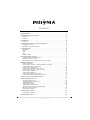 2
2
-
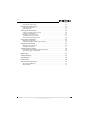 3
3
-
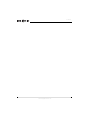 4
4
-
 5
5
-
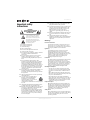 6
6
-
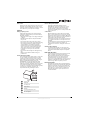 7
7
-
 8
8
-
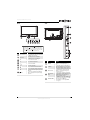 9
9
-
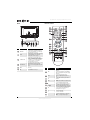 10
10
-
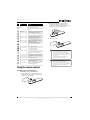 11
11
-
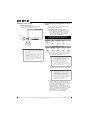 12
12
-
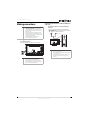 13
13
-
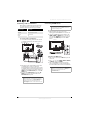 14
14
-
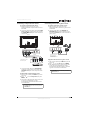 15
15
-
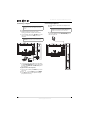 16
16
-
 17
17
-
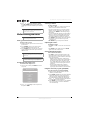 18
18
-
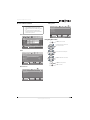 19
19
-
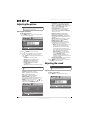 20
20
-
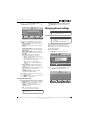 21
21
-
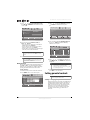 22
22
-
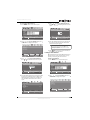 23
23
-
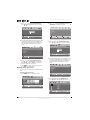 24
24
-
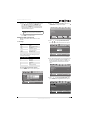 25
25
-
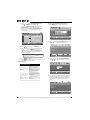 26
26
-
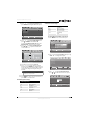 27
27
-
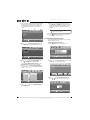 28
28
-
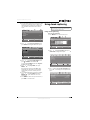 29
29
-
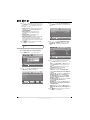 30
30
-
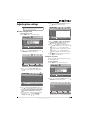 31
31
-
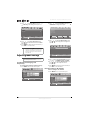 32
32
-
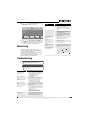 33
33
-
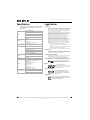 34
34
-
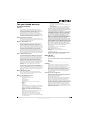 35
35
-
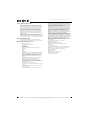 36
36
-
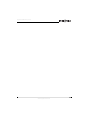 37
37
-
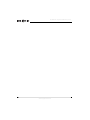 38
38
-
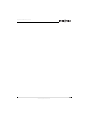 39
39
-
 40
40
Insignia NS-46E560A11 User manual
- Category
- LCD TVs
- Type
- User manual
- This manual is also suitable for
Ask a question and I''ll find the answer in the document
Finding information in a document is now easier with AI
Related papers
-
Insignia NS-46E560A11 User manual
-
Insignia NS-55E560A11 User manual
-
Insignia NS-37D20SNA14 User manual
-
Insignia LE-37MY83 User manual
-
Insignia NS-22E400NA14 Important information
-
Insignia NS-L26Q-10A User manual
-
Insignia NS-42E480A13 User manual
-
Insignia NS-32D20SNA14 Important information
-
Insignia NS-L19W1Q-10A User manual
-
Insignia Car Satellite TV System NS-39E340A13 User manual