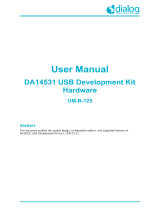Page is loading ...

UM026803-0816 Disclaimer
S3F8S19 Development Kit
User Manual
ii
DO NOT USE THIS PRODUCT IN LIFE SUPPORT SYSTEMS.
LIFE SUPPORT POLICY
ZILOG’S PRODUCTS ARE NOT AUTHORIZED FOR USE AS CRITICAL COMPONENTS IN LIFE
SUPPORT DEVICES OR SYSTEMS WITHOUT THE EXPRESS PRIOR WRITTEN APPROVAL OF
THE PRESIDENT AND GENERAL COUNSEL OF ZILOG CORPORATION.
As used herein
Life support devices or systems are devices which (a) are intended for surgical implant into the body, or (b)
support or sustain life and whose failure to perform when properly used in accordance with instructions for
use provided in the labeling can be reasonably expected to result in a significant injury to the user. A criti-
cal component is any component in a life support device or system whose failure to perform can be reason-
ably expected to cause the failure of the life support device or system or to affect its safety or effectiveness.
Document Disclaimer
©2016 Zilog, Inc. All rights reserved. Information in this publication concerning the devices, applications,
or technology described is intended to suggest possible uses and may be superseded. ZILOG, INC. DOES
NOT ASSUME LIABILITY FOR OR PROVIDE A REPRESENTATION OF ACCURACY OF THE
INFORMATION, DEVICES, OR TECHNOLOGY DESCRIBED IN THIS DOCUMENT. ZILOG ALSO
DOES NOT ASSUME LIABILITY FOR INTELLECTUAL PROPERTY INFRINGEMENT RELATED
IN ANY MANNER TO USE OF INFORMATION, DEVICES, OR TECHNOLOGY DESCRIBED
HEREIN OR OTHERWISE. The information contained within this document has been verified according
to the general principles of electrical and mechanical engineering.
S3 and Z8 are trademarks or registered trademarks of Zilog, Inc. All other product or service names are the
property of their respective owners.
Warning:

UM026803-0816 Revision History
S3F8S19 Development Kit
User Manual
iii
Revision History
Each instance in this document’s revision history reflects a change from its previous edi-
tion. To learn more, refer to the corresponding page(s) or appropriate links furnished in the
table below.
Date
Revision
Level Description Page
Aug
2016
03 Updated for ZDS-S3 version 5.3.0. Removed ISP I support All
Jun
2015
02 Deleted Step 6 of Establish a Connection with the PC;
Deleted Appendices C, D, and E and changed references to online help top-
ics.
3
Sep
2014
01 Original issue. n/a

UM026803-0816 Overview
S3F8S19 Development Kit
User Manual
1
Overview
Zilog’s S3F8S19 Development Kit, part number S3F8S190100ZCOG, allows you to eval-
uate your S3F8S19-based designs and applications. The Kit features a Development
Board consisting of the following components:
•
Four LEDs
•
Five pushbuttons
•
Buzzer/speaker
•
LCD module
•
UART
This user manual provides instructions for setting up and configuring the S3F8S19 Devel-
opment Board. It includes schematic diagrams and a discussion of the Board features and
ZDS II.
The S3F8S19 Development Board features an S3F8S19 MCU in a 48-pin QFP package,
plus an S3 PGM connector to connect the Board to a host development PC using the S3
Flash In-System Programmer II (ISP). To learn more about the S3F8S19 MCU, refer to
the S3F8S19 Product Specification (PS0312
) and/or the S3 Flash In-System Programmer
User Manual (UM0266
).
This document guides you through the following tasks:
•
Downloading and installing ZDS II software and documentation
•
Connecting the S3 Flash ISP II and S3F8S19 Development Board to your PC
•
Starting the S3F8S19 Ledblink sample program
Kit Contents
The S3F8S19 Development Kit contains the following items:
•
S3F8S19 Development Board
•
S3 Flash ISP II
•
10-circuit ribbon cable
•
USB A (male) to Mini-B USB cable (2)
•
S3F8S19 Development Kit hardcopy insert

UM026803-0816 Features
S3F8S19 Development Kit
User Manual
2
Figure 1 shows the contents of the S3F8S19 Development Kit.
Features
The S3F8S19 Development Kit includes the following key items.
•
S3F8S19 Development Board, which contains the following features:
– S3F8S19 48-pin QFP MCU operating at 12 MHz, with 32 KB of internal Flash
memory and 2 KB of internal RAM memory
– USB interface to supply power to the board and used as a PC virtual COM port
with the S3 Monitor and Boot Loader libraries
– LCD module
– Buzzer/Speaker
– UART Connector footprint
– Test Points footprint for all pins of MCU
– MCU current measurement Test Points J7 and J8
– Power Supply level adjustable with potentiometer R16
•
S3 Flash In-System Programmer II
•
ZDS II software, samples, and documentation available free for download
– Sample programs
Figure 1. The S3F8S19 Development Kit

UM026803-0816 Supported Host Environments
S3F8S19 Development Kit
User Manual
3
Supported Host Environments
The S3F8S19 Development Board supports the following operating systems:
•
Microsoft Windows 7 (32-bit/64-bit)
•
Microsoft Windows 8 (32-bit/64-bit)
Install the ZDS II Software and Documentation
Observe the following steps to download and install your ZDS II software and documenta-
tion.
If you have already installed ZDS II – S3 <version> and have downloaded the software
and documentation by following the procedure on the paper insert in your kit (FL0167),
skip ahead to the next section.
1. Prior to connecting the S3F8S19 Development Board to your development PC, down-
load ZDS II for S3 Family devices version 5.3.0 (or later) from the
Downloadable
Software
category in the Zilog Store.
2. When the download is complete, unzip the file to your hard drive. Double-click the
installation file named ZDS II – S3_<version>.exe, and follow the on-screen instruc-
tions.
Establish a Connection with the PC
Observe the following procedure to connect the S3 Flash ISP II and S3F8S19 Develop-
ment Board to your PC.
Disconnect or turn off the power to the S3F8S19 Development Board before connecting
or disconnecting the S3 Flash ISP II.
1. Connect the Mini-B side of the USB A (male)-to-Mini-B cable to the S3 Flash ISP II.
Connect the other end of this cable to the PC, as shown in Figure 2.
Note:
Caution:

UM026803-0816 Establish a Connection with the PC
S3F8S19 Development Kit
User Manual
4
2. Connect the 10p 5x2 ribbon cable to the S3 Flash ISP II, as shown in Figure 3.
3. Connect the other end of the ribbon cable to Jumper J6 on the Development Board.
Ensure that Pin 1 on the ribbon cable is aligned with Pin 1 on the target connector, as
indicated in Figure 4.
Figure 2. Connecting the S3 Flash ISP II to the Development PC
Figure 3. Connecting the 10-pin Ribbon Cable to the S3 Flash ISP II

UM026803-0816 Establish a Connection with the PC
S3F8S19 Development Kit
User Manual
5
Ensure that you connect the 10 pin ribbon cable using the correct orientation to prevent
damage to the S3 Flash ISP II.
4. With the USB A (male) to Mini-B cable, connect Port P1 on the S3F8S19 Develop-
ment Board to a USB port on the Development PC to apply power to the Development
Board, as indicated in Figure 5.
After completing the procedure to connect the S3F8S19 Development Board to the PC,
the complete setup appears as shown in Figure 6.
Figure 4. Debug Connector J6
Figure 5. Power Supply Port P1 Connector
Caution:

UM026803-0816 Start the S3F8S19 Ledblink Sample Program
S3F8S19 Development Kit
User Manual
6
Start the S3F8S19 Ledblink Sample Program
The S3F8S19 Development Kit includes a sample program that demonstrates an LED
blinking application. To start the S3F8S19 Ledblink sample program, observe the follow-
ing procedure.
1. Launch ZDS II by navigating from the Windows Start menu to
Programs → Zilog
ZDS II
– S3 <Version> → ZDS II – S3 <Version>.
2. From the
File menu in ZDS II, select Open Project as indicated in Figure 7, and navi-
gate to the following filepath:
<ZDS Install>\samples\S3F8S19\ledblink_asm
Figure 6. The Completed ISP II and Development Board Assembly

UM026803-0816 Start the S3F8S19 Ledblink Sample Program
S3F8S19 Development Kit
User Manual
7
3. Select the ledblink.zdsproj project from within the ledblink_asm folder as
indicated in Figure 8 and click
Open. A list of source files will appear in the Work-
space panel.
Figure 7. The Open Project Selection in the File Menu
Figure 8. Select the ledblink.zdsproj Project

UM026803-0816 Start the S3F8S19 Ledblink Sample Program
S3F8S19 Development Kit
User Manual
8
4. From the Build menu, select Set Active Configuration to open the Select Configura-
tion dialog box.
5. Select
Debug, then click OK to close the Select Configuration dialog box.
6. From the
Project menu in ZDS II, select Settings to open the Project Settings dialog
box. In the Project Settings dialog box, click the
Debugger tab.
7. On the Debugger page, select
S3F8S1X_FlashIspII from the Target list, then select
S3FlashIspII from the Debug Tool drop-down menu, as indicated in Figure 9.
Figure 9. Select the Target and Debug Tool

UM026803-0816 Start the S3F8S19 Ledblink Sample Program
S3F8S19 Development Kit
User Manual
9
8. After selecting S3FlashIspII from the Debug Tool drop-down menu, click Setup to
select the serial number of the S3 Flash ISP II you are using, as indicated in Figure 10.
The serial number you see on your screen will be different from the serial number shown
in Figure 10.
9. Click
OK to close the Setup USB Communication dialog box.
10. Make sure that the Enhanced ISP Debug Library is selected.
11. Click
OK to close the Project Settings dialog box.
12. If you are prompted to rebuild any affected files, click
Yes. Otherwise, choose Build
from the menu bar, then click Rebuild All. The following message is displayed.
OUTPUT CHECKSUM
===============
ledblink.hex 9AC2
ledblink.lod 9AC2
0 warning(s)
0 error(s)
Build succeeded
This Output Checksum message is an example and may not match the actual checksum of
the project for a particular release of the ZDS installation software.
Figure 10. The Setup USB Communication Dialog
Note:
Note:

UM026803-0816 Trouble Shooting Tips
S3F8S19 Development Kit
User Manual
10
13. To run the application, select Reset+Go from the Debug menu, as indicated in
Figure 11. As a result, LEDs D2, D3, and D4 will blink in sequence.
Trouble Shooting Tips
The following trouble-shooting tips are useful when starting the S3F8S19 Ledblink sam-
ple program.
•
Ensure that the LED indicator on the S3 Flash ISP II lights up upon connecting to the
USB port of your PC.
•
Navigate to Project → Settings → Debugger → Debug Tool → Setup. Upon click-
ing
Setup on the Setup USB Communication dialog box, verify that S3FlashIspII is
displayed.
•
Remove and reconnect the ISP II on the USB port of your PC.
•
Refer to Table 1 on page 12 to learn more about the operations and power options of
the S3F8S19 Development Board.
Figure 11. Select Reset+ Go from the Debug Menu

UM026803-0816 S3F8S19 Development Board
S3F8S19 Development Kit
User Manual
11
S3F8S19 Development Board
The purpose of the S3F8S19 Development Kit is to provide a set of hardware and software
tools for the development of hardware and firmware for applications based on the
S3F8S19 microcontroller. An image of the S3F8S19 Development Board is shown in
Figure 12; a block diagram is shown in Figure 13.
Figure 12. The S3F8S19 Development Board
Figure 13. S3F8S19 Development Board Block Diagram

UM026803-0816 Operations and Power Options
S3F8S19 Development Kit
User Manual
12
Operations and Power Options
The operations and power options of the S3F8S19 Development Board are listed in
Table 1.
S3F8S19 MCU
Key features of the S3F8S19 MCU include:
•
SAM88RC CPU core
•
32K x 8 bits program memory
•
2,086 × 8 bits data memory
•
Endurance: 10,000 Erase/Program cycles
•
78 instructions
•
40 normal I/O pins in the 48-pin QFP package
•
8 interrupt levels and 26 interrupt sources
•
One programmable 8-bit basic timer (BT) for oscillation stabilization control or watch-
dog timer function
•
One 16-bit timer/counter (Timer 0) with Interval mode and PWM mode
Table 1. Operations and Power Options of the S3F8S19 Development Board
Option Operations Jumper Status Power Notes
1 Programming
/Debugging
J18 1-2 ON V
DD
= 3.00 V
V
CC
_T = 2.95 V
USB cable not connected on P1
J21 1-2 OFF J21 should be OFF when
programming
2 Programming
/Debugging
J18 1-2 OFF V
DD
= 3.12 V
V
CC
_T = 3.30 V
USB cable connected on P1
J21 1-2 OFF J21 should be OFF when
programming
3 Programming
/Debugging
J18 1-2 ON V
DD
= 3.30 V
V
CC
_T = 3.30 V
USB cable connected on P1
J21 1-2 OFF J21 should be OFF when
programming
4 Stand-Alone J18 1-2 ON V
DD
= V
CC
_T =
3.30 V
USB cable connected on P1
J21 1-2 Not relevant

UM026803-0816 Magnetic Buzzer
S3F8S19 Development Kit
User Manual
13
•
10-channel analog input
•
10-bit conversion resolution
•
Two-channel Universal Asynchronous Receiver/Transmitter (UART)
•
Serial peripheral interface
•
Serial, 8-bit data transfer
•
Programmable clock prescaler
•
LCD Controller/Driver
•
Low-voltage check to reset system
•
ISP-related option selectable (ROM address 3EH) via Smart Option
•
Oscillator selection, LVR selection (ROM address 3FH) via Smart Option
To learn more about the S3F8S19 MCU, refer to the S3F8S19/S3F8S15 Product Specifi-
cation (PS0312
).
Magnetic Buzzer
The CEM1206S magnetic buzzer (U2) manufactured by CUI Inc. is rated at a frequency
of 2400 Hz and an operating voltage of 3.0
–8.0 V zero-to-peak (V
0–P
). An image of the
CEM1206S device is shown in Figure 14.
This buzzer is activated by setting the jumper J9 to the 1-2 position that connects the
buzzer to the P3.0 pin of the S3F8S19 MCU in the Development Kit.
To learn more about the CEM1206S device, visit http://www.cui.com/product/resource/
cem-1206s.pdf.
Figure 14. Magnetic Buzzer

UM026803-0816 Reset Circuit
S3F8S19 Development Kit
User Manual
14
Reset Circuit
The reset circuit features a 100 KΩ pull-up resistor R6 and SW1. This circuit resets the
S3F8S19 MCU when SW1 is pressed. See Figure 15 for a representation of the reset cir-
cuit.
ISP II Connector
The ISP II connector (J6) provides an interface between the S3 Flash ISP II tool and the
S3F8S19 device. See Figure 16 for an illustration of the ISP II connector.
Figure 15. The Reset Circuit
Figure 16. The ISP II Connector

UM026803-0816 LCD
S3F8S19 Development Kit
User Manual
15
LCD
The VIM-404-DP-RC-S-HV LCD manufactured by Varitronix Ltd. is a 20-pin module
seated on both J4 and J5. Figure 17 shows an image of this LCD.
This four-digit LCD is activated by selecting the segment of each digit that must light up.
Figure 18 shows the LCD pin configuration and assignments.
Figure 17. LCD
Figure 18. LCD Pin Configuration and Assignments

UM026803-0816 ZDS Flash Loader Utility
S3F8S19 Development Kit
User Manual
16
ZDS Flash Loader Utility
A Flash Loader utility is included in Zilog Developer Studio II via the Tools menu.
Figure 19 shows an image of the Flash Programming screen.
You can program the S3F8S19 MCU directly using the hex code generated from the ZDS
IDE tools.
Figure 19. The Flash Loader Programming Screen

UM026803-0816 S3F8S19 Development Kit Documentation
S3F8S19 Development Kit
User Manual
17
S3F8S19 Development Kit Documentation
The documents associated with the S3F8S19 Development Kit are listed in Table 2. Each
of these documents can be obtained from the Zilog website by clicking the link associated
with its Document Number. Alternatively, navigate to the directory listed in the Location
column in your installed application.
S3F8S19 Sample Projects
Table 3 lists the sample projects developed for this application. Follow the filepath stated
in the Location column to access the associated project.
Table 2. S3F8S19 Development Kit Documentation
Document Description Location
UM0268
S3F8S19 Development Kit User Manual Documentation\Tools_Documentation
PS0312
S3F8S19 Product Specification Documentation\Chip_Documentation
UM0266
S3 Flash In-System Programmer User Manual Documentation\Tools_Documentation
FL0167 S3F8S190100ZCOG Development Kit Insert Documentation\Tools_Documentation
FL0165 S3 Flash In-System Programmer Insert Documentation\Tools_Documentation
Online Help ZDS II-S3 IDE, Assembler and C Compiler On-Line
Help
ZDS II-S3 >Help >Help Topics
Table 3. S3F8S19 Sample Projects
Project Location
S3F8S19_BL_Demo samples\BL_Demo
buzzer samples\buzzer_asm
buzzer samples\buzzer_c
lcd samples\lcd_asm
lcd samples\lcd_c
ledblink samples\ledblink_asm
ledblink samples\ledblink_c
S3F8S19_ISP_Demo samples\ ISP_Demo
/