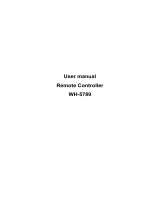7
Making Connections .................................................. 24
Connecting to Power ............................................................................................24
Connecting to Video Sources .................................................................... ............25
HDMI Connection .................................................................................................. 25
S-Video Connection ............................................................................................... 26
Composite Video Connection ................................................................................ 27
Connecting to Computer Sources .................................................................... .....28
VGA Connection .................................................................................................... 28
VGA Out Connection ............................................................................................. 28
Connecting to Audio .............................................................................................29
Operation .................................................................. 30
Turning the Projector On/Off ...............................................................................30
Starting Up the Projector ...................................................................................... 30
First Time Activation ................................................................................................... 30
Shutting Down the Projector ................................................................................. 31
Selecting an Input Source .....................................................................................32
Adjusting the Projected Image .............................................................................33
Adjusting the Projector's Height and Projection Angle ............................................... 33
Auto-Adjusting the Image ........................................................................................... 33
Fine-Tuning the Image Size and Clarity ................................................................. 33
Correcting Keystone .............................................................................................. 34
Hiding the Image ..................................................................................................35
Controlling the Projector through a LAN Environment ........................................36
Configuring the LAN Control Settings .................................................................... 36
Controlling the Projector through a Web Browser ............................................... 38
About Crestron e-Control® .................................................................................... 42
PJLink™, SNMP, AMX and Xpanel Formats Supported .......................................... 45
Menu Functions ........................................................ 46
General On-Screen Display (OSD) Menu Operation .............................................46
On-Screen Display (OSD) Menu Tree .................................................................... 47
DISPLAY Menu ......................................................................................................54
IMAGE Menu ........................................................................................................57
POWER MANAGEMENT Menu .............................................................................61
BASIC Menu ..........................................................................................................64
ADVANCED Menu .................................................................................................67
SYSTEM Menu .......................................................................................................71
INFORMATION Menu ...........................................................................................73