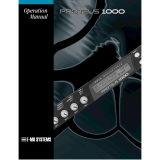Page is loading ...

C5
How to Install Electric Load Sensor
Proteus C5 WiFi Electric Load Sensor monitors current
flowing through a power cord to determine whether the
load is ON or OFF. After you have completed the Wi-Fi Setup
process outlined in the Quick Start Guide, Clamp the sensor
node to the power cord, and connect the node to the base
unit by either directly plugging it into the stereo port or via
the extension cord included.
Emails, Calls, Text Alerts
You can add your phone numbers, multiple emails
to the notification list. No matter where you are,
you can be in the know when an alarm is tripped.
Testing Your Sensor
After the installation is complete, depending on the
type of load you are monitoring, read further on
how to configure the settings, and test your sensor.
AC Power Outlet
Power Cord to
the Electric Load
C5 Sensor Node
Extension Cord
Electric Load
(representative only)
Notes
1. After setting up your sensor, if it starts to beep
or goes to alarm, don’t worry. The sensor may need
additional settings update to match with the type
of load you have. See next page for details.
2. Proteus C5 is an electric load ON/ OFF sensor. It
cannot calculate the power / energy used by the
load
3. Proteus C5 monitors current, and not voltage.
4. Proteus C5 requires atleast 500mA to detect ON.

C5
Types of Loads
There are different types of electric loads.
1. Loads that are normally OFF. Turns on at no
predictable intervals. Eg: Sump pump, backup
generator, etc.
2. Loads that are normally ON. Eg: Main Pump/ Motor.
3. Loads that go ON and OFF, at predictable intervals
based on specific conditions. Eg: Fridge, AC,
Configurations available on C5
Once you have the Proteus C5 connected to Wi-Fi and
you are able to login to the cloud, it is time to get
familiar with the different configuration settings
available to you in order to set them correctly for
proper operation.
1. Normal State
Depending on your load, you need to select the normal
state of your sensor.
2. Monitoring Schedule
By default, the sensor is scheduled to monitor all the
time. But if you want the sensor to be active only
during certain days of week/ hours of day, select “As
scheduled” option and set the days, time, etc.
3. Alarm Delays (Optional)
By default, when the normal state of your electric load
changes, an alarm is tripped within seconds. But you
can add delays so any temporary changes can be
ignored.
For example: You want to know if your sump pump
keeps running for more than 2 minutes each time it
turns on. To do this, simply add 120 seconds in the
“Alarm Delay” field. This means, if your pump turns
on, runs for a minute and turns off, it will not alert
you. It will alert you only if the pump keeps running
for more than 2 minutes.
Similarly, if you have a cycling load like a
refridgerator, you can use this delay to ignore
normal ON/OFF cycles by adding an alarm delay. See
examples below.
Sample Configuration 1
In this example, we will setup Proteus C5 to monitor
a normally OFF electric load. Eg: Sump pump
monitor. C5 can be used to know when the sump
pump turns on, and off. To achieve this,
1. Set Load normal state to “Normally OFF”
2. Set schedule to ON Always.
3. Leave Alarm Delay to 0. Save settings.
To test this setup, simply lift the float on your pump
to turn the pump on. The light on the clamp on
module will turn orange. In few seconds, the base
unit will start beeping. Alarm notifications will be
sent. After you drop the float down, pump stops,
and the alarm should reset.

C5
The reason for disabling the buzzer and email alerts
is because this is a learning stage. The sensor will trip
multiple times but they are not valid alarms and you
don’t want the buzzer to go off/ notifications be sent
during this time.
Let this configuration run for few hours. After that,
login to the sensor cloud (proteushub.com), and
click on “Alarms” for your sensor.
Look at two consecutive “Load is ON” events. In this
case they are at 7:09 AM and 9:14 AM. This gives a
cycle time of 125 minutes. Check with a few more
consecutive events. You will likely find that they are
not always the same but never the less within a
reasonably close range. Say 120 min, 129 mins, etc.
Sample Configuration 2
In this example, we will setup Proteus C5 to monitor
a normally ON electric load. Eg: Main Electric Motor.
C5 can be used to know when the sump pump turns
off, and on. To achieve this,
1. Set Load normal state to “Normally ON”
2. Set schedule to ON Always.
3. Leave Alarm Delay to 0. Save settings.
To test this setup, simply turn the motor off. The
light on the clamp on module will turn off. In few
seconds, the base unit will start beeping. Alarm
notifications will be sent. After you the motor back
on, the alarm should reset.
Sample Configuration 3
In this example, we will setup Proteus C5 to monitor
a cycling electric load. Eg: Refrigerator. Note that
unlike Normally ON loads, even though the
refrigerator remains cooled, the compressor which is
the electric load, goes ON and OFF based on the
temperature inside, just like a thermostat in your
home. This means that even if the compressor
(electric load) is off, the refrigerator may be working
normally and you don’t need an alert just because
the compressor turned off. The compressor is going
to turn back on when the temperature inside the
refrigerator falls and the cycle continues. You want
to ignore these cycles and want to be alerted if the
compressor remains OFF when it should be turning
ON.
The Learning Stage
The settings, as well as the cycle frequency of each
refrigerator (or similar cycling electric loads) differs
from one another. So, we need to find out how
often the load (compressor in this case) turns on,
and how long it remains off before turning off. To
find this out,
1. Set Load normal state to “Normally ON”
2. Set schedule to ON Always.
3. Leave Alarm Delay to 0.
4. Uncheck “Enable Buzzer”.
5. Uncheck “Email me/ Text me”. Save settings.

B. Make sure there is atleast 500 mA current flowing
to the load. To give you an idea, a 15W LED lamp
plugged into a 120V outlet only draws 125mA. Your
load may be too low.
To cover for this variance, lets add few more
minutes, round it up to 140 minutes. Converting this
to seconds, you get 140 * 60 = 8400 seconds. Enter
8400 in the Alarm Delay field. To avoid immediate
resets, add a short namesake delay of 120 seconds
in the Alarm reset delay field.
You can enable buzzer and email/ text alerts at this
stage. Save settings.
At this stage, the normal cycles of your refrigerator
will be ignored by the Proteus C5 sensor and you will
be notified if the refrigerator does not turn on within
its normal/expected cycle.
Monitoring Power Outage
While the primary purpose of Proteus C5 is to
monitor electric loads by monitoring the current
flowing through the power cord of an eletrical
equipment, Proteus C5 also has the ability to notify
you if power or wifi is out. This is how it works.
· Proteus keeps sending heart beat signals to the
cloud once per minute.
· If the outlet in which Proteus is plugged in loses
power, or if the wifi network goes down, Proteus
won’t be able to send data to the cloud.
· Once the cloud stops receiving data, It will start
counting. If it does not receive any such signals
for more than 30 minutes (default delay), you
will be notified. You can bring this delay down to
10 minutes if needed on the settings page.
The downside of this method is that even if it was a
wifi or network outage, you will be notified that the
sensor is down. So, such alerts may not always mean
there is a power outage.
To monitor power outage, you can plug in the
clamp-on sensor probe directly into the base unit
without the cables. Then Login to the sensor cloud,
and go to the settings tab. Configure the settings as
follows.
Troubleshooting
While this document shows different use cases of
Proteus C5, it is very much possible that you have a
unique application that is not covered in this
document. Here are some quick tips for basic
troubleshooting.
1. The light on the clamp on sensor is not turning
on even though the load is ON.
A. Make sure the clamp on sensor is either
connected directly or through the extension cord to
the base unit. The clamp on module receives its
power from the base unit.
· Set Eletric Load to “Normally Off”. This will stop
the sensor from going into alarm mode right
away.
· Now, scroll down to the bottom and set the time
delay you want to be notified after a power
outage. There is a minimum 10 minute delay
needed.
C5

2. Alarm goes off even though it should not
A. Make sure that the settings on the cloud are set
correctly, based on your specific application.
B. Make sure to save settings on the cloud. It could
take a minute or two for the sensor to sync with the
changes you made on the cloud.
C. After you make settings changes and save them
on the cloud, if the alarm state continues after few
minutes, try repowering the sensor once.
C5
Additional Help
Still having trouble getting the sensor to work the
way you want/ expect it to?
Please contact us and we will assist you to get the
sensor up and running.
Email: [email protected]
/