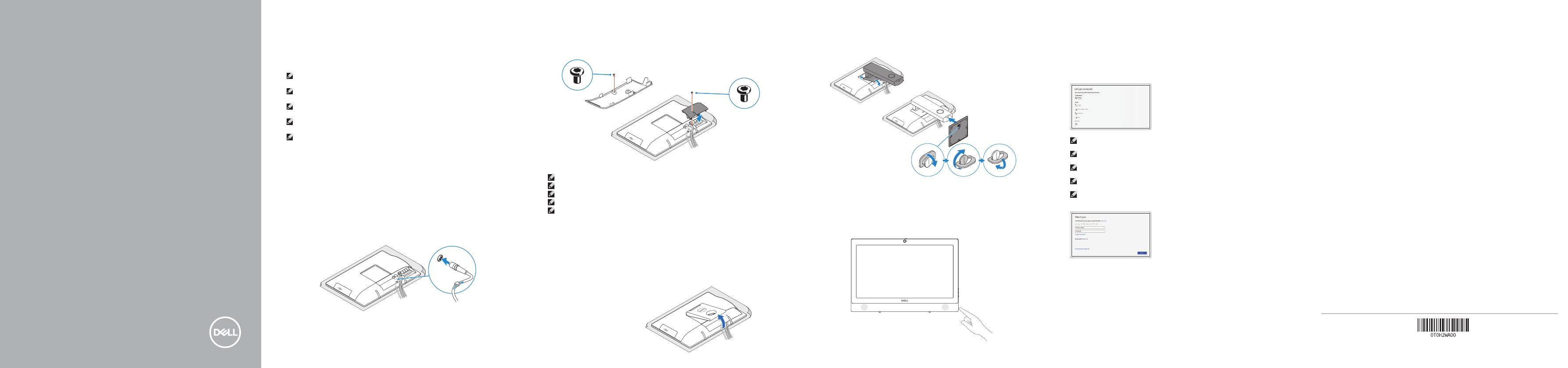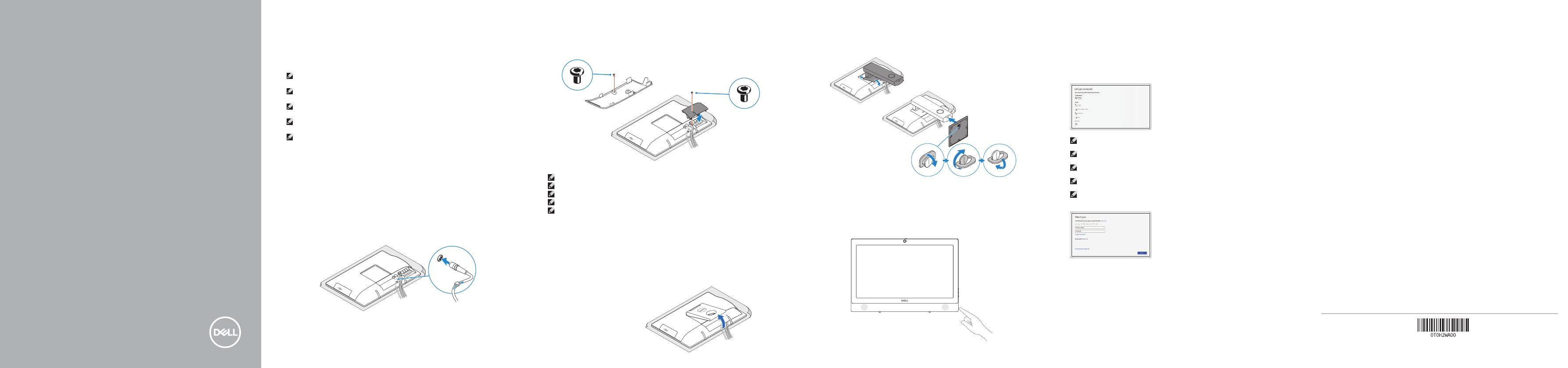
4
5
OptiPlex 3050 All-in-One
Quick Start Guide
Snelstartgids
Guide d'information rapide
Schnellstart-Handbuch
Guida introduttiva rapida
6
Finish operating system setup
Voltooi de installatie van het besturingssysteem
Terminer la configuration du système d'exploitation
Betriebssystem-Setup abschließen
Terminare la configurazione del sistema operativo
Easel stand
Ezelstandaard
Socle inclinable
Staffeleistandrahmen
Piedistallo a cavalletto
3 Install the cable cover (optional)
Plaats het kabelafdekplaatje (optioneel) | Installez le cache-câbles (en option)
Kabelabdeckung installieren (optional) | Installare il coperchio del cavo (opzionale)
Press the power button
Druk op de aan-uitknop | Appuyer sur le bouton d'alimentation
Betriebsschalter drücken | Premere il pulsante Accensione
Windows
Connect to your network
Maak verbinding met uw netwerk.
Se connecter au réseau
Mit dem Netzwerk verbinden
Connettere alla rete
NOTE: If you are connecting to a secured wireless network, enter the password for the wireless
network access when prompted.
N.B.: als u verbinding maakt met een beveiligd draadloos netwerk, vul dan het wachtwoord
voor het netwerk in wanneer daar om gevraagd wordt.
REMARQUE: si vous vous connectez à un réseau sans fil sécurisé, saisissez le mot de passe
d'accès au réseau sans fil lorsque vous y êtes invité.
ANMERKUNG: Wenn Sie sich mit einem geschützten Wireless-Netzwerk verbinden, geben Sie
das Kennwort für das Wireless-Netzwerk ein, wenn Sie dazu aufgefordert werden.
N.B.: per collegarsi a una rete senza fili protetta, inserire la password di accesso alla rete senza
fili quando richiesto.
Sign in to your Microsoft account
orcreate alocal account
Meld u aan bij uw Microsoft-account of
maak een lokale account aan
Se connecter à un compte Microsoft ou
créer un compte local
Bei Ihrem Microsoft-Konto anmelden
oderlokales Kontoerstellen
Effettuare l'accesso al proprio account
Microsoft oppure creare un account locale
Ubuntu
Follow the instructions on the screen to finish setup.
Volg de instructies op het scherm om de setup te voltooien.
Suivre les instructions qui s'affichent pour terminer la configuration.
Folgen Sie den Anweisungen auf dem Bildschirm, um das Setup abzuschließen.
Seguire le istruzioni visualizzate sullo schermo per terminare la configurazione.
Product support and manuals
Productondersteuning en handleidingen | Support produits et manuels
Produktsupport und Handbücher | Supporto prodotto e manuali
Dell.com/support
Dell.com/support/manuals
Dell.com/support/windows
Contact Dell
Contact opnemen met Dell | Contacter Dell
Kontaktaufnahme mit Dell | Contattare Dell
Dell.com/contactdell
Regulatory and safety
Regelgeving en veiligheid | Réglementations et sécurité
Sicherheitshinweise und Zulassungsinformationen | Normative e sicurezza
Dell.com/regulatory_compliance
Regulatory model
Beschreven model | Modèle réglementaire
Muster-Modellnummer | Modello normativo
W18B
Regulatory type
Beschreven type | Type réglementaire
Muster-Typnummer | Tipo di conformità
W18B001
Computer model
Computermodel | Modèle de l'ordinateur
Computermodell | Modello computer
OptiPlex 3050 All-in-One
Printed in China.
2016-11
© 2016 Dell Inc.
© 2016 Microsoft Corporation.
© 2016 Canonical Ltd.
Set up the stand (HAS or Easel)
Zet de standaard (HAS of ezel) in elkaar
Régler le socle (inclinable ou à hauteur réglable)
Standrahmen einrichten (HAS oder Staffelei)
Impostare il piedistallo (HAS o a cavalletto)
1 Connect the keyboard and mouse
Sluit het toetsenbord en de muis aan
Connecter le clavier et la souris
Tastatur und Maus anschließen
Collegare la tastiera e il mouse
NOTE: If you are connecting a wireless keyboard or mouse, see the documentation that
shipped with it.
N.B.: Als u een draadloos toetsenbord of draadloze muis aansluit, raadpleeg dan de meegeleverde
documentatie.
REMARQUE: Si vous connectez un clavier ou une souris sans fil, consultez la documentation
fournie.
ANMERKUNG: Wenn Sie eine Wireless-Tastatur oder eine Maus anschließen, finden Sie weiter
Informationen in der Dokumentation, dieser beilagen.
N.B.: se si utilizza una tastiera o un mouse senza fili, visualizzare la documentazione fornita.
2 Connect the power adapter
Sluit de netadapter aan
Brancher l'adaptateur d'alimentation
Netzadapter anschließen
Collegare l'adattatore di alimentazione
Height adjustable stand (HAS)
In hoogte verstelbare standaard (HAS) | Socle à hauteur réglable (HAS)
Höhenverstellbarer Standrahmen (HAS) | Piedistallo ad altezza regolabile (HAS)
NOTE: Securing the cable cover by using the Torx screw is optional.
N.B.: Het vastzetten van het afdekplaatje met de Torx-schroef is optioneel.
REMARQUE: la fixation du cache des câbles au moyen de la vis Torx est facultative.
ANMERKUNG: Das Befestigen der Kabelabdeckung mithilfe der Torx-Schraube ist optional.
N.B.: il fissaggio del coperchio del cavo mediante l'uso della vite Torx è opzionale.