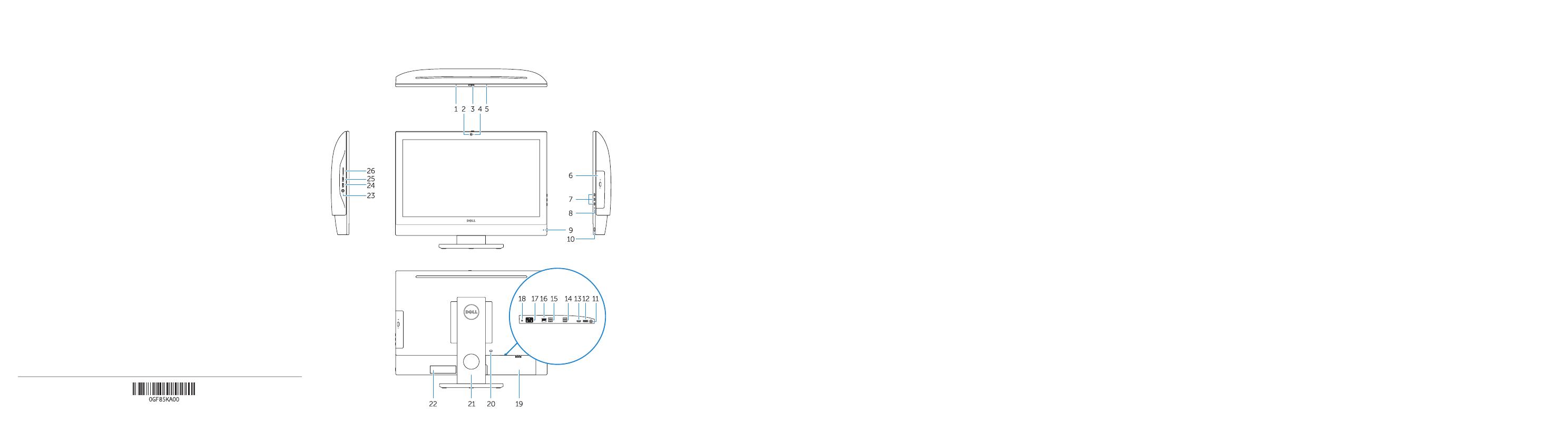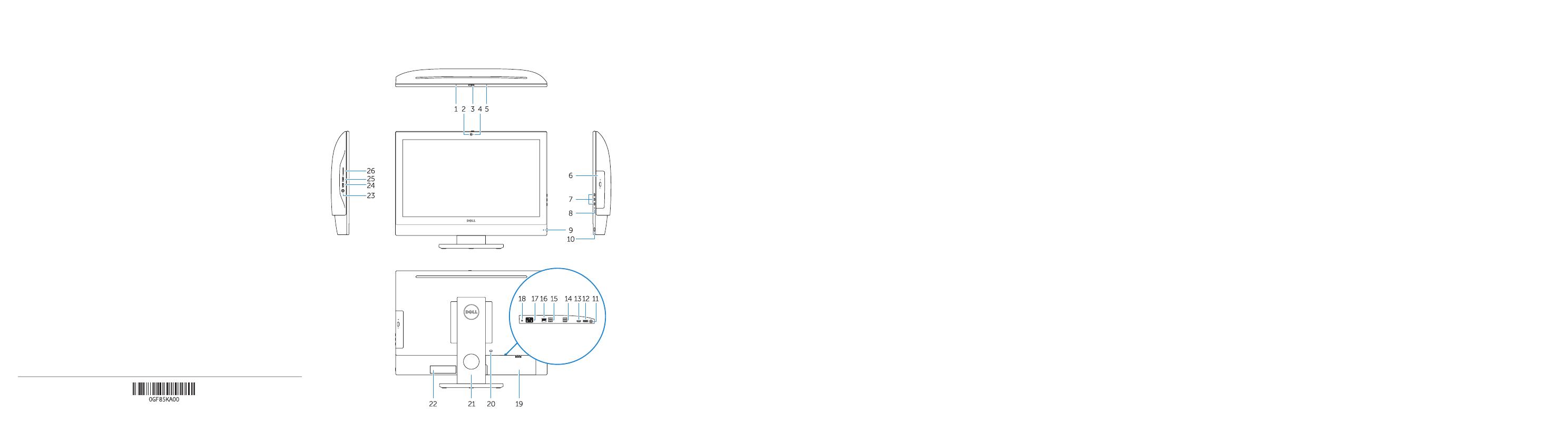
Features
Kenmerken | Caractéristiques | Funktionen | Funzioni
1. Microphone
2. Camera (optional)
3. Camera privacy latch (optional)
4. Camera status light (optional)
5. Microphone
6. Optical drive (optional)
7. On Screen Display (OSD) buttons
8. Hard drive status light
9. Power status light
10. Power button/Power light
11. Audio port
12. DisplayPort
13. HDMI out port
14. USB 3.0 ports
15. USB 2.0 ports
16. Network port
17. Power connector port
18. Power diagnostic light
19. Cable cover
20. Security cable slot
21. Stand
22. Service tag label
23. Headset connector
24. USB 3.0 port
25. USB 3.0 port with PowerShare
26. Media card reader
1. Microfoon
2. Camera (optioneel)
3. Privacyvergrendeling van camera
(optioneel)
4. Camerastatuslampje (optioneel)
5. Microfoon
6. Optisch station (optioneel)
7. On-Screen Display (OSD)-knoppen
8. Statuslampje vaste schijf
9. Statuslampje voeding
10. Aan-uitknop/stroomlampje
11. Audiopoort
12. DisplayPort
13. HDMI-uitgangspoort
14. USB 3.0-poorten
15. USB 2.0-poorten
16. Netwerkpoort
17. Netadapterpoort
18. Diagnostisch voedingslampje
19. Kabelafdekplaatje
20. Sleuf voor beveiligingskabel
21. Standaard
22. Servicetaglabel
23. Headsetconnector
24. USB 3.0-poort
25. USB 3.0-poort met PowerShare
26. mediakaartleesapparaat
1. Microphone
2. Webcam (en option)
3. Loquet du cache de la webcam
(en option)
4. Voyant d'état de la webcam (en option)
5. Microphone
6. Lecteur optique (en option)
7. Boutons de menu à l'écran (OSD)
8. Voyant d'état du disque dur
9. Voyant d'état de l'alimentation
10. Bouton d'alimentation/
voyant d'alimentation
11. Port audio
12. DisplayPort
13. Port de sortie HDMI
14. Ports USB3.0
15. Ports USB2.0
16. Port réseau
17. Port du connecteur d'alimentation
18. Voyant de diagnostic d'alimentation
19. Cache-câbles
20. Passage du câble de sécurité
21. Socle
22. Étiquette du numéro de service
23. Port pour casque
24. Port USB3.0
25. Port USB3.0 avec PowerShare
26. Lecteur de carte mémoire
1. Mikrofon
2. Kamera (optional)
3. Kamera-Privatsphäreriegel (optional)
4. Kamerastatusanzeige (optional)
5. Mikrofon
6. Optisches Laufwerk (optional)
7. OSD-Tasten (On Screen Display)
8. Festplatten-Statusanzeige
9. Netzspannung-Statusanzeige
10. Betriebsschalter/Betriebsanzeige
11. Audioanschluss
12. DisplayPort-Anschluss
13. HDMI-Ausgangsanschluss
14. USB3.0-Anschlüsse
15. USB2.0-Anschlüsse
16. Netzwerkanschluss
17. Netzanschluss-Port
18. Betriebsdiagnoseanzeige
19. Kabelabdeckung
20. Sicherheitskabeleinschub
21. Standrahmen
22. Service-Tag-Etikett
23. Kopfhöreranschluss
24. USB3.0-Anschluss
25. USB3.0-Anschluss mit PowerShare
26. Medienkartenlesegerät
1. Microfono
2. Videocamera (opzionale)
3. Dispositivo di chiusura privacy della
fotocamera (opzionale)
4. Indicatore di stato della fotocamera
(opzionale)
5. Microfono
6. Unità ottica (opzionale)
7. Pulsanti OSD (On Screen Display)
8. Indicatore di stato del disco rigido
9. Indicatore di stato dell'alimentazione
10. Accensione/Indicatore di alimentazione
11. Porta audio
12. DisplayPort
13. Porta di uscita HDMI
14. Porte USB 3.0
15. Porte USB 2.0
16. Porta di rete
17. Porta connettore di alimentazione
18. Indicatore di diagnostica
dell'alimentazione
19. Coperchio del cavo
20. Slot per cavo di sicurezza
21. Piedistallo
22. Etichetta Numero di servizio
23. Connettore auricolare
24. Porta USB 3.0
25. Porta USB 3.0 con PowerShare
26. Lettore di scheda multimediale
Product support and manuals
Productondersteuning en handleidingen
Support produits et manuels
Produktsupport und Handbücher
Supporto prodotto e manuali
Dell.com/support
Dell.com/support/manuals
Dell.com/support/windows
Contact Dell
Contact opnemen met Dell | Contacter Dell
Kontaktaufnahme mit Dell | Contattare Dell
Dell.com/contactdell
Regulatory and safety
Regelgeving en veiligheid
Réglementations et sécurité
Sicherheitshinweise und Zulassungsinformationen
Normative e sicurezza
Dell.com/regulatory_compliance
Regulatory model
Beschreven model | Modèle réglementaire
Muster-Modellnummer | Modello normativo
W14B
Regulatory type
Beschreven type | Type réglementaire
Muster-Typnummer | Tipo di conformità
W14B002
Computer model
Computermodel | Modèle de l'ordinateur
Computermodell | Modello computer
OptiPlex 5250 All-in-One
Printed in China.
2016-11
© 2016 Dell Inc.
© 2016 Microsoft Corporation.
© 2016 Canonical Ltd.