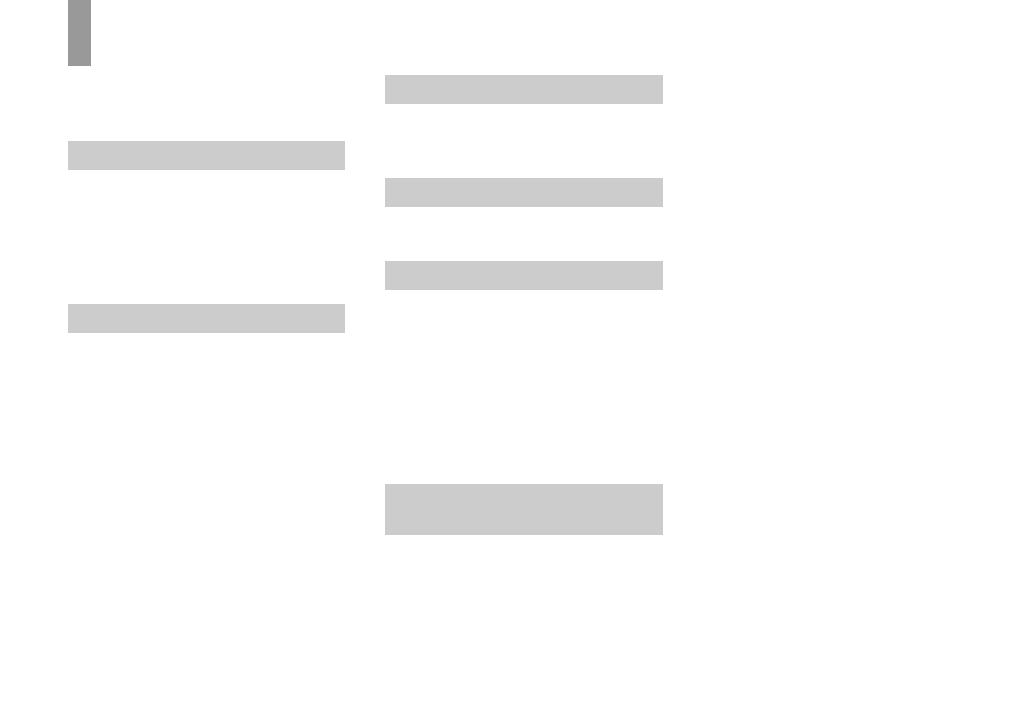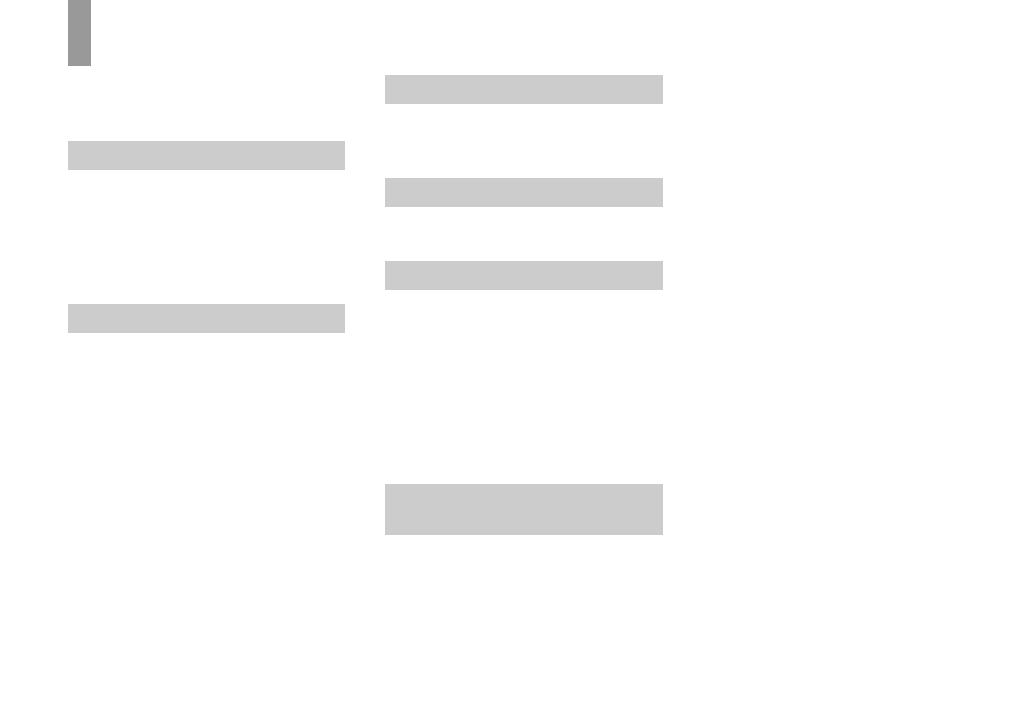
6
Table of contents
Before using your camera.........................4
Introduction...............................................8
Identifying the parts .................................9
Charging the battery pack.......................11
Using an external power source..............14
Using your camera abroad......................14
Turning on/off your camera....................15
How to use the control button.................15
Setting the date and time.........................16
Inserting and removing a disc.................18
Initializing a disc.....................................19
What is initialization?.........................19
Setting the still image size......................20
Image size and quality ............................21
Basic still image shooting
— Auto adjustment mode...............22
Checking the last image you shot
— Quick Review............................24
Using the zoom feature.......................25
Shooting close-ups — Macro.............26
Using the self-timer............................27
Selecting a flash mode........................27
Indicators on the screen during
shooting..........................................30
Inserting the date and time on a still
image..............................................31
Viewing images on the LCD screen of your
camera............................................ 32
Viewing images on a TV screen............. 34
Deleting images...................................... 36
Formatting a CD-RW............................. 39
How to setup and operate your camera .. 41
Changing the menu settings............... 41
Changing the items in the SET UP
screen ............................................. 41
How to use the jog dial....................... 42
Deciding the still image quality.............. 43
Creating or selecting a folder ................. 43
Creating a new folder......................... 44
Changing the recording folder ........... 44
Shooting with Program Shift
— Program Shift............................ 45
Shooting with the manual adjustments... 45
Shutter speed priority mode............... 46
Aperture priority mode....................... 47
Manual exposure mode ...................... 47
Choosing an auto focus method ............. 47
Choosing a focus range finder frame
— AF range finder..........................48
Choosing a focus operation
— AF Mode....................................49
Setting the distance to the subject
— Focus preset...............................50
Adjusting the exposure
— EV adjustment...........................51
Displaying a histogram.......................52
Selecting the metering mode...................53
Shooting with the exposure fixed
— AE LOCK..................................54
Shooting three images with the exposure
shifted — Exposure Bracket...........55
Adjusting color tones
— White Balance ...........................57
Adjusting the flash level
— Flash Level ................................58
Shooting multiple frames
— Clip Motion ...............................59
Shooting in Multi Burst mode
— Multi Burst.................................60
Shooting three images continuously
— Burst 3 .......................................61
Shooting still images in TIFF mode
— TIFF...........................................62
Shooting still images for e-mail
— E-Mail........................................62
Shooting still images with audio files
— Voice..........................................63
Getting started
Shooting still images
Viewing still images
Deleting still images
Before advanced operations
Advanced still image
shooting