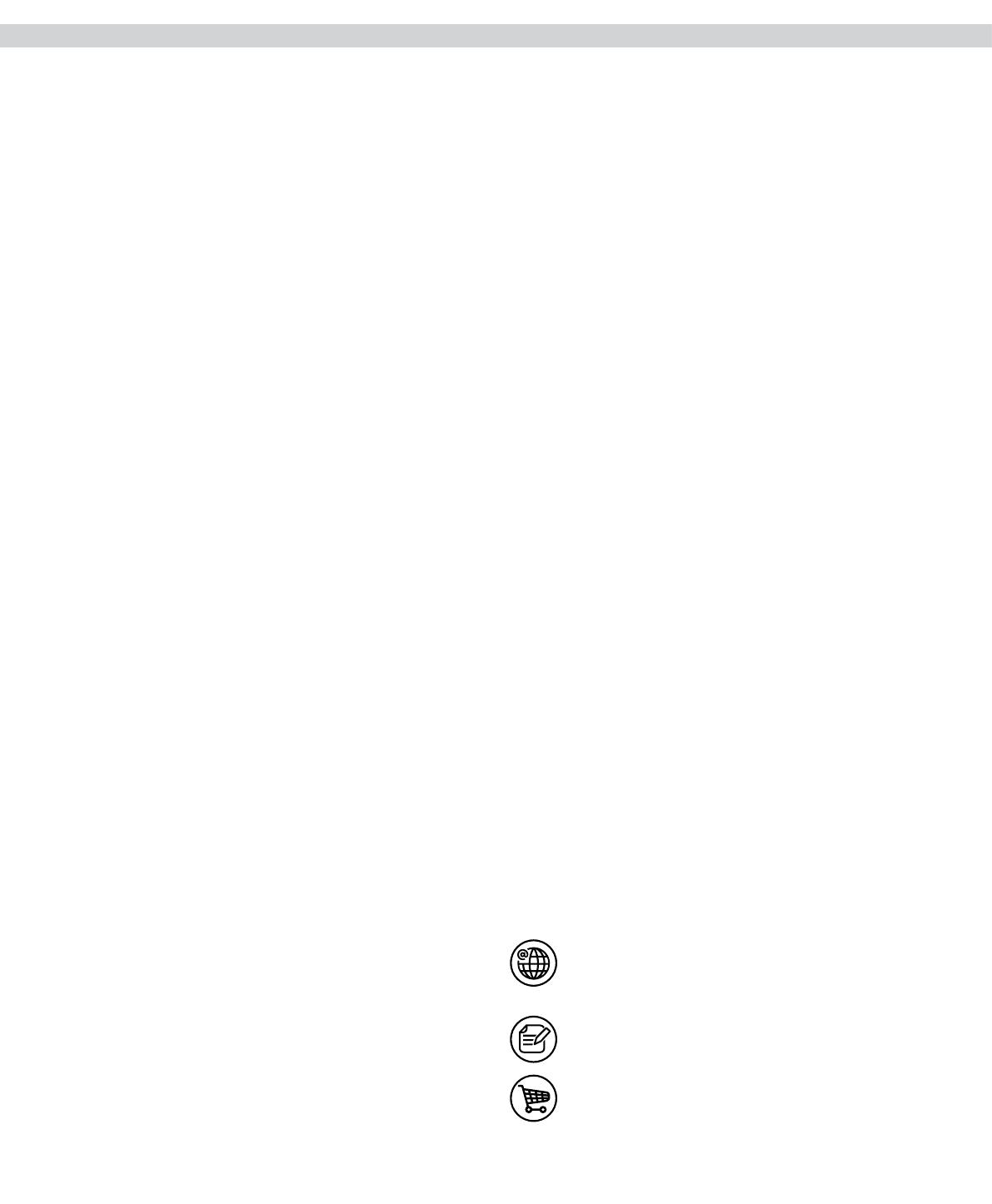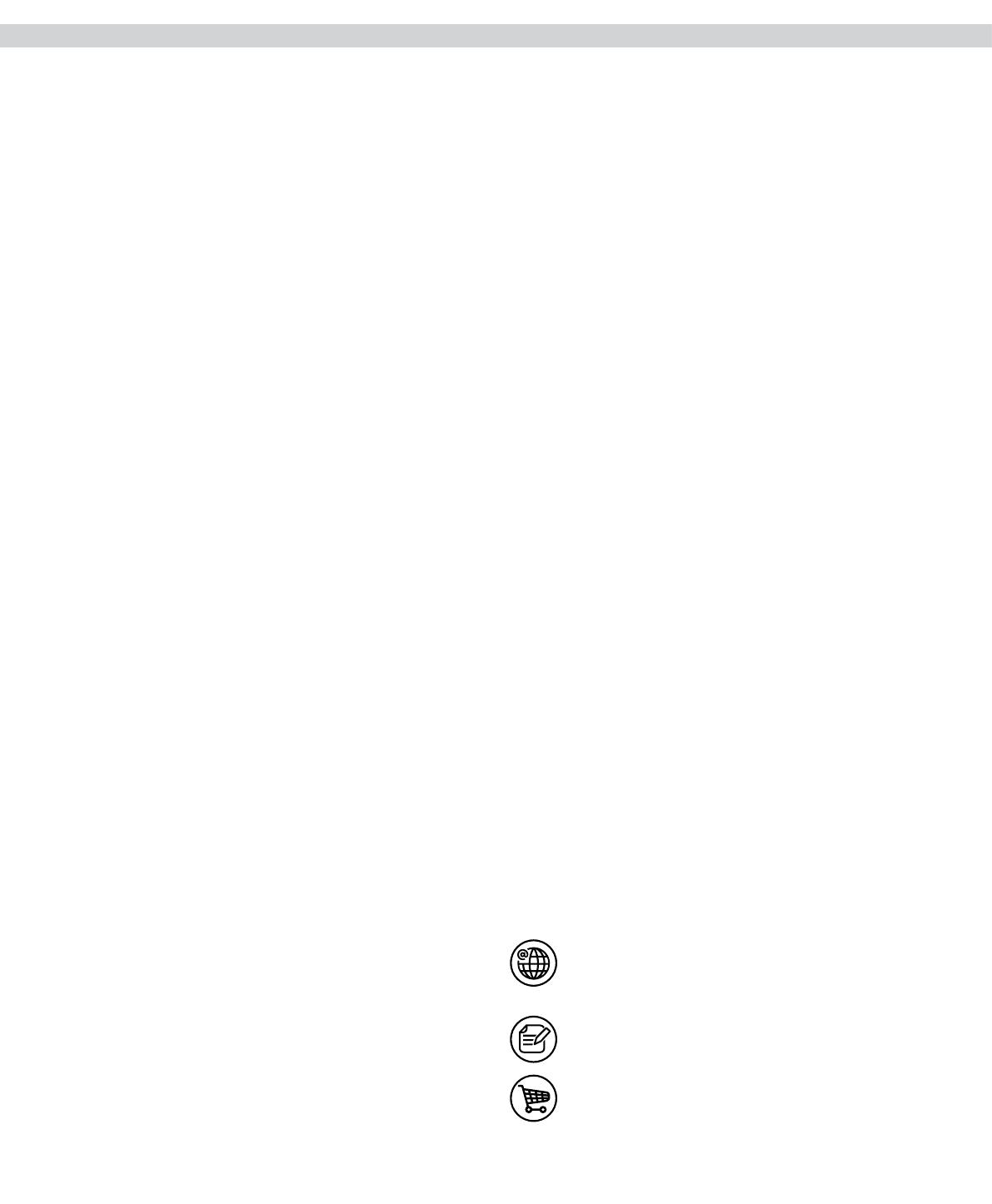
22
Safety precautions
This appliance can be used by children aged from 8
years and above and persons with reduced physical,
sensory or mental capabilities or lack of experience
and knowledge if they have been given supervision or
instruction concerning use of the appliance in a safe
way and understand the hazards involved.
The robot should only be used for normal
vacuuming in a domestic/indoor environment.
Make sure the robot is stored in a dry place.
All service or repairs must be carried out by an
authorized Electrolux service centre.
Remove the robot from the charger before cleaning
or maintaining your robot.
Do not allow children to play with the appliance.
Packaging material, e.g. plastic or fabric bags should
not be accessible to children to avoid suocation.
The robot is designed for a specic voltage. Check
that your supply voltage is the same as that stated
on the rating plate on the charging adaptor.
Use only the original charging station and adaptor
designed for the robot.
Never use the robot:
• In wet areas.
• Close to ammable gases, etc.
• When the product shows visible signs of damage.
• On sharp objects or uids.
• On hot or cold ashes, lighted cigarette butts, etc.
• On ne dust, for instance from plaster, concrete,
our, hot or cold ashes.
• Do not leave the robot in direct sunlight.
• Avoid exposing the robot to strong heat.
• The battery pack within must not be dismantled,
short circuited or placed against a metal surface.
Use only the battery pack designed for the robot.
• Batteries must be removed from the appliance
before it is disposed of.
• The appliance must not be plugged in when
removing the battery.
• The battery is to be disposed of safely.
• Never use the robot without lter.
• Do not touch the brush roll while the cleaner is
switched on and the brush roll is turning. Do not
touch the wheels while the robot is operating.
Using the robot in a manner that conicts with
above recommendations may cause serious
personal injury or damage to the product. Such
injury or damage is not covered by the warranty or
by Electrolux.
The warranty does not cover reduction in battery
runtime due to battery age or use, as the life of the
battery depends upon the length and number of
times the robot is used.
Before cleaning, remove small and fragile objects
such as clothing, curtain strings, papers and power
cords from the oor. If the device passes over a
power cord and pulls it, there is a risk that an object
could be pulled o a table or shelf.
The robot is designed to not move any larger objects
in its way. Objects such as chairs can therefore be
left on the oor as the robot will clean around them.
Strong light, mirrored walls, oor-to-ceiling windows
and very shining objects could disturb the 3D Vision
system.
Visit our website to:
Get usage advice, brochures,
trouble shooter, service information:
www.electrolux.com
Register your product for better service:
www.electrolux.com/productregistration
Buy Accessories and Consumables for
your appliance:
www.electrolux.com/shop
Safety precautions