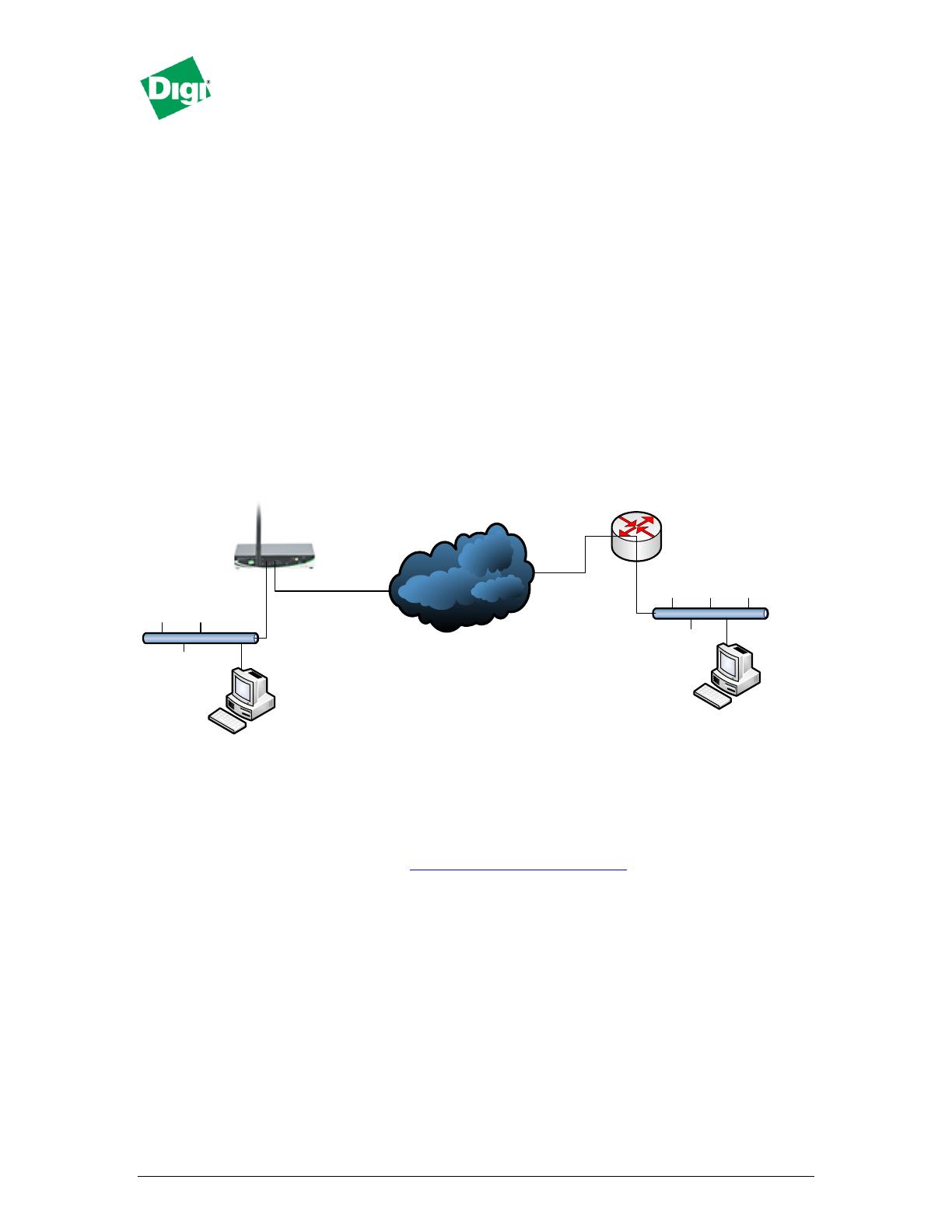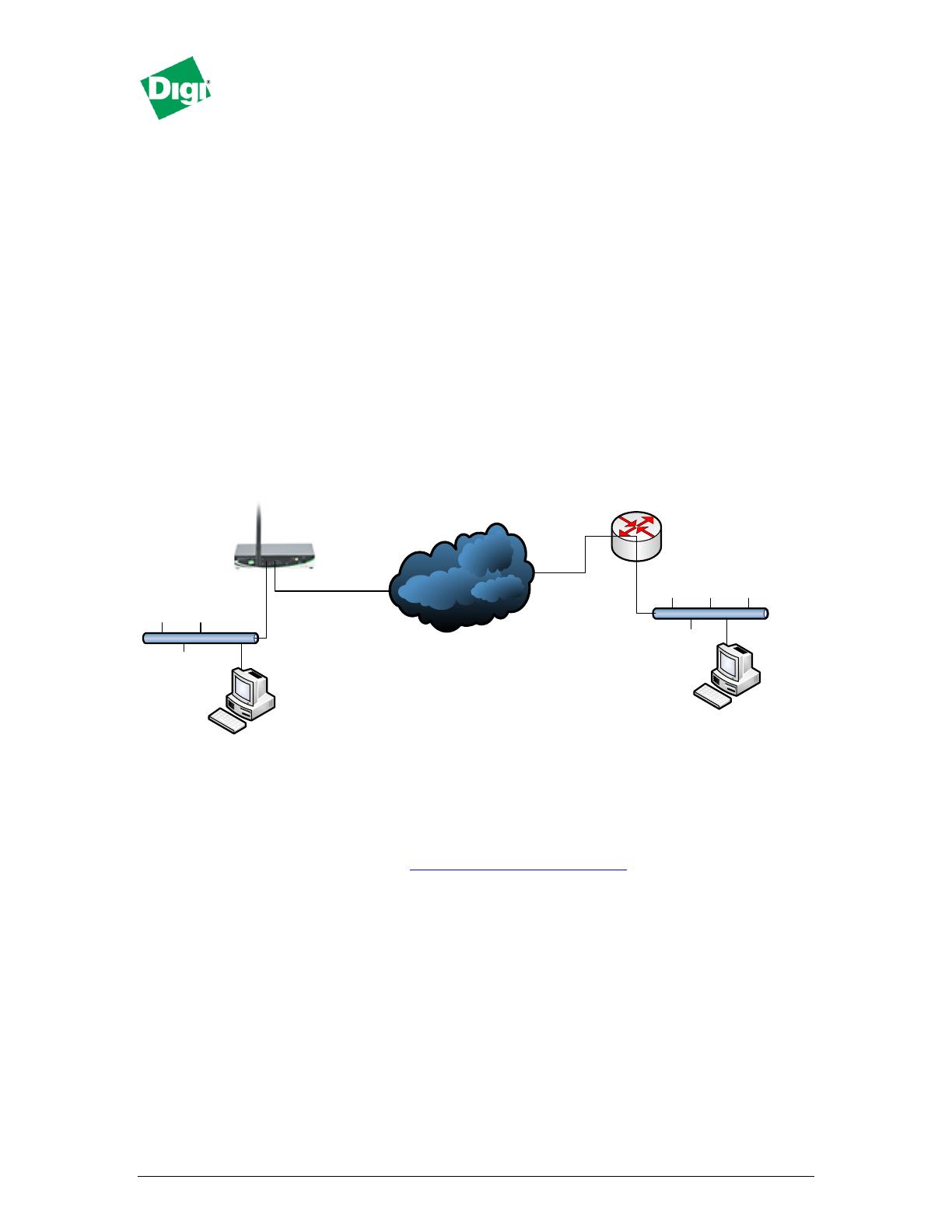
Digi Connect® Family Application Guide
How to Create a VPN between Digi and D-Link
________________________________________________________________________
5/11/2009 Digi International 1 of 6
Scenario
Digi Connect family VPN router (for example ConnectPort WAN or Digi Connect WAN
IA) is used for remote site connectivity. The primate site is using a D-Link VPN
appliance. The two networks need to be connected, and the data needs to be encrypted
between them.
Theory of Operation
A remote location needs to be able to build a secure tunnel between the main site and a
remote branch. One location is using a Digi Connect router to provide primary internet
connectivity. The location is using a D-Link router for primary site connectivity. AVPN
tunnel will be created to the Digi Connect router, creating a secure connection for data to
pass through.
Sample Diagram
Internet Cloud
WAN IP: 5.6.7.8
LAN IP: 192.168.1.1/24
WAN IP: 1.2.3.4
LAN IP: 172.16.1.1
PCs, PLCs, Servers, Etc.
PCs, PLCs, Servers, Etc.
Carrier Plan and PC / VPN Appliance Requirements
Digi Connect Router Requirements: Firmware version must be 2.8 or later. To
download the latest firmware, go to http://www.digi.com/support.
GSM GPRS/EDGE APN Type needed: VPN and GRE end-points usually require static
(persistent) IP addresses and must support mobile terminated data connections. If mobile
termination is not an option with your current APN, you will need to acquire a new one
that does support mobile termination.
CDMA networks may also require special plans to provide static IP addresses and
support mobile terminated data connections.
Check with your wireless provider on the available plan types.