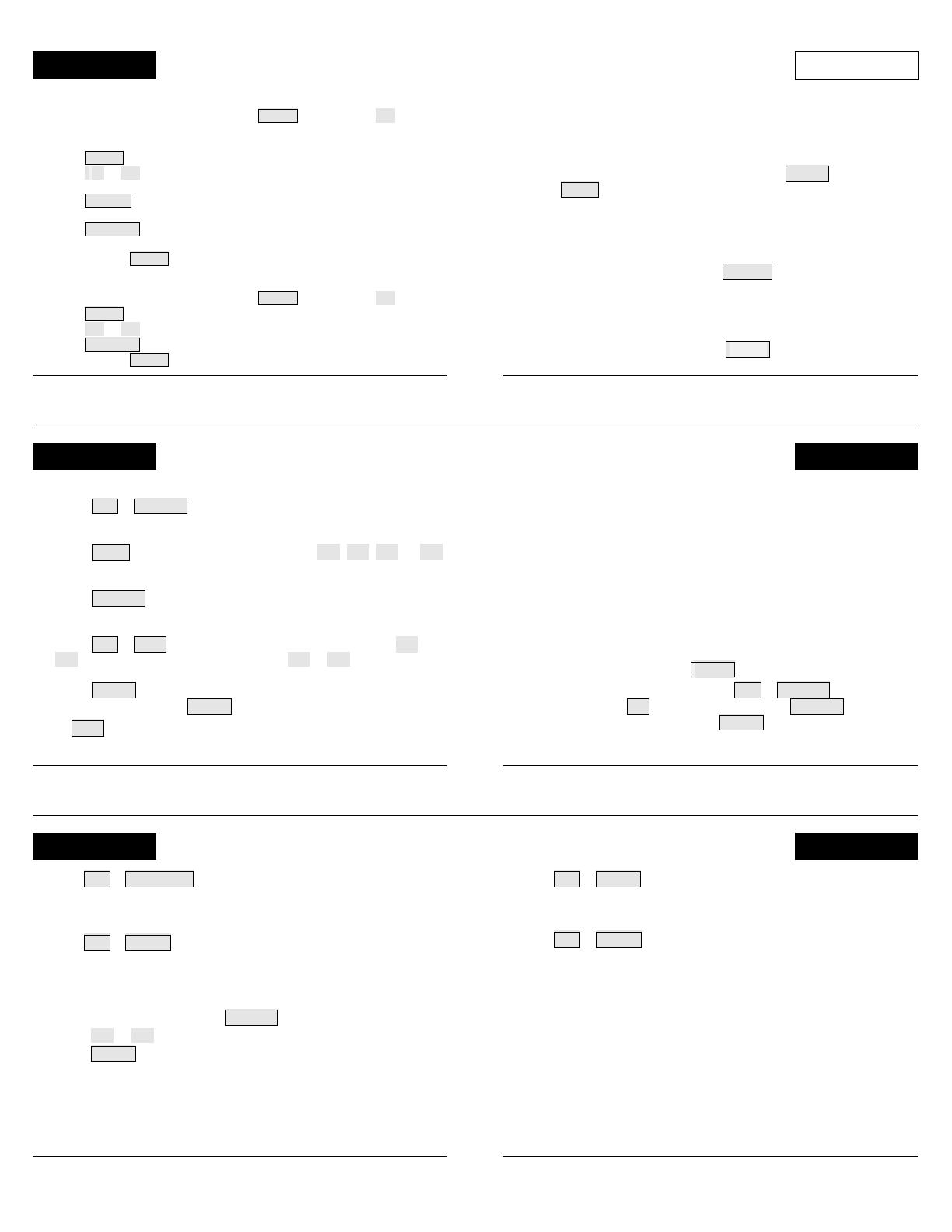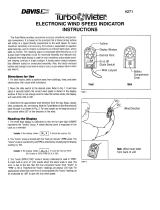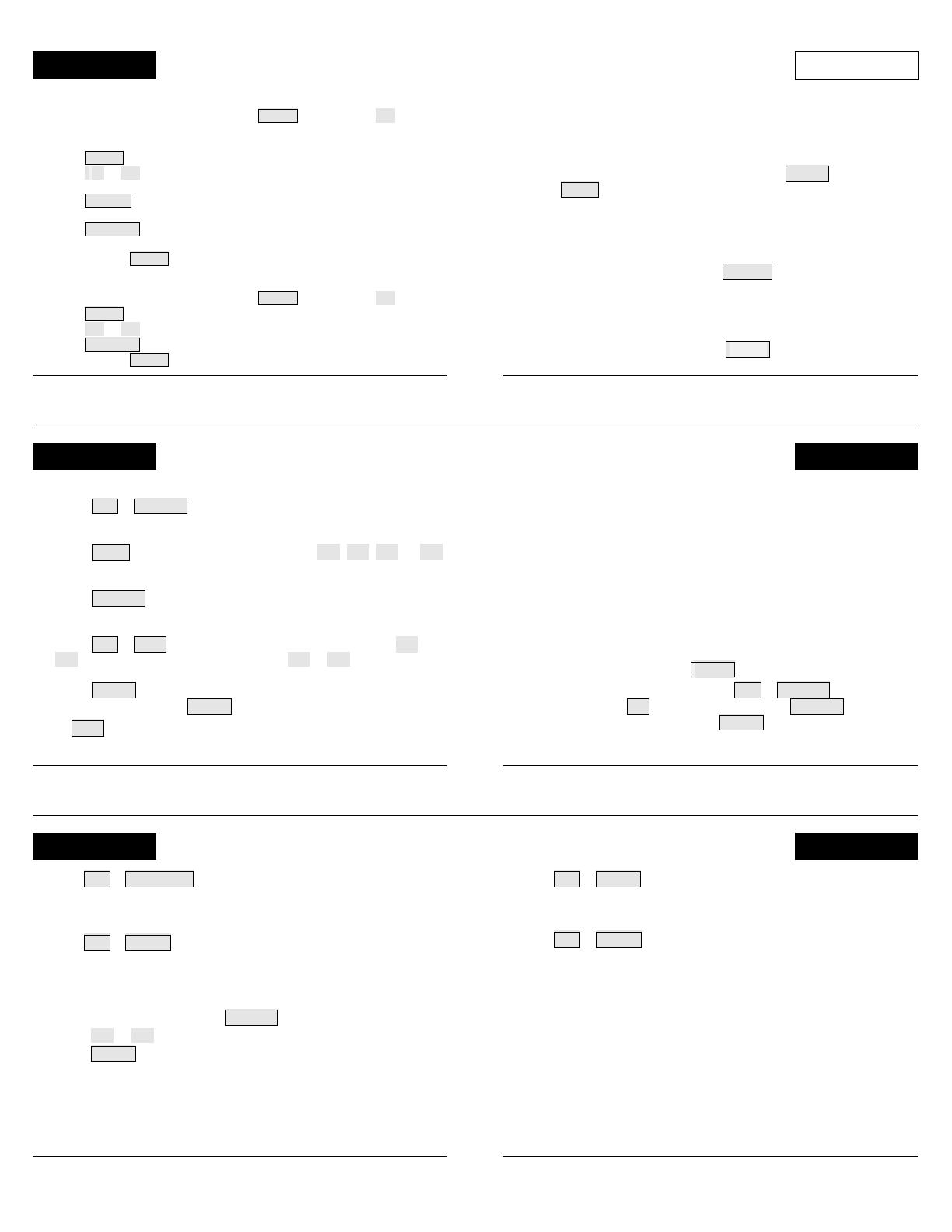
STATION DIAGNOSTICS
To receive from a different transmitting station:
1. To enter the setup screen, press and hold DONE and then press ( −− ).
2. In the first setup message, you will see RECEIVING FROM. Wait a few mo-
ments until all the available station IDs are displayed.
3. Press DONE to advance to the next setup message (station 1).
4. Press ( + ) or ( −− ) to set the station ON (to receive from that station) or OFF (to
not receive).
5. Press GRAPH to change the station type: ISS, TEMP, HUM, TEMP HUM,
WIND, RAIN, LEAF, SOIL, SENSORLINK.
6. Press STATION to advance to the next station ID.
7. Repeat steps 4–6 to set multiple stations.
8. Press and hold DONE to return to the current weather screen.
To retransmit data to another wireless console:
1. To enter the setup screen, press and hold DONE and then press ( −− ).
2. Press DONE twice to advance to the RETRANSMIT setup message.
3. Press ( + ) or ( −− ) to set the retransmit capability ON or OFF.
4. Press STATION to advance to the next station ID.
5. Press and hold DONE to return to the current weather screen.
The diagnostic screen is used by our tech support staff to help
diagnose problems. If you are experiencing difficulties, call us at (510)
732 7814, Monday through Friday, 7:00 a.m. to 5:30 p.m., Pacific Time.
To check reception and/or change antenna gain:
1. To enter the diagnostic screen, press and hold TEMP and then
press TIME . You will see GAIN ON or GAIN OFF in the ticker tape.
2. Look for the number with the % sign in the middle of the top row. A
number >= 90% is good or excellent. If the number you see is < 90%,
try changing the gain or relocating the console. Sometimes moving
the console just a few feet can make a big difference.
3. To change the antenna gain, press HI/LOW. Set GAIN OFF if there
are multiple transmitters (including cordless phones or baby moni-
tors) in the area. Set GAIN ON if the transmitter and the console are
far apart from each other or there are physical barriers (such as
trees, walls, or large appliances) between them.
4. To exit the diagnostic screen, press DONE .
26 7
SET ALARM
To set an alarm:
1) Press 2
ND
& ALARM to enter the alarm screen. The icon will
appear on the screen. In each field, you will either see the alarm set-
ting or, if no alarm has been set, a series of dashes.
2) Press TIME or a weather variable key, or use ( + ), ( – ), ( < ), or ( > )
to move between weather variables. Except for the time alarm, the
graph icon will move to show you which variable you have selected.
3) Press HI/LOW to switch between high and low alarms. Not all
alarms are available for all weather variables. See Console Manual
for details.
4) Press 2
ND
& SET to enter or change an alarm setting. Use ( + ) or
( – ) to change the digit within a field. Use ( < ) or ( > ) to move to the
next field.
5) Press DONE to accept the alarm setting. Repeat steps 2–4 to set
another alarm, or press DONE again to exit the alarm screen.
The SET key is also used to enter selected daily, monthly, and
yearly totals and to calibrate selected readings. See Console Manual for
details.
To set an alarm: See "SET." (NOTE: Not all alarms are available for
all weather variables. See Console Manual for details.)
When an alarm is triggered, you will hear an audible alarm:
• Until conditions change (i.e., they rise above or fall below the alarm
thresholds you have set) or you clear the alarm, if the console is being
run on AC power.
• For two minutes, if the console is being run on battery power.
• For one minute, if you have set a time alarm.
And you will see visible alarms:
• The alarm bell icon will blink on and off.
• A message will appear in the ticker tape.
To silence an alarm: Press DONE .
To clear all alarm settings: Press 2
ND
& ALARM to enter the
alarm screen. Press 2
ND
and then press and hold ALARM until
dashes appear in all the fields. Press DONE to exit the alarm screen.
To clear individual alarm settings: See “CLEAR.”
24 9
RAIN DAY CHILL
Press 2
ND
& RAIN DAY to toggle between:
• Rain Day (0.00 in, 0.0 mm)
• Rain Storm (0.00 in, 0.0 mm).
Press 2
ND
& UNITS to change unit of measure.
All rain and ET readings will read in the same unit of measure. Chang-
ing one from 0.00 inches to 0.0 mm (or vice versa) changes all others.
To view the last 24 rain storms:
1. Select Rain Storm, then press GRAPH to enter the graph screen.
2. Press ( < ) or ( > ) to move backward or forward in time.
3. Press DONE to exit the graph screen.
On the ticker tape:
LAST 24 HRS OF RAIN . . . will appear on the ticker tape if it has rained
within the last 24 hours and you are currently displaying rain rate.
STORM STARTED ON . . . will appear when you are displaying rain
storm.
Press 2
ND
& CHILL to display:
• Wind Chill (°F, °C)
Press 2
ND
& UNITS to change unit of measure.
All temperature-related readings (inside and outside temperature, wind
chill, heat index, and dew point) will read in the same unit of measure.
Changing one from °F to °C (or vice versa) changes all others.
On the ticker tape:
WIND CHILL WARNING . . . will appear on the ticker tape when you are
displaying wind chill if the reading is <0°F (−18°C) and the 10-minute
average wind speed is >=10 mph (16 km/h).
22 11