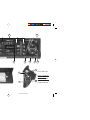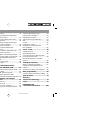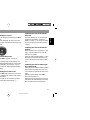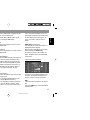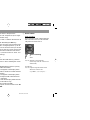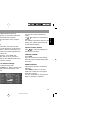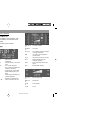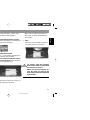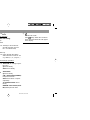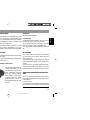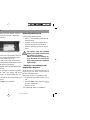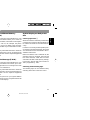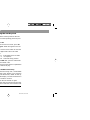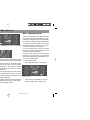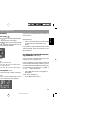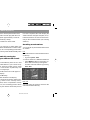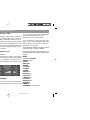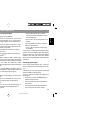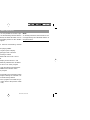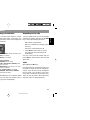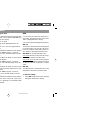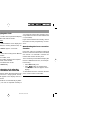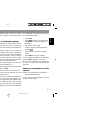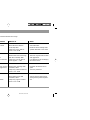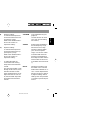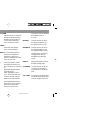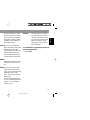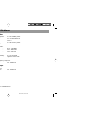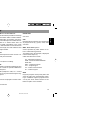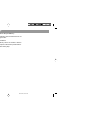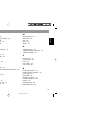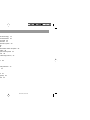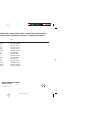Blaupunkt ALABAMA DJ TOKYO RDM 169 Operating Instructions Manual
- Category
- Car media receivers
- Type
- Operating Instructions Manual
This manual is also suitable for

Radio / CD
Alabama DJ
Seattle RDM 169
Tokyo RDM 169
Operating instructions
Alab/Seatt/Tokyo d 95%® 08.05.2002, 10:23 Uhr1

2
6
8
13
2
3
5
9
11
12
7
1
4
10
14
2
1
3
17
16
15
21
18
19
20
Tokyo RDM 169
Option / Optional /
Tilval / Optie /
Opcional / Opção:
Alabama DJ
Seattle RDM 169
Alab/Seatt/Tokyo d 95%® 08.05.2002, 10:23 Uhr2

40
Table of contents
Quick Reference........................... 41
RC 08 remote control unit ........... 48
Important notes ............................ 49
What you need to know ........................ 49
Traffic safety ......................................... 49
Installation............................................. 49
Telephone mute.................................... 49
Accessories .......................................... 49
Guarantee............................................. 49
International telephone information...... 49
KeyCard theft protection system 50
Putting the unit into operation .............. 50
Removing the KeyCard ........................ 50
“Training” a second KeyCard/
Replacing a KeyCard............................ 50
Displaying the radio pass data ............. 51
Short Additional Memory (S.A.M.)........ 51
Turn On Message (T.O.M.) .................. 51
Optical display as theft protection ........ 51
Care of your KeyCard........................... 52
Lost or damaged KeyCard ................... 52
Training the new KeyCard.................... 52
Making mistakes in the entry................ 52
Selecting the operating mode..... 53
Optimising display legibility ....... 53
Radio operation with RDS ........... 54
AF - Alternative frequency.................... 54
REG - regional program ....................... 54
Selecting a waveband .......................... 55
Station tuning........................................ 55
Scrolling through the broadcasting
networks (FM only) ............................... 55
Changing the memory bank (FM) ........ 56
Storing stations..................................... 56
Automatically storing the strongest
stations with Travelstore....................... 56
Recalling stored stations ...................... 56
Scanning stored stations with
Preset Scan .......................................... 57
Scanning stations with Radio Scan...... 57
Changing the scan time........................ 57
Selecting the seek tuning sensitivity .... 57
Switching from stereo to mono (FM) .... 58
Automatic bandwidth adjustment
(SHARX) ............................................... 58
PTY - Program Type............................. 58
Program type ........................................ 58
Traffic information station
reception with RDS-EON ............. 61
Traffic announcement priority on/off .... 61
Warning beep ....................................... 61
Automatic seek tuning start.................. 61
Adjusting the volume for traffic
announcements and the warning beep. 61
CD operation / CD changer
operation....................................... 62
Inserting a CD....................................... 62
Removing a CD .................................... 62
Switching on CD operation................... 62
Switching on CD changer operation..... 62
Selecting the display mode .................. 63
Selecting CDs and titles ....................... 63
Repeating tracks/CDs........................... 63
TPM (Track Program Memory)............. 63
MIX........................................................ 64
SCAN .................................................... 65
Entering CD names .............................. 65
Deleting CD names/TPM with
DSC UPDATE....................................... 65
Clock - Time.................................. 66
Setting the clock ................................... 66
Displaying the clock.............................. 66
Correcting the clock after the power
has been disconnected......................... 66
Deactivating the hour correction
function ................................................. 66
Setting the equaliser.................... 67
Notes on making the settings............... 67
Setting recommendations on the
Internet.................................................. 67
Assistance in setting your equaliser..... 68
DSC programming ....................... 69
Overview of the DSC factory settings .. 72
Specifications............................... 72
Glossary -
Technical Terminology................ 73
Index.............................................. 75
Installation and
connection instructions ............ 304
Alab/Seatt/Tokyo gb 95%® 08.05.2002, 10:34 Uhr40

41
ENGLISH
DEUTSCH
FRANÇAIS
ITALIANO
NEDERLANDS
SVENSKA
ESPAÑOL
PORTUGUÊS
Switching the unit on/off with the
KeyCard:
The unit switches on or off when the
KeyCard is inserted or removed.
Refer to section @ in the Quick Refer-
ence on the KeyCard theft protection
system.
Switching the unit on/off with the
ignition:
If the unit has been connected accord-
ingly, it can be switched on and off
with the car ignition.
After you switch off the ignition, a dou-
ble beep will sound to remind you to
remove the KeyCard and take it with
you.
Switching the unit on with the igni-
tion switched off:
After you have switched off the ignition
(KeyCard is inserted in the unit), you
can continue to operate the unit as fol-
lows:
After the double beep press ON.
The unit will switch on.
After the unit has played for an hour it
will switch off automatically to prevent
the car battery from running down.
2 ON
Switching the unit on:
With the KeyCard inserted, press ON
briefly.
The unit will begin to play in the oper-
ating mode selected last at the pre-set
volume.
To switch off the unit:
Press ON for approx. 1 second.
The viewing angle of the display can
be adjusted individually to ensure opti-
mum legibility. If necessary, refer to
the section on “Optimising the display
legibility”.
Switching the sound on/off:
Press ON briefly. When the sound has
been switched off, “MUTE” will appear
in the display.
The sound can be switched on again
by turning the volume knob 3.
Quick Reference
1 Unlocking the fold-down operating
panel
It is possible to insert or remove the
KeyCard and the CD when the operat-
ing panel is unlocked.
To unlock the panel press 1, the op-
erating panel will fold down. The oper-
ating panel cannot be removed. Do not
use the panel as a rest or shelf.
To lock the panel, push it back into its
starting position (arrow 3).
2
1
3
For safety’s sake, the operating
panel must remain locked when
the vehicle is in motion.
When you leave the vehicle, un-
lock the panel and remove the
KeyCard to protect the equipment
against theft.
Alab/Seatt/Tokyo gb 95%® 08.05.2002, 10:34 Uhr41

42
3 Adjusting the volume
Turn the knob to adjust the volume as
desired.
The volume level selected will appear
in the display. When the unit is
switched on, it will automatically play
at the pre-set volume (ON VOL).
It is possible to adjust the ON VOL (re-
fer to “DSC programming - ON VOL”).
4 Softkeys / Display
Softkey = key with different functions
The functions which appear in the dis-
play can be selected.
Radio operation
While listening to the radio you can
press TU to switch between menu lev-
el 1 and menu level 2.
The unit will return to menu level 1 au-
tomatically 8 seconds after the last key
is pressed.
Menu level 1
Station keys and memory levels
NEXT - FM
Switches between the memory levels
for FM I, FM II, FM T.
NEXT - AM (MW, LW)
Switches between the MW and LW
wavebands.
ST1 - ST6
On this memory level it is possible to
store radio stations on the FM levels I, II
and “T” on the keys marked ST1 to ST6.
6 stations each can be stored for the
MW and LW wavebands.
Storing a radio station - Press one of
the station keys from ST1 to ST6 until
it is possible to hear the program again
(beep).
Recalling a radio station - Select the
desired waveband. For FM press
NEXT to select the memory level re-
quired and press the corresponding
station key briefly.
Menu level 2
Adjusting the radio functions
NEXT - FM
Switches between the memory levels
for FM I, FM II, FM T.
NEXT - AM (MW, LW)
Switches between the MW and LW
wavebands.
BND
Selects the waveband and memory
level (FM I, FM II, FM T, MW, LW).
SCA - Scan
a) PTY is switched off
(lettering is lit normally, not highlighted
in the display)
Press SCA briefly (Radio Scan) -
“SCAN” will flash in the display alter-
nately with the abbreviation for the sta-
tion being scanned. All of the radio
stations within reception range will be
scanned.
Quick Reference
Alab/Seatt/Tokyo gb 95%® 08.05.2002, 10:34 Uhr42

43
ENGLISH
DEUTSCH
FRANÇAIS
ITALIANO
NEDERLANDS
SVENSKA
ESPAÑOL
PORTUGUÊS
frequency with better reception for the
station you are tuned into.
AF on/off: Press TU to select menu
level 2 and press AF briefly.
EXIT
Press this key briefly to end or cancel
an adjustment.
ENT (Enter)
Press this key briefly to accept or store
an adjustment.
TS (Travelstore)
If you press TS, the radio will switch to
FMT from any other waveband. The
six stations with the strongest recep-
tion will be stored automatically. After
the stations have been stored, the ra-
dio will tune into the station with the
best reception and begin to play.
PTY
(Program Type)
With PTY the station keys become pro-
gram type keys.
“PTY” must be highlighted in the dis-
play (press PTY if necessary).
Now it is possible to select a program
type such as NEWS, SPORT, POP,
and store it on one of the station keys.
Press SCA for approx. 1 second
(Preset Scan) -
You will hear a beep and “SCAN” will
flash in the display alternately with the
abbreviation for the station being
scanned. The radio stations which
have been stored on the station keys
and which are currently within recep-
tion range will be scanned.
Stopping Radio Scan / Preset Scan:
Press SCA or the rocker switch once
again.
b) PTY is switched on
(lettering is highlighted in the display)
Press SCA -
the stations broadcasting the pro-
grams for the PTY program type se-
lected will be scanned.
AF (Alternative Frequency for RDS
operation)
If “AF” is highlighted in the display, the
radio will automatically search for a
Press << >> to activate the PTY pro-
gram types and press the station keys
to store them (press the key for ap-
prox. 2 seconds, until you hear a
beep).
REG (Regional function)
This function is active when “REG” is
highlighted in the display.
REG on/off: Press TU to select menu
level 2 and press REG briefly.
If necessary, refer to the section on
REG - Regional in the more detailed
instructions.
CD and changer operation
Use the corresponding softkeys to se-
lect MIX, SCAN, RPT (Repeat) and
TPM in CD and changer operation.
MIX
CD tracks will be played in random or-
der.
Press the MIX key to select the follow-
ing functions:
Quick Reference
Alab/Seatt/Tokyo gb 95%® 08.05.2002, 10:34 Uhr43

44
6 Rocker switch
Radio operation
If you press the rocker switch when the
unit is on menu level 2, it will automati-
cally return to menu level 1.
/ Station seek tuning
up
down
<< / >> down/up in short intervals
(for FM only when AF and PTY are
switched off)
For FM only:
<< / >> Pages through the station chain
with AF on and PTY off
e.g.: NDR 1, 2, 3, 4, N-JOY, ...
- MIX CD = the tracks on the CD will
be played in random order.
If you are using a CD changer, the
CDs will be selected in numerical or-
der and the tracks in random order.
- MIX MAG (for changer operation
only) = all of the tracks on all of the
CDs in the magazine will be played
in random order.
- MIX OFF = switches the function off.
SCA - Scan
Scans the tracks (the tracks of all the
CDs for changer operation).
Start Scan:
Press SCA. The tracks will be scanned
in ascending order one after the other.
The scan time can be adjusted (see
“DSC programming - SCANTIME”).
Stop Scan:
Press SCA. The track scanned last will
begin to play.
RPT - Repeat
CD tracks or CDs in the CD changer
can be repeated as often as desired.
Press the RPT key to select one of the
following functions:
- REP TRCK = Repeat track
- REP CD = Repeat CD (for changer
operation only)
- RPT OFF = switches the function off
TPM - Track Program Memory
To store and play your favourite tracks
in CD or changer operation. Up to 30
CDs for the CD drive and up to 99 CDs
in the CD changer can be stored in the
system with a maximum of 40 tracks
each. (See the section on “TPM - Pro-
gramming”)
CLR
To clear the TPM memory. (See the
section on “TPM - Deleting the memo-
ry”)
5 TA (Traffic Announcement = priority
for traffic information)
“TP” will appear in the display when
the radio is tuned into a traffic informa-
tion station.
“TA” will appear in the display when
the priority for traffic information has
been activated.
The radio will then play traffic informa-
tion radio stations only.
Priority on/off: Press TA.
Interrupt an announcement: Press TA
or EXIT.
Quick Reference
Alab/Seatt/Tokyo gb 95%® 08.05.2002, 10:34 Uhr44

45
ENGLISH
DEUTSCH
FRANÇAIS
ITALIANO
NEDERLANDS
SVENSKA
ESPAÑOL
PORTUGUÊS
7 DSC (Direct Software Control)
Using DSC it is possible to adjust the
programmable basic settings.
Further information: “DSC program-
ming”.
8 AUD
Adjusts treble, bass, balance (left/
right), fader (front/rear) and Loudness.
Loudness = Boosts low frequency for
more bass and a better adjustment to
the human ear.
Alabama DJ, Tokyo RDM 169:
For FM, AM, CD, AUX and TA it is
possible to store different treble, bass
and loudness settings.
How to make the settings:
Select the operating mode.
Press AUD once, “BASS” and the level
currently selected will appear in the
display.
Use << / >> to select the different
modes.
Use
/ to make the corresponding
settings.
The settings selected will appear in the
display. The setting selected last will
be stored automatically.
Special Loudness feature:
Press
/ to select the setting from
LOUD 6 to LOUD OFF.
Switching off AUD:
Press EXIT.
If you do not alter any of the settings,
AUD will switch off automatically after
8 seconds.
Additional feature
Switching the equaliser on/off (DPE
ON/OFF):
Press AUD for approx. 2 seconds.
“DPE ON” or “DPE OFF” will appear
briefly in the display.
For more information on the equaliser:
Refer to “Setting the equaliser”.
CD and changer operation
<< / >> Select CD (for changer operation
only)
>> up: Press briefly
<< down: Press briefly
/ Select track
up: Press briefly
CUE - fast forward (audible):
Hold pressed down
down: Press twice or repeatedly
briefly
To restart the track: Press briefly
REVIEW - fast reverse (audible):
Hold pressed down
Additional functions for the rocker
switch:
Other adjustments are possible with
AUD 8
DSC-MODE 7
PTY
as long as the corresponding function
is activated.
Quick Reference
Alab/Seatt/Tokyo gb 95%® 08.05.2002, 10:34 Uhr45

46
9 DIS
Selects different display modes.
Radio operation
Press DIS briefly:
- Name of the current radio station
- Current frequency
- PTY code
This will not work properly unless the
radio is able to receive an RDS station
in adequate reception quality.
Press DIS for approx. 2 seconds:
Display will alternate between the
clock and the waveband (incl. the
memory level for FM).
CD operation
Press DIS briefly:
- Track number, clock
- Track number, time played
- CD name, track number
Changer operation
Press DIS briefly:
- CD number, track number, clock
- CD number, track number, time
played
- CD name, track number
: Display
NDR2 - station name
FM - waveband
I, II, T - memory level I, II or Travel-
store
TP, TA - TP = Traffic Program
- TA = Priority for traffic infor-
mation is activated
PTY - Program type is activated
AF - Alternative frequency for
RDS
lo - Seek tuning sensitivity ad-
justable with DSC
EQ - Equaliser is switched on
DISC-IN - CD is inserted in the unit
TRACK 13 - CD track number
or
VIVALDI - CD name
or
CD 5 T 2 - CD number and track number
(changer operation)
MIX - CD tracks can be played in
random order
SCA - CD tracks are being scanned
RPT - Repeat function for CD/
changer operation
TPM - Store and play favourite CD
tracks
CLR - Delete TPM memory
FM I, II, T - FM memory level
or
MW, LW - Waveband
or
00:20 - Time played
or
12:50 - Clock
Quick Reference
Alab/Seatt/Tokyo gb 95%® 08.05.2002, 10:34 Uhr46

47
ENGLISH
DEUTSCH
FRANÇAIS
ITALIANO
NEDERLANDS
SVENSKA
ESPAÑOL
PORTUGUÊS
For more information, refer to “DSC
programming, LED ON/OFF”.
@ KeyCard theft protection system
The KeyCard must be inserted before
the unit can be operated.
KeyCard
Inserting the KeyCard
Press 1 to unlock the operating pan-
el; it will fold down forwards.
Insert the KeyCard with the contact
points facing down (see illustration).
Lock the operating panel.
2
1
3
Perform these steps in the reverse or-
der to remove the KeyCard.
; CDC
Switches to changer operation (only if
a changer is connected).
If there is no changer, the system will
switch to AUX as long as AUX ON is
switched on in the DSC menu.
< CD
Switches to CD operation
= TU (TUNER)
Switches to radio operation. Switches
to the memory levels/wavebands FM I,
FM II, TS (Travelstore), MW and LW.
> CD insert
When the CD is inserted with the label
facing up, it will be automatically trans-
ported into the operating position. The
unit will automatically switch to CD
play.
? Visual theft protection
The following conditions must be ful-
filled before the light diode will flash as
a visual indication of theft protection:
The unit is switched off;
The operating panel is folded down;
The KeyCard has been removed;
The DSC menu settings is switched to
LED ON (factory setting).
Quick Reference
Make sure to read the information in
the section on “KeyCard theft protec-
tion system”.
A Eject
Press the CD eject button for approx.
2 seconds and the CD will eject.
For safety’s sake, the operating
panel must remain locked when
the vehicle is in motion.
When you leave the vehicle, un-
lock the panel and remove the
KeyCard to protect the equipment
against theft.
Alab/Seatt/Tokyo gb 95%® 08.05.2002, 10:34 Uhr47

48
D << / >>, /
Radio operation
Station seek tuning
up
down
<< / >> down/up in short intervals
(for FM only when AF and
PTY are switched off)
For FM only:
<< / >> Pages through the station
chain with AF on and PTY off
e.g.: NDR 1, 2, 3, 4, N-JOY, ...
CD and changer operation
<< / >> Select CD (for changer opera-
tion only)
>> up: Press briefly
<< down: Press briefly
/ Select track
up: Press briefly
CUE - fast forward (audible):
Hold pressed down
down: Press twice or repeat-
edly briefly
To restart the track: Press
briefly
REVIEW - fast reverse (audi-
ble): Hold pressed down
RC 08 remote control unit
Included with package: Tokyo RDM 169
Optional: Alabama DJ
Seattle RDM 169
21
18
19
20
B V- / V+
Volume control
C SRC (Source)
Switches operating modes
- Radio
-CD
- Changer (if a changer is connected)
E
Sound mute on/off:
Press
briefly. When the sound has
been switched off “MUTE” will appear
in the display.
Alab/Seatt/Tokyo gb 95%® 08.05.2002, 10:34 Uhr48

49
ENGLISH
DEUTSCH
FRANÇAIS
ITALIANO
NEDERLANDS
SVENSKA
ESPAÑOL
PORTUGUÊS
Important notes
What you need to know
Before using your new car audio system,
please read through the following informa-
tion carefully.
Traffic safety
As the driver of a motor vehicle, it is your
responsibility to pay attention to the traffic
situation at all times. Never use your car au-
dio system in a way that could distract you.
Please keep in mind that you travel a dis-
tance of 14 m per second at a speed of only
50 km/h.
Should the traffic situation become particu-
larly demanding, we advise you not to use
the audio system.
Always make sure that you are still able to
hear any warning signals coming from out-
side the vehicle, such as police or fire engine
sirens, so that you can react accordingly.
Consequently, you should always select a
moderate volume for playing your car audio
system while you are driving.
Installation
If you would like to install your new car ster-
eo yourself or add other audio components
to existing ones, then please read the en-
closed instructions on installation and con-
nection carefully.
Amplifiers
All Blaupunkt amplifiers
CD changers
The following CD changers can be connect-
ed directly: CDC A 06, A 072, A 08.
The A 05 and the A 071 can be connected
with the adapter cable 7 607 889 093.
The CDC-A 08 is included with the Alabama
DJ.
Guarantee
The scope of the guarantee is determined
by the laws in the country where the unit
was purchased.
Regardless of the legal guarantee regula-
tions, Blaupunkt affords a 12-month guar-
antee.
If you have any questions about the guar-
antee, please contact your dealer. Your cash
register receipt is a valid guarantee coupon.
International telephone informa-
tion
Have you got any questions on the opera-
tion of this equipment or do you require more
information?
Give us a call!
You will find the international telephone and
fax number on the last page of this manual.
Telephone mute
If you have installed a car telephone in your
vehicle, it is possible to automatically mute
the radio or CD playback when you use the
telephone (telephone mute). “PHONE” will
then appear in the display.
Traffic announcements continue to have
priority if you have activated TA. You can
interrupt traffic messages by pressing TA.
Accessories
Use only Blaupunkt-approved accessories
and spare parts.
You can use the following Blaupunkt prod-
ucts with this unit:
RC 08 remote control unit
The RC 08 infrared remote
control unit allows you to
conveniently operate the
most important functions
from the steering wheel.
This remote control unit is
included with the Tokyo
RDM 169 and can be or-
dered optionally for the oth-
er units.
Alab/Seatt/Tokyo gb 95%® 08.05.2002, 10:34 Uhr49

50
Removing the KeyCard
To unlock the operating panel:
• Press 1, the operating panel will fold
down forwards.
• Push the card in to the right as far as
possible and remove it to the front.
• Push the operating panel back into po-
sition.
For safety’s sake, the operating
panel must remain locked when
the vehicle is in motion.
When you leave the vehicle, un-
lock the panel and remove the
KeyCard to protect the equipment
against theft.
“Training” a second KeyCard/
Replacing a KeyCard
When the unit is in operation with the first
KeyCard, you can “train” a second one to
be also used with the set.
If you want to “train” a second KeyCard:
• Insert the first KeyCard and turn on the
set.
• Press the DSC button and press
/
to select “LEARN KC”.
• Press << or >>.
The display will switch to “CHANGE”.
KeyCard theft protection system
• Insert the KeyCard with the contacts
facing down as shown in the illustra-
tion (arrow 1).
2
1
3
• Push the card in the direction of the ar-
row (2) and lock the operating panel
back into position (arrow 3).
The car radio is now ready for operation.
If a wrong KeyCard is inserted, then “CARD
ERR” will appear in the display.
The system will switch off after approximate-
ly ten seconds.
If another card type is inserted (e.g. phone
or credit card), the display will show
“WRONG KC” for approximately two sec-
onds.
Remove the wrong card and insert the cor-
rect KeyCard.
• Press ON to turn on the set.
This car radio comes equipped with one
KeyCard, but it can also be operated with a
second card.
If you have lost your KeyCard or if it was
damaged, you can buy a new one from your
specialised dealer.
If you use two KeyCards, the settings stored
on the first card will be transmitted to the
second. However, you can individually store
the following functions:
Preset button assignments, bass, treble,
balance and fader settings, Loudness, TA
(traffic announcement volume), beep vol-
ume, LOW-EQ, HIGH-EQ.
In addition, the settings activated before the
radio is switched off, such as the waveband,
station, TA priority, AF, REG ON/OFF,
SCANTIME, seek tuning sensitivity, ON VOL
and SHARX will also remained stored.
This ensures that you will find your basic
settings re-adjusted automatically as soon
as you have inserted your KeyCard.
Putting the unit into operation
• Turn on the set with ON.
To insert the KeyCard, unlock the operating
panel by
• pressing 1, the operating panel will
fold down.
Alab/Seatt/Tokyo gb 95%® 08.05.2002, 10:34 Uhr50

51
ENGLISH
DEUTSCH
FRANÇAIS
ITALIANO
NEDERLANDS
SVENSKA
ESPAÑOL
PORTUGUÊS
• Remove the first KeyCard and insert
the new one while “CHANGE” still ap-
pears in the display.
After the display indicates “READY” or
“LEARN KC”,
• press DSC.
Now you can also use the new KeyCard for
operating your unit.
A maximum of two cards can be used with
the set.
If you attempt “train” a third one, the access
authorisation for the KeyCard not used for
the “training” process will be deleted auto-
matically.
Displaying the radio pass data
You can use the KeyCard supplied with your
set to display the radio pass data such as
the model name, product number (7 6 ...)
and serial number.
Please refer to the section on “DSC pro-
gramming - READ KC”.
Short Additional Memory
(S.A.M.)
The second KeyCard available from your
specialised dealer allows you to read out
short information, which will run through the
display, such as, for example, the phone
number of your car dealer or the emergen-
cy call number of your automobile associa-
tion.
The freely selectable text with a maximum
of 162 characters can be programmed by
any dealer who has the required equipment
available.
Turn On Message (T.O.M.)
The second KeyCard available from your
specialised dealer also allows you to dis-
play a special turn-on message each time
the radio is switched on.
The freely selectable text with a maximum
of 48 characters can be programmed by any
dealer who has the required equipment
available.
Each time you turn on your system with the
second KeyCard, the programmed text will
appear in the display.
Optical display as theft protec-
tion
Flashing light diode ?
When the vehicle is stationary and the Key-
Card has been removed, the light diode can
be switched to flash for extra anti-theft se-
curity.
For this it is necessary that the positive pow-
er supply line and the permanent +12 V lead
are connected such as described in the in-
stallation instructions.
Make sure that the unit is switched off; the
operating panel is unlocked; the KeyCard
has been removed; “LED ON” has been
selected in the DSC mode (factory setting).
If necessary, please refer to the section on
“DSC programming - LED”.
Switching off the flashing light
The flashing light can be switched off by
selecting “LED OFF” in the DSC menu.
KeyCard theft protection system
Alab/Seatt/Tokyo gb 95%® 08.05.2002, 10:34 Uhr51

52
Training the new KeyCard
• Insert the new KeyCard into the unit
and lock the operating panel into posi-
tion.
• Press ON.
• Within the next 5 seconds, press TU
and ST1. “0000” will appear in the dis-
play.
• Now use the rocker switch to enter the
four-digit master code in the radio
pass:
/ - Enter digits (press as often
as required)
<< / >> - Select the entry position.
• Press ENT after you have entered the
correct master code.
The new KeyCard has been accepted when
the unit switches to play.
Making mistakes in the entry
If you enter the wrong code, “CODE-ERR”
will appear in the display. If you enter the
wrong code three times, “WAIT 1h” will ap-
pear in the display. The unit will switch to a
standby mode for one hour.
• Switch the unit off and on again.
Repeat the steps to train the new KeyCard,
but be sure to enter the correct master code.
KeyCard theft protection system
Care of your KeyCard
To ensure that the KeyCard will function
properly it is important that the contacts are
free from any foreign particles. Avoid direct
skin contact.
If necessary, clean the KeyCard contacts
using a cotton swab soaked in rubbing al-
cohol.
Lost or damaged KeyCard
If the KeyCard for your unit is lost or dam-
aged you can train a new KeyCard.
You can purchase the new KeyCard from
any authorised dealer. You will also require
the master code for the unit, which you will
find in the radio pass.
Always keep the radio pass in a safe
place. Do not leave it in your vehicle.
Alab/Seatt/Tokyo gb 95%® 08.05.2002, 10:34 Uhr52

53
ENGLISH
DEUTSCH
FRANÇAIS
ITALIANO
NEDERLANDS
SVENSKA
ESPAÑOL
PORTUGUÊS
Optimising display
legibility
The viewing angle of the display can be al-
tered to allow optimum legibility.
• Press DSC.
• Press the lower part of the rocker
switch until “ANGLE” appears in the
display.
• Press << / >> to set the best viewing
angle for your position.
When you have completed the setting
• press DSC.
Selecting the operating
mode
You can select from among the following
operating modes: radio (TU), CD and CDC
(changer).
CD cannot be selected unless a CD is in-
serted in the drive.
CDC cannot be selected unless one of the
Blaupunkt changers, the A 06, the A 072,
the A 08, the A 05, or the A 071 has been
connected and there is at least one CD in
the magazine.
To switch the operating mode:
• press TU, CD or CDC.
If you press TU again, the unit will switch to
menu level 2. On this level it is possible to
adjust the functions for radio operation. The
unit will switch back to menu level 1 auto-
matically approx. eight seconds after the last
adjustment was made.
Alab/Seatt/Tokyo gb 95%® 08.05.2002, 10:34 Uhr53

54
Radio operation with RDS (Radio Data System)
REG - regional program
Certain radio programs are split up at times
into regional programs offering local infor-
mation. The 1st program broadcast by NDR,
for example, offers programs with different
contents in the northern states of Germany
Schleswig-Holstein, Hamburg and Lower
Saxony at certain times of the day.
If you are listening to a program and want
to continue to listen to that program, it is ad-
visable to switch to REG ON.
If you leave the service area of the regional
program you are tuned into, or if you would
like to take advantage of the full RDS serv-
ice, switch to “REG OFF”.
To switch REG on/off:
• Press TU, menu level 2 will appear.
Menu level 2
• Press the key marked REG, you can
switch to “REG ON” or “REG OFF”.
“AF” is highlighted for the corresponding
softkey.
While searching for the strongest reception
signal, the radio may switch to mute briefly.
If “SEARCH” appears in the display when
you switch on the radio or recall one of the
stored frequencies, this indicates that the
unit is automatically searching for an alter-
native frequency.
“SEARCH” will disappear from the display
when the alternative frequency has been
found or after the frequency band has been
run through completely.
If the reception quality of the selected pro-
gram deteriorates beyond a certain point:
• Tune into another station.
The Radio Data System offers you more
convenience when you listen to FM radio
stations.
More and more radio stations have begun
to broadcast RDS information alongside
their programs.
As soon as a program has been identified,
the station name including a regional iden-
tifier, if available, will appear in the display,
for example, NDR1 NDS (regional program
in Lower Saxony, Germany).
When RDS is activated, the preset buttons
become program buttons. You now know
exactly which program you have tuned into,
making it easy to find the desired station
quickly.
But RDS offers you further advantages:
AF - Alternative frequency
The AF (Alternative Frequency) function
makes sure that the strongest frequency of
the currently selected program is always
tuned in automatically.
Switching AF on/off:
For radio operation
• Press TU, menu level 2 will appear.
• Press the AF button briefly.
The function is activated when “AF” lights
up in the display.
Alab/Seatt/Tokyo gb 95%® 08.05.2002, 10:34 Uhr54

55
ENGLISH
DEUTSCH
FRANÇAIS
ITALIANO
NEDERLANDS
SVENSKA
ESPAÑOL
PORTUGUÊS
Station tuning
Automatic tuning /
• Press / ; the car radio will automati-
cally search for the next station.
If you hold / on the rocker switch pressed
up or down, seek tuning will speed up in up-
wards or downwards direction.
Seek tuning
Up
Down
<< Down in short intervals
(for FM only; “AF” must be switched off)
>> Up in short intervals
(for FM only; “AF” must be switched off)
Manual tuning with << >>
You can also tune into a station manually.
In this case:
AF and PTY must be switched off (i.e. the
symbols do not light up in the display).
If necessary, deactivate these functions in
menu level 2.
Manual tuning:
• Press << >>; the frequency will change
in short intervals downwards or up-
wards.
If you hold the right or left part of the rocker
switch pressed down, the frequency scan
will accelerate.
Scrolling through the broadcast-
ing networks (FM only)
You can use the << >> buttons to tune into
stations in your reception area.
If it is possible to receive several programs
in the same broadcasting network, you can
scroll through them forwards by pressing >>,
or backwards by pressing <<, e.g. NDR 1,
2, 3, 4, ... . Start Travelstore:
• Press TU; menu level 2 will appear in
the display.
If “AF” does not light up,
• press AF in menu level 2.
The setting selected will appear briefly in the
display. When the regional function has
been activated, the corresponding key will
be highlighted in the display.
Selecting a waveband
With this car radio you can select between
the following wavebands:
FM 87.5 - 108 MHz
MW 531 - 1602 kHz
LW 153 - 279 kHz
• Select the desired waveband by press-
ing TU, menu level 2 will appear in the
display.
Menu level 2
• Press BND (as often as required) to
select the waveband.
The radio will switch through the wavebands
as follows: FM I, FM II, FMT, MW, LW.
Radio operation with RDS (Radio Data System)
Alab/Seatt/Tokyo gb 95%® 08.05.2002, 10:35 Uhr55

56
• Press the desired preset button until
the radio resumes play after the mut-
ing (takes approximately 2 seconds,
confirmed by a beep).
Now the station has been stored.
Note:
Should you tune into a station which has
already been stored before on another mem-
ory bank, the corresponding preset button
and the memory bank will flash briefly in the
display.
Automatically storing the
strongest stations with Travel-
store
You can automatically store the six most
powerful FM stations in your current recep-
tion area sorted according to their signal
strength. This function is particularly con-
venient on longer trips.
• Press TU, menu level 2 will appear in
the display.
• Press TS briefly.
“T-STORE” will flash in the display.
The six strongest FM stations will be auto-
matically stored on the memory bank T
(Travelstore). If it is not possible to receive
six stations, the remaining presets will be
marked by four dashes. When this process
Changing the memory bank (FM)
You can shift between the memory banks I,
II and T in order to store stations and recall
them later. The currently selected memory
bank is indicated in the display.
• Press NEXT as often as necessary un-
til the desired memory bank lights up
in the display.
Storing stations
On FM, you can store six stations on the
preset buttons ST1 - ST6 for each of the
memory banks I, II and T.
On MW/LW, you can also store six stations
each.
• Press TU, menu level 2 will appear in
the display.
• Press BND to select the waveband.
• Use the rocker switch to tune into a
station (either automatically
/ or
manually << >>).
has been completed, the radio will play the
station with the strongest reception (ST 1).
If desired, stations can also be stored man-
ually on the Travelstore bank (see “Storing
stations”).
Recalling stored stations
You can recall any stored station at the touch
of a button.
FM
Recall the stations on the waveband select-
ed directly:
• by pressing ST1 - ST6.
To select a station on a different waveband:
• Press NEXT as often as necessary un-
til the desired memory bank appears
and then select the station by pressing
ST1 - ST6.
MW, LW
You can select the stations stored for the
selected waveband directly:
Radio operation with RDS (Radio Data System)
Alab/Seatt/Tokyo gb 95%® 08.05.2002, 10:35 Uhr56

57
ENGLISH
DEUTSCH
FRANÇAIS
ITALIANO
NEDERLANDS
SVENSKA
ESPAÑOL
PORTUGUÊS
To select a scanned station and switch
off the Radio Scan function:
• Press SCA or the rocker switch briefly.
If you do not select a station, the scan func-
tion will automatically switch off after the fre-
quency band has been run through com-
pletely. The unit will tune into the station you
were listening to before you started the scan
function.
Changing the scan time
The scan time can be set from between five
to a maximum of 30 seconds.
Please refer to the section on “DSC pro-
gramming - SCANTIME”.
Selecting the seek tuning sensi-
tivity
You can alter the automatic seek tuning
sensitivity.
If “lo” is displayed, the radio will only pick up
strong, local stations (low sensitivity).
If “lo” does not light up, the radio will also
pick up weaker, more distant stations (high
sensitivity).
If you want to alter the sensitivity level,
please refer to the section on “DSC program-
ming - LO/DX”).
• by pressing ST1 - ST6.
To select a station on a different waveband:
• Press NEXT as often as necessary un-
til the desired memory bank appears
and then select the station by pressing
ST1 - ST6.
Scanning stored stations with
Preset Scan
You can have all of the stored stations briefly
scanned on all wavebands and in the se-
lected FM memory bank.
Preset Scan cannot be started unless PTY
is switched off (“PTY” is not highlighted in
the display).
If necessary, switch off PTY on menu level
2. To do so
• press TU and switch off the function by
pressing the corresponding key.
To start Preset Scan:
• Press SCA for approx. 1 second.
All of the stored stations on the waveband
selected and within reception range will be
scanned one after the other. “SCAN” and
the station name or frequency will flash al-
ternately in the display.
To select a scanned station and switch
off Preset Scan:
• Press SCA or the rocker switch briefly.
Scanning stations with Radio
Scan
You can also scan all of the stations within
reception range.
Radio Scan cannot be started unless PTY
is switched off (“PTY” is not highlighted in
the display).
If necessary, switch off PTY on menu level
2. To do so
• press TU and switch off the function by
pressing the corresponding key.
To start the Scan function:
• Press SCA briefly.
All of the stations on the waveband select-
ed and within reception range will be
scanned one after the other. “SCAN” and
the station name or frequency will flash al-
ternately in the display.
Radio operation with RDS (Radio Data System)
Alab/Seatt/Tokyo gb 95%® 08.05.2002, 10:35 Uhr57
Page is loading ...
Page is loading ...
Page is loading ...
Page is loading ...
Page is loading ...
Page is loading ...
Page is loading ...
Page is loading ...
Page is loading ...
Page is loading ...
Page is loading ...
Page is loading ...
Page is loading ...
Page is loading ...
Page is loading ...
Page is loading ...
Page is loading ...
Page is loading ...
Page is loading ...
Page is loading ...
-
 1
1
-
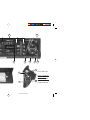 2
2
-
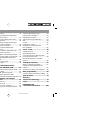 3
3
-
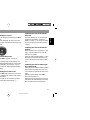 4
4
-
 5
5
-
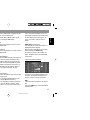 6
6
-
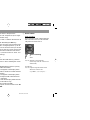 7
7
-
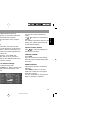 8
8
-
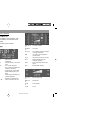 9
9
-
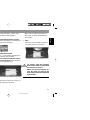 10
10
-
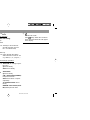 11
11
-
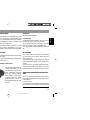 12
12
-
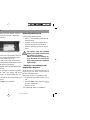 13
13
-
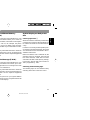 14
14
-
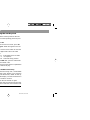 15
15
-
 16
16
-
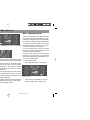 17
17
-
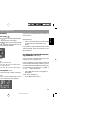 18
18
-
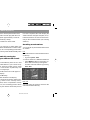 19
19
-
 20
20
-
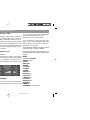 21
21
-
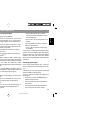 22
22
-
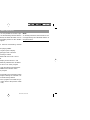 23
23
-
 24
24
-
 25
25
-
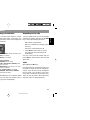 26
26
-
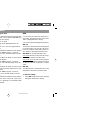 27
27
-
 28
28
-
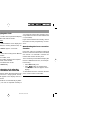 29
29
-
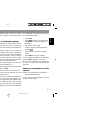 30
30
-
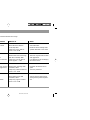 31
31
-
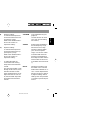 32
32
-
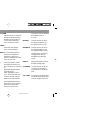 33
33
-
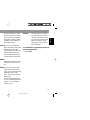 34
34
-
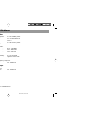 35
35
-
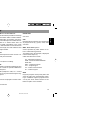 36
36
-
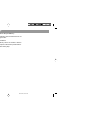 37
37
-
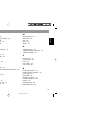 38
38
-
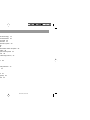 39
39
-
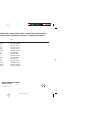 40
40
Blaupunkt ALABAMA DJ TOKYO RDM 169 Operating Instructions Manual
- Category
- Car media receivers
- Type
- Operating Instructions Manual
- This manual is also suitable for
Ask a question and I''ll find the answer in the document
Finding information in a document is now easier with AI
Related papers
-
Blaupunkt Mnchen RDM 169 User manual
-
Blaupunkt 7 646 085 510 Owner's manual
-
Blaupunkt Casablanca CD50 User manual
-
Blaupunkt Acapulco CD51 Owner's manual
-
Blaupunkt Acapulco CD51 User manual
-
Blaupunkt CASABLANCA CD51 Owner's manual
-
Blaupunkt MODENA RD 148 Operating Instructions Manual
-
Blaupunkt RAVENNA RCM 168 User manual
-
Blaupunkt VALENCIA CM 127 Operating Instructions Manual
-
Blaupunkt CASABLANCA CD51 User manual
Other documents
-
ELTRA 2145711C User manual
-
 Casablanca Fan Company CD50 User manual
Casablanca Fan Company CD50 User manual
-
KIA 2010 CEED User manual
-
Yamaha SANTA FE CD32 User manual
-
Viking TMC 148 User manual
-
Kompernass eBench KH 2241 User manual
-
EBENCH KH 222 User manual
-
SKODA Octavia Tour Symphony Owner's manual
-
Verona CR 43 User manual
-
VDO CR 3100 Owner's manual