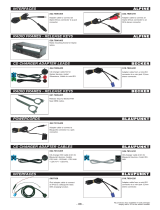Page is loading ...

Radio / CD
Acapulco CD51
Operating instructions

3
ENGLISH
DEUTSCH
FRANÇAIS
ITALIANO
NEDERLANDS
SVENSKA
ESPAÑOL
PORTUGUÊS
3
2
10
1
4
5
11
6
798
1213141516

33
ENGLISH
DEUTSCH
FRANÇAIS
ITALIANO
NEDERLANDS
SVENSKA
ESPAÑOL
PORTUGUÊS
1 button for unlatching the
removable release panel
2 Volume control
3 Button for switching the device
on/off and for muting the device
4 RDS button for switching the
RDS (Radio Data System)
convenience function on/off and
for selecting display of running
texts
5 BND button (band) for the se-
lection of the radio source
Switches between FM memory
levels and the MW and LW
wavebands
TS starts the Travelstore function
6 Display
7
button to display clock time
DIS changes display contents
8 MENU button, which calls up the
basic settings menu
OPERATING ELEMENTS
9 button for opening the flip-
release panel
: Arrow buttons
; OK button to confirm menu en-
tries and start scan function
< DEQ+ button (Digital Equalizer)
to switch equalizer on/off
= AUD button (Audio) for adjusting
bass, treble, balance and fader
LD switches loudness function
(hearing-weighted volume adap-
tation) on/off
> Buttons 1 - 6
? TRAF button (Traffic) to switch
traffic news reception on/off
@ CD•C button for choosing be-
tween CD, CD-changer (if con-
nected) and AUX

34
TABLE OF CONTENTS
Notes and Accessories .......... 35
Road Safety .................................. 35
Fitting............................................ 35
Accessories .................................. 35
Release Panel ........................ 36
Switching On and Off............. 37
Volume Adjustment ................ 38
Setting Switch-On Volume ............. 38
Immediate Volume Reduction (Mute) 38
Adjusting Muted Volume ................ 38
Telephone Audio/Navigation Audio. 38
Automatic Sound ........................... 39
Adjusting the Volume of the
Confirmation Tone ......................... 39
Radio Operation ..................... 40
Switching on Radio Operation ....... 40
RDS Convenience Function
(AF, REG) ..................................... 40
Selecting Waveband/Memory Level 40
Setting the Station ......................... 41
Adjusting Station Search Sensitivity 41
Saving Stations ............................. 41
Saving Stations Automatically
(Travelstore) .................................. 42
Going to Pre-set Stations .............. 42
Sampling Available Stations
(SCAN) ......................................... 42
Setting Scan Time ......................... 42
Program Type (PTY) ...................... 42
Optimising Radio Reception .......... 44
Select Display of Running Texts ..... 44
Adjusting the Display ..................... 44
Deactivating Wavebands ............... 45
Traffic Information .................. 45
CD Operation ......................... 46
Starting CD Operation .................. 46
Selecting a Track ........................... 46
Fast Search (Audible).................... 47
Playing Tracks in
Random Sequence (MIX) .............. 47
Sampling Tracks (SCAN) .............. 47
Repeating Tracks (REPEAT) .......... 47
Pausing During Play ...................... 47
Changing Display Contents ........... 47
Traffic Announcements in
CD Mode ...................................... 48
Naming CDs ................................. 48
Removing CD from Player ............. 48
CD Changer Operation .......... 49
Starting CD Changer Operation .... 49
Selecting a CD.............................. 49
Selecting a Track ........................... 49
Fast Search (Audible).................... 49
Changing Display Contents ........... 49
Repeat Playing Tracks or
Whole CDs (REPEAT) ................... 49
Playing Tracks in
Random Sequence (MIX) .............. 49
Sampling All Tracks on All CDs
(SCAN) ......................................... 50
Pausing During Play ...................... 50
Naming CDs ................................. 50
CLOCK Time ........................... 51
Tone and Volume Controls ..... 53
Loudness................................ 54
Equalizer ................................ 54
External Audio Sources ......... 59
TMC for Dynamic Navigation
Systems ................................. 59
Technical data ........................ 60
Guarantee .............................. 60
Installation instructions ........ 234

35
ENGLISH
DEUTSCH
FRANÇAIS
ITALIANO
NEDERLANDS
SVENSKA
ESPAÑOL
PORTUGUÊS
NOTES AND ACCESSORIES
Thank you for choosing a Blaupunkt
product. We hope you will enjoy your
new equipment.
Please read these instructions before
using for the first time. Blaupunkt’s edi-
tors are constantly working to write clear,
generally understandable instructions
for use. If you still have questions about
how to use your equipment, please re-
fer to your dealer or to your country’s
telephone hotline. You will find the tele-
phone numbers on the back of this
booklet.
Road Safety
Road safety has top priority. Only
make adjustments to your car radio
when traffic conditions allow. Famil-
iarise yourself with the device before
you start driving.
You must be able to hear audible
alarms from police vehicles, fire en-
gines or ambulances promptly inside
the vehicle.
You should therefore listen at an ap-
propriate volume when travelling.
Fitting
If you want to fit your car radio yourself,
read the fitting and connecting instruc-
tions at the end of this guide.
Accessories
Only use accessories approved by Blau-
punkt.
Remote control
The optional RC 08 and RC 10 remote
control units allow you to control your
car radio’s basic functions safely and
conveniently from the steering wheel.
Amplifiers
Any Blaupunkt amplifier can be used.
CD Changers
The following Blaupunkt CD changers
can be connected:
CDC A 06, CDC A 08, CDC A 072 or
IDC A 09.
Using an adapter cable (Blaupunkt No.
7 607 889 093) you can also connect
the CDC A 05 or CDC A 071 CD chang-
ers.
Subwoofer
You may connect an active bass loud-
speaker (subwoofer) to your device.
This is done using a Blaupunkt connec-
tion cable (Blaupunkt No.: 7 607 609
093) available from your accessory
dealer.
For further information, please consult
the installation guide at the back of this
guide.

36
RELEASE PANEL
Release Panel
Theft Protection
Your device has a removable flip-release
panel to protect it from theft. Without this
panel, the unit is of no value to a thief.
Protect your device from theft by taking
the release panel with you whenever
you leave the vehicle. Do not leave the
panel in the car, even in a hidden place.
The release panel is designed for easy
handling.
Note:
● Do not drop the panel.
● Do not expose the panel to direct
sunshine or any other source of
heat.
● Always carry the panel in the case
provided.
● Avoid touching the contacts on the
panel with your skin. If necessary,
clean the contacts using a lint-free
cloth dipped in alcohol.
Removing the Release Panel
1
➮ Press the button 1.
The panel unlatches.
➮ Pull the panel off the device, first
straight forward and then to the left.
● When the release panel has been
separated from the device, it
switches itself off.
● All current settings are saved.
● If a CD has been inserted, it re-
mains in the device.
Attaching the Release Panel
➮ Push the panel into the guides on
the device from left to right.
➮ Push the left hand side of the panel
into the device until it engages.
Note:
● Do not press the display as you in-
sert the panel.
If the device was switched on when the
panel was removed, it will switch itself
back on automatically with the last set-
tings (radio, CD, CD-changer or AUX)
as soon as the panel is replaced.

37
ENGLISH
DEUTSCH
FRANÇAIS
ITALIANO
NEDERLANDS
SVENSKA
ESPAÑOL
PORTUGUÊS
SWITCHING ON AND OFF
Switching On and Off
The device can be switched on and off
in the following ways:
Switching On and Off with the
Vehicle Ignition
If the device is correctly connected to
the vehicle ignition, and has not been
switched off with button 3, it is switched
on and off along with the ignition.
To switch the device on when the igni-
tion is off:
➮ Press button 3.
Note:
To protect the vehicle battery, the de-
vice is automatically switched off after
one hour if the vehicle ignition is off.
Switching On / Off with the Release
Panel
➮ Remove the release panel.
The device switches off.
➮ Replace the release panel.
The device switches on. The most re-
cent settings (radio, CD, CD-changer or
AUX) are restored.
Switching On / Off with Button 3
➮ Press button 3 to switch on.
➮ To switch off, hold button 3
pressed for longer than 2 seconds.
The device switches off.
Switching on by Inserting a CD
If there is no CD in the device when it is
switched off:
➮ Press the button 9.
The flip release panel opens.
➮ Push the CD gently into the device,
printed side up, until you feel it
stop.
The CD is then automatically drawn into
the device.
While the CD is being drawn in, do not
push or pull it.
➮ Close the panel with a gentle push
until it locks.
The device switches on. The CD starts
playing.

38
Volume Adjustment
The volume can be adjusted in steps
from 0 (off) up to 66 (maximum).
➮ To increase the volume, turn the
volume control 2 to the right.
➮ To reduce the volume, turn the vol-
ume control 2 to the left.
Setting Switch-On Volume
➮ Press the MENU button 8.
➮ Press the button : until “ON
VOLUME” appears in the display.
➮ Adjust the switch-on volume with
the
buttons :.
If you set “0”, then whatever volume was
in use before the device was switched
off will be reactivated.
Risk of serious injury! If the level
of switch-on volume is set to maxi-
mum, the volume when switching on
may be very high.
If the volume was set to maximum
before switching off, and the value
for the switch-on volume is set to “0”,
the volume when switching on can
be very high. This can damage hear-
ing!
➮ When the setting process is com-
plete, press the MENU button 8
or OK ;.
VOLUME ADJUSTMENT
Immediate Volume Reduction
(Mute)
You can reduce the volume immediate-
ly (mute) to a pre-set level.
➮ Press button 3 briefly.
“MUTE” appears in the display.
Adjusting Muted Volume
The mute level is adjusted as follows:
➮ Press the MENU button 8.
➮ Press the button : until “MUTE
LEVEL” appears in the display.
➮ Adjust the mute level with the
buttons :.
➮ When the setting process is com-
plete, press the MENU button 8
or OK ;.
Telephone Audio/Navigation
Audio
If your car radio is connected to a mo-
bile telephone or navigation system,
then when the telephone is taken “off
the hook”, or when the navigation sys-
tem is speaking, the car radio is muted.
The telephone conversation or speech
output are reproduced via the car radio
speakers. This requires the mobile tele-
phone or navigation system to be con-
nected to the car radio as described in
the installation instructions.
Your Blaupunkt dealer can tell you which
navigation systems can be used with
your car radio.
If a traffic announcement is received
during a telephone call, or while the
navigation system is speaking, the traf-

39
ENGLISH
DEUTSCH
FRANÇAIS
ITALIANO
NEDERLANDS
SVENSKA
ESPAÑOL
PORTUGUÊS
VOLUME ADJUSTMENT
fic announcement is not reproduced
until the call or the speech output has
finished.
If a call is received or if the navigation
system begins speaking during a traffic
announcement, the announcement is
reproduced. The telephone call or
speech output can be heard when the
traffic announcement has finished.
The volume at which navigation output
or telephone calls start is adjusted as
follows:
➮ Press the MENU button 8.
➮ Press the button : until “TEL/
NAVI VOL” appears in the display.
➮ Set the desired volume with the
buttons :.
➮ When the setting process is com-
plete, press the MENU button 8
or OK ;.
Note:
You can adjust the volume level of tele-
phone calls and of speech output as
they are made with the volume control
2.
Automatic Sound
This function adjusts the volume of your
car radio automatically to your driving
speed. This requires your device to be
connected as described in the installa-
tion guide.
The automatic volume booster can be
set in six stages (0-5).
➮ Press the MENU button 8.
➮ Press the button : until “AUTO
SOUND” appears in the display.
➮ Set the volume adjustment with the
buttons :.
➮ When the setting process is com-
plete, press the MENU button 8
or OK ;.
Note:
The right speed-adjusted volume set-
ting depends on noise levels inside your
car. Try various values (0-5) until you find
the best setting.
Adjusting the Volume of the
Confirmation Tone
With certain functions, if you hold a but-
ton pressed for longer than 2 seconds
(e.g. when saving a station frequency
on a station button) a confirmation tone
(or beep) is heard. To adjust the volume
level of the beep:
➮ Press the MENU button 8.
➮ Press the button : until “BEEP”
appears in the display.
➮ Set the desired volume with the
buttons :.
“0” means no beep, “9” means
maximum beep volume.
➮ When the setting process is com-
plete, press the MENU button 8
or OK ;.

40
RADIO OPERATION
Radio Operation
This device is equipped with an RDS
radio receiver. Many FM stations trans-
mit an additional signal containing ex-
tra information such as station name
and program type (PTY).
As soon as it can be received, the name
of the station is shown in the display.
Switching on Radio Operation
If the current operating mode is CD, CD-
changer or AUX
➮ Press the BND/TS button 5.
RDS Convenience Function
(AF, REG)
The RDS convenience functions AF
(alternative frequency) and REG
(regional) extend your radio’s function-
al power.
● AF: If the RDS convenience func-
tion has been activated, the device
automatically switches to the best
frequency on which the chosen
station can be received.
● REG: Some stations divide their
programs at certain times into re-
gional programs with different con-
tent. The REG function prevents
the car radio from switching to al-
ternative frequencies with different
program content.
Note:
REG must be separately activated or
deactivated in the menu.
Switching REG On / Off
➮ Press the MENU button 8.
➮ Press the button : until
“REG ON “ or “REG OFF “ appears
in the display.
➮ To turn REG on or off, press the
or button :.
➮ Press the MENU button 8 or
OK ;.
Switching RDS Convenience
Function On / Off
➮ To use the RDS convenience func-
tions AF and REG, press the RDS
button 4.
The RDS convenience functions are
active if the RDS symbol shows in the
display. When the RDS convenience
functions are switched on “REG ON” or
“REG OFF” flashes up.
Selecting Waveband / Memory
Level
This radio receives stations in the VHF
(FM) waveband as well as MW and LW
(AM) stations. (The MW and LW wave-
bands can be deactivated. For more
details, consult the section on “Deacti-
vating Wavebands” at the end of this
chapter). Three memory levels are avail-
able for the FM waveband, and one
memory level each is available for the
MW and LW bands.
Six stations can be stored in each mem-
ory level.

41
ENGLISH
DEUTSCH
FRANÇAIS
ITALIANO
NEDERLANDS
SVENSKA
ESPAÑOL
PORTUGUÊS
RADIO OPERATION
➮ To switch between memory levels
and wavebands, briefly press the
BND/TS button 5.
Setting the Station
There are a number of ways to set the
station.
Automatic Station Search
➮ Press the or button :.
The next station that can be received is
tuned in.
Manual Station Tuning
To tune to a station manually
➮ Press the or button :.
Note:
Manual station tuning is only possible
when the RDS convenience function is
switched off.
Browsing a chain of stations
(FM only)
If a station provides several programs,
it is possible to browse through this
“chain” of stations.
➮ Press the or button : to
change to the next link in the sta-
tion chain.
Note:
To use this function, the RDS conven-
ience function must be active.
This means you can only switch to a
station you have already received at
least once. Use the Scan or Travelstore
function for this purpose.
Adjusting Station Search
Sensitivity
You can choose whether to search only
for stations with strong signals, or wheth-
er weak stations should be included.
➮ Press the MENU button 8.
➮ Press the button : until “SENS”
appears in the display.
➮ Press the button :.
The current sensitivity level appears in
the display. “SENS HI6” means maxi-
mum sensitivity, “SENS LO1” means
minimum sensitivity. When “SENS LO”
is selected, the display shows “lo”.
➮ Set the desired sensitivity with the
buttons :.
➮ When the setting process is com-
plete, press the MENU button 8
or OK ;.
Saving Stations
Saving a Station Manually
➮ Choose between memory levels
FM1, FM2, FMT or the MW and
LW wavebands.
➮ Tune to the station you want.
➮ Choose one of the station buttons
1 - 6 > on which you want to store
the station and hold it pressed for
longer than 2 seconds.

42
RADIO OPERATION
Saving Stations Automatically
(Travelstore)
You can also save the six strongest sta-
tions in the area automatically (FM only).
The stations are saved on the FMT
memory level.
Note:
Any stations previously saved on this
level will be deleted.
➮ Press the BND/TS button 5 for
longer than 2 seconds.
Storing starts. “TRAVEL-STORE” ap-
pears in the display. When the proce-
dure is complete, the station in memo-
ry location 1 of the FMT memory level
is played.
Going to Pre-set Stations
➮ Select the memory level where the
station is stored.
➮ Press the corresponding button
1 - 6 >.
Sampling Available Stations
(SCAN)
You can listen to short samples of all
the stations that can currently be re-
ceived. The length of samples can be
set, in the menu, to between 5 and 30
seconds.
Starting SCAN
➮ Hold down the OK button ; for
longer than 2 seconds.
The scanning process starts. “SCAN”
appears briefly in the display, after which
the current frequency is displayed, flash-
ing.
Stop SCAN, continue listening to a
station
➮ Press the OK button ;.
The scanning process is stopped, and
the last station tuned in plays.
Setting Scan Time
➮ Press the MENU button 8.
➮ Press the : until “SCANTIME”
appears in the display.
➮ Set the desired sampling time with
the
buttons :.
➮ When the setting process is com-
plete, press the MENU button 8
or OK ;.
Note:
The chosen sampling time also applies
to CD and CD-changer scans.
Program Type (PTY)
As well as the station name itself, some
FM stations also supply information
about the type of program being trans-
mitted. This information can be received
and displayed by your radio.
Examples of these program types could
be:
CULTURE TRAVEL JAZZ
SPORT NEWS POP
ROCK CLASSICS
Using the PTY function it is possible to
specifically select stations transmitting
a particular program type.

43
ENGLISH
DEUTSCH
FRANÇAIS
ITALIANO
NEDERLANDS
SVENSKA
ESPAÑOL
PORTUGUÊS
RADIO OPERATION
PTY-EON
When the program type has been se-
lected and the search started, the de-
vice changes from the current station
to one with the selected program type.
Note:
If no station with the chosen program
type is found, a beep is heard and the
display briefly shows “NO PTY”. The
tuner returns to the most recently re-
ceived station.
If the station set, or another station from
the station chain, starts to transmit the
desired program type at a later time, the
device changes automatically from the
current station, or out of CD or CD
changer mode, and switches to the sta-
tion with the desired program type.
Switching PTY On / Off
➮ Press the MENU button 8.
➮ Press the button : until
“PTY ON” or “PTY OFF” appears in
the display.
➮ Use the buttons : to turn
PTY on or off.
When PTY is switched on, “PTY” shows
in the display.
➮ Press the MENU button 8 or
OK ;.
Selecting program type and starting
search
➮ Press the or button :.
The current program type is shown in
the display.
➮ To change to a different program
type, press the
or button :
while the type display is active.
Or
➮ Press one of the buttons 1 - 6 >
to change the program type stored
for that button.
The selected program type is briefly dis-
played.
➮ Press the or button : to start
the search.
The next station with the selected pro-
gram type is tuned in.
Storing program types on station
buttons
➮ Select a program type with the
or button :.
➮ Hold down the desired station but-
ton 1 - 6 > for longer than 2 sec-
onds.
The program type is saved on the cho-
sen button 1 - 6 >.

44
RADIO OPERATION
Optimising Radio Reception
Treble cut in the presence of
interference (HICUT)
The HICUT function improves the sound
when radio reception is poor (FM only).
When interference is being experienced,
the treble is automatically cut, which
therefore also reduces the level of in-
terference.
Switching HICUT On / Off
➮ Press the MENU button 8.
➮ Press the button : until
“HICUT” appears in the display.
➮ Press the or button : to ad-
just the HICUT.
“HICUT 0” means the function is inac-
tive, while “HICUT 3” indicates the
strongest automatic reduction of the tre-
ble and the interference.
➮ Press the MENU button 8 or
OK ;.
Bandwidth selection in the
presence of interference (SHARX)
The SHARX function allows you to elim-
inate interference from neighbouring
stations as far as possible (FM only).
Switch on the SHARX function when
stations are crowded.
Switching SHARX On / Off
➮ Press the MENU button 8.
➮ Press the button : until
“SHARX” appears in the display.
➮ Press the or button : to
switch SHARX on or off.
“SHARX OFF” means no automatic
bandwidth switching will be carried out.
“SHARX ON” means that automatic
bandwidth switching will be carried out.
➮ Press the MENU button 8 or
OK ;.
Select Display of Running Texts
Some radio stations use the RDS sig-
nal to transmit advertising or other in-
formation instead of the station name.
These “running texts” are shown in the
display. To switch off the display of “run-
ning texts”:
➮ Hold the RDS button 4 pressed
until “NAME FIX” appears in the
display.
➮ To reactivate the display of running
texts, hold the RDS button 4
pressed until “NAME VAR” appears
in the display.
Adjusting the Display
In radio mode, it is possible to choose
between continuous display of the time
or continuous display of the station
name (or frequency).
➮ Hold the / DIS button 7
pressed until the display you want
appears.

45
ENGLISH
DEUTSCH
FRANÇAIS
ITALIANO
NEDERLANDS
SVENSKA
ESPAÑOL
PORTUGUÊS
Deactivating Wavebands
It is possible to deactivate the LW and
MW wavebands separately or together.
This makes sense if you don’t use these
wavebands, i.e. if you don’t listen to MW
or LW stations.
To deactivate the MW and LW wave-
bands together or separately:
➮ In FM radio mode, press the
MENU button 8.
➮ Press the button : until
“AM ON” appears in the display.
Note:
If “AM OFF” shows in the display, MW
and LW are already deactivated.
If “MW OFF” or “LW OFF” appears in
the display, MW or LW is already deac-
tivated.
➮ Press the or button :
to switch between “AM ON”,
“AM OFF”, “MW OFF” and
“LW OFF”.
➮ Press the MENU button 8 or
OK ;. You settings are saved.
RADIO OPERATION TRAFFIC INFORMATION
Traffic Information
This device is equipped with an RDS
EON receiver. EON means Enhanced
Other Network.
Whenever a traffic announcement (TA)
is made, the radio switches automati-
cally from a station that does not broad-
cast traffic information to one in the
chain of stations that does.
After the traffic announcement, the de-
vice returns to the station that was pre-
viously tuned in.
Switching Traffic Information
Priority On / Off
➮ Press the TRAF button ?.
Traffic announcement priority is activat-
ed if the traffic jam symbol is lit.
Note:
You will hear a warning tone:
● If you leave the reception area of a
traffic radio station you are listening
to.
● If, when you are listening to a CD,
you leave the reception area of the
selected traffic radio station and
the following automatic search fails
to find a new traffic radio station.
● If you change from a traffic radio
station to a station with no traffic
information.
Either switch off traffic information pri-
ority, or switch to a station with traffic
information.

46
TRAFFIC INFORMATION
Adjusting the Volume for Traffic
Announcements
➮ Press the MENU button 8.
➮ Press the button : until
“TA VOLUME” appears in the dis-
play.
➮ Use the buttons : to adjust
the volume.
➮ When the setting process is com-
plete, press the MENU button 8
or OK ;.
Note:
During a traffic announcement you can
adjust the volume for the duration of the
announcement using the volume con-
trol 2.
Note:
You can set the tone and volume for traf-
fic announcements. For more informa-
tion, consult the section on “Tone and
volume controls”.
CD Operation
This device can be used to play stand-
ard CDs with a diameter of 12 cm.
Danger of damage to CD drive!
This device is not suited for playing
so-called CD singles (8 cm diame-
ter) or shaped CDs.
No liability will be accepted for dam-
age caused to the CD drive by un-
suitable CDs.
Starting CD Operation
● If there is no CD in the drive
➮ Press the button 9.
The flip-release panel opens.
➮ Push the CD printed side up
gently into the CD slot until you
feel it stop.
The CD is then automatically drawn into
the device.
While the CD is being drawn in, do not
push or pull it.
➮ Close the flip-release panel by
pushing gently until you feel it lock.
The CD begins playing.
● If there is already a CD in the drive.
➮ Press the CD•C button @ until
“CD” appears in the display.
The CD starts playing where it last
stopped.
Selecting a Track
➮ Use the arrow keys : to select the
next or previous track.
Pressing the
or button : once re-
starts the track currently playing.
CD OPERATION

47
ENGLISH
DEUTSCH
FRANÇAIS
ITALIANO
NEDERLANDS
SVENSKA
ESPAÑOL
PORTUGUÊS
Fast Search (Audible)
To search rapidly backwards or forwards
➮ Hold down one of the buttons
: until fast searching begins.
Playing Tracks in Random
Sequence (MIX)
➮ Press button 5 MIX >.
“MIX CD” appears briefly in the display
and the MIX symbol shows. The next
track is played at random.
Ending MIX
➮ Press button 5 MIX > again.
“MIX OFF” flashes up and the MIX sym-
bol disappears.
Sampling Tracks (SCAN)
To listen to a short sample of each track
on the CD:
➮ Press the OK button ; for longer
than 2 seconds. The next track is
played.
Note:
The lengths of these samples can be
set. Please consult the section on “Set-
ting Scan Time” under “Radio Opera-
tion”.
CD OPERATION
Ending SCAN, Continue Listening to
Track
➮ To halt the scan, press the OK but-
ton ;.
The track currently being sampled will
continue to play.
Repeating Tracks (REPEAT)
➮ To repeat a track, press button
4 RPT >.
“REPEAT TRCK” flashes up and the
RPT symbol shows. The track is repeat-
ed until RPT is deactivated.
Stopping REPEAT
➮ To stop repetition of the current
track, press button 4 RPT >
again.
“REPEAT OFF” flashes up in the dis-
play, the RPT symbol disappears, and
normal play resumes.
Pausing During Play
➮ Press button 3 >.
“PAUSE” appears in the display.
Continuing after the pause
➮ Press button 3 > again.
Play resumes.
Changing Display Contents
➮ To change the display between
track number plus clock time, track
number plus play time, or track
number plus CD name, press the
/ DIS button 7 longer than 2
seconds until the desired display
appears.

48
CD OPERATION
Traffic Announcements in CD
Mode
➮ To receive traffic announcements
while listening to a CD, press the
TRAF button ?.
Traffic information priority is activated
when the traffic jam symbols shows in
the display. For more information, please
read the section on “Traffic Information”.
Naming CDs
In order to recognise your CDs more
effectively, the car radio allows you to
give individual names to up to 30 CDs.
The names may have up to eight char-
acters.
If you attempt to assign more than 30
names, the display will show “FULL”.
Entering / Changing CD Names
➮ Start playing the CD you wish to
name.
➮ Press the MENU button 8.
➮ Use the or button : to select
“CD NAME”.
➮ Press the or button : twice.
The device is now in editing mode. If
your chosen CD is not yet named, eight
underscores appear in the display.
➮ The current entry location flashes.
➮ Use the or button : to select
your characters. If a space is re-
quired, select the underscore.
➮ Use the or button : to
change the input location.
➮ To save the name, press the
MENU button 8 or OK ;.
Deleting a CD name
➮ Start playing the CD whose name
is to be deleted.
➮ Press the MENU button 8.
➮ Use the or button : to select
“CD NAME”.
➮ Press the or button :.
➮ Press and hold the MENU button
8. After 4 seconds a beep is
heard and “DELETE NAME” ap-
pears in the display.
➮ Release the MENU button 8.
The CD name has been deleted.
➮ Return to the menu by pressing the
OK button ;.
Removing CD from Player
➮ Press the button 9.
The flip-release panels opens and the
CD is ejected.
➮ Remove the CD and close the flip-
release panel.

49
ENGLISH
DEUTSCH
FRANÇAIS
ITALIANO
NEDERLANDS
SVENSKA
ESPAÑOL
PORTUGUÊS
CD CHANGER OPERATION
CD Changer Operation
Note:
For information on handling CDs, insert-
ing them and operating the CD chang-
er, please consult the operating instruc-
tions for your CD changer.
Starting CD Changer Operation
➮ Press the CD•C button @ until
“CHANGER” appears in the dis-
play.
Play will start with the first CD recog-
nised by the CD changer.
Selecting a CD
➮ To change to a different CD, press
the
or button : one or more
times.
Selecting a Track
➮ To change to a different track on
the current CD, press the
or
button : one or more times.
Fast Search (Audible)
To search rapidly backwards or forwards
➮ Hold down one of the buttons
: until fast searching begins.
Changing Display Contents
➮ To switch the display between track
number plus play time, track
number plus clock time, track
number plus CD number, or track
number plus CD name, press the
/ DIS button 7 for longer than 2
seconds one or more times until
the desired display appears.
Repeat Playing Tracks or Whole
CDs (REPEAT)
➮ To repeat the current track, press
button 4 RPT > briefly.
“REPEAT TRCK” flashes up briefly and
the display shows “RPT”.
➮ To repeat the current CD, press
button 4 RPT > again.
“REPEAT DISC” flashes up briefly and
the display shows “RPT”.
Stopping REPEAT
➮ To stop repetition of the current
track or CD, press button 4 RPT >
until “REPEAT OFF” flashes up and
RPT disappears from the display.
Playing Tracks in Random
Sequence (MIX)
➮ To play the tracks of the current CD
in random sequence, press button
5 MIX > briefly.
“MIX CD” flashes up, the display shows
“MIX”.
➮ To play the tracks of all the CDs in
the CD changer in random se-
quence, press button 5 MIX >
again.
“MIX ALL” flashes up and the display
shows “MIX”.
Note:
The CDC A 08 and IDC A 09 models
mix all tracks on all CDs in the CD
changer, while all other changers mix
the tracks of a single CD before moving
to the next CD in the changer.

50
CD CHANGER OPERATION
Ending MIX function
➮ Press button 5 MIX > until
“MIX OFF” flashes up and “MIX”
disappears.
Sampling All Tracks on All CDs
(SCAN)
➮ To listen to short samples of all
tracks on all the CDs in the CD
changer in ascending order, press
the OK button ; for longer than 2
seconds.
“SCAN” appears in the display.
Ending SCAN
➮ To halt the scan, press OK ;
briefly.
The track currently being sampled will
continue to play.
Note:
The lengths of these samples can be
set. Please consult the section on “Set-
ting Scan Time” under “Radio Opera-
tion”.
Pausing During Play
➮ Press button 3 >.
“PAUSE” appears in the display.
Continuing after the pause
➮ Press button 3 > again.
Play resumes.
Naming CDs
In order to recognise your CDs more
effectively, the car radio allows you to
give individual names to up to 99 CDs.
The names may have up to seven char-
acters.
If you attempt to assign more than 99
names, the display will show “FULL”.
Entering and changing CD names
➮ Press the MENU button 8.
➮ Use the or button : to select
“CDC NAME”.
➮ Press the or button :.
The device is now in selection mode.
➮ Choose the CD that you want to
name with the
or button :.
➮ Press the or button :.
The device enters edit mode. If your
chosen CD is not yet named, seven
underscores appear in the display.
➮ The current entry location flashes.
➮ Use the or button : to select
your characters. If a space is re-
quired, select the underscore.
➮ Use the or button : to
change the input location.
➮ To save the name, press the
MENU button 8 or OK ;.
Deleting a CD name
➮ Start playing the CD whose name
is to be deleted.
➮ Press the MENU button 8.
/