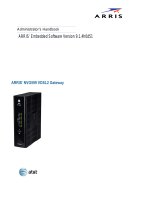Page is loading ...

Router
User’s Guide
Model F@st™2864

This page was intentionally left Blank

i
Contents
INTRODUCTION.....................................................................................................................................1
Features of the Sagemcom Router................................................................................................1
Router Features..........................................................................................................................1
Security Features........................................................................................................................2
Remote Configuration & Management ........................................................................................2
Advanced Router Functions........................................................................................................2
Minimum System Requirements....................................................................................................2
General Safety Guidelines..............................................................................................................3
PHYSICAL INSTALLATION....................................................................................................................4
Minimum System Requirements....................................................................................................4
Router Construction.......................................................................................................................4
Connectors.................................................................................................................................4
LEDs / Push Buttons...................................................................................................................6
Hardware Installation......................................................................................................................7
Basic Installation Procedure........................................................................................................7
Wall Mounting Router (Optional).................................................................................................7
Installing Line Filters...................................................................................................................8
Connecting Cables .....................................................................................................................9
SAGEMCOM ROUTER SETUP.............................................................................................................10
Before Configuring the Router.....................................................................................................10
Connecting to the Router.............................................................................................................11
Configuring PPPoE Connection ................................................................................................12
Changing the User Name and Password...................................................................................13
Configuring your Wireless Settings ...........................................................................................14
MONITORING ROUTER HEALTH ........................................................................................................15
Home Networking Devices........................................................................................................15
Statistics...................................................................................................................................16
System Logs.............................................................................................................................17
TROUBLESHOOTING ..........................................................................................................................18
Basic Troubleshooting Steps.......................................................................................................18
Interpreting the LED Display........................................................................................................19
Resolving Specific Issues............................................................................................................20
Contacting Technical Support .....................................................................................................20

Model F@st™2864 Router User’s Guide Introduction
1
Chapter 1
Chapter 1Chapter 1
Chapter 1
Introduction
IntroductionIntroduction
Introduction
Congratulations on the purchase of the Sagemcom Router. The Sagemcom Router (Router) is a powerful
yet simple communication device for connecting your computer or local area network (LAN) to the
Internet. This manual covers the Sagemcom model F@st™2864 Router.
Sagemcom F@st™2864
Features of the Sagemcom Router
Your Router provides high-speed Internet and corporate network access to homes, networked home
offices, and small offices. In addition, if you are working from a branch office, the Router provides a fast
and effective means of communicating over a remote LAN with the main office. The Router can also be
used to connect the corporate LAN to the Internet over the WAN.
Router Features
• Interfaces
• Four RJ45 10/100/1000 BaseT Ethernet LAN ports
• One RJ45 10/100/1000 BaseT Ethernet WAN port
• One RJ-11 VDSL2/ADSL/2/2+ Interface
• One HPNA 3.1 LAN or WAN coax interface
• Two USB 2.0 host ports (supports storage devices and printers)
• One Wireless 802.11 b/g/n access point
• Wireless Features
• 802.11 b/g/n with 2x3 radio configuration using internal antennas
• Utilizes 2.4GHz radio band
• Multiple SSIDs
• WPS (WiFi Protected Setup)
• WMMTM, WMMTM PowerSave
• Wireless Security:
• Wi-Fi Protected Access (WPATM, WPA2TM)
• WEP64/128
• TKIP encryption
• MAC Address Filtering
1
11
1

Model F@st™2864 Router User’s Guide Introduction
2
Security Features
• Password-protected Configuration
Password protection prevents unauthorized users from modifying the Router’s configuration settings.
• NAT Protection
Network Address Port Translation (NAPT) and a secure firewall to protect your data while your
computer is connected to the Internet.
• Stateful Inspection Firewall
All incoming data packets are monitored and all incoming server requests are filtered, thus protecting
your network from malicious attacks from external sources.
• Attack Protection System
Attacks can flood your Internet connection with invalid data packets and connection requests, using so
much bandwidth and so many resources that Internet access becomes unavailable. The Router
incorporates protection against these types of attacks as well as other common hacker attacks.
• Virtual Private Network
Virtual Private Network allows remote users to establish a secure connection to a corporate network
by setting pass-through of the three most commonly used VPN protocols: PPTP, L2TP, and IPSec.
Remote Configuration & Management
• TR-069/TR-098 Remote Management
Standards based TR-069/TR-098 allow the F@st™2864 to be remotely managed by the ISP.
• UPnP Support
Universal Plug and Play (UPnP) allows automatic discovery and configuration of the Sagemcom
Router. UPnP is supported by Windows XP and later operating systems.
Advanced Router Functions
• DMZ
One computer on your local network can be configured to allow unrestricted two-way communication
with servers or individual users on the Internet. This provides the ability to run programs that are
incompatible with firewalls.
• Port Forwarding
Port Forwarding provides flexibility by allowing you to change internal IP addresses without affecting
outside access to your network.
Minimum System Requirements
At a minimum, your computer must be equipped with the following to successfully install the Router. Your
Internet Service Provider (ISP) may have additional requirements for use of their service.
To successfully install the Router, your computer must be equipped with:
• A network interface card (NIC) that supports Ethernet 10/100/1000Base-T full-/half-duplex.
• An operating system that supports TCP/IP.
• Microsoft Internet Explorer or Mozilla Firefox Web browser.

Model F@st™2864 Router User’s Guide Introduction
3
General Safety Guidelines
When using the Sagemcom Router, observe the following safety guidelines:
• Never install telephone wiring during a storm.
• Avoid using a telephone (other than a cordless type) during an electrical storm. There may be a
remote risk of electric shock from lightning.
• Do not use this product near water and avoid contact with moisture. For example, do not use near a
bathtub, wash bowl, kitchen sink, laundry tub, in a wet basement, or near a swimming pool. Care
should be taken so that liquids are not spilled on this equipment.
• This equipment is for indoor use only, do not place or install in an outdoor location.
• Never insert objects into the vents of this equipment as this can result in the risk of electrical shock
or fire.
• This equipment should only be operated from the type of power supply indicated on the marking
label.
• Do not overload wall outlets or extension cords. Doing so can result in the risk of fire or electrical
shock.
• Avoid blocking any vent openings or exhaust exits on this equipment. Do not place equipment in a
built-in installation such as a cabinet that may impede the flow of air through the ventilation
openings.
• The equipment should be situated away from heat sources such as radiators, heat registers, stoves,
or other heat producing appliances and equipment.
• Care should be taken to ensure that the power cord is routed, so it is not likely to be walked on or
pinched by items placed upon or next to it.
• Unplug this equipment before cleaning. Do not use liquid cleaners or aerosol cleaners. Use a
damp cloth for cleaning only.
• This equipment is not user serviceable and is to be serviced by qualified personnel only. Do not
disassemble this equipment. If service is required, disconnect all power and phones lines from the
equipment and consult qualified service personnel.
• To disconnect this equipment from AC power, unplug the power supply from the AC wall socket.
• Do not use a telephone to report a gas leak in the vicinity of the leak.

Model F@st™2864 Router User’s Guide Physical Installation
4
Chapter 2
Chapter 2Chapter 2
Chapter 2
Physical
Physical Physical
Physical Installation
InstallationInstallation
Installation
This chapter covers the physical installation of the Sagemcom Router.
Minimum System Requirements
• DSL or FTTH service and an Internet access account from an Internet Service Provider (ISP).
• Network cables for the device you intend to connect to the Router. Use standard CAT5E Ethernet
cables with RJ45 connectors.
• TCP/IP network protocol must be installed on all computers.
Note: Your configuration may vary slightly from the instructions and illustrations in this chapter. Refer to
your service provider’s documentation, or contact them with questions regarding your specific
configuration.
Router Construction
Connectors
The following figures show the F@st™2864 connectors from different perspectives. Note that the
Ethernet connectors contain yellow (10/100Mbps) and green (1000Mbps) LEDs.
xDSL WAN port
US
B2.0 ports (2)
Gigabit LAN Ethernet
ports (4)
Power port
Gigabit Ethernet WAN port
H
PNA 3.1
Reset button
2
22
2

Model F@st™2864 Router User’s Guide Physical Installation
5
The figures below show the connectors and labeling on the rear, top and bottom of the F@st™2864.
Rear Top Bottom
USB 1 WAN ETH HPNALAN 1 LAN 2 LAN 3 LAN 4
USB 2
RESET DSL POWER

Model F@st™2864 Router User’s Guide Physical Installation
6
LEDs / Push Buttons
The figures below show the LEDs and push buttons from the side and front of the F@st™2864.
Side Front
The figure below defines the icons for the LEDs and push buttons on the F@st™2864.
Power
HPNA
WAN
Internet
TV
Wireless
WPS
1
st
LED
2
nd
LED
3
rd
LED
4
th
LED
5
th
LED
6
th
LED
7
th
LED
N/A
Wireless
WPS
1
st
Button
2
nd
Button
3
rd
Button
N/A
F@st™2864 – Front Panel LED and Button Labelling
LEDs Buttons
Note that the rear Ethernet connectors contain yellow (10/100Mbps) and green (1000Mbps) LEDs.

Model F@st™2864 Router User’s Guide Physical Installation
7
Hardware Installation
You may position the Sagemcom Router at any convenient location in your office or home. No special
wiring or cooling requirements are needed; however, you shall comply with the safety guidelines specified
in the General Safety Guidelines section.
Basic Installation Procedure
1. Optionally, wall mount Router.
2. Install line filters if necessary.
3. Connect the cables.
4. Configure the Router via the Web-based management interface.
Wall Mounting Router (Optional)
While many users place their F@st™2864 Router on their desk, it can be optionally wall mounted.
1. The unit is wall mounted with the top of the unit (has USB2 connector) facing up.
2. Ensure that the wall you use is smooth, flat, dry, and sturdy.
3. The unit is mounted using two M3x20 screws (20mm length and 3mm in diameter).
4. Install the two screws 140 mm (5.5 inches) apart approximately 50 mm (2.0 inches) below the desired
top of the Router per the following figure.
5. Screw the screws into the wall leaving their heads extending approximately 3.5 to 4.0 mm (0.15 inch)
from the wall surface.
6. Carefully align the screw heads in the keyholes on the back of the Router and gently push the unit
onto the wall moving it downward to secure it in the narrow portion of the keyhole slots.
50 mm (2 inches)
140 mm (5.5 inches)

Model F@st™2864 Router User’s Guide Physical Installation
8
Installing Line Filters
Because DSL shares your telephone line, you may need to separate the two signals so they do not
interfere with each other. A line filter (may be included with some models) prevents DSL traffic from
disrupting the voice signal on the telephone line, and vice versa. Follow the procedures below to install
line filters on any device (telephones, fax machines, caller ID boxes) that shares the same telephone line
with your DSL. (Note, this section may not apply to you. Consult your provider if you are unsure.)
There are two types of filters to connect between the telephone and the wall plate:
• In-line filter: For use with standard desktop telephones.
• Wall-mount filter: For use with wall-mounted telephones.
DSL performance may be significantly degraded if the line filters are not installed in the correct direction,
as illustrated below.
In-Line Filter
For each device sharing the same telephone line:
1.
Unplug the device’s cord from the telephone jack.
2.
Plug the filter into the telephone jack.
3.
Plug the telephone cord (or other device cord) into the
filter.
Wall-Mount Filter
For a wall-mounted telephone, install a wall mount filter:
1.
Remove the telephone.
2.
Connect the wall mount filter to the wall plate.
3.
Reconnect the telephone.

Model F@st™2864 Router User’s Guide Physical Installation
9
Connecting Cables
The Router provides multiple LAN Ethernet ports to connect to your computer(s). Follow the step-by-step
instructions below for installation.
Ethernet Installation
To connect the Sagemcom Router via the Ethernet interface, your
computer must have an Ethernet adapter (also called a network interface
card, or “NIC”) installed.
If your computer does not have this adapter, install it before proceeding
further. Refer to your Ethernet adapter documentation for complete
installation instructions.
Connect the Ethernet cable(s)
1) With your computer powered off, connect the Ethernet
cable to an Ethernet port (1-4) on the Router.
2) Connect the other end of the Ethernet cable to the
Ethernet port on your computer.
Connect the DSL cable
1) For DSL ISP service, connect the DSL cable (resembles a telephone cord) to the DSL port on the
Router.
2) Plug the other end of the DSL cable into the phone jack.
Coax Installation
Connect the HPNA coax cable
1) With your set top box (STB) powered off, connect the
coax cable to the coax connector on the Router.
2) Connect the other end of the coax cable to the coax
connector on your STB.
Connect the power
1) Connect the power adapter to the bottom of the Router.
2) Plug the power adapter into the electrical wall outlet.
3) Power on all connected computers, STB, and other attached devices.

Model F@st™2864 Router User’s Guide Router Setup
10
Chapter 3
Chapter 3Chapter 3
Chapter 3
Sagemcom
SagemcomSagemcom
Sagemcom Router Setup
Router Setup Router Setup
Router Setup
This chapter provides details for the Router setup processes.
This chapter describes the steps to set up the Sagemcom Router configuration using the Router GUI.
Additional configuration may also be required on the Router, depending on which features and functions
of the Sagemcom Router you wish to use.
Before Configuring the Router
Before attempting to configure the Router, please ensure that:
• Your computer can establish a physical connection to the Router. The computer and the Router must
be directly connected using a LAN Ethernet port on the Router.
• The Sagemcom Router is installed correctly and powered on.
• The network settings on each computer are correctly configured.
From this point on, you will perform all configuration of the Sagemcom Router from your computer using
the Web browser-based setup program.
2
22
2
3
33
3

Model F@st™2864 Router User’s Guide Router Setup
11
Connecting to the Router
The Sagemcom Router contains an HTTP server that allows you to connect to the Router and configure it
from your Web browser (e.g., Microsoft Internet Explorer or Mozilla Firefox).
To establish a connection from your computer to the Router:
1. Open your Internet Explorer or Firefox Web browser.
2. In the Address bar, enter the default router IP address: http://home (or http://192.168.2.1) and press
Enter. This displays the “Home” page shown below.
3. The default login User ID and Password are “admin” and “admin”.

Model F@st™2864 Router User’s Guide Router Setup
12
Configuring PPPoE Connection
Before accessing the internet, you must configure PPPoE (Point-to-Point over Ethernet) with the
credentials supplied by your ISP using the “Internet” window shown below. After entering your User ID
and Password, click “Save” to store your PPPoE credentials in the router.

Model F@st™2864 Router User’s Guide Router Setup
13
Changing the User Name and Password
For security purposes, your ISP recommends changing the default password. To change the User ID and
Password from “admin” and “admin” use the “Change Password” page. You will need to enter the current
Password before entering the new Password two times. Click “Save” to store your login credentials.

Model F@st™2864 Router User’s Guide Router Setup
14
Configuring your Wireless Settings
To set up your wireless parameters use the “Wireless” page. By factory default the parameters for the
“Primary Wireless Settings” are preconfigured. The user can modify the primary SSID settings and/or set
up the Guest SSID settings with this page. The Primary Wireless SSID must be enabled in order to
enable the Guest Wireless SSID. Click “Save” to store your wireless settings.

Model F@st™2864 Router User’s Guide
Monitoring Router Health
15
Chapter
Chapter Chapter
Chapter 4
44
4
Monitoring
Monitoring Monitoring
Monitoring Router
RouterRouter
Router Health
Health Health
Health
This chapter describes how to monitor the health of the Router.
The Router health options listed below are used to gauge the Router’s health.
Home Networking Devices Shows the home networking devices connected to your Router
Statistics Shows the Ethernet and Wireless Statistics
System Log Shows the System Log
Home Networking Devices
As shown below, the F@st™2864 GUI displays the home network connections.
4
44
4

Model F@st™2864 Router User’s Guide
Monitoring Router Health
16
Statistics
As shown below, the F@st™2864 GUI supports Ethernet and Wireless statistics.

Model F@st™2864 Router User’s Guide
Monitoring Router Health
17
System Logs
The “System Logs” window displays a record of the F@st™2864 system activity.
/