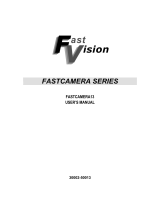Page is loading ...

SW-2000M-CL-65
1
SW-2000M-CL-65
CMOS High Speed Monochrome
Line Scan Camera
Document Version: 1.1
Date: 28 August 2014
File: Manual_SW-2000M-CL-65_First_Release_1-1.docx
User's Manual

SW-2000M-CL-65
2
Notice
The material contained in this manual consists of information that is proprietary to JAI Oy,
Finland and may only be used by the purchasers of the product. JAI Oy, Finland makes no
warranty for the use of its product and assumes no responsibility for any errors which may
appear or for damages resulting from the use of the information contained herein. JAI Oy,
Finland reserves the right to make changes without notice.
Company and product names mentioned in this manual are trademarks or registered
trademarks of their respective owners.
Warranty
12 months from date of delivery, 4 months for repairs covering the work and parts at the
factory.
Certifications
CE compliance
As defined by the Electromagnetic compatibility requirements of Directive 2004/108/EC of the
European Parliament and of the Council, JAI Oy, Finland, declares that SW-2000M-CL-65
complies with the following provisions:
EN 61000-6-2 (2005), EMC immunity
EN 61000-6-4 (2007), EMC emissions
FCC
This equipment has been tested and found to comply with the limits for a Class B digital device,
pursuant to Part 15 of the FCC Rules. These limits are designed to provide reasonable
protection against harmful interference in a residential installation. This equipment
generates, uses and can radiate radio frequency energy and, if not installed and used in
accordance with the instructions, may cause harmful interference to radio communications.
However, there is no guarantee that interference will not occur in a particular installation. If
this equipment does cause harmful interference to radio or television reception, which can be
determined by turning the equipment off and on, the user is encouraged to try to correct the
interference by one or more of the following measures:
- Reorient or relocate the receiving antenna.
- Increase the separation between the equipment and receiver.
- Connect the equipment into an outlet on a circuit different from that to which the receiver
is connected.
- Consult the dealer or an experienced radio/TV technician for help.
-
Warning
Changes or modifications to this unit not expressly approved by the party
responsible for FCC compliance could void the user’s authority to operate the
equipment.

SW-2000M-CL-65
3
-
Contents –
1 General ....................................................................................................... 5
1.1 Camera nomenclature ............................................................................... 5
2 Main features ................................................................................................ 5
3 Connectors and mounting .................................................................................. 6
3.1 Main unit ............................................................................................... 6
3.2 Rear panel and indicators ........................................................................... 7
4 Input and output ............................................................................................ 8
4.1 M8 connector for power supply .................................................................... 8
4.2 Camera Link connector .............................................................................. 8
4.3 Camera Link output modes ......................................................................... 9
5 Operation and functions .................................................................................. 10
5.1 Introduction .......................................................................................... 10
5.1.1 Image sensor ...................................................................................... 10
5.1.2 Image processing ................................................................................. 11
5.2 Operating Modes ..................................................................................... 12
5.3 DSNU Corrector ...................................................................................... 12
5.4 Offset and gain stage ............................................................................... 12
5.5 Test Pattern Generator ............................................................................. 12
5.6 Flat Field Corrector, FFC ........................................................................... 12
5.7 Region of interest, ROI ............................................................................. 13
5.8 Binning ................................................................................................ 13
5.9 Reversed readout direction ........................................................................ 13
5.10 Camera Link interface .............................................................................. 14
5.11 Ethernet interface ................................................................................... 14
5.12 Firmware updates ................................................................................... 15
5.12.1 MCU firmware update ........................................................................ 15
5.12.2 FPGA firmware update ....................................................................... 16
6 Command line interface .................................................................................. 17
6.1 Connecting via Telnet .............................................................................. 17
6.2 Connecting via Camera Link Serial Bus .......................................................... 17
6.3 Entering the commands ............................................................................ 17
6.4 Command Format .................................................................................... 18
7 Description of commands ................................................................................. 19
7.1 Group A: General settings .......................................................................... 21
7.1.1 MODE – select camera operating mode ....................................................... 21
7.1.2 NET - network settings .......................................................................... 21
7.1.3 CL SERIAL – sets the baud rate ................................................................. 23
7.1.4 Saving and restoring the capture settings ................................................... 24
7.2 Group B: Commands affecting exposure ......................................................... 26
7.2.1 SENSOR – selects the sensor mode .......................................................... 26
7.2.2 LINE PERIOD and LINE RATE .................................................................... 26
7.2.3 LINE CTRL - Exposure Control .................................................................. 27
7.2.4 LINE IT - integration time ....................................................................... 30
7.2.5 GAIN - signal gain ................................................................................ 30
7.2.6 OFFSET - output offset .......................................................................... 30
7.2.7 FFC – flat field correction ...................................................................... 31
7.3 Group C: Commands affecting image output format .......................................... 32
7.3.1 CL MODE - Camera Link mode .................................................................. 32
7.3.2 CL RATE - Camera Link pixel rate ............................................................. 32
7.3.3 READOUT – pixel readout direction ........................................................... 32
7.3.4 ROI – region of interest ......................................................................... 33
7.3.5 BINNING – paring of pixels ...................................................................... 34
7.4 Group D: Utilities .................................................................................... 35

SW-2000M-CL-65
4
7.4.1 HELP or ‘?’ – list of commands ................................................................. 35
7.4.2 STATUS - camera information and settings .................................................. 35
7.4.3 VER - camera information ...................................................................... 35
7.4.4 TEST - test patterns ............................................................................. 35
7.4.5 REBOOT – restart the camera .................................................................. 37
7.4.6 FIRMWARE UPDATE – initiate the MCU update ............................................... 37
8 Summary of commands .................................................................................... 38
9 Software tools for camera communications ........................................................... 41
9.1 JAI SweepConf ....................................................................................... 41
9.2 JAI Sweep Ethernet Tool ........................................................................... 42
9.3 Internal web server ................................................................................. 44
10 External dimensions ....................................................................................... 45
11 Specifications ............................................................................................... 46
11.1 Operating range...................................................................................... 46
11.2 Common properties ................................................................................. 47
11.3 Performance per selected sensor mode ......................................................... 47
11.4 Spectral sensitivity .................................................................................. 48
12 Change History .............................................................................................. 49

SW-2000M-CL-65
5
1 General
The JAI Sweep Series SW-2000M-CL-65 is a CMOS line scan camera based on a custom-made
2048 pixel imager with large square pixels of 20 µm for high responsivity. It operates at a rate
of up to 80,000 scans per second.
The camera outputs digital data in 8-, 10-, or 12-bit formats, one, two, or three pixel values at
a time via one Camera Link connector. The camera is configured by software through the serial
communication port of the Camera Link interface or via a 10/100 Mbps Ethernet port using an
industry standard RJ-45 connector.
The default lens mount is F-mount. Additional options will be added.
The latest version of this operation manual can be downloaded from www.jai.com
.
For camera revision history, please contact your local JAI distributor.
1.1 Camera nomenclature
The standard camera composition consists of:
SW-2000M-CL-65 camera body with F
-mount x 1
Lens mount/sensor protection cap x 1
In the model number of the camera, SW stands for “Sweep” Series, 2000 represents the
resolution “2000 pixels”, M stands for “monochrome”, CL stands for “Camera Link
®
” interface,
and 65 stands for “65 kHz” maximum scan rate.
2 Main features
• CMOS line scan camera
• Resolution: 2048 x 1
• Pixel size: 20 µm, square
• Selectable Quantum Well size: 60k or 360k electrons
• Selectable clock rate for sensor and data output
• Maximum scan rate: 65,000 lines per second
• Camera Link Base Configuration data interface
o One connector
o 8, 10, or 12 bits per pixel
o Single, dual, and triple data formats
• DSNU correction as factory default
• Flat field correction (FFC)
• Test pattern generator for set-up and troubleshooting
• Default lens mount: F-mount
• DC input voltage range from +12 V to +24 V
• Ethernet port for
o Control and monitoring
o Firmware updates
o Download of files from camera (internal web server)
• Short ASCII commands for set-up via Camera Link or Ethernet using the Telnet protocol
o Windows user interface

SW-2000M-CL-65
6
3 Connectors and mounting
3.1 Main unit
Fig. 1. Location of external features
1 Camera Link Base Configuration connector
(1)
2 LED indicator
3 M8 connector for supply voltage (+12 to +24 V DC)
4 Ethernet connector
5 Lens mount: Nikon F-Mount
6 Mounting holes: all 12 pcs. are M5 with depth of 8 mm
*Note 1:
Please do not excessively tighten the Camera Link connector screws by using tools.
This may damage the receptacle on the camera side. It is sufficient to tighten by hand.
1
2
4
3
5
6
6
6
6
6
6
6 6
1

SW-2000M-CL-65
7
3.2 Rear panel and indicators
Fig.2. Rear panel
Status indicator
A multi-colour LED with the following functions:
Green (steady)
Normal operation
Green (flashing slowly)
Busy, performing a time consuming operation like FFC calibration.
Green (flashing rapidly)
Performing firmware update or waiting for a firmware update to start.
Orange (steady)
Initializing
Orange (flashing rapidly)
Firmware update in progress.
Do not disconnect the Ethernet cable.
Do not switch off the power.
Red
Internal error
Ethernet Link LED
Green (steady)
Connected to an active network device. This indicates the existence of a physical
link only. It does not indicate a valid TCP/IP network configuration.
Ethernet Status LED
Yellow (flashing)
Activity indicator. Blinks shortly during data transfer.
1
2
3

SW-2000M-CL-65
8
4 Input and output
4.1 M8 connector for power supply
Camera side connector is an industry standard 3-pin M8 male connector. Use any compatible
3-pin M8 female connector on the cable side.
Fig. 3. Power supply connector (viewed looking into the camera)
4.2 Camera Link connector
Fig. 4. Camera Link connector (viewed looking into the camera)
The connector and respective signalling comply with Base Configuration of AIA Camera Link
standard v2.0. Please use only compliant cabling.
Pin No
In/Out
Name
Note
1,14
Shield
GND
2(-),15(+)
O
TxOUT0
Data out
3(-),16(+)
O
TxOUT1
4(-),17(+)
O
TxOUT2
5(-),18(+)
O
TxClk
Clock for CL
6(-),19(+)
O
TxOUT3
Data out
7(+),20(-)
I
SerTC (RxD)
LVDS Serial Control
8(-),21(+)
O
SerTFG (TxD)
9(-),22(+)
I
CC1 (Trigger)
Trigger, line rate
10(+),23(-)
I
CC2 (reserved)
integration control
11,24
N.C.
12,25
N.C.
13,26
Shield
GND
Pin No.
Signal
Remarks
1
DC in
+12 V to +24 V
3
GND
Ground (power supply negative)
4
CHGND
Chassis ground

SW-2000M-CL-65
9
4.3 Camera Link output modes
All these modes are presented in the standard according to the names shown on the first line.
This table shows the use of these configurations to implement various data output modes.
Bit depths of 8, 10, and 12 are supported, where MSB is labeled as M11 and LSB as M0. Camera
operates internally with more than 12 bits. All blanks are electrically zeroes.
Dual and Triple modes send data from multiple pixels in parallel to enable higher scan rates
and/or longer cable lengths. Camera Link is nominally limited to 10 meters and 85 MHz. Data
from two or three consecutive pixels is sent out at once, where the index n-1 refers to the
previous pixel and n-2 respectively to the pixel before that. If the pixels are numbered from 1
to 2048, then the transmission in 8-bit Triple mode starts with a 24-bit package, where port A
shows the 8-bit value for pixel #3, Port B equals pixel #2 and Port C contains data from the first
pixel. Respectively, the Dual modes effectively send the data out as odd and even numbered
pixels, two in parallel.
CL v2.0
specification
8-bit x 1
10-bit x 1
12-bit x 1
8-bit x 2
10-bit x 2
12-bit x 2
8-bit x 3
Mode
Base 8
Base 10
Base 12
Base 8 x2
Base 10 x2
Base 12 x2
Base 8 x3
Port
Bit
8 bit
10 bit
12 bit
8 bit Dual
10 bit Dual
12 bit Dual
8 bit Triple
A
0
M4
M2
M0
M4
M2
M0
M4
1
M5
M3
M1
M5
M3
M1
M5
2
M6
M4
M2
M6
M4
M2
M6
3
M7
M5
M3
M7
M5
M3
M7
4
M8
M6
M4
M8
M6
M4
M8
5
M9
M7
M5
M9
M7
M5
M9
6
M10
M8
M6
M10
M8
M6
M10
7
M11
M9
M7
M11
M9
M7
M11
B
0
M10
M8
M4(n-1)
M10
M8
M4(n-1)
1
M11
M9
M5(n-1)
M11
M9
M5(n-1)
2
M10
M6(n-1)
M10
M6(n-1)
3
M11
M7(n-1)
M11
M7(n-1)
4
M8(n-1)
M10(n-1)
M8(n-1)
M8(n-1)
5
M9(n-1)
M11(n-1)
M9(n-1)
M9(n-1)
6
M10(n-1)
M10(n-1)
M10(n-1)
7
M11(n-1)
M11(n-1)
M11(n-1)
C
0
M2(n-1)
M0(n-1)
M4(n-2)
1
M3(n-1)
M1(n-1)
M5(n-2)
2
M4(n-1)
M2(n-1)
M6(n-2)
3
M5(n-1)
M3(n-1)
M7(n-2)
4
M6(n-1)
M4(n-1)
M8(n-2)
5
M7(n-1)
M5(n-1)
M9(n-2)
6
M8(n-1)
M6(n-1)
M10(n-2)
7
M9(n-1)
M7(n-1)
M11(n-2)

SW-2000M-CL-65
10
5 Operation and functions
5.1 Introduction
5.1.1 Image sensor
The SW-2000M-CL-65 is built around a high performance CMOS line scan image sensor, which
converts the light collected by each pixel into electrical charge. The amount of charge
generated in each of the individual pixels is basically directly proportional to the amount of
light they receive.
The sensor has two options to store the charge of each pixel. These are called Quantum Wells.
The smaller well can hold about 60,000 electrons (60 ke
-
), while the larger has capacity for 360
ke
-
. The larger well should be used whenever feasible as it provides the best image quality due
to higher dynamic range and better signal-to-noise ratio (SNR).
SNR is limited by the shot noise of the light itself and thus it is beneficial to collect as many
photons (light) as possible. The smaller well can be used to provide about six times higher
response to light, but with the cost of lower SNR and dynamic range.
Correlated Double Sampling (CDS) is used for sampling the charge voltage and the reset level
to find the difference, which is then digitized into more than 12 bits and sent out of the sensor
for processing.
Fig.5. Sensor block diagram
e
-
P
I
X
E
L
S
M
A
LL
L
A
R
G
E
VOLTAGE
VO
L
T
A
G
E
CDS
A
/
D
12½
B
I
T
S
QUANTUM
W
E
LL
C
O
MM
A
N
D
:
S
E
N
S
O
R

SW-2000M-CL-65
11
5.1.2 Image processing
The output data from the imager is buffered for further processing to be then finally sent out of
the camera via the Camera Link interface. The processing chain is controlled by user accessible
commands. The DSNU corrector is calibrated individually for each camera at the factory and
always in use with fixed settings.
The scan rate and the integration of light within each line period can be controlled either by
the Camera Link input signals CC1 and CC2, internal timers, or a combination of these.
Serial communication channels are used to control and monitor the camera. Both the standard
Camera Link serial channel as well as the Ethernet connection can be used for the same
purpose and even at the same time. Some functions are only supported via Ethernet.
Fig.6. Image processing block diagram

SW-2000M-CL-65
12
5.2 Operating Modes
The cameras can be configured to offer several operating modes that are fundamentally
different from each other. The operating mode is configured upon start-up and can only be
changed by issuing a new mode selection command and rebooting the camera.
5.3 DSNU Corrector
DSNU (Dark Signal Non-uniformity) describes the pixel specific differences of response in dark,
while PRNU (Photo Response Non-uniformity) respectively describes the pixel specific
differences of response to equal amounts of light falling onto all the pixels. Both are basic
sensor- and pixel-specific imperfections, which can be characterized and minimized. DSNU is
corrected already during production. Users may use the FFC function to further adapt the
camera into existing lighting conditions, if necessary.
5.4 Offset and gain stage
This block first shifts the digital pixel value up or down and then applies a digital gain. The
result is limited to stay between zero and the maximum digital value.
5.5 Test Pattern Generator
The SW-2000M-CL-65 can send out five, defined test patterns instead of the real imaged lines
for purposes like interfacing and problem analysis. The patterns replace the image data and
can thus be used also to test the following blocks. Original, full patterns are available after
switching off the FFC, ROI and binning. Test data is also affected by the readout direction
selection.
5.6 Flat Field Corrector, FFC
Factory calibrated DSNU corrector minimize pixel specific differences in darkness. There is no
use to correct the PRNU as a factory setting as it is less than the noise. Real applications only
rarely can provide equal amounts of light for all pixels. This is caused mainly by effects like
uneven distribution of light (light profile) or properties of lenses like vignetting. Pixels at the
center region tend to get more light, while the intensity decreases towards both ends of the
line image sensor.
The compensation method called Shading Correction results in a flat, equal response to light
under the same conditions in which the calibration routine was run. It is generally thought of as
a coarse correction to regionally scale or gain the pixel responses without paying attention to
any pixel-specific differences. Also, generally, a method called Flat Field Correction (FFC) is
used for operations where a similar correction is done more precisely and for each pixel

SW-2000M-CL-65
13
individually. The correction typically uses a 2-point linear method, where both the dark and
bright level pixel responses are equalized making it possible to have uniform response on all
light levels within the operating range of the camera. This would in fact be a complete, single
routine to perform DSNU, PRNU and Shading Corrections all at the same time, but the
corrections are separated in this implementation. DSNU correction is preset at the factory.
Shading correction is replaced by FFC, which operates assuming a fixed dark reference level
and includes the PRNU correction.
The FFC unit of SW-2000M-CL-65 offers the possibility to scale the pixel values by factors that
are calculated by imaging a calibration target in order to produce a uniform (flat) response
under the same conditions as where the calibration routine was run. A constant value (same as
DSNU target value) is used as the dark reference. Bright references are taken by averaging the
lines that were imaged from the calibration target.
5.7 Region of interest, ROI
This block can be used to select up to four sections of pixels to be used as one combined line of
pixels. The purpose is to reduce the amount of data and to remove unnecessary regions.
5.8 Binning
Neighboring pixels can be digitally added or averaged as pairs. The resulting larger pixels are
then sent out as one. The resolution as well as the number of pixels will be half. The goal is to
have larger pixel area either to increase the response or to reduce noise.
5.9 Reversed readout direction
This function enables reading of the pixel values in correct order in cases, where it is not
practical to install the camera to follow the intended imaging direction.

SW-2000M-CL-65
14
5.10 Camera Link interface
One Camera Link connector is available to connect standard Base Configuration interface
devices (frame grabber boards, etc.) to receive image data, to control the scan rate and
exposure of the camera, as well as to communicate via the Camera Link serial channel.
Output modes include possibilities to transfer two or three pixel values at the same time to
increase throughput or to decrease the pixel clock frequency. The clock rate can be adjusted
between 20 to 85 MHz in steps of 5 MHz. Lower frequencies may allow use of longer cables.
5.11 Ethernet interface
The Ethernet interface is provided as an alternative way to communicate with the camera. The
10/100 Mbps port provides very fast data transfer rates compared to standard Camera Link
speeds, which are all less than 1 Mbps.
Connection to Ethernet offers usual networking possibilities like remote access and connecting
multiple cameras together for control and monitoring. Standard Camera Link serial
communication is allowed to be in use at the same time. This of course requires caution if both
channels are used for changing camera settings.
Firmware updates are loaded only via this interface. Standard web browsers can be used to
establish connections to the internal web server, which includes a few basic functions. Some
documents are available for downloading (example: this document in PDF format).

SW-2000M-CL-65
15
5.12 Firmware updates
It is possible to update or change the camera firmware without opening the housing. New code
is loaded in via the Ethernet port and with help of web browser user interface. There are two
kinds of firmware updates: MCU and FPGA. The MCU (microcontroller unit) updates affect the
user interface and high level features of the camera, while the FPGA (field-programmable gate
array) updates provide enhancements for low level or hardware related functions.
The MCU update is first initiated by the command FIRMWARE UPDATE and then completed with
help of the user interface that opens up by accessing the main page of the camera web server.
The FPGA update is done by directly accessing the respective update page.
Caution: Ensure that the camera receives proper power during the complete firmware
update process. A power break can potentially leave the camera in a state, where it can
not start again.
5.12.1 MCU firmware update
1. Make sure you have the correct file (.hex) for the camera model and the existing
configuration available.
2. Make sure you have a working communication via the Ethernet port.
3. Make sure you have a compatible web browser and can access the main page
(http://10.10.10.10
).
4. Check and make a note of the existing configuration. Telnet command: VER.
5. Save any settings that you want to keep. The camera will reboot during the process.
6. Initiate the camera by telnet command FIRMWARE UPDATE. You may still cancel the
operation after this. Send command CONFIRM when asked, if you want to go ahead.
7. The green LED near the power connector should now start flashing rapidly. This is the
indication that the camera is waiting for the new code.
8. Access http://10.10.10.10
or refresh the page, if you already were there. The user
interface will let you browse for the new file (.hex) and upload it to the camera.
9. You can still cancel the update here, in which case the camera will reboot once
automatically. The LED turns first into steady orange color. Wait until it becomes green
and steady again. You will have to make a new connection to the camera after this.
10. If you instead clicked on the upload button, this LED will continue flashing with multiple
colors during the loading. Do not interrupt the upload.
11. The camera will then automatically reboot. The LED will first go off, then turn orange
and finally green.
12. Close old communication sessions to the camera and establish new ones as needed.
13. Verify by command VER that the MCU version number has changed as intended.

SW-2000M-CL-65
16
5.12.2 FPGA firmware update
1. Make sure you have the correct file (.rbf) for the camera model and the existing
configuration available.
2. Make sure you have a working communication via the Ethernet port.
3. Make sure you have a compatible web browser and can access the main page
(http://10.10.10.10
) already before initiating this update.
4. Check and make a note of the existing configuration. Telnet command: VER.
5. Save any settings that you want to keep. The camera must be rebooted during the
process.
6. Access http://10.10.10.10/FPGAupdate.html
.
7. Browse and open the file (.rbf). You may cancel the operation now by closing the web
page. Click on Upload to proceed. Do not interrupt the upload.
8. The green LED near the power connector should now turn off.
9. Wait for the user interface page to change. Then click on the ‘HOME’ button. The LED
remains off.
10. The camera must next be rebooted. You may power cycle the camera or send the
REBOOT command followed by CONFIRM.
11. Close old communication sessions to the camera and establish new ones as needed.
12. Verify by command VER that the Logic version has changed as intended.

SW-2000M-CL-65
17
6 Command line interface
The command line interface provides an easy, interactive way to control the camera. All
commands can be given either through the Ethernet interface using the Telnet protocol, or
through the Camera Link serial port using plain ASCII communication. The command line usage
instructions are common to both Telnet and serial bus command line interfaces.
6.1 Connecting via Telnet
To connect the camera using Telnet:
• Consult your IT department to check if you can plug the camera to your local area
network with the default IP address 10.10.10.10. You may change the address by using
the NET IP command. Alternatively, you may configure your network card to build a
direct connection to the camera.
• Connect the camera to a local area network using a twisted-pair cable. A shielded cable
of category 5 or higher is recommended.
• Open a Telnet client on the computer. Two options are available from JAI. Please refer
to chapter 9
of this document. Also free or commercial Telnet clients can be
downloaded from various internet sites. The following Telnet clients are examples of
clients tested with the Sweep cameras:
o Foxterm
o PuTTY
• Open a Telnet connection to the IP address of the camera.
6.2 Connecting via Camera Link Serial Bus
To connect the camera using the Camera Link Serial Bus:
• Open a serial port. This may be a COM port of your PC or a terminal supplied by the
frame grabber board.
• Select the port settings: 9600 bps, 8 data bits, no parity, 1 stop bit
• Open a serial connection.
6.3 Entering the commands
The commands are typed in the client console window like in any command line interface. A
carriage return (ENTER) terminates the command line and transmits it to the command
interpreter in the camera for parsing and execution.
If the communication is coded into a software application then each line must have a carriage
return character (ASCII: 0x0D) at the end. Also, a line feed character (0x0A) may be sent after
the carriage return, but it is not needed.

SW-2000M-CL-65
18
6.4 Command Format
The following notation is used for describing the command syntax:
• BOLDFACE indicates the fixed command word that must be typed as it is
• | A vertical line delimits alternative forms of a command
• {braces} are used to group the alternative forms delimited by the vertical line |
• <wedge brackets> are used to delimit the names of values
• [square brackets] indicate an optional part that can be omitted
• All parameters (numbers, options) must be separated by one or more spaces.
• All commands are case insensitive; VER, Ver and ver are all equal
Example: LINE IT {<time>|<value>%}
A command described using this syntax has two alternative forms. The first form takes a time
as its only parameter, while the second form takes the percentage as an optional integration
time. The following commands are valid examples of this:
LINE IT 12 (according to form: LINE IT <time>)
LINE IT 100% (according to form: LINE IT <value>%; the optional <time> is omitted)
When the command parameter is a physical quantity, the unit itself must not be given. For
example, the integration time is set to 12 µs but the microsecond unit is implied by the camera.
It must not be typed by the user.

SW-2000M-CL-65
19
7 Description of commands
The commands can be divided into four groups:
Group A: General settings
MODE for selecting operating mode after boot-up.
NET for network settings for the Ethernet command communication. NET settings are saved
automatically.
CS SAVE, LOAD, SAVE2, LOAD2 and FACTORY RESET for saving, loading or restoring the
settings of group B and C.
Group B: Commands affecting exposure
SENSOR for setting sensor responsivity.
LINE RATE and LINE PERIOD for setting the scan rate.
LINE IT for selecting the actual light integration time.
LINE CTRL for selecting the trigger source.
GAIN for setting the camera gain.
OFFSET for setting the line offset value.
FFC for Flat Field Correction.
Group C: Commands affecting image output format
CL MODE for setting the Camera Link output format.
CL RATE for setting the pixel clock frequency.
READOUT for selecting normal or reverse readout direction.
ROI for selecting Region Of Interest.
BINNING for combining adjacent pixels.
Group D: Utilities
HELP or ‘?’ for list of all commands.
STATUS to display camera information and settings.
VER for displaying firmware versions and camera identifiers.
TEST for selecting test patterns.
REBOOT for restarting the camera.
FIRMWARE UPDATE to change the MCU code.

SW-2000M-CL-65
20
The four groups will be described in detail in the following sections. Most commands display
help on how to use it if a question mark is added after the command, and current status of the
function if the command is entered as such with no parameters.
The general principle with all the group B and C commands is that users may experiment with
the settings without losing the latest, saved and working setup (exception: CS FACTORY RESET).
New settings are in use, but not permanently saved, until the user decides to save them. It is
always possible to return to the latest saved settings either by sending the CS LOAD or REBOOT
command or power cycling the camera.
NOTE: The CS FACTORY RESET command also saves the new values.
/