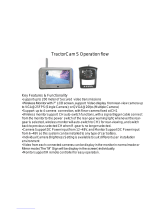Page is loading ...

Operating Instructions
Model: M150-WL
Please read this manual thoroughly before operating the device,
and keep it for future reference.
2.4G 7 Inch Wireless Color LCD MonitorDigital
V 1.2

1. Precautions
2. Features
4. Accessories
5. Parts Identification
6. Remote Control Operation
7. Basic Operation
8. Menu
(1) Picture
(2) Option
(3) System
9. Troubleshooting
13
3. Technical Specifications
11
9
8
6
5
9
…………………………………………………………
…………………………………………………………
………………………………………………………
………………………………………………………
………………………………………
………………………………………………
……………… ………………………………………
……………………………………………
……………………………………………………
…………………………………………………………
……………………………………………………
4
3
3
1
12
…………………………………………………………
Contents
(4) Auto Scan
13
……………………………………………………

Operating Precautions
1. The device may be powered by a 12 or 24 volt automotive battery or vehicle electrical system
2. Observe polarity
.
power s do not device
Make sure all cables are connected properly. Improper cable connections may
damage the monitor. Remove the cable connection when you intend to use the .
1. High voltage is present within the monitor. The opening of the case should be by professionals.
2. Do not watch the
video while driving unless you are monitoring the rear view camera display.
!
Occasionally, a few highlights or dark spots may occur on the LCD screen. This is a very common
phenomenon in active matrix display technology, and doesn’t necessarily indicate any defects or faults.
Never try to repair this device by yourself. In case of any problems, please turn off the display at once and
notify our company or authorized dealer. The monitor is a complex device. Any disassembly or modification
may lead to damage and void the warrantee.
!
Warning!
1
. Precautions
Special Notice
1
Storage and Keeping
1. Do not expose the monitor to excessive heat or cold. The storage temperature of this device
is -30~+80℃, and the operating temperature is -20~+70 ℃. The humidity is RH90%.
2. Never use this device near a bathtub, wash basin, kitchen, damp basement, swimming pool or
similar places.
3. Never use this device in environments with excessive moisture, dust or smoke.
4. Avoid dropping or striking this device.
5. Avoid using this device in enclosed spaces, areas with excessive vibration or subject to
severe impacts.
6. Never puncture, scratch or use abrasive cleaning materials on this device.
7. Do not place cables where they may be pinched or stepped on.
8. Leave at least a 2" space between the monitor and walls, cabinets or other objects to allow
adequate air circulation around the device.
9. The monitor is not designed to be waterproof.

1. Remove all the cable connections from the monitor before cleaning the device.
2. Use a mild household detergent and clean the unit with a slightly damp,soft cloth.
Never use strong solvents such as thinner or benzine, as they might damage the finish
of the device.
CAUTION
RISK OF ELECTRIC SHOCK
DO NOT OPEN
CAUTION: TO RED UCE THE RISK OF ELECTRIC SHOCK,
DO NOT REMOVE COV ER (OR BACK).
NO USER-SERVICEABLE PARTS INSIDE.
REFER SERVICING TO QUALIFIED SERVICE PERSONNEL.
This symbol is intended to alert the user to the presence of uninsulated "dangerous
voltage" within the product's enclosure that may be of sufficient magnitude to
constitute risk of electric shock to persons.
This symbol is intended to alert the user to the presence of important operating and
maintenance (servicing) instructions in the literature accompanying the appliance.
You are cautioned that any changes or modifications not expressly approved in this manual could
void your warrantee and neccessitate expensive repairs.
CAUTION
This symbol is intended to alert the user not to waste electrical and electronic
equipment.
Declaration of conformity
This device complies with Part 15 of the FCC Rules. Operation is
subject to the following two conditions:
(1) This device may not cause harmful interference.
(2) This device must accept any interference received, including
interference that may cause undesired operation.
2
Maintenance

3
1.TFT LCD monitor with wide angle view and high resolution display.
2.Picture image may be adjusted for Horizontal, Vertical, Mirror and Normal viewing.
3.Select from 8 languages for user operation.
4.Automatic back lighting for buttons.
5.Full-function remote control.
6.Multiple video formats: PAL/AUTO/NTSC.
7.Up to 4 wireless camera input,1video output and 1 audio output.
8.Operates from 10 -32V. Supports 12V or 24V automobile battery.
9. On-board speaker.
10.Automatic scanning function.
11.The scale can be adjusted for left, right, up and down.
12.Automatically switches to back-up,left,right or front camera views.
2. Features
1. Product: 7" Digital TFT- LCD Color monitor with built-in 2.4GHz wireless receiver.
2. Resolution: 800 x 3 (RGB) x 480
3. Contrast: 500:1
4. Brightness: 400cd/m2.
5.Viewing angle: U: 50 / D: 60, R/L: 70
6. Operation Frequency: 2400-2483.5MHZ
7. Line of Sight Range: 120M
8. Receiving Sensitivity: -78dBm
9. Video Codec: MPEG4
10. RF Band Width: 5MHZ
11. Frame Rate: PAL: 25f/s NTSC: 30f/s
12. Output Power: 18dBm
13. Spread Spectrum: FHSS
14. Hopping Rate: 1200/S
15. Delay: 200ms
16. RF Bit Rate: 6Mbps
17. Audio output: 1.5W
18. Loudspeaker: one 15x24mm round loudspeaker
19. Power supply: Automobile storage battery (10-32V)
20. Power consumption: about 8W
21. Outer dimension: 182mm (W) × 122mm (H) × 43mm (T)
22. Operating temperature: -20~+70ºC,RH90%
23. Storage temperature: -30~+80ºC,RH90%

4
4. Accessories
Accessory supply may be different for different application.
!
U- Support bracket
Center mount bracket
IR Remote control
Angle adjustment screws
Special Notice
Power cable

5
5. Parts Identification
Support attaching piece
Brightness increase Brightness decrease
Setting selection down
Remote control
sensor
Automatic brightness
control sensor
Digital Color
LCD screen
Power indicator
Power switch
Menu
Loudspeaker
Select CAM1/CAM2/
CAM3/CAM4

6
1. Please align the remote control with the infrared-receiving window on the monitor to operate.
2. Never disassemble the remote control or allow it to drop, or become wet.
3. Press the control buttons firmly. Allow 2 seconds for the picture to change.
Setting Selection Up
Setting Selection Down
Power Switch
6. Remote Control Operation
Less Brightness
More Brightness
PAL / AUTO / NTSC
Call
Select CAM1/CAM2/
CAM3/CAM4

7
Press to turn on/off the monitor .
POWER(Power switch)
Press to set the time to shut down monitor (10,20,30,40,50,60,70,80and max 90 minutes).
Press to select ENABLE/MUTE sound.
SONAL / STANDARD / SOFT / VIVID / LIGHT).
Press to select the upper setting.
Press to select the lower setting or to display the scale.
Press to decrease Brightness.
Press to increase Brightness.
:
:
LANG(Language Selection):
Press to select language display of English, Deutsch, Français,Español,Português,
Italiano, Nederlands or Русский options.
SYS:
Press to select PAL / AUTO / NTSC.
Call
Press to display video channel source
SEL
Press to select CAM channels

8
7.2.Installation of U-support Bracket
Angle adjustment
screws
Adjust the angle of the monitor and tighten the
knob on the center mounting bracket.
Adjust monitor level by sliding t
desired height.
he support to the
7.1. Installation of Center Mounting Bracket:
1
2
Knob
Support attaching
piece
Single red wire to positive power supply of DC/10-32V.
Single black wire to GND.
Single brown wire to positive power wire of back-up light.
Single white wire to positive power wire of left light .
Single blue wire to positive power wire of right light .
Single green wire to any other trigger control.
Yellow RCA female for video output .
White RCA female for audio output.
DW-127D
Brown
Red
Green
White
Black
Blue
Yellow RCA female
White RCA female
Video inputs
Yellow RCA
White RCA
Monitor
1
2
3
DC/10-32V
Trigger control
POWER VOL VOL
CH
MENU
V1/V2/V3
AV2
Automobile
application
Battery
Batter y
+
_
Camera
DC/12V
4
5
6

8. Menu
Press MENU to display the following options and settings:
1. PICTURE
2. OPTION
3. SYSTEM
4. AUTO SCAN
(1) Picture
BRIGHT,CONTRAST, COLOR, VOLUME, AUTO DIM and SCALE ADJUST options
will display on the screen as illustrated below:
Press CH- to select BRIGHT.
PICTURE
BRIGHT
CONTRAST
COLOR
VOLUME
50
50
50
50
Press / to adjust the brightness level.
AUTO DIM
SCALE ADJUST
OFF
OFF
7.3.2. When the blue wire is connected to the positive wire of the right turn
light, the monitor automatically switches to CAM2 (right side camera)
when the right turn indicator is activated.
7.3.1. When the white wire is connected to the positive wire of the left turn
light , the monitor automatically switches to CAM1 (left side camera)
when the left turn indicator is activated.
7.3.Reversing Display:
CAM1
CAM2
7.3.3. When the brown wire is connected to the positive wire of back-up light,
the monitor automatically switches to CAM 3 (back-up camera) when
the back-up light is turned on. The distancing grid will also be displayed.
7.3.4.When the green wire is activated,the monitor automatically
switches to CAM4
CAM4
9

10
Press CH- to select SCALE ADJUST.
PICTURE
BRIGHT
CONTRAST
COLOR
VOLUME
AUTO DIM
SCALE ADJUST
50
50
50
50
OFF
OFF
Press / to select ↑↓ or for scale adjustment.
←
When exit menu and press to display the grid line.CH-
When auto dim is turned on in dark environment, OSD turns into dim mode for
dim setting ; When auto dim is turned on / off in bright environment, OSD displays
normal mode.
PICTURE
DIM BRIGHT
DIM CONTRAST
DIM COLOR
VOLUME
AUTO DIM
SCALE ADJUST
40
45
40
50
ON
OFF
Dim mode
PICTURE
AUTO DIM
SCALE ADJUST
BRIGHT
CONTRAST
COLOR
VOLUME
50
50
50
ON
OFF
Normal mode
50
If ↑↓ is selected, press / to adjust the scale up/down; If is selected press+/-
to adjust the scale left/right.
→
←
→→

11
LANG, SCALE, CAM1 CAM2 CAM3 CAM4 PAIRING , options display on the screen
as illustrated below :
, , , ,
Press CH- to select LANG.
Press / to select English, Deutsch, Français,Español,Português,
Italiano, Nederlands or Русский.
(2) OPTION
Press / to select OFF/ON.
Firstly press SEL to choose the channel to be paired,
secondly press CH- to select PAIRING.
Press / to select ON / OFF. Scale refers to the reversing distance indicator displayed
on the monitor.
Press CH- to select SCALE.
OPTION
SCALE
PAIRING
CAM1
CAM2
CAM3
CAM4
ON
LANG
ENGLISH
OFF
NORMAL
NORMAL
NORMAL
NORMAL
OPTION
SCALE ON
LANG
ENGLISH
OPTION
SCALE ON
LANG
ENGLISH
PAIRING
CAM1
CAM2
CAM3
CAM4
OFF
NORMAL
NORMAL
NORMAL
NORMAL
PAIRING
CAM1
CAM2
CAM3
CAM4
OFF
NORMAL
NORMAL
NORMAL
NORMAL

12
When turn on the PAIRING function, the screen will display “PAIRING START”.
When it counts down 50 seconds.
PAIRING START
Long press the “ PAIR” on the camera for 5 seconds.
The screen shows “SAVE DATA” and picture, then code matching succeeds.
SAVE DATA
If code matching doesn’t complete in 50 seconds, the screen will show “PAIRING
FAIL” to tell you that code matching fails and you need to try again.Other channels
can be paired in the same way above.
50
(3) System
COLOR-SYS, HORIZONTAL, VERTICAL, ZOOM functions
will display on the screen as illustrated below :
Press CH- to select COLOR-SYS .
Press / to select PAL / AUTO / NTSC.
SYSTEM
COLOR -SYS
HORIZONTAL
VERTICAL
ZOOM
SYSTEM
HORIZONTAL
VERTICAL
ZOOM
COLOR -SYS
AUTO
16:9

13
Symptoms Possible Causes/Solutions
Upside down or lateral
inverted picture
Improper connection of automobile adapter. Use of un-
authorized power supply. Power switch is on OFF position.
Check whether AV cable is properly connected.
Check whether audio wire is properly connected or the sound
volume is turned off or set too low.
Check whether brightness and contrast are adjusted correctly;
Check whether the environments temperature is too low.
Adjust the color settings.
The black wire of the monitor AV cable to the reversing light may
be loose. The red wire from the monitor may be loose.
9. Troubleshooting
Use the remote control horizontal /vertical selection switch to set
proper orientation
No picture, no sound
No picture
No sound
Dark picture
No color
No reversing function
(i.e.Picture)
The symptoms described below do not necessarily mean a failure within the display.
Please check the following items before you initiate request for repair.
Press / to select 16:9 or 4:3.
Press CH- to select ZOOM.
SYSTEM
HORIZONTAL
VERTICAL
ZOOM
COLOR -SYS
PAL
16:9
(4) Auto Scan
AUTO SCAN,SCAN TIME,CAM1,CAM2,CAM3 and CAM4 options display
on the screen as illustrated below:
Press CH- to select . SCAN TIME
AUTO SCAN
CAM1
CAM2
CAM3
OFF
OFF
OFF
Press / to select 6S~90S.
AUTO SCAN
SCAN TIME
OFF
6S
CAM4 OFF

/