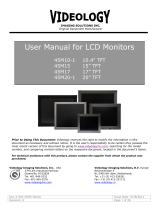Page is loading ...



________________________________________ 17” LCD MONITOR
6
l LCD-1700V 17” LCD Monitor
Overall Dimension(HxWxD): 426 x 444 x 546 mm
Effective Display area(H/V): 337.92 x 270.34 mm
Display colors: 16M colors
Scan Frequencies:
Horizontal 31.47K to 80KHz
Vertical 60Hz to 75Hz
Number of Pixels: 1280x1024 pixels
Pixel pitch: 0.264x0.264 mm
Picture Tube: 17" TFT LCD panel
Power:
Input 110-240VAC(auto-sensing)
Frequency: 48-62Hz
Consumption 45Watts maximum (on)
3 Watts (Power saving off mode)
PC RGB Connector: 15pin Mini D-sub (Standard)
Audio connector 1 x stereo input
Speaker 2W x 2
RGB Signals:
Video Analog RGB 0.7Vp-p/75Ω
Sync Separate
Display Data Channel:
Compatibility VESA DDC 1/2B
Video connector input
S-connector x 1 (S-Video In)
AV connector x 3 ( one for video
Two for audio left/right)
Mini D type x 1 (for YcbCr/Component input)
BNC connector x 1 ( Composite Video In)
Video connector output
BNC connector x 1 ( Composite Video Out)

17” LCD MONITOR _____________________________________
7
Operations:
User Controls On/Off Power Button, source select
+/- and Up/down keys
On Screen Display Auto adjustment, Brightness, contrast
color temperature, Hue, Tint,
Source select, PIP setup
H-position, V-position, OSD position
Audio volume, bass, treble, mute
Load default
Control Type: Digital
Compatibility: IBM and compatible, Apple
Macintosh, NEC
Environmental Limits:
Operating Temp 32° to 103°F ( 0° to 40°C )
Storage Temp. -4° to 140°F ( -20° to 60°C )
Operating Humidity 10 to 85% without Condensation
Storage Humidity 10 to 95% without Condensation
Agency Approval
EMI FCC-B and CE
Emissions MPR-II
Energy Saving EPA energy star, VESA DPMS
Safety UL, TUV

__________________________________ 15”/17”/19” LCD MONITOR
10
PRECAUTIONS
HANDLING
l The monitor must be treated with caution and not be exposed
to impact and shock. The monitor is made of fragile glass panel.
l Do not expose to sharp shock.
l Never touch the display area or rub on it with a hard, stiff object or
tools because the panel is easily scratched, even your monitor is
protected with one glass filter.
l Every effort has been made to protect the panel, however the
monitor is an extremely fragile product.
CLEANING
l The display area is highly prone to scratching. Do not use ketone
type material (ex. Acetone), Ethyl alcohol, toluene, ethyl acid or
Methyl chloride to clear the panel. It might permanently damage
the panel.
l The desirable cleaners are water, IPA (Iso Prophyl Alcohol) or
Hexane.
l Don’t let water or oil penetrate the monitor. If the droplets are kept
for a long time, Staining and discoloration may occur.
l Keep food particles and fingerprints away from the display area.

15”/17”/19” LCD MONITOR
_____________________________________
11
STORAGE
l Do not store the monitor in temperature higher than 35 degree
Celsius or humidity higher than 70% and no condensation.
l Store in dark places away from sunlight and ultra violet (UV)
radiation.
l Air bubble may develop within the glass panel, if this is not
observed.

__________________________________ 15”/17”/19” LCD MONITOR
12
CHAPTER 2
PRODUCT PACKAGE
Open the shipping carton and check the contents. If any items are
missing or damaged, contact your dealer immediately.
The package should include the following items
l Analog Color TFT LCD Monitor
l Accessory Box:
1. VGA cable x 1
2. AC to DC adapter x 1
3. Power Cord x 1
4. User’s manual/Warranty Card x 1
5. Audio cable x 1
6. Mini DIN/RCA cable (for Component Video In use)
INSTALLING THE MONITOR
The monitor is equipped
with a auto sensing
power supply for voltage
ranges from
110~240VAC, 60/50Hz.
Confirm the line voltage
designation on the rear
panel of the monitor.
Note: The drawing is used
for 17” and 19” monitor to
install the power adapter and
VGA cable.

15”/17”/19” LCD MONITOR
_____________________________________
13
FOLLOW THESE STEPS TO INSTALL THE
MONITOR
1. Before you connect the cables, make sure that the monitor
and the system unit power switches are OFF
2. Plug one end of the 15pin signal cable to the monitor and the
other end to the video signal connector at the rear of the
system. Tighten the two screws on the cable connector on
both ends, otherwise the screen will be abnormal and LED
light is yellow color, not the normal green color.
3. Connect the power to the monitor through the AC/DC adapter
4. Connect the power cord on the AC outlet, see the below
5. Connectivity of video cable as below
RGBDC IN Audio
YcbCr
Compoment
S-Video
Video
Audio L
Audio R
BNC INBNC Out
For LCD-1700V 17” and LCD-1900V 19” LCD monitor connection

15”/17”/19” LCD MONITOR
_____________________________________
17
l LCD-1700V 17” Monitor
The control key description
1. : Power Switch
2. / + : Decrement/Increment or Volume control
3. ∇/ ∆ : Cursor Up/Down or Brightness control
4. MENU : Activate the on screen display function
5. Auto : Auto adjustment

__________________________________ 15”/17”/19” LCD MONITOR
18
Descriptions
1. : Power switch
Use the power switch to turn ON or OFF power. We
recommend turning your system power on first, then the LCD
monitor
2. & + : decrement & increment/ Volume Control keys
The two keys have two functions, controlled by the MENU key.
When activating OSD screen, the two keys are defined to
decrement or increment the values of each selected items.
When de-activating OSD screen, these two keys are used to
change the speaker volume value.
3. ∇ & ∆ : Select down & up key / Brightness Control keys
The two keys have two functions, controlled by the MENU key.
When activating OSD screen, the two keys are used to select
the wanted adjustment items. When de-activating OSD
screen, these two keys are used to change the Brightness
value.
4. Menu
Press the Menu key to activate the on screen display screen. It
is a toggle key. Press twice to turn off the on screen display
screen. After 30 sec idle time, the OSD screen will
automatically turn off.
5. Auto adjustment
Pressing this key to select the input source.

15”/17”/19” LCD MONITOR
_____________________________________
21
CHAPTER 3
ADJUSTING THE MONITOR
VGA OSD main
screen
1. Each time, when pressing the menu key , the screen will show as
above. You can see the 3mark that means the selected item. Then you
can change the setting through + or -.key.
2. Pressing Sel key to move the arrow down or up. If the selected item has
many option to choose, press – or + to enter into the sub-menu.
3. Then move the Sel key to item you want to change , the item will be
highlighted as red characters, then press – or + to change the value.
4. If you finish the setting, press the MENU to key to return to the main
OSD, then repeat the item 2 and 3 to do the changes you want
1024x768 48.5K 60.2
VER XGA-KDC45-5100
Auto Adjustment
- Execute +
3
3

__________________________________ 15”/17”/19” LCD MONITOR
22
Auto adjustment
Automatically adjusts the phase and position of the LCD monitor for the
best view setting
Color temperature setting
provide 9300K, user mode, and 6500K option
Brightness adjustment
Let user adjust the brightness. The range if from 0 to 99
.
Contrast setup
Provide
user to separately
adjust each R, G
and B contrast
and intensity
value. When Move to this icon, and press – or + key, then the screen will
show below
1024x768 60KHz 75Hz
VER XGA-KD841-5100
Color balance
Intensity R
Intensity G
Intensity B
Contrast R
Contrast G
Contrast B
- Execute +

15”/17”/19” LCD MONITOR
_____________________________________
23
Color balance: the monitor do the white balance automatically.
Intensity R: Adjust the R color intensity, the range is from 0 to 63
Intensity G: Adjust the G color intensity, the range is from 0 to 63
Intensity B: Adjust the B color intensity, the range is from 0 to 63
Contrast R: Adjust the R color contrast value, the range is from 0 to 63
Contrast G: Adjust the G color contrast value, the range is from 0 to 63
Contrast B: Adjust the B color contrast value, the range is from 0 to 63
Geometry setup
We provide Pixel Clock, Phase, H Position, V Position, OSD H Position,
OSD V Position and Txt/Gft option to change.
Pixel Clock: Adjust the viewing screen size. The range is from 0 to 99
Phase: Adjust phase tracking to reduce the display flicker. The range is from 0
to 31
H Position: Move the whole screen horizontally. The range is from 0 to 120.
V Position: Move the whole screen vertically. The range is from 0 to 100
OSD H Position: Move the OSD horizontally. The range is from 0 to 15
OSD V Position: Move the OSD screen vertically. The range is from 0 to 15
Txt/Gfx: Select the display mode as 640x480(graphic mode) or 720x400(text
mode)
PIP setup
We provide H Position, V Position, PIP H/V ratio, Contrast, Intensity, Tint
and Hue option for customer setup the PIP screen
H Position: Move the PIP screen Horizontally. The range is from 0 to 15
V Position: Move the PIP screen Vertically. The range is from 0 to 15
PIP H/V ratio: Provide four option from 1 to 4. When set as 4, it is 1: 1 ratio
as original size. Set as 3, it is 1/2 of original one. Set as 2, it is 1/4 of

__________________________________ 15”/17”/19” LCD MONITOR
24
original one. Set as 1, it is 1/8 of original size.
Contrast: Adjust the contrast value of PIP screen. The range is from 0 to 127.
Intensity: Adjust the intensity value of PIP screen. The range is from 0to 255
Tint: Adjust the Tine value of PIP screen. The range is from 0 to 255
Hue: Adjust the Hue value of PIP screen. The range is from 0 to 255
Source Select
We provide VGA, Composite, S-video, YCbCr, PIP composite, PIP
S-video,
PIP YCbCr and PIP off for user’s selection.
Note: The PIP function is only valid on video on VGA screen. We can’t
support video on video screen
Speaker volume control
We provide Volume, Bass, Treble, Mute and PIP audio for audio setup.
Volume: Adjust the speaker volume. The range is from 0 to 32
Bass: Adjust the speaker Bass value. The range is from 0 to 10
Treble: Adjust the speaker Treble value. The range is from 0 to 10
Mute: Enable or disable the Mute function
PIP audio: Enable or disable the PIP mute function
Load the factory default setting.
Restore the factory default setting.

15”/17”/19” LCD MONITOR
_____________________________________
25
CHAPTER 4
VIDEO ADJUSTMENT
Video OSD Screen
NTSC 15.7K 60.2
VER XGA-KDC45-5100
1. Each time, when pressing the menu key , the screen will show as
above. You can see the 3mark, that means the selected item Then you
can change the setting through + or -.key.
2. Pressing Sel key to move the arrow down or up. If the selected item has
many option to choose, press – or + to enter into the sub-menu.
3. Then move Sel key to item you want to change , the item will be
highlighted with red characters, then press – or + to change the value.
4. If you finish the setting, press the MENU to key to the main OSD, then
repeat the item 2 and 3.
3
Brightness
- Adjustment +
49

__________________________________ 15”/17”/19” LCD MONITOR
26
Brightness adjustment
Adjust the screen brightness value. The range if from 0 to 99.
Contrast adjustment
Adjust the screen contrast value. The range is from 0 to 127
Intensity adjustment
Adjust the screen intensity value. The range is from 0 to 255
Tint adjustment
Adjust the screen Tint value. The range is from 0 to 127
Hue adjustment
Adjust the screen Hue value. The range is from 0 to 255
Geometry setup
We provide Sharpness, H Position, V Position, OSD H Position, and
OSD V position.
Sharpness: Adjust the screen sharpness level. The range is from 0 to 15
H position: Move the screen horizontally. The Range is from 0 to 20
V Position: Move the screen vertically. The range is from 0 to 20
OSD H Position: Move the OSD horizontally. The range is from 0 to 15
OSD V Position: Move the OSD screen vertically. The range is from 0 to 15
Source Select
we provide VGA, Composite, S-video, YCbCr source for user’s selection
Speaker volume control
We provide Volume, Bass, Treble, Mute and PIP audio for audio setup.
Volume: Adjust the speaker volume. The range is from 0 to 32
Bass: Adjust the speaker Bass value. The range is from 0 to 10
Treble: Adjust the speaker Treble value. The range is from 0 to 10
Mute: Enable or disable the Mute function
PIP audio: Enable or disable the PIP mute function
Load the factory default setting.
Load the factory default setting
/