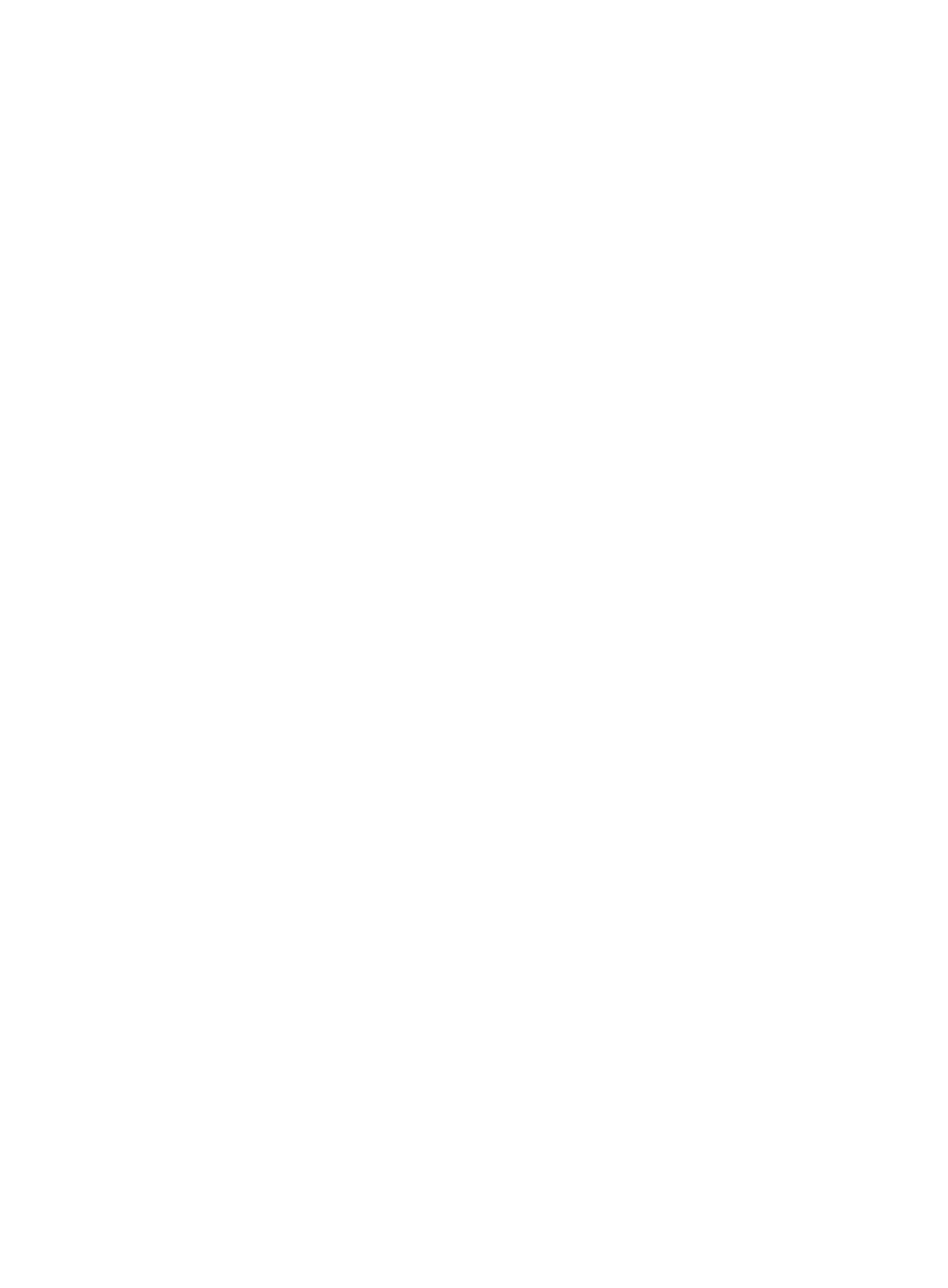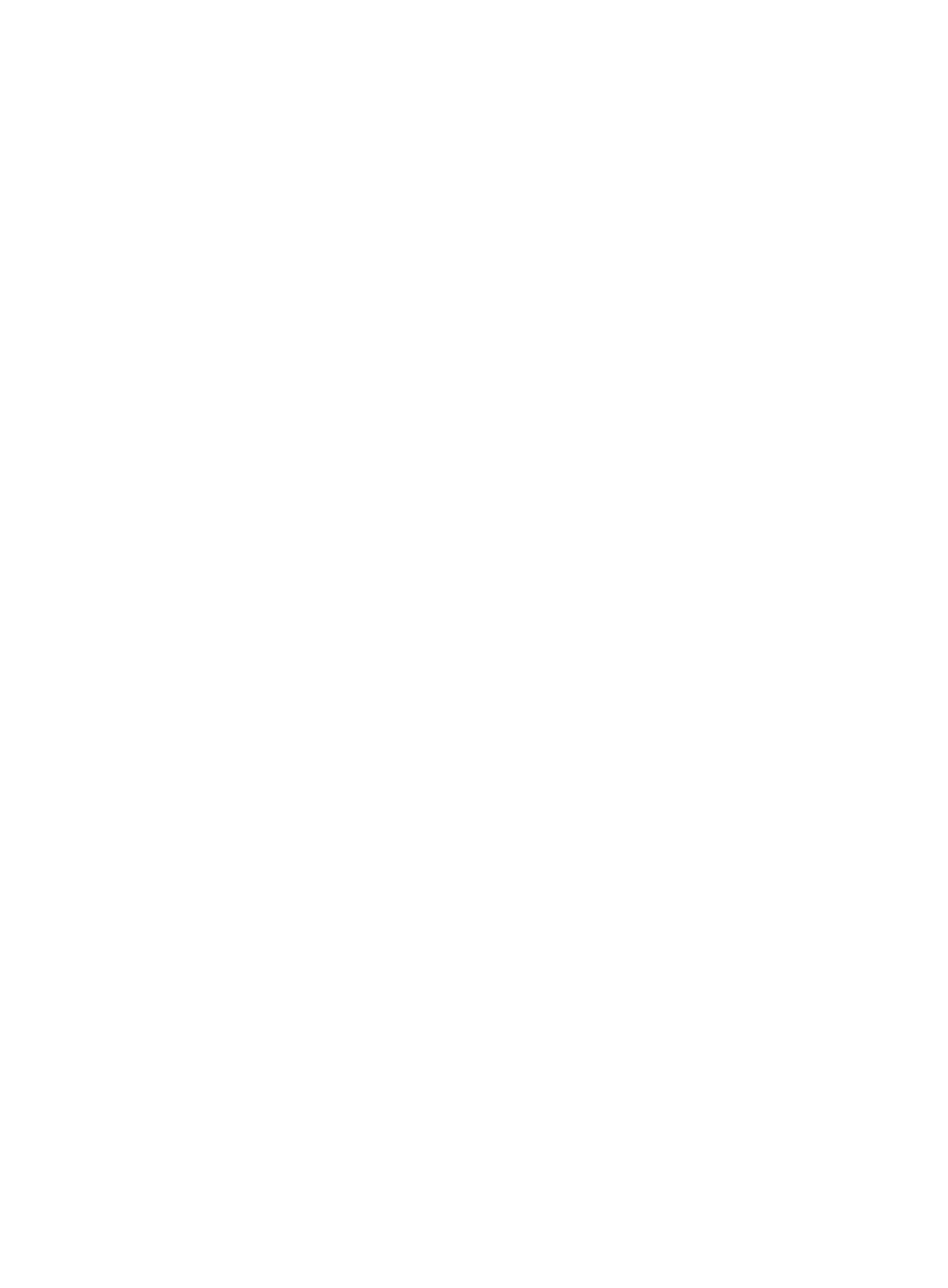
i
Contents
Preparing for installation ···································································· 1
Safety recommendations ············································································································· 1
Examining the installation site ······································································································· 1
Temperature/humidity ·········································································································· 2
Cleanliness ························································································································ 2
EMI ·································································································································· 2
Laser safety ······················································································································· 3
Installation tools ························································································································· 3
Installing the switch ·········································································· 4
Installing the switch in a 19-inch rack ····························································································· 4
Mounting brackets ··············································································································· 4
Attaching the mounting brackets to the switch ··········································································· 5
Rack-mounting the switch ····································································································· 7
Mounting the switch on a workbench ······························································································ 7
Grounding the switch ·················································································································· 8
Grounding the switch with a grounding strip ·············································································· 8
Grounding the switch with a grounding conductor buried in the earth ground ···································· 9
Installing and removing a power module (S5130-28F-EI switch) ························································· 10
Installing a power module ···································································································· 11
Removing a power module ·································································································· 11
Connecting the power cord ········································································································ 12
Connecting the power cord for an AC power module ································································· 13
Connecting the power cord for a PSR150-D1 power module ······················································· 14
Connecting a power cord for the built-in DC power module (S5130-28PS-EI switch) ························ 15
Connecting a DC power cord for the built-in DC power module (other switch models than S5130-28PS-EI)
····································································································································· 16
Verifying the installation ············································································································· 17
Accessing the switch for the first time ················································· 18
Setting up the configuration environment ······················································································ 18
Connecting the console cable ····································································································· 18
Connecting the mini USB console cable (S5130-28PS-EI switch) ······················································· 19
Setting terminal parameters ······································································································· 21
Starting the switch ···················································································································· 21
Setting up an IRF fabric ··································································· 23
IRF fabric setup flowchart ·········································································································· 23
Planning IRF fabric setup ··········································································································· 24
Planning IRF fabric size and the installation site ······································································· 24
Identifying the master switch and planning IRF member IDs ······················································· 24
Planning IRF topology and connections·················································································· 24
Identifying physical IRF ports on the member switches ······························································ 25
Planning the cabling scheme ······························································································· 25
Configuring basic IRF settings ···································································································· 27
Connecting the physical IRF ports ······························································································· 27
Verifying the IRF fabric setup ······································································································ 28
Maintenance and troubleshooting ······················································ 29
Power module failure ················································································································ 29
Fixed power module failure ·································································································· 29
Hot-swappable power module failure ····················································································· 30
Configuration terminal problems ·································································································· 31
No display on the configuration terminal ················································································· 31
Garbled display on the configuration terminal ·········································································· 31