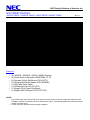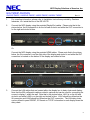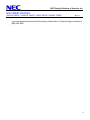NEC Display Solutions of America, Inc.
QIG-TMX4P-552SVSV
UN552S-TMX9P, UN552VS-TMX9P, UN552-TMX9P, UN552V-TMX9P Rev 1.1
Parts List
o (4) UN552S , UN552VS, UN552, UN552V Displays
o (4) Onsite Service Warranties (ONSITEMN-3Y-17)
o (4) Peerless Pullout Wall Mounts (DS-VW775)
o (1) Peerless Wall Mount Spacer (DS-VWRS090)
o (1) 25ft Cat5e Patch Cable
o (1) IR/Remote Control Kit (KT-RC3)
o (1) SurgeX 4-Port Power Conditioner
o (1) Display Wall Calibrator Kit (KT-LFD-CC2)
NOTES:
o Any walls that this video wall solution is anchored to must be strong enough to support the displays and the
installation must be in accordance with any local building codes. All mounting apparatuses must make secure
contact to wooden studs.
o Please read entire document before starting installation

NEC Display Solutions of America, Inc.
QIG-TMX4P-552SVSV
UN552S-TMX9P, UN552VS-TMX9P, UN552-TMX9P, UN552V-TMX9P Rev 1.1
2
1. For mounting information, please refer to Installation Instructions provided by Peerless
Industries, Inc. inside the box of the DS-VW775.
2. Connect the NEC display using the provided DisplayPort cables. Please note that in the
picture below, the IN connection is on the left and circled in red while the OUT connection is
on the right and circled in blue.
Or
Connect the NEC display using the provided HDMI cables. Please note that in the picture
below, the IN connection is on the right side of the display and circled in red while the OUT
connection is located on the bottom of the display and circled in blue.
3. Connect the LAN cables that are located within the display box to daisy chain each display.
Note that the 25ft cat5e patch cable provided is optional and can be used for connecting the
source to display 1 within the wall. Note that in the picture below, LAN1 is on the left and
circled in red while LAN2 is on the right and circled in blue. LAN1 should be utilized as the
IN connection and LAN2 should be utilized as the OUT connection. The LAN daisy chain
can be utilized to pass RS232C, IR Remote or TCP/IP information to each display down the
daisy chain.

NEC Display Solutions of America, Inc.
QIG-TMX4P-552SVSV
UN552S-TMX9P, UN552VS-TMX9P, UN552-TMX9P, UN552V-TMX9P Rev 1.1
3
4. Screw the IR Receiver (KT-RC3) directly to the outside of the video wall and plug it directly
into the IR In terminal of Display 1 as shown below.
5. Power up all of the displays and make sure that the LAN power is on for each display. This
can be found in the External Control menu.
Note that LAN power is OFF out of the box so this will need to be changed for each display
within the wall.
6. Go into the Multi-DSP menu of the display 1 which will be where you first started the LAN
daisy chain and enable the AUTO ID within the ID Control setting. This will automatically
set a monitor ID to each display along the LAN daisy chain. Note that the displays will
automatically identify each screen consecutively depending on how you LAN daisy chained
the units.

NEC Display Solutions of America, Inc.
QIG-TMX4P-552SVSV
UN552S-TMX9P, UN552VS-TMX9P, UN552-TMX9P, UN552V-TMX9P Rev 1.1
4
If the control setup is as pictured below, each display does not need a unique IP address
assigned to still control each individual monitor.
Note that a unique IP address is not necessary to communicate to all displays if display 1 is
not connected to a network. The displays will automatically assign themselves IP
addresses if no DNS is detected and the IP Setting within the IP Address Setting in the
External Control menu is set to AUTO. Note that this is the setting out of the box.

NEC Display Solutions of America, Inc.
QIG-TMX4P-552SVSV
UN552S-TMX9P, UN552VS-TMX9P, UN552-TMX9P, UN552V-TMX9P Rev 1.1
5
7. If display 1 is connected to a network or LAN is going into display 1, like the picture below,
each display will need a unique IP address to ensure that communication can successfully
go through the daisy chain from screen to screen.

NEC Display Solutions of America, Inc.
QIG-TMX4P-552SVSV
UN552S-TMX9P, UN552VS-TMX9P, UN552-TMX9P, UN552V-TMX9P Rev 1.1
6
8. Ensure that video source is connected to the DisplayPort1 (Daisy Chain In) or the HDMI1
(Daisy Chain In) interface of display 1. Note that the DisplayPort (Daisy Chain Out) on each
display can be used to output the DP1 or Option (DP) signals that are coming in to that
specific display whereas the HDMI Out (Daisy Chain out) will output the HDMI1, DVI, MP
and Option (TMDS) input signals. Please refer to the image below:
9. Go into the Multi-DSP menu to activate Auto Tile Matrix Setup as seen in the picture below.
Note that you will need to set the horizontal and vertical monitor dimensions before you
activate the Auto Tile Matrix. If done correctly and the LAN is daisy chained as shown on
the picture on the previous screen, the displays will automatically adjust so one large picture

NEC Display Solutions of America, Inc.
QIG-TMX4P-552SVSV
UN552S-TMX9P, UN552VS-TMX9P, UN552-TMX9P, UN552V-TMX9P Rev 1.1
7
fills the entirety of the wall. Activating Auto Tile Matrix changes the Tile Matrix, Tile Matrix
Mem, Input Signal, Video Out Setting and DisplayPort in the Terminal Settings menu.
Note that there is a limitation if High-bandwidth Digital Content Protection (HDCP) is
utilized. If inputting HDCP protected content through the HDMI, DP, DVI, or OPTION
terminal the content will be limited to the number of displays it will daisy chain to.
Please refer to the charts below.
Maximum number of Daisy Chain screens out via DisplayPort
Input/OSD fucntion
Signal
HDCP
Screens
Notes
DP1.1a
SST
Full HD
w/o HDCP
100
DP1.1a
SST
Full HD
HDCP1.x
4
DP1.2
MST
Full HD
w/o HDCP
4
DP1.2
MST
Full HD
HDCP1.x
4
DP1.1a
SST
UHD (30)
w/o HDCP
60
DP1.1a
SST
UHD (30)
HDCP1.x
4
DP1.2
MST
UHD (30)
w/o HDCP
1
DP1.2
MST
UHD (30)
HDCP1.x
1
DP1.2
SST
UHD (60)
w/o HDCP
60
DP1.2
SST
UHD (60)
HDCP1.x
4
DP1.2
MST
UHD (60)
w/o HDCP
1
DP1.2
MST
UHD (60)
HDCP1.x
1
Maximum number of Daisy Chain screens out via HDMI
Input/OSD function
Resolution
HDCP
Screens
Note
HDMI
mode1
Full HD
w/o HDCP
9
HDMI
mode1
Full HD
HDCP1.x
8
HDMI
mode1
Full HD
HDCP2.2
5
HDMI
mode1
UHD (30)
w/o HDCP
9
HDMI
mode1
UHD (30)
HDCP1.x
8
HDMI
mode1
UHD (30)
HDCP2.2
5
HDMI
mode2
UHD (60)
w/o HDCP
9
*Not available TileMatrix
HDMI
mode2
UHD (60)
HDCP1.x
8
*Not available TileMatrix
HDMI
mode2
UHD (60)
HDCP2.2
5
*Not available TileMatrix
DVI/OPS
-
Full HD
w/o HDCP
9
DVI/OPS
-
Full HD
HDCP1.x
8
DVI/OPS
-
UHD (30)
w/o HDCP
9
DVI/OPS
-
UHD (30)
HDCP1.x
8
MP
-
Full HD
w/o HDCP
9

NEC Display Solutions of America, Inc.
QIG-TMX4P-552SVSV
UN552S-TMX9P, UN552VS-TMX9P, UN552-TMX9P, UN552V-TMX9P Rev 1.1
8
If you are experiencing issues with this setup, please call our Technical Support number at
(800) 632-4662
-
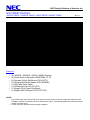 1
1
-
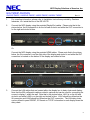 2
2
-
 3
3
-
 4
4
-
 5
5
-
 6
6
-
 7
7
-
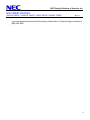 8
8
NEC UN552V-TMX4P Installation guide
- Type
- Installation guide
- This manual is also suitable for
Ask a question and I''ll find the answer in the document
Finding information in a document is now easier with AI
Related papers
-
NEC UN552S-TMX9P Installation guide
-
NEC X461UNV User manual
-
NEC UN462A-TMX9P Installation guide
-
NEC X464UN-TMX9P Installation and Setup Guide
-
NEC X462UN-TMX9P Installation and Setup Guide
-
NEC X463UN-TMX9P Installation and Setup Guide
-
NEC UN462A-TMX4P Installation guide
-
NEC X462UN-TMX9P User's Information Guide
-
NEC X462UN-TMX9P Quick start guide
-
NEC UN492VS Installation guide
Other documents
-
Dell U2715H User guide
-
Dell TD5f1 User manual
-
Dell TD5f1 User manual
-
SurgeX SA-82, SA-82-AR FlatPak 120V Installation guide
-
SurgeX SX1115 Installation guide
-
SurgeX SX2120 Installation guide
-
Ametek Surgex SA Series User Manual & Installation Manual
-
SurgeX SX1120RT User manual
-
Dell U3415W Owner's manual
-
SurgeX SX20NERT Installation guide