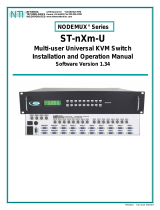Page is loading ...

901 San Antonio Road
Palo Alto, CA 94303-4900 USA
650 960-1300 Fax 650 969-9131
Sun™PGX32™PCI Graphics
Card Installation Guide
Part No. 805-7770-11
August 1999, Revision A
Sun Microsystems, Inc.
Send comments about this document to: [email protected]

Please
Recycle
Copyright 1999 Sun Microsystems, Inc., 901 San Antonio Road • Palo Alto, CA 94303 USA. All rights reserved.
This product or document is protected by copyright and distributed under licenses restricting its use, copying, distribution, and decompilation.
No part of this product or document may be reproduced in any form by any means without prior written authorization of Sun and its licensors,
if any. Third-party software, including font technology, is copyrighted and licensed from Sun suppliers.
Parts of the product may be derived from Berkeley BSD systems, licensed from the University of California. UNIX is a registered trademark in
the U.S. and other countries, exclusively licensed through X/Open Company, Ltd.
Sun, Sun Microsystems, the Sun logo, Sun PGX32, SunService, OpenGL, OpenWindows, SunVTS, Ultra, Enterprise, ShowMe TV, and Solaris
are trademarks or registered trademarks of Sun Microsystems, Inc. in the United States and in other countries. All SPARC trademarks are used
under license and are trademarks or registered trademarks of SPARC International, Inc. in the United States and in other countries. Products
bearing SPARC trademarks are based upon an architecture developed by Sun Microsystems, Inc.
The OPEN LOOK and Sun™ Graphical User Interface was developed by Sun Microsystems, Inc. for its users and licensees. Sun acknowledges
the pioneering efforts of Xerox in researching and developing the concept of visual or graphical user interfaces for the computer industry. Sun
holds a non-exclusive license from Xerox to the Xerox Graphical User Interface, which license also covers Sun’s licensees who implement OPEN
LOOK GUIs and otherwise comply with Sun’s written license agreements.
RESTRICTEDRIGHTS: Use, duplication, or disclosure by the U.S. Government is subject to restrictions of FAR 52.227-14(g)(2)(6/87) and
FAR 52.227-19(6/87), or DFAR 252.227-7015(b)(6/95) and DFAR 227.7202-3(a).
DOCUMENTATION IS PROVIDED “AS IS” AND ALL EXPRESSED OR IMPLIED CONDITIONS, REPRESENTATIONS AND
WARRANTIES, INCLUDING ANY IMPLIED WARRANTY OF MERCHANTABILITY, FITNESS FOR A PARTICULAR PURPOSE OR NON-
INFRINGEMENT, ARE DISCLAIMED, EXCEPT TO THE EXTENT THAT SUCH DISCLAIMERS ARE HELD TO BE LEGALLY INVALID.
Copyright 1999 Sun Microsystems, Inc., 901 San Antonio Road • Palo Alto, CA 94303 Etats-Unis. Tous droits réservés.
Ce produit ou document est protégé par un copyright et distribué avec des licences qui en restreignent l’utilisation, la copie, la distribution, et la
décompilation. Aucune partie de ce produit ou document ne peut être reproduite sous aucune forme, par quelque moyen que ce soit, sans
l’autorisation préalable et écrite de Sun et de ses bailleurs de licence, s’il y en a. Le logiciel détenu par des tiers, et qui comprend la technologie
relative aux polices de caractères, est protégé par un copyright et licencié par des fournisseurs de Sun.
Des parties de ce produit pourront être dérivées des systèmes Berkeley BSD licenciés par l’Université de Californie. UNIX est une marque
déposée aux Etats-Unis et dans d’autres pays et licenciée exclusivement par X/Open Company, Ltd.
Sun, Sun Microsystems, le logo Sun, Sun PGX32, SunService, OpenGL, OpenWindows, SunVTS, Ultra, Enterprise, ShowMe TV, et Solaris sont
desmarquesdéposéesou enregistréesde Sun Microsystems,Inc. aux Etats-Uniset dans d’autrespays. Toutes les marquesSPARC,utilisées sous
licence, sont des marques déposées ou enregistrées de SPARC International, Inc. aux Etats-Unis et dans d’autres pays. Les produits portant les
marques SPARC sont basés sur une architecture développée par Sun Microsystems, Inc.
L’interface d’utilisation graphique OPEN LOOK et Sun™ a été développée par Sun Microsystems, Inc. pour ses utilisateurs et licenciés. Sun
reconnaît les efforts de pionniers de Xerox pour la recherche et le développement du concept des interfaces d’utilisation visuelle ou graphique
pour l’industrie de l’informatique. Sun détient une licence non exclusive de Xerox sur l’interface d’utilisation graphique Xerox, cette licence
couvrant également les licenciés de Sun qui mettent en place l’interface d’utilisation graphique OPEN LOOK et qui en outre se conforment aux
licences écrites de Sun.
CETTE PUBLICATION EST FOURNIE "EN L’ETAT" ET AUCUNE GARANTIE, EXPRESSE OU IMPLICITE, N’EST ACCORDEE, Y
COMPRIS DES GARANTIES CONCERNANT LA VALEUR MARCHANDE, L’APTITUDE DE LA PUBLICATION A REPONDRE A UNE
UTILISATION PARTICULIERE, OU LE FAIT QU’ELLE NE SOIT PAS CONTREFAISANTE DE PRODUIT DE TIERS. CE DENI DE
GARANTIE NE S’APPLIQUERAIT PAS, DANS LA MESURE OU IL SERAIT TENU JURIDIQUEMENT NUL ET NON AVENU.

iii
Regulatory Compliance Statements
Your Sun product is marked to indicate its compliance class:
• Federal Communications Commission (FCC) — USA
• Department of Communications (DOC) — Canada
• Voluntary Control Council for Interference (VCCI) — Japan
Please read the appropriate section that corresponds to the marking on your Sun product before attempting to install the
product.
FCC Class A Notice
This device complies with Part 15 of the FCC Rules. Operation is subject to the following two conditions:
1. This device may not cause harmful interference.
2. This device must accept any interference received, including interference that may cause undesired operation.
Note: This equipment has been tested and found to comply with the limits for a Class A digital device, pursuant to Part 15 of
the FCC Rules. These limits are designed to provide reasonable protection against harmful interference when the equipment
is operated in a commercial environment. This equipment generates, uses, and can radiate radio frequency energy, and if it is
not installed and used in accordance with the instruction manual, it may cause harmful interference to radio communications.
Operation of this equipment in a residential area is likely to cause harmful interference, in which case the user will be required
to correct the interference at his own expense.
Shielded Cables: Connections between the workstation and peripherals must be made using shielded cables to comply with
FCC radio frequency emission limits. Networking connections can be made using unshielded twisted-pair (UTP) cables.
Modifications: Any modifications made to this device that are not approved by Sun Microsystems, Inc. may void the
authority granted to the user by the FCC to operate this equipment.
FCC Class B Notice
This device complies with Part 15 of the FCC Rules. Operation is subject to the following two conditions:
1. This device may not cause harmful interference.
2. This device must accept any interference received, including interference that may cause undesired operation.
Note: This equipment has been tested and found to comply with the limits for a Class B digital device, pursuant to Part 15 of
the FCC Rules. These limits are designed to provide reasonable protection against harmful interference in a residential
installation. This equipment generates, uses and can radiate radio frequency energy and, if not installed and used in
accordance with the instructions, may cause harmful interference to radio communications. However, there is no guarantee
that interference will not occur in a particular installation. If this equipment does cause harmful interference to radio or
television reception, which can be determined by turning the equipment off and on, the user is encouraged to try to correct the
interference by one or more of the following measures:
• Reorient or relocate the receiving antenna.
• Increase the separation between the equipment and receiver.
• Connect the equipment into an outlet on a circuit different from that to which the receiver is connected.
• Consult the dealer or an experienced radio/television technician for help.
Shielded Cables: Connections between the workstation and peripherals must be made using shielded cables in order to
maintain compliance with FCC radio frequency emission limits. Networking connections can be made using unshielded
twisted pair (UTP) cables.
Modifications: Any modifications made to this device that are not approved by Sun Microsystems, Inc. may void the
authority granted to the user by the FCC to operate this equipment.

iv Sun PGX32 PCI Graphics Card Installation Guide • August 1999
DOC Class A Notice - Avis DOC, Classe A
This Class A digital apparatus meets all requirements of the Canadian Interference-Causing Equipment Regulations.
Cet appareil numérique de la classe A respecte toutes les exigences du Règlement sur le matériel brouilleur du Canada.
DOC Class B Notice - Avis DOC, Classe B
This Class B digital apparatus meets all requirements of the Canadian Interference-Causing Equipment Regulations.
Cet appareil numérique de la classe B respecte toutes les exigences du Règlement sur le matériel brouilleur du Canada.

Contents vii
Contents
Preface xiii
1. Overview 1
Features 1
8/24-Bit Simultaneous Visuals 1
Cached Pixmaps 2
OpenGL Support 2
OpenBoot Prom (OBP) Support 2
PGX32 Specifications 3
Monitor Adapter 4
2. Installing the PGX32 Card 5
Installing the Hardware 5
Screen Resolution 5
Installing the Software 6
System Requirements 6
Installing PGX32 Unbundled Software From a CD-ROM 7
Installing PGX32 Software From FTP Files 8
New Devices 8
Installing Currently Available PGX32 Patches 9

viii Sun PGX32 PCI Graphics Card Installation Guide • August 1999
Removing This Version of PGX32 Software 9
PGX32 VTS 10
3. Configuring the PGX32 Screen 13
Interactive Configuration 13
Noninteractive Configuration 15
Examples 16
Setting PGX32 as the Console (Optional) 17
PGX32 Card as the Only Frame Buffer 17
PGX32 Card With a Secondary Frame Buffer 18
4. Starting Desktop Environment 21
OpenWindows Environment 21
Using PGX32 Card as the Console 21
Using Multiple PGX32 Cards 21
Common Desktop Environment (CDE) 22
X Display Manager 23
A. Changing the Console Resolution 25
Reasons for Changing the Console Resolution 25
Guidelines for Changing the Console Resolution 25
Methods for Changing the Console Resolution 26
Troubleshooting 31
Using nvedit to Modify NVRAM 32

xiii
Preface
This manual describes how to install and configure the Sun™ PGX32™ PCI graphics
card in your Sun Workstation™.
How This Book Is Organized
Chapter 1 provides an overview of the product.
Chapter 2 describes how to install the PGX32 graphics card.
Chapter 3 describes how to configure the PGX32 display.
Chapter 4 describes how to start a window environment on a PGX32 graphics card.
Appendix A describes how to change console resolutions.

xiv Sun PGX32 PCI Graphics Card Installation Guide • August 1999
Using UNIX Commands
This document does not contain information on basic UNIX commands and
procedures such as shutting down the system, booting the system, and configuring
devices.
See one or more of the following for this information:
■Solaris 2.x Handbook for SMCC Peripherals
■AnswerBook™ online documentation for the Solaris™ 2.x software environment
■Other software documentation that you received with your system
Typographic Conventions
TABLE P-1 Typographic Conventions
Typeface Meaning Examples
AaBbCc123 The names of commands, files,
and directories; on-screen
computer output.
Edit your .login file.
Use ls -a to list all files.
% You have mail.
AaBbCc123 What you type, when
contrasted with on-screen
computer output.
%su
Password:
AaBbCc123 Book titles, new words, or
terms; words to be emphasized;
command-line variable: replace
with a real name or value.
Read Chapter 6 in the User’s Guide.
These are called class options.
You must be root to do this.
To delete a file, type rm filename.

xv
Shell Prompts
Sun Documentation on the Web
The docs.sun.com web site enables you to access Sun technical documentation on
the Web. You can browse the docs.sun.com archive or search for a specific book
title or subject at:
http://docs.sun.com
Sun Welcomes Your Comments
We are interested in improving our documentation and welcome your comments
and suggestions. You can email your comments to us at:
Please include the part number of your document in the subject line of your email.
TABLE P-2 Shell Prompts
Shell Prompt
C shell %
C shell superuser #
Bourne shell and Korn shell $
Bourne shell and Korn shell
superuser #

1
CHAPTER 1
Overview
The Sun PGX32 card is a simultaneous 8-bit and 24-bit PCI-based graphics
accelerator for a Sun Workstation™. This installation guide provides information for
PGX32 cards delivered bundled with the Solaris operating environment and
unbundled as an X-option.
For assistance and other information concerning the PGX32 card, contact
SunServiceSM at 1-800-USA-4SUN.
Features
The PGX32 card has the following features:
■8/24-bit simultaneous visuals
■Off-screen pixmap caching
■Sun OpenGLfor Solaris support via DPA software rendering pipeline
■Support for multiple PGX32 cards in a system
8/24-Bit Simultaneous Visuals
The 8/24 mode supports 8- and 24-bit visuals simultaneously. This is the default
mode and addresses the classic color map flashing issue with a 24-bit visual while
providing the 8-bit visual that is required by applications, such as SoftWindows™
and many legacy applications.
The available visuals include PseudoColor and TrueColor. The default visual is
PseudoColor.

2Sun PGX32 PCI Graphics Card Installation Guide • August 1999
The resolutions up to 1280 ×1024 are in 8/24 mode unless set explicitly using
GFXconfig (pgxconfig if bundled with the Solaris operating environment). All
resolutions over 1280 ×1024 default to an 8-bit visual. See Appendix A for a list of
supported resolutions.
Cached Pixmaps
All PGX32 cards support off-screen pixmap caching. Cached pixmaps are stored in
the PGX32 off-screen memory. These off-screen pixmaps allow faster transfer rates to
and from screen windows. The available off-screen memory depends upon the
current resolution and depth settings.
OpenGL Support
OpenGL support is provided through the Direct Pixel Access (DPA) Extension. To
use this function, OpenGL v1.1.1 or higher must be already installed on your system.
Note – In Sun OpenGL for the Solaris v1.1.1 environment, there is a bug in the DPA
PCI 24-bit support that causes the red and blue colors to be swapped. A Sun patch
(ID 106022-07) fixes this problem and is available at http://sunsolve.sun.com.
It is fixed in Sun OpenGL for Solaris v1.1.2.
OpenBoot Prom (OBP) Support
TABLE 1-1 Supported Platform Boot Proms
System Platform OBP Version
Sun Ultra™5 and Ultra 10 3.19.2, 3.19.0
Sun Ultra 30 3.11.2
Sun Ultra 60 3.17.0, 3.13.1
Sun Enterprise™250 3.14.1
Sun Enterprise 450 3.16.1, 3.12.3

Chapter 1 Overview 3
PGX32 Specifications
FIGURE 1-1 PGX32 PCI Graphics Card
TABLE 1-2 PGX32 Specifications
Characteristic Specification
Frame buffer 8-Mbyte SGRAM
Hardware cursor 3 color, 64 ×64 bitmap
Color lookup tables 256 entries
PCI interface 33 MHz, 32-bit
Video interface Red, green, blue at RS-343 (75 ohm)
Video sync Separate, composite synchronization using special video adapter
Video connector 15-pin high density D-SUB (VGA)
Temperature rating 0°to 50° operating -40°to 70°C nonoperating
Humidity rating 10% to 95% (noncondensing)
Power rating +5V @ 1.5 Amps (max)
Physical 168mm × 107mm (6.625 inches × 4.2 inches)

4Sun PGX32 PCI Graphics Card Installation Guide • August 1999
Monitor Adapter
The PGX32 graphics card has a VGA connector for video output that works with
most Sun and PC monitors. Some Sun monitors require the 13W3 connector. Sun
provides a 13W3-to-VGA adapter cable with your installation kit for these monitors.
However, if your monitor requires composite synchronization, you will need a
special adapter, such as the 1396-R2 in Figure 1-2.
FIGURE 1-2 PGX32 Adapter
/