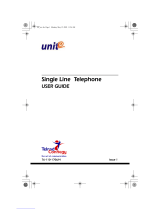Page is loading ...

NOTICE
This publication refers to Telrad Connegy's Avanti 3025 set
connected to Telrad Connegy’s UNITe system, Release
e2e-1, as of May, 2003.
Telrad Connegy reserves the right to modify the equip-
ment and the software described herein without prior
notice. However, changes made to the equipment or to
the software described herein do not necessarily render
this publication invalid.
© 2003 Telrad Connegy, Inc.,
Woodbury, New York
Avanti3025_cov.fm Page 5 Sunday, May 11, 2003 5:55 PM

Avanti 3025 set iii
CONTENTS
ABOUT YOUR AVANTI TELEPHONE ...................... 1
TELEPHONE SET BUTTONS . . . . . . . . . . . . . . . . . . . 1
SOFTKEYS . . . . . . . . . . . . . . . . . . . . . . . . . . . . . . . . . 2
ICONS . . . . . . . . . . . . . . . . . . . . . . . . . . . . . . . . . . . . 2
USER-PROGRAMMABLE BUTTONS . . . . . . . . . . . . . 5
FIXED FEATURE BUTTONS . . . . . . . . . . . . . . . . . . . . 6
PROGRAMMABLE BUTTONS . . . . . . . . . . . . . . . . . . 7
DN BUTTONS . . . . . . . . . . . . . . . . . . . . . . . . . . . . . . 8
OUTSIDE LINE BUTTONS . . . . . . . . . . . . . . . . . . . . . 9
FLOATING BUTTONS . . . . . . . . . . . . . . . . . . . . . . . . 9
TO SWITCH FROM HANDSET TO HANDSFREE . . . 10
DISTINCTIVE RINGING ........................................ 10
TO CHANGE THE RING
OF YOUR TELEPHONE . . . . . . . . . . . . . . . . . . . . . . 10
MUTE ................................................................. 11
ALLOWING OTHER PEOPLE TO HEAR
YOUR CONVERSATION (SPEAKER MONITOR) . . . . 11
HOT DIALPAD .................................................... 12
MAKING INTERNAL CALLS .................................. 12
TO BARGE INTO A CONVERSATION ................... 13
PAGING CALLS ................................................... 13
ANSWERING CALLS ............................................ 14
TO ANSWER A RINGING OR FLASHING CALL 15
TO ANSWER AN INTERCOM CALL . . . . . . . . . . . . . 15
TO ANSWER A SECOND CALL . . . . . . . . . . . . . . . . 15
TO VIEW DETAILS OF A CALL . . . . . . . . . . . . . . . . . 15
MAKING OUTSIDE CALLS ................................... 16
TO REDIAL THE LAST OUTSIDE NUMBER
YOU DIALED . . . . . . . . . . . . . . . . . . . . . . . . . . . . 17
CORRECTING DIALING MISTAKES (Clear) ............ 17
DISCONNECTING CALLS ..................................... 17
AUTOMATIC REDIAL .......................................... 18
Avanti3025_txt2oC.fm Page iii Sunday, May 11, 2003 5:48 PM

CONTENTS (continued)
iv Avanti 3025 set
WAITING FOR AN AVAILABLE OUTSIDE LINE
(Trunk Queue) . . . . . . . . . . . . . . . . . . . . . . . . . . . 19
HOLD ................................................................. 19
TO PICK UP A CALL FROM HOLD . . . . . . . . . . . . . 19
MANUAL HOLD . . . . . . . . . . . . . . . . . . . . . . . . . . . 20
TRANSFERRING CALLS ........................................ 21
CONFERENCE CALLS .......................................... 21
PICKUP ............................................................... 23
MESSAGES ......................................................... 23
SENDING MESSAGES . . . . . . . . . . . . . . . . . . . . . . . 24
RECEIVING MESSAGES . . . . . . . . . . . . . . . . . . . . . . 25
DO NOT DISTURB (DND) .................................... 26
DND MESSAGES . . . . . . . . . . . . . . . . . . . . . . . . . . . 26
FORWARDING CALLS ......................................... 27
TO PROGRAM CALL FORWARDING . . . . . . . . . . . . 28
CANCELING CALL FORWARD TO ME . . . . . . . . . . 29
ABBREVIATED DIALING ...................................... 29
SPEED DIAL . . . . . . . . . . . . . . . . . . . . . . . . . . . . . . . 30
MEMORY BUTTONS . . . . . . . . . . . . . . . . . . . . . . . . 30
PHONE BOOK . . . . . . . . . . . . . . . . . . . . . . . . . . . . 32
BROWSING THROUGH HISTORY
(Call Log) ....................................................... 37
ALARM ............................................................... 38
TELEPHONE LOCK ............................................. 39
NOTE PAD ......................................................... 39
LOGGING IN AS A DIFFERENT EXTENSION
(VIRTUAL DN) ................................................ 40
TO BYPASS EXTENSION RESTRICTIONS ............... 41
TRAVELING CLASS OF SERVICE . . . . . . . . . . . . . . . 41
ACCESSING SPECIAL SERVICES
(CENTREX OR PBX) . . . . . . . . . . . . . . . . . . . . . . . 42
ADVANCED FEATURES ....................................... 42
FEATURE CODES ................................................ 43
Avanti3025_txt2oC.fm Page iv Sunday, May 11, 2003 5:48 PM

Avanti 3025 set 1
ABOUT YOUR AVANTI TELEPHONE
The Avanti 3025 set has onhook dialing capability, full
speakerphone, and a “hot dialpad” which enables you to
make a call or operate any feature by just pressing the dial-
pad buttons.
You may receive and disconnect calls, program features and
perform all operations without lifting the handset. But if
you prefer so, you may also lift the handset or switch
between handsfree and handset operation at any time.
NOTE The configuration of your particular system and
telephone may introduce differences in
operation. For example, some of the features
and buttons described in this Guide may not be
available on your telephone set. For more
information, ask your System Administrator.
TELEPHONE SET BUTTONS
Your telephone set has sixteen softkeys, a four-direction
cursor movement key, an [ENTER] button for selecting the
current cursor position, and an array of programmable and
fixed feature buttons (see Figure 1).
NOTE In this guide, fixed feature buttons and
programmable buttons appear in bold type, in
capital letters within square brackets, e.g.,
[HOLD].
Avanti3025_txt.fm Page 1 Sunday, May 11, 2003 5:28 PM

2 Avanti 3025 set
Softkeys appear in bold and italicized type, in
capital letters within curly brackets, e.g.
{HOLD}
.
SOFTKEYS
Softkeys have several functions, which change according to
the state of your telephone. A softkey's function, at any
particular moment, is indicated on the telephone display.
To operate a displayed function, press the softkey adjacent
to it or beneath it.
You can also use the four-direction cursor movement key to
select the desired function and then press [ENTER].
ICONS
When you move the cursor to an icon (using the four-direc-
tion cursor movement key) an explanation of that icon’s
function briefly appears on the display.
Icons indicating the status of your set appear on the second
line of the screen and are for display only.
Icons indicating the status of a specific call appear on the
right hand side of the screen, next to the name or number
of the trunk or extension. They are activated by pressing the
appropriate softkey on the right hand side of the display, or
by pressing the [ENTER] key when the cursor is on the
icon.
Icons for use in activating or programming features appear
on the bottom line of the display and are activated by press-
ing the bottom softkeys on either side of the display, or the
four softkeys across the bottom of the display - or by using
Avanti3025_txt.fm Page 2 Sunday, May 11, 2003 5:28 PM

Avanti 3025 set 3
the four direction cursor movement key to place the cursor
on the appropriate icon and pressing [ENTER].
The following list explains the meanings of the icons and
when and where they appear on the display.
Icon Meaning When you see it
rRing An external call (or any call if your
telephone set has DN buttons) is
ringing at your extension. Appears
on the right side of the display, next
to the name or number of the
ringing outside line or the DN.
cIn use The line is in use by you.
Appears on the right side of the
display, next to the name or
number of the current call .
VHold The call is on hold.
Appears on the right side of the
display, next to the name or
number of the line on hold.
tTransfer A call was transferred to you by
another extension.
Appears on the right side of the
display, next to the name or
number of the line on which the
transferred call was made.
bBackground
music
You are listening to background
music. Appears on the second line.
dDND Your set is in Do Not Disturb mode.
Appears on the second line.
ZAlarm The alarm is set to ring on your set.
Appears on the second line.
Avanti3025_txt.fm Page 3 Sunday, May 11, 2003 5:28 PM

4 Avanti 3025 set
sRecall/Trunk
queue
Your set is ringing for a call that you
left on hold or for a previously busy
outside line that you requested.
Appears on the right side of the
display, next to the name or
number of the line or extension.
DProgram Appears on the bottom line. Press
to program Phone Book, speed dial,
DND message, ECC code, or time
alarm.
xExit Appears on the bottom line. When
engaged in a conference call, press
to exit the conference.
When in programming mode, press
to exit.
EMessage Appears on the bottom line. Press
to send a message, reply to a
message, or cancel messages.
eDrop/Cancel Appears on the bottom line of the
display when you a call is ringing or
you are in conversation, or you are
programming Call Forward.
oSave Appears on the bottom line when
you want to save the current
programming procedure.
vCall Forward
(cancel)
Appears on the bottom line, after
pressing
{CANCEL}
. Press to
cancel Call Forwarding.
nNext page When programming any feature
that uses more than one page of
your display (Message, DND
message), press to scroll to the next
page.
Icon Meaning When you see it
Avanti3025_txt.fm Page 4 Sunday, May 11, 2003 5:28 PM

Avanti 3025 set 5
If the emaGEN Message System is installed in your office,
you may also see additional icons on your display. See the
emaGEN User Guide for an explanation of how to use
these and other icons that appear when operating
emaGEN.
USER-PROGRAMMABLE BUTTONS
Some of the buttons on your telephone may be user-pro-
grammable Speed Dial or Memory buttons. You may pro-
gram these to access extensions, features, or outside
numbers.
The programmable buttons have dual-color light indicators.
The color and flash rate of the indicators show the status of
the programmed line, feature, or extension.
What the colors say
In general, red indicates non-availability (for example, a busy
line). Green indicates that you are using the feature or line,
or that it is available to you.
mTime Appears on the bottom line, after
pressing D.
Press to program the time alarm.
jPause Appears on the bottom line.
Pressing this button while dialing
on an external line inserts a pause in
a dialing sequence.
QVoice message When calling another extension,
press to leave a voice message. This
option requires that the emaGEN
Mesage System be installed in your
system.
Icon Meaning When you see it
Avanti3025_txt.fm Page 5 Sunday, May 11, 2003 5:28 PM

6 Avanti 3025 set
FIXED FEATURE BUTTONS
The following fixed feature buttons appear on your tele-
phone set.
[HOLD]
This button places a call on hold.
[FEATURE]
Press [FEATURE] and then dial a feature code to activate
features (see the Feature Codes table at the end of this
guide).
[PICK UP]
Press this button to pick up calls.
[TRANSFER/CONFERENCE]
Press this button to transfer calls and when establishing and
exiting conference calls.
[SPEED DIAL/PROGRAM]
This button is used for speed dialing and for programming
various features.
[REDIAL/PAUSE]
This button lets you automatically redial the last outside
number you dialed.
Pressing this button while dialing on an external line inserts
a pause in a dialing sequence.
NOTE In this Guide, the [TRANSFER/CONFERENCE]
button appears as either [TRANSFER] or
[CONFERENCE], depending on the operation
being described. The same applies to
Avanti3025_txt.fm Page 6 Sunday, May 11, 2003 5:28 PM

Avanti 3025 set 7
[REDIAL/PAUSE] and
[SPEED DIAL/PROGRAM].
[LOW HIGH]
This button adjusts the volume of the speaker, handset,
headset, ringer and background music when any of these is
active. You can see the volume level on the bottom line of
the display.
Pressing this button when the telephone is idle changes the
display contrast.
[FLASH]
Depending on system programming, this button is used to
disconnect or to send Flash Signal to the connected remote
exchange.
PROGRAMMABLE BUTTONS
The following buttons on your set have already been pro-
grammed to perform specific functions. The System Admin-
istrator can program these buttons to perform other
functions. If the function of certain buttons does not match
those appearing in the figure at the beginning of this guide,
consult your System Administrator.
NOTE With the default configuration, the following
features are programmed on the four buttons
above the dialpad: [MSG], [DND], [MUTE] and
[SPKR].
[MSG] This button is used to send messages to
other extensions and to reply to mes-
sages left at your extension.
Avanti3025_txt.fm Page 7 Sunday, May 11, 2003 5:28 PM

8 Avanti 3025 set
NOTE Whenever this Guide instructs you to lift or
replace the handset, you may press [SPKR]
instead.
DN BUTTONS
DN buttons are buttons associated with specific Directory
Numbers.
The first DN button is your Primary DN button, which has
the same number as your extension. The Primary DN but-
ton is used for making and receiving most of your calls.
Whenever you pick up the handset, your Primary DN but-
ton, or - if it is not available - another DN button lights
green.
If no DN buttons are available, no DN button lights, you do
not receive dial tone, and you cannot place or answer calls.
NOTE Not all telephone sets are programmed with
DN buttons. The instructions in this Guide
often contain references to DN indicators and
displays of DN numbers. If your telephone set is
[DND] This button activates and deactivates Do
Not Disturb.
[MUTE] This button disables and enables your
telephone microphone.
[SPKR] For handsfree operation, press [SPKR]
instead of lifting or replacing the hand-
set.
Avanti3025_txt.fm Page 8 Sunday, May 11, 2003 5:28 PM

Avanti 3025 set 9
not programmed with DN buttons, disregard
these references.
Some of the features operate slightly differently
on a telephone set that is not programmed
with DN buttons. These differences are pointed
out in a note for each applicable feature. Con-
sult your System Administrator for further details
about the programming of your telephone set.
DN buttons may be programmed in three different modes:
•ringing mode - the telephone rings and the DN button
flashes green when a call is received.
•flashing mode - the DN button flashes green when a
call is received, but there is no ringing.
•delayed ringing mode - a call rings first at another set
or group of sets, for a programmed length of time,
before beginning to ring at your set.
OUTSIDE LINE BUTTONS
One or more of the buttons on your telephone may be
associated with either specific lines or outside line groups.
To access a line for dialing outside the system, press an out-
side line button.
FLOATING BUTTONS
Calls on outside lines for which no button has been
defined, may be associated with a button just for the dura-
tion of the call. These buttons are called “floating” buttons.
NOTE Some of the function codes in your system may
be different from those indicated here. If so, see
your System Administrator for the correct codes.
Avanti3025_txt.fm Page 9 Sunday, May 11, 2003 5:28 PM

10 Avanti 3025 set
TO SWITCH FROM HANDSET TO HANDSFREE
During a call conducted via the handset:
1. Press [SPKR].
2. Replace the handset and talk via the telephone set
microphone.
DISTINCTIVE RINGING
TO CHANGE THE RING
OF YOUR TELEPHONE
1. Press [*] and [#] simultaneously.
2. Press
{RING SELECT}
.
3. Press one of the dialpad buttons ([1]-[9]).
When you hear the ring that you want:
4. Press
{Save}
. The softkey changes briefly to
{Saved!}
.
5. Lift and replace the handset.
Your telephone set reinitializes and all telephone rings
(internal, external, recall, etc.) sound with the distinctive
ring selected.
Avanti3025_txt.fm Page 10 Sunday, May 11, 2003 5:28 PM

Avanti 3025 set 11
MUTE
If you want to talk to someone in your office during a call
without the connected party hearing, you can disable the
handset or telephone set microphone.
To enable or disable the microphone
Press [MUTE] during a conversation.
To enable or disable
the handset microphone (HANDSET MUTE)
During a handset call:
•Press the [HS MUTE] button (if programmed).
NOTE If your set is Single Audio Path (SAP), pressing
[MUTE] deactivates both microphones.
ALLOWING OTHER PEOPLE TO HEAR
YOUR CONVERSATION (SPEAKER MONITOR)
While you are speaking through the handset, the conversa-
tion can be directed through your telephone speaker, so
that people next to you can hear the other end of the con-
versation.
1. Press [FEATURE].
2. Press [SPKR].
The [SPKR] button indicator turns on.
Both you and the other party are heard via the speaker.
Avanti3025_txt.fm Page 11 Sunday, May 11, 2003 5:28 PM

12 Avanti 3025 set
HOT DIALPAD
The hot dialpad enables you to dial and activate features
without lifting the handset or pressing [SPKR] first.
NOTE The instructions in this guide assume your
telephone has hot dialpad capability.
MAKING INTERNAL CALLS
To place a non-ringing call
• Dial the extension number.
To place a ringing call
1. Dial the Tone code [1].
2. Dial the extension number.
If the extension you called is busy (Callback)
When you dial an extension and hear busy tone, you can
activate the Callback feature:
1. Press
{CALL BACK}
.
2. Hang up.
When the called extension becomes available, your tele-
phone rings. Then:
3. Press [SPKR] or lift the handset.
You hear the called extension ringing.
Avanti3025_txt.fm Page 12 Sunday, May 11, 2003 5:28 PM

Avanti 3025 set 13
To cancel Callback
•Press
{CNCL CBACK}
.
TO BARGE INTO A CONVERSATION
Depending on system programming, you may be able to
break into another conversation.
When you dial an extension and hear busy tone:
•Press
{BARGE IN}
.
A warning tone is heard by all parties, depending on
system programming.
PAGING CALLS
You can make announcements through an external page
unit, or through the speakers of all telephone sets in a page
zone.
1. Lift the handset.
2. Press [FEATURE].
3. Dial the Page zone access code ([4][1] - [4][8]).
After the double tone burst:
4. Make your announcement.
Avanti3025_txt.fm Page 13 Sunday, May 11, 2003 5:28 PM

14 Avanti 3025 set
To speak directly with a page initiator (Meet Me
Page)
You can call a page initiator during a page call:
1. Lift the handset.
2. Press [FEATURE].
3. Dial the Meet Me Page code ([6][6]).
4. Dial the Page zone code.
ANSWERING CALLS
When you receive a call, an indicator flashes green on a
telephone set that is programmed with DN buttons. For
internal calls the top line of the display shows the name of
the caller and their extension number.
For external calls, the display shows the trunk name and
number.
A softkey also appears for the incoming call, indicating to
which DN the call is allocated, or which outside line it is on.
The ring icon r appears next to the outside line or exten-
sion number. You usually also hear a ring, unless your set
has been programmed not to ring.
NOTE Telrad Connegy UNITe systems support Caller
Name and Caller Identification display.
Avanti3025_txt.fm Page 14 Sunday, May 11, 2003 5:28 PM
/