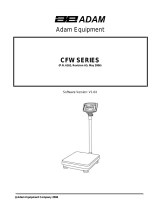Page is loading ...

Adam Equipment
AGB Bench Scale
Software rev: V 1.00 & above

Easy Reference:
Model name of the scale:
Serial number of the unit:
Software revision number
(Displayed when power is first turned
on):
Date of Purchase:
Name of the supplier and place:

©Adam Equipment Co. 2019
CONTENTS
P.N. 3.11.6.6.14276, Rev A1, February 2019
1.0
INTRODUCTION ................................................................................................................................... 1
2.0
SPECIFICATIONS ................................................................................................................................. 2
3.0
INSTALLATION ..................................................................................................................................... 4
3.1
LOCATING THE SCALE ................................................................................................................... 4
3.2
LIST OF ACCESSORIES .................................................................................................................. 4
4.0
KEY DESCRIPTIONS ............................................................................................................................ 5
5.0
DISPLAYS ............................................................................................................................................. 6
6.0
OPERATION .......................................................................................................................................... 6
6.1
ZEROING THE DISPLAY .................................................................................................................. 6
6.2
TARING ............................................................................................................................................. 7
6.3
WEIGHING A SAMPLE ..................................................................................................................... 8
6.4
CHANGING THE WEIGHING UNITS ................................................................................................ 8
6.5
PRESET TARE .................................................................................................................................. 8
6.6
PARTS COUNTING ........................................................................................................................... 8
6.7
CHECK-WEIGHING .......................................................................................................................... 9
6.7.1 Relay outputs and checkweighing ............................................................................................. 10
6.8
ACCUMULATED TOTAL ................................................................................................................. 11
6.9
PERCENT WEIGHING .................................................................................................................... 12
6.10
ANIMAL (Dynamic) WEIGHING ...................................................................................................... 13
6.10.1.1
Animal weighing procedure .............................................................................................. 13
6.11
ANIMAL
2
(D
YNAMIC
2)
WEIGHING .............................................................................................. 14
6.11.1
Animal 2 weighing procedure ........................................................................................... 14
6.12
HOLD/ PEAK FUNCTION ................................................................................................................ 15
7.0
USER PARAMETERS ......................................................................................................................... 16
7.1
SCALE PARAMETERS ................................................................................................................... 16
7.2
RS-232 PARAMETERS ................................................................................................................... 17
7.2.1
Print settings .......................................................................................................................... 18
7.2.2
PC settings ............................................................................................................................. 19
7.2.3
Command settings ............................................................................................................... 19
8.0
BATTERY OPERATION ...................................................................................................................... 20
9.0
RS-232 INTERFACE ........................................................................................................................... 20
9.1
INPUT COMMANDS FORMAT ....................................................................................................... 24
10.0
CALIBRATION .................................................................................................................................... 25
11.0
ERROR CODES .................................................................................................................................. 25
12.0
REPLACEMENT PARTS AND ACCESSORIES ................................................................................. 26
13.0
SERVICE INFORMATION ................................................................................................................... 26
WARRANTY STATEMENT ............................................................................................................................. 27

©Adam Equipment Co. 2019
1
1.0 INTRODUCTION
• The AGB bench platform scale includes a durable stainless steel base,
approvals, and AE403 indicator ideal for general warehouse applications.
• These scales provide the user with the electronics necessary to build an
accurate, fast, versatile weighing system.
• Functions include, weighing, check weighing, parts counting, animal
weighing and percent weighing.
• The system includes automatic zero tracking, audible alarm for check-
weighing, semi-automatic tare and an accumulation facility that allows
individual weights or counts to be stored and the total recalled.
• The scales have a bi-directional RS-232 interface for communicating with
a PC or printer.
• RS-232 outputs include Real time Clock, English, German, French, Spanish,
Italian or Portuguese language text and data required for GLP reports.
• Internal rechargeable battery and IP-68 rated enclosure allow for a fully
portable and rigged weighing system.

©Adam Equipment Co. 2019
2
2.0 SPECIFICATIONS
AGB Standard Models
AGB 8 AGB 16 AGB 35 AGB 70
Maximum capacity 8000g 16kg 35kg 70kg
Readability 0.1g 0.2g 0.5g 1g
Resolution 0.1g 0.2g 0.5g 1g
Repeatability 0.1g 0.2g 0.5g 1g
Linearity 0.2g 0.4g 1g 2g
AGB US Models (standard)
AGB 16a AGB 35a AGB 65a AGB 175a AGB 260a
16lb / 8kg 35lb / 16kg 65lb / 30kg 175lb/ 80kg 260lb/
120kg
0.0005lb / 0.2g 0.001lb / 0.5g 0.002lb / 1g 0.005lb / 2g 0.01lb / 5g
0.0005lb / 0.2g 0.001lb / 0.5g 0.002lb / 1g 0.005lb / 2g 0.01lb / 5g
0.001lb / 0.5g 0.002lb / 1g 0.004lb / 2g 0.01lb / 5g 0.02lb / 10g
0.001lb / 0.5g 0.002lb / 1g 0.004lb / 2g 0.01lb / 5g 0.02lb / 10g
AGB US Models (Trade Approved)
AGB 15aM AGB 30aM AGB 60aM AGB 150aM AGB 300aM
15lb 30lb 60lb 150lb 300lb
0.002lb 0.005lb 0.01lb 0.02lb 0.05lb
0.002lb 0.005lb 0.01lb 0.02lb 0.05lb
0.004lb 0.01lb 0.02lb 0.04lb 0.1lb
0.004lb 0.01lb 0.02lb 0.04lb 0.1lb

©Adam Equipment Co. 2019
3
AGB Trade Approved Models
AGB 6M AGB 15M AGB 30M AGB 60M
Maximum capacity 6000g 15kg 30kg 60kg
Readability 2g 5g 10g 20g
Resolution 2g 5g 10g 20g
Repeatability 2g 5g 10g 20g
Linearity 4g 10g 20g 40g
Pan size 300 x 400mm
Operating temperature 0C-40C
Power Supply 6V 4.5Ah Rechargeable battery And
AC/DC 12V 800mA adapter power;
Battery life 90 hours typical. Battery Life is less when the backlight is used.
Interface RS-232 bi-directional Interface
Display 6 digits, 40mm digit height LCD digital display with backlight
Balance Housing Indicator: IP 68 rated Stainless Steel
Scale: Grade 304 stainless steel
Overall dimension 805 x 425 x 170 mm
Net weight 14kg
Functions Weighing, Check weighing, Parts counting, Memory
Accumulation, Animal weighing, Percent weighing, Peak hold
Weighing units Grams, Kilogram, pound, ounce, pound/ounce; Newton;
Calibration Automatic External

©Adam Equipment Co. 2019
4
3.0 INSTALLATION
3.1 LOCATING
THE
SCALE
•
The scale should not be placed in a location that will
reduce the accuracy.
• Avoid extremes of temperature. Do not place in direct
sunlight or near air conditioning vents.
• Avoid unsuitable tables or surfaces.
• Avoid unstable power sources. Do not use near large
users of electricity such as welding equipment or
large motors.
• Do not place near vibrating machinery.
• Avoid air movement such as from fans or opening
doors. Do not place near open windows or air-
conditioning vents.
• Keep the scale clean. Do not stack material on the
scale when not in use.
3.2 LIST
OF
ACCESSORIES
Your packet contains-
AC adapter
Scale
Instruction manual

©Adam Equipment Co. 2019
5
4.0 KEY
DESCRIPTIONS
[Tare/
↵
]
Sets the zero point for all subsequent weighing. The display shows zero.
Tares the scale. Stores the weight currently on the scale as tare value, subtracts
the tare value from the gross weight and shows the results.
A secondary function, is of “Enter” key used when setting up the value for the
Parameters.
[CHK/PRINT/
⭡
]
CHK: Selects checkweighing. Used to set the Low/High weight limits while
checkweighing.
PRINT: Sends the results to a PC or a Printer using the RS-232 interface. It also
adds the value to the accumulation memory if the accumulation function is not
automatic.
⭡: Up directional button for scrolling. Also used for incrementing the active digit
when setting a value for Parameters.
[Disp/Mode/
⭢
]
Selects the weighing unit to be displayed from those which are enabled. See
parameter rS1 in section 7.2.
A secondary function, ⭢ is to move the active/flashing digit to the right when
setting values for Parameters.
[Func/Set/
⭣
]
Selects the Functions of the scale. If the scale is weighing, it will select parts
counting. If it is not in weighing mode, it will return the user to weighing.
A secondary function (SET) will bring up the settings menu. Also used to set
values used for parameters
[
0
/
E
sc]
Used to zero the scale.
A secondary function (ESC) is to return to normal operation when the scale is in a
Parameter setting mode.
/
ST
/ CE
]
To switch on and switch off the scale.
ST: Secondary function allows the user to store/ recall checkweighing limits.

©Adam Equipment Co. 2019
6
5.0 DISPLAYS
The LCD display will show a value and a unit to the right of the digits.
In addition the LED’s above the display will show when a weight is below or above check-
weighing limits.
Other symbols will show when a weight has been tared (NET) the scale is at zero and
stable, if a value has been stored in memory or when the animal weighing function has
been enabled. A battery symbols will show the state of charge of the internal battery.
6.0 OPERATION
6.1 ZEROING
THE
DISPLAY
• You can press the [0/Esc] key at any time to set the zero point. This will
usually be necessary when the platform is empty. You can only zero off a
weight up to a maximum of 20% of the scale capacity. When the zero point is
obtained the display will show an indicator for zero.
• The scale has an automatic re-zeroing function to account for minor drifting
or accumulation of material on the platform. However you may need to press
the [0/Esc] key to re-zero the scale if small amounts of weight are
shown when the platform is empty.

©Adam Equipment Co. 2019
7
6.2 TARING
• Zero the scale by pressing the [0/Esc] key if necessary. The “ZERO”
indicator will be ON. 0
• Place a container onto a connected weighing scale platform, a value for its
weight will be displayed.
• Press the [Tare/↵] key to tare the scale. The weight that was displayed is
stored as the tare value and that value is subtracted from the display, leaving
zero on the display. The “NET indicator will be ON. As a product is added
only the net weight of the product will be shown. The scale could be tared a
second time if another type of product was to be added to the first one. Again
only the weight that is added after taring will be displayed.
• When the container is removed a negative value will be shown. If the scale
was tared just before removing the container this value is the gross weight of
the container plus all products that was removed. The “ZERO” indicator will
be on to indicate that the platform is back to the same condition as it was
when zero was last set.
• To delete a Tare value, press [0/Esc] when the pan is empty.

©Adam Equipment Co. 2019
8
6.3 WEIGHING
A
SAMPLE
To determine the weight of a sample, first tare the empty container if it is to be used and
then place the sample in the container. The display will show the net weight of the sample
and the units of weight currently in use.
6.4 CHANGING
THE
WEIGHING
UNITS
To change the weighing units, press the [Unit/Mode] key. Press the key again to move to
the next unit type in the queue.
6.5 PRESET
TARE
To preset a tare weight value, press and hold the [Tare/↵] key. The display will now show
a flashing unit which can be increased or decreased using the ⭡ or ⭣ directional keys and
the ⭢ directional key to move to the next digit.
Once you have set the desired sample size, press the [Tare/↵] key.
6.6 PARTS
COUNTING
If parts counting is enabled, it is possible to count parts using a sample of the parts to
determine average piece weight.
• Before starting, tare the weight of any container that may be used, leaving
the empty container on the scale. Place a known number of samples in the
container, if used. The number should match the options for parts counting,
i.e., 10, 20, 50, 100 or 200 pieces.
• Press the [Func/Set] key to select the weighing mode.
• Using the directional buttons ⭡ or ⭣, scroll through to the parts counting
mode, “Count” will be shown on the display. Press [Tare/↵] to confirm.
• Once in parts counting mode the “Pcs” indicator will appear on the right-hand
side of the display. Place the sample onto the scale and press the
[Disp/Mode] key.

©Adam Equipment Co. 2019
9
• The display will now show a flashing unit which can be increased or
decreased using the ⭡ or ⭣ directional keys. Once you have set the desired
sample size, press the [Tare/↵] key.
• From here you will return to the main piece counting display which will show
the number of pieces assigned to the weight on the scale. Adding or
removing weight will cause the number of pieces to change in relation to the
weight per piece.
• Press the [Func/Set] key to change the mode.
6.7 CHECK-WEIGHING
Check-weighing is a procedure to cause lamps to come on (and if enabled, an alarm to
sound) when the weight on the scale meets or exceeds values stored in memory. The
memory holds the last values for a high and a low limit when the power is turned off. The
user can set either one limit or both as described below.
The limits can be set when the scale is in weighing or parts counting modes. After limits
have been set the Check-weighing function is enabled.
When a weight is placed on the scale the LED’s above the display will show if the weight is
above or below the limits and the beeper will sound, if the beeper is enabled.
• Press the [Func/Set] key to select the weighing mode.
• Using the directional buttons ⭡ or ⭣, scroll through to the normal weighing
mode, “Weight” will be shown on the display. Press [Tare/↵] to confirm.
• Once in normal weighing mode, hold the [CHK/PRINT] button for 2-3
seconds. “Hi” will appear on the display followed by a value on the display
with a flashing digit.
• To set the high limit, use the directional keys ⭡ or ⭣ to scroll between
numbers 1-9 and the ⭢ directional key to move to the next digit. Press
[Tare/↵] to confirm.
• Once confirmed, “Lo” will appear on the display followed by a value on the
display with a flashing digit.
• To set the low limit, follow the same process as before using the directional
keys to scroll and [Tare/↵] to confirm.
• Once confirmed you will return to the normal weighing screen. Placing an
object onto the scale will now turn the indicator display red, yellow or green
depending on whether the value is within, under or over the set weight limits.

©Adam Equipment Co. 2019
10
For checkweighing in parts counting mode, use the directional buttons ⭡ or ⭣, scroll
through to the parts counting mode, “Count” will be shown on the display. Press [Tare/↵]
to confirm and follow the same process as outlined above.
6.7.1 Relay outputs and checkweighing
The relay outputs are open collector drivers to control an external relay. The relays will be
active when the corresponding LED is on during check-weighing. The ZERO relay output
will be on when the scale is showing the display is at Zero.
BOTH LIMITS SET The display backlight will be
green when the weight is
between the limits
CHK bP = In / out / off
The beeper will sound when the
weight is between the limits, i.e. OK
F3 bEP = bP OtL
Beeper will sound if weight is
outside the limits.
LOW LIMIT SET
HIGH LIMIT is set to
zero
The display will be amber when
the weight is less than the Low
Limit. Above the Low Limit the
display backlight will be green,
CHK bP = In
The beeper will be off when the
weight is less than the Low Limit.
Above the Low Limit the beeper will
be on
CHK bP = Out
The beeper will be on sound when
the weight is below the Low Limit
HIGH LIMIT SET
LOW LIMIT is set to
zero
The display will show a red
backlight until High limit is
reached, then green backlight
above the High limit. Beeper will
turn on after High limit.
CHK bP = In
The beeper will be on when the
weight is less than
the High Limit.
Above the High Limit the beeper will
be off.
CHK bP = Out
When set to bP OtL the indicator
alarm will turn on below the high
limit with red backlight.
The beeper will be off when the
weight is below the High Limit, on
when it is above the High limit.
BOTH LIMITS SET.
LOW IS SET
GREATER THAN
HIGH
This condition is not allowed.

©Adam Equipment Co. 2019
11
NOTE:
Weight must be more than 20 scale divisions for check weighing to operate. Below 20
scale divisions the LED’s will not light and the beeper will not be on.
The Check-weighing function can be set up during Weighing or Parts Counting by entering
values as Low or/and High Limits keyed in by the user. The limits are displayed in kg (or
Lb) or pcs respectively.
Checkweighing during Parts Counting
To disable the Check-Weighing function enter zero into both limits by pressing the
[Func/Set] key when the current limits values are displayed during the setting procedure,
then pressing [Tare/↵] to store the zero values.
The values set for the check-weighing will remain in memory when the weighing units or
the function changes to parts counting but will not be active. The will become active again
when the weighing unit or parts counting that was active at the time the limits were set is
reactivated.
6.8 ACCUMULATED
TOTAL
• The scale can be set to accumulate manually by pressing the [CHK/ Print]
key or automatically when a weight is removed from the scale. The
accumulation function is available when weighing or when counting parts.
However the memory is cleared if the weighing units or functions are
changed.
• When the weight (or count) displayed is stored in memory the display will
show “ACC 1” and then the total in memory for 2 seconds before returning to
weighing. The RS-232 interface will output to a printer or PC.
• Remove the weight, allowing the scale to return to zero and put a second
weight on. When this value is stored, the display will show “ACC 2”, then
the new total and finally the value of the second weight. Repeat as necessary
to add all the values needed to the memory.
• To view the total in memory press the [CHK/Print] key when there is no
weight on the scale. The display will show the number of entries and the
total.

©Adam Equipment Co. 2019
12
• To clear the memory (set the value to zero) press the [Power/ST] key during
the time the totals are being displayed, “Clear” will flash on the display for 2-3
seconds and then return to the usual weighing display.
6.9 PERCENT
WEIGHING
The scale can be set to perform percent weighing.
The scale will use a mass on the platform as the 100% reference weight.
• Press the [Func/Set] key to select the weighing mode.
• Using the directional buttons ⭡ or ⭣, scroll through to the parts counting
mode, “Percent” will be shown on the display. Press [Tare/↵] to confirm.
• Once in percent weighing mode the “%” indicator will appear on the right-
hand side of the display.
• Remove the sample weight. Then any other weight placed on the scale will
be displayed as a percentage of the original sample. For example, if 3500g
is placed on the scale and percent weighing is selected, the display will show
100.0%. Remove the 3500g weight and place a 3000g weight. The display
will show 85.7% as 3000g is 85.7% of 3500g.
• The number of decimal points will depend on the weight used in comparison
to the capacity of the system. A smaller weight will show only “100%” while a
larger weight might show “100.00%”.
• If the scale was showing zero weight when entering this function, then the
user must manually enter the weight to be set as 100% as described below.
• Make reference weight of 100% on platform.
• Press the [Disp/Mode] key. Display will show 100%.
• The weight entered must be greater than 50 scale divisions.
• Press the [Func/Set] key to select a new weighing mode.
NOTE:
The display may jump by large numbers unexpectedly if small weights are used to set as
100% reference. The scale checks if the weight is too small and will show Error 7.

©Adam Equipment Co. 2019
13
6.10 ANIMAL
(D
YNAMIC
)
WEIGHING
The scale can be set to animal (dynamic) weighing for weighing any items that are
unstable or may move.
The scale will use a special filter to minimise the effects of any movement while the
moving animal or unstable samples are on the scale.
• Press [Func/Set] and scroll through the list of functions using the ⭡ and ⭣
directional keys
• Press [Tare/↵] to enter animal weighing. The display will show “LOAD” and the
Animal/Dynamic weighing symbol . The scale is now ready to weigh an
unstable animal or sample on a weighing scale platform.
• To use the Animal Weighing function it is necessary to set the amount of filtering
required for the item to be weighed. More active animals will require a higher level
of filtering to give a stable result. Press the [Disp/Mode]. The display will show “Flt
x” where x is a value from 1 to 5. The higher the value the greater the amount of
filter will be. To increment the value shown press the [⭡] key then press the
[Tare/↵] key to accept it.
6.10.1.1 Animal weighing procedure
• With the weighing scale platform empty the indicator display will show
“LOAD”
.
Place containers or blankets onto the platform and press the [0/Esc] key to
remove the weight of the containers or blankets, alternatively, a long press on the
[Tare/↵] key, will retain the container or blanket value as “NET”.
• Place the animal or sample to be weighed on the platform.
• Press [Tare/↵] key to start to the measurement. The display will show the live
measurements until a stable weight is determined. The time it takes for the stable
value will depend upon the setting of the filter parameter in the first step.
• When a stable reading is found, the display will show this value, and the display will
be locked until the [0/Esc] key is pressed. The display will show the “Hold”
symbol while the display is locked.

©Adam Equipment Co. 2019
14
• To weigh a second subject press the [0/Esc] key and the display will
show “LOAD” and the function will be ready for a new measurement, if
necessary to zero the display, press the [0/Esc] key again, and then
place the next animal on the scale
.
The scale will detect the new weight and
hold it as before.
• The scale will remain in the animal weighing mode until a new mode is
selected using the [Func/ Set] key and [Tare/↵] key to enter.
6.11 ANIMAL
2
(D
YNAMIC
2)
WEIGHING
The scale can be set to animal 2 (dynamic) weighing for sequential weighing of several
items that are unstable.
This function allows the user to load several moving items into the platform at once, the
scale will take a measurement of all items included. The function will then ask the user to
remove one of the items, and then it will automatically measure and printout the weight of
the removed item. The function it will repeat this process until there are no items left, or the
user stops the function.
• Press [Func/Set] and scroll through the list of functions using the ⭡ and ⭣
directional keys
• Press [Tare/↵] to enter animal 2 weighing. The display will show “LOAD” and the
Animal/Dynamic weighing symbol . The scale is now ready to weigh an
unstable animal or sample on a weighing scale platform.
• To use the Animal Weighing function it is necessary to set the amount of filtering
required for the item to be weighed. More active animals will require a higher level
of filtering to give a stable result. Press the [Disp/Mode]. The display will show “Flt
x” where x is a value from 0 to 5. The higher the value the greater the amount of
filter will be. To increment the value shown press the [⭡] key then press the
[Tare/↵] key to accept it.
6.11.1 Animal 2 weighing procedure
• With the weighing scale platform empty the indicator display will show “LOAD”.
Place containers or blankets onto the platform and press the [0/Esc] key to
remove the weight of the containers or blankets, alternatively, a long press on the
[Tare/↵] key, will retain the container or blanket value as “NET”.
• Place the animals or sample to be weighed on the platform.
• Press [Tare/↵] key to start to the measurement. The display will show the live
measurements until a stable weight is determined. The time it takes for the stable
value will depend upon the setting of the filter parameter in the first step.
• When a stable reading is found, the display will show this value, and the display will

©Adam Equipment Co. 2019
15
be locked for 2 seconds. The display will show the “Hold” symbol while the display
is locked.
• After the 2 seconds delay, the display will now show “UNLOAD”, Remove one of
the Animal or items, and press [Tare/↵] key to calculate the weight of the removed
animal or item. The display will show the live measurements again, until a stable
weight is determined.
• When a stable reading is found, the display will show this value, and the display will
be locked for 2 seconds. The display will show the “Hold” symbol while the display
is locked.
• After the 2 seconds delay, the scale will automatically print out the result. If all the
animals or items have been removed, the scale will restart the function and it will
show “LOAD”, otherwise the scale will continue to run the function and the display
will show “UNLOAD”, and the function will continue to repeat the measurements
and print outs until all the animals or items have been removed. The user can
stop/restart the function at any time by pressing the [0/Esc] key.
• The scale will remain in the animal weighing mode until a new mode is selected
using the [Func/ Set] key and [Tare/↵] key to enter.
6.12 HOLD/
PEAK
FUNCTION
• Press [Func/Set] and scroll through the list of functions using the ⭡ and ⭣
directional keys
• Press [Tare/↵] to enter ‘Hold’ or ‘Peak’ mode. Hold will allow the user to
weigh an object and hold the value, whilst the Peak function will allow you to
complete multiple weighings and record the peak value.
• Place the object to be weighed onto the weighing platform, “hold” will
appear in the top-right corner of the display.
• Once the weight has stabilised, the weight value will remain on the display
until either more weight is added onto the weighing pan or the weighing
mode is changed.
• If using the “Peak” mode, the recorded “Peak” can be held for set interval,
and after that the “Peak” will be deleted automatically if a higher “Peak”
hasn’t been recorded, the “Peak” release time can be set by pressing the
[Unit/ Mode] key and using the directional keys⭡ and ⭣ to set the “Peak”
delete time interval in seconds, or to turn this off [del 2s – del 10s, or OFF].
• If the “Peak” release is set to OFF, the [0/Esc]
key can be used to clear
the “Peak”, and restart the function

©Adam Equipment Co. 2019
16
7.0 USER
PARAMETERS
Pressing the [Func/Set] key and holding for 2 seconds during normal operation allows the
user to access the parameters for customising the scale. The parameters are split into 2
groups:
1. Scale parameters (pressing the [Func/Set] key will access this
automatically).
2. RS-232 parameters (can be accessed by selecting the ‘rs 1’ and ‘rs 2’ menu
options in the scale parameters menu).
7.1 SCALE
PARAMETERS
• Pressing the [Func/C] key and holding for 2 seconds during normal
operation allows the user to access the parameters.
• Scroll through the list of functions using the ⭡ and ⭣ directional keys. Press
[Tare/↵] to enter a parameter.
• Press [0/Esc] to exit the scale parameter section and return to normal
weighing.
This group of parameters is used to control the operation of the scale.
Parameter
Description
Options
Def
ault
setting
T
ime
Set Time. Enter the time manually.
00:00:00
D
ate
Set date format and
settings.
Format for date can be
changed when the display
shows mmddyy, ddmmyy or
yymmdd by pressing the
[Pcs/] key, then enter the
date.
Enter the date format
and then the numeric
value manually.
mm:dd:yy
bL
Backlight set to always on,
always off or automatic on
whenever a weight is placed
or a key is pressed
oFF
on
AUTO
AUTO
Power
Disable or set time
increment to turn off scale 0
1
2
5
10
15
Off
2
Key bp
Key beeper settings On
Off On
Chk bp
Checkweighing beeper In In

©Adam Equipment Co. 2019
17
settings Out
Off
Unit
Enable or disable weighing
units, will not allow to
disable all units, at least one
has to be enabled. Parts
counting can be
enabled/disabled
Kg
Grams
lb
oz
lb:oz
N (Newtons)
PCS
Kg
Auto
-
Z
Auto zero settings 0.5
1
1.5
2
2.5
3
0.5
Filter
Filter setting to slow, normal
or fast Slower
Slowest
Faster
Fastest
Then: 1-6
Faster
Rs 1
Brings up the 1
st
RS232
menu. Includes PC,
command and print settings
PC
Cmd
Print
Rs 2
Brings up RS232 menu 2 PC
Cmd
S
-
id
Set Scale ID To be entered manually 000000
U
-
id
Set User ID To be entered manually 000000
rechar
Indicates time to recharge - -
7.2 RS-232
PARAMETERS
This group of parameters can be set by the user for setting the RS-232 active or not, baud
rate, printing mode, accumulation mode, RS-232 language, and user or scale ID numbers.
• Pressing the [Func/Set] key and holding for 2 seconds during normal
operation allows the user to access the parameters.
• Scroll through the list of functions using the ⭡ and ⭣ directional keys. Press
[Tare/↵] to enter the ‘rs 1’ or ‘rs 2’ parameters when appearing on the
display.
• ‘Rs 1’ will provide access to ‘Print’, ‘PC’ and ‘Cmd’ settings. ‘Rs 2’ includes
‘PC’ and ‘Cmd’ only. Press [Tare/↵] to confirm.
• When entering a mode, the user will be required to go through each step of
the process by entering the desired values or selecting from the options listed
in the table below and pressing the [Tare/↵] key to confirm.
• Press [0/Esc] to exit the scale parameter section and return to normal
weighing.
/