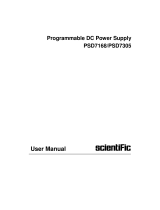Page is loading ...

User Manual
Function/Arbitrary
Waveform Generator
SMG1022F

Scientific
User manual SMG1022F 2/54
Copyright © Scientific All rights reserved.
This instrument contains proprietary information, no part of this manual may be
photocopied, reproduced or translated without any prior written consent.
Information in this manual supersedes all corresponding previous released
material.
Scientific continues to improve products and reserves rights to amend part or all
of the specifications, procedures, equipment at any time without notice.
Rev 1.00/ 0520

Scientific
User manual SMG1022F 3/54
Table of Contents
1.General Safety Requirements ........................................................................ 5
2.Safety Terms and Symbols ............................................................................ 6
3.Introducrion to SMG1022F ............................................................................. 7
4.Quick Start ...................................................................................................... 8
4.1 Front/Rear Panel and User Interface ..................................................... 9
4.1.1 Front Panel ....................................................................................... 9
4.1.2 Rear Panel ..................................................................................... 10
4.1.3 User Interface ................................................................................. 12
4.2 General Inspection ................................................................................ 12
4.3 Foot Stool Adjustment .......................................................................... 13
4.4 Power-On Check ................................................................................... 13
5.Front Panel Operation ...................................................................................... 14
5.1 To set channels ..................................................................................... 15
To set signals ........................................................................................ 16
5.2 To Output Sine Signals .................................................................................. 16
To Set the Frequency/Period ................................................................... 16
To Set the Amplitude ............................................................................... 17
To Set the Offset ..................................................................................... 17
To Set the High Level .............................................................................. 17
To Set the Low Level ............................................................................... 17
5.3 To Output Square Signals .......................................................................... 17
To Set the Duty Cycle ............................................................................. 18
5.4 To Output Ramp Signals ............................................................................ 19
To Set the Symmetry ............................................................................... 20
5.5 To Output Pulse Signals ............................................................................. 20
To Set the Pulse Width / Duty Cycle ....................................................... 21
5.6 To Output Noise Signals ............................................................................. 22
5.7 To Output Arbitrary Signals ....................................................................... 23
5.7.1 To Select the Built-in Waveform ..................................................... 23
5.7.2 The User-Definable Waveform ....................................................... 25
5.7.3 How to create New Waveform ........................................................ 25
5.7.4 How to select stored Waveform ..................................................... 26
5.7.5 How to edit stored Waveform ......................................................... 26
5.7.6 How to delete stored Waveform ..................................................... 26
5.7.7 To Output DC ............................................................................................................. 26
5.8 To Generate the Modulated Waveform ...................................................... 27
5.8.1 AM (Amplitude Modulation) ........................................................... 27
5.8.2 FM (Frequency Modulation) .......................................................... 28
5.8.3 PM (Phase Modulation) ................................................................. 30
5.8.4 PWM (Pulse Width Modulation) .................................................... 31
5.8.5 FSK (Frequency Shift Keying) ....................................................... 31

Scientific
User manual SMG1022F 4/54
5.8.6 ASK (Amplitude Shift Keying) ....................................................... 33
5.8.7 PSK (Phase Shift Keying) ............................................................ 34
5.9 To Generate Sweep .............................................................................. 35
5.10 To Generate Burst ................................................................................ 36
5.10.1 Set the N-Cycle Burst .................................................................. 37
5.10.2 Set the Gated Burst..................................................................... 38
5.11 To Save and Recall .............................................................................. 38
5.11.1 To Use USB Storage ................................................................... 39
5.11.2 To Edit the File Name .................................................................. 39
5.12 To Set the Utility Function ........................................................................... 40
5.12.1 To Set Display Parameter ........................................................... 40
To Set the Bright .......................................................................... 40
To Set the Separator ................................................................... 40
5.12.2 To Set the Screen Saver ............................................................. 40
5.12.3 To Set the Counter ...................................................................... 41
5.13 To Set Output Parameter ..................................................................... 42
5.13.1 To Set the Output Load ............................................................... 42
5.13.2 To Set the Phase Deviation ......................................................... 42
5.14 To Set the System ............................................................................... 42
5.14.1 Language Setting ........................................................................ 42
5.14.2 Power On Setting ........................................................................ 42
5.14.3 To Return to Default Setting ........................................................ 43
5.14.4 To Set the Beep........................................................................... 44
5.14.5 View System Information ........................................................... 44
5.14.6 To Set the Clock Source .............................................................. 44
5.15 To Use the Power Amplifier (Optional) ..................................................... 45
5.16 To Use Built-in Help ....................................................................................... 45
6.Communication with PC .............................................................................. 46
7.Troubleshooting ........................................................................................... 47
8.Technical Specifications .............................................................................. 48
9.Service & Maintenance ................................................................................. 53
10.Warranty Conditions .................................................................................. 54

Scientific
User manual SMG1022F 5/54
1. General Safety Requirements
Before any operations, please read the following safety precautions to avoid
any possible bodily injury and prevent this product or any other products
connected from damage. In order to avoid any contingent danger, this
product is only used within the range specified.
Check AC power input setting according to the standards in your country (see
page 13, AC Power Input Setting).
To avoid Fire or Personal Injury:
Use Proper Power Cord. Use only the power cord supplied with the product
and certified to use in your country.
Product Grounding. This instrument is grounded through the grounding
conductor of power cord. To avoid electric shock, the product must be
grounded properly before any connection with its input or output terminal.
Check all Terminal Ratings. To avoid fire or shock hazard, check all ratings
and markers of this product. Refer to the user's manual for more information
about ratings before connecting to the instrument.
Do not operate without covers. Do not operate the instrument with covers
or panels removed or open.
Use Proper Fuse. Use only the specified type and rating fuse for this
instrument.
Avoid exposed circuit. Do not touch exposed junctions and components
when the instrument is powered.
Do not operate if in any doubt. If you suspect damage occurs to the
instrument, have it inspected by qualified service personnel before further
operations.
Use your instrument in a well-ventilated area. Make sure the instrument
installed with proper ventilation, refer to the user manual for more details.
Do not operate in wet conditions.
Do not operate in an explosive atmosphere.
Keep product surfaces clean and dry.

Scientific
User manual SMG1022F 6/54
2. Safety Terms and Symbols
Terms used on the instrument. Terms may appear on the instrument:
DANGER: Indicates an injury or hazard that may immediately happen.
WARNING: Indicates an injury or hazard that may not immediately happen.
CAUTION: Indicates that a potential damage to the instrument or other
property might occur.
Symbols used on the instrument. Symbols may appear on the instrument:
Hazardous Voltage Refer to Manual
Protective Earth Terminal Chassis Ground
Test Ground

Scientific
User manual SMG1022F 7/54
3. Introduction of SMG1022F
The product is dual-channel multi-function generator which combines Arbitrary
Waveform Generation and Function Generation. The product introduces Direct
Digital Synthesizer (DDS) technology to provide stable, precise, pure and low
distortion signal. The user-friendly interface design and panel layout bring
exceptional user experience. Support USB storage device. Provide more
alternative solutions for users.
Key Features:
3.9 inch high resolution (480 × 320 pixels) TFT LCD display;
Max. Sample rate: 125 MSa/s, Frequency resolution: 1 µHz;
Vertical resolution: 14 bits
Abundant waveform output: 5 basic waveforms and 45 built-in
arbitrary waveforms output;
Exponential rise, Exponential fall, Sin(x)/x, Staircase, etc. 45 built-
in waveforms and user defined arbitrary waveform;
Abundant modulation functions along with output liner/logarithm
sweep and pulse string waveform;
Standard interface: USB port, USB (type B) connector.

Scientific
User manual SMG1022F 8/54
4. Quick Start
This chapter will deal with the following topics mainly:
Front/Rear Panel Overview
User Interface Overview
How to Implement General Inspection
How to Adjust the Foot Stools
How to Implement Power-On Check

Scientific
User manual SMG1022F 9/54
4.1 Front/Rear Panel and User Interface
4.1.1 Front Panel
Figure 4-1 Front panel overview
①
LCD Display the user interface
②
Menu selection
buttons
Include 5 buttons: F1 - F5, activate the corresponding
menu
③
Number keys Input parameters, include: number, point and plus/minus
sign
④
Knob Change the current highlighted number, also can be used
to select file location or switch the character of the soft
keyboard when entering file name.
In Sweep and N-Cycle Burst, if you choose Source as
"Manual", every time you press this knob, the generator
will be triggered once.
In signal output interface, press this knob to enter
Channel Copy menu.
⑤
Direction key Move the cursor of the focused parameter or select the
file locations
⑥
Save button Store/recall the user-defined arbitrary waveform data
⑦
Utility button Set the auxiliary system function.
⑧
Help button View the build-in help information

Scientific
User manual SMG1022F 10/54
⑨
CH2 Output
Control
Turn on/off the output of CH2. The backlight will be
lighted when CH2 is tuned on.
⑩
CH2 Output Output signal of CH2
⑪
Foot stool Make the instrument to be tilted for ease of operation
⑫
CH1 Output
Control
Turn on/off the output of CH1. The backlight will be
lighted when CH1 is tuned on.
⑬
CH1 Output Output signal of CH1
⑭
CH1/2 button Switch channel displayed on the screen between CH1
and CH2.
⑮
Modulation (Mod) Generate the Modulated waveforms, Sweep and Burst;
these functions are only
used for CH1.
⑯
Both button Display the editable parameters of both channels. When
the function is enabled, the backlight of the button turns
on.
⑰
USB port Connect with an external USB device, such as connect
a USB device to the instrument.
⑱
Waveform
selection buttons Include: Sine , Square , Ramp , Pulse
, Noise and Arbitrary waveform. When a
waveform is selected, the backlight of the button turns
on.
⑲
Power button Turn on/off the generator
4.1.2 Rear Panel
Figure 4-2 Rear panel overview

Scientific
User manual SMG1022F 11/54
①
Power socket AC input connector
②
Fuse The rating is
100
-
120 V
250 V, F1AL
220
-
240 V
250 V, F0.5AL
③
Power switch Switch between 110 V and 220 V.
④
USB (type B)
connector
This can be used to connect a USB type B controller.
Connect with an external device, such as connected
to a PC and controlled via PC software.
⑤
Ext Mod In
Connector
External modulation input, use it as external signal
source.
⑥
Ext Trig/ Burst/
Fsk In connector
This signal can be used as external signal source in
Sweep, Burst and FSK mode.
⑦
Ref Clk/Counter
In connector
To accept an external clock signal, or to accept the
input signal of counter. (See page 42, 5.12.3 To Set
the
Counter
)
⑧
Ref Clk Out
connector
To synchronize generators. Output a clock signal
generated by the crystal inside the generator. (See
page
44
,
5.
14
.6
To Set the Clock
Source
)
⑨
P-Output
connector
Signal output for the Power Amplifier.
See page 45, 5.15 To Use the Power Amplifier
(
Optional)
⑩
P-Input
connector
Signal input for the Power Amplifier.
See page 45, 5.15 To Use the Power Amplifier
(
Optional)

Scientific
User manual SMG1022F 12/54
4.1.3 User Interface
Figure 4-3 User interface (take Sine for instance)
①
Current channel
②
Parameter 1, display parameter and edit the focused parameter
③
Current signal type or mode
④
The setting menu of current signal or mode
⑤
Parameter 3, display parameter and edit the focused parameter
⑥
Parameter 2, display parameter and edit the focused parameter
⑦
Display current waveform
⑧
Offset/low level, depends on the highlighted menu item on the right
⑨
Amplitude/high level, depends on the highlighted menu item on the
right
⑩
Frequency/period, depends on the highlighted menu item on the right
⑪
Load, High Z represents high resistance
4.2 General Inspection
After you get a new Waveform Generator, it is recommended to check the
instrument according to the following steps:
1. Check whether there is any damage caused by transportation.

Scientific
User manual SMG1022F 13/54
If it is found that the packaging carton is damaged, take photographs of box,
immediately and inform to freight forwarder or your distributor and our
company.
If there is damage to the instrument caused in transportation, please keep
the package.
2. Check the Accessories
The supplied accessories have been listed in Technical Specifications page
of this manual. Check receipt of all accessories. If any accessory is missing
or damaged, inform your distributor or our company.
3. Check the Complete Instrument
If it is found that there is damage to the instrument, or the instrument is not
performing as per its intended use, please inform distributor and our
company. If there is damage to the instrument caused by the transportation,
please keep the package.
4.3 Foot Stool Adjustment
Unfold the foot stools on the bottom of the generator, as shown in Figure
4-1 ⑪.
4.4 Power-On Check
AC Power Input Setting
Users should set the voltage scale of the Power Switch according to the
standards in their own country (see Figure 4.2) at the rear panel.
To change the voltage scale of the instrument, do the following steps:
(1) Set the Power Switch to the desired voltage scale.
(2) Connect the instrument to the AC supply using the supplied power cord.
Adopt 220 - 240 VAC power source.
Warning:
To avoid electric shock, the instrument must be
grounded properly.
(3) Press the power button on the front panel, the screen shows the boot
screen.

Scientific
User manual SMG1022F 14/54
5. Front Panel Operation
This chapter deals with the following main topics:
How to Set Channels
How to Output Sine Signals
How to Output Square Signals
How to Output Ramp Signals
How to Output Pulse Signals
How to Output Noise Signals
How to Output Arbitrary Signals
How to Output DC
How to Generate the Modulated Waveform
How to Generate Sweep
How to Generate Burst
How to Save and Recall
How to Set the Utility Function
How to Use Built-in Help

Scientific
User manual SMG1022F 15/54
5.1
To set channels
To Switch Channels for Display
Press CH1/2 button to switch channel displayed on the screen between
CH1 and CH2.
To Display/Edit Both Channels
Press Both button to display the parameters of both channels.
To switch channel: Press CH1/2 to switch the editable channel.
To select waveform: Press Waveform selection buttons to select
waveform of current channel.
To select parameter: Press F2 - F5 to choose the Parameter 1 to
Parameter 4; Press it again to switch the current parameter such as
Frequency/Period.
To edit parameter: Turn the knob to change the value of cursor position.
Press / direction key to move the cursor. (The number keys can not
be used to input.)
Figure 5-1: The User Interface of Both button
To Turn On/Off Output of Channels
Press CH1 or CH2 to turn on/off output of the corresponding channel.
The indicator will be lighted when the corresponding channel is tuned on.
Channel Copy
(1) In signal output interface, press the knob on the front panel to enter
Channel Copy menu.
(2) Press F1 to select From CH2 To CH1, or press F2 to select From
CH1 To CH2.

Scientific
User manual SMG1022F 16/54
To set signals
The following describes how to set and output Sine, Square, Ramp, Pulse,
Noise, Arbitrary, DC signals and copy channel.
5.2 To Output Sine Signals
Press button to call the user interface of Sine signal, the Sine waveform
parameters can be set by operating the Sine setting menu on the right.
The parameters of Sine waveform are: Frequency/Period, Amplitude/High
Level, Offset/Low Level. You can operate the menu by using the menu
selection buttons on the right.
Figure 5-2: The User Interface of Sine Signal
To Set the Frequency/Period
Press F1 button, the chosen menu item is highlighted, the focused
parameter is displayed in Parameter 1. Press F1 button to switch between
Frequency/Period.
Two methods to change the chosen parameter:
Turn the knob to change the value of cursor position. Press /
direction key to move the cursor.
Press a number key in the front panel, an input box will pop up; keep going
to input the value. Press direction key to delete the last number. Press
F1 - F3 to choose the unit, or press F4 to go to next page and choose
other units. Press F5 to cancel the input.

Scientific
User manual SMG1022F 17/54
Figure 5-3: Set the frequency using number keys
To Set the Amplitude
Press F2 , confirm whether the "Ampl" menu item is highlighted; if not,
press F2 to switch into "Ampl". In Parameter 2, a cursor appears under
the value of amplitude. Use the knob or the number keys to set the
desired value.
To Set the Offset
Press F3 , confirm whether the "Offset" menu item is highlighted; if not,
press F3 to switch into "Offset". In Parameter 3, a cursor appears under
the value of offset. Use the knob or the number keys to set the desired value.
To Set the High Level
Press F2 , confirm whether the "Hi_Level" menu item is highlighted; if not,
press F2 to switch into "Hi_Level". In Parameter 2, a cursor appears under
the value of amplitude. Use the knob or the number keys to set the desired
value.
To Set the Low Level
Press F3 , confirm whether the "Lo_Level" menu item is highlighted; if not,
press F3 to switch into "Lo_Level". In Parameter 3, a cursor appears under
the value of offset. Use the knob or the number keys to set the desired value.
5.3 To Output Square Signals
Press button to call the user interface of Square signal, the Square
waveform parameters can be set by operating the Square setting menu on
the right.
The parameters of Square waveform are: Frequency/Period, Amplitude/High
Level, Offset/Low Level, Duty, TTL Output. You can operate the menu by
using the menu selection buttons on the right.

Scientific
User manual SMG1022F 18/54
To set the Frequency/Period, Amplitude/High Level, Offset/Low Level,
please refer to 5.2 To Output Sine
Signals on page 16.
Press F5 button to select TTL Output, TTL level will be outputted. When
the load is High Z, the output signal is set to 5Vpp amplitude and 2.5V offset.
When the load is 50 Ω, the output signal is set to 2.5Vpp amplitude and
1.25V offset.
Figure 5-4: The User Interface of Square Signal
Term Explanation
Duty Cycle:
The percentage that the High Level takes up the whole Period.
To Set the Duty Cycle
(1) Press F4 button, the "Duty" menu item is highlighted, the current value
of the Duty cycle is displayed in Parameter 1.
(2) Turn the knob to change the value directly or press the number keys to
input the desired value, press F4 to choose "%".

Scientific
User manual SMG1022F 19/54
Figure 5-6: Set the Duty cycle of Square signal
5.4 To Output Ramp Signals
Press button to call the user interface of Ramp signal, the Ramp
waveform parameters can be set by operating the Ramp setting menu on
the right.
The parameters of Ramp waveform are: Frequency/Period, Amplitude/High
Level, Offset/Low Level, Symmetry. You can operate the menu by using the
menu selection buttons on the right.
To set the Frequency/Period, Amplitude/High Level, Offset/Low Level,
please refer to 5.2 To Output Sine
Signals on page 16.
Figure 5-6: The User Interface of Ramp Signal

Scientific
User manual SMG1022F 20/54
To Set the Symmetry
(1) Press F4 button, the "Symmetry" menu item is highlighted, the current
value of the symmetry is displayed in Parameter 1.
(2) Turn the knob to change the value directly or press the number keys to
input the desired value, press F4 to choose "%".
Figure 5-7: Set the symmetry of Ramp signal
5.5 To Output Pulse Signals
Press button to call the user interface of Pulse signal, the Pulse
waveform parameters can be set by operating the Pulse setting menu on the
right.
The parameters of Pulse waveform are: Frequency/Period, Amplitude/High
Level, Offset/Low Level, Pulse Width/Duty. You can operate the menu by
using the menu selection buttons on the right.
To set the Frequency/Period, Amplitude/High Level, Offset/Low Level,
please refer to 5.2 To Output Sine
Signals on page 16.
/