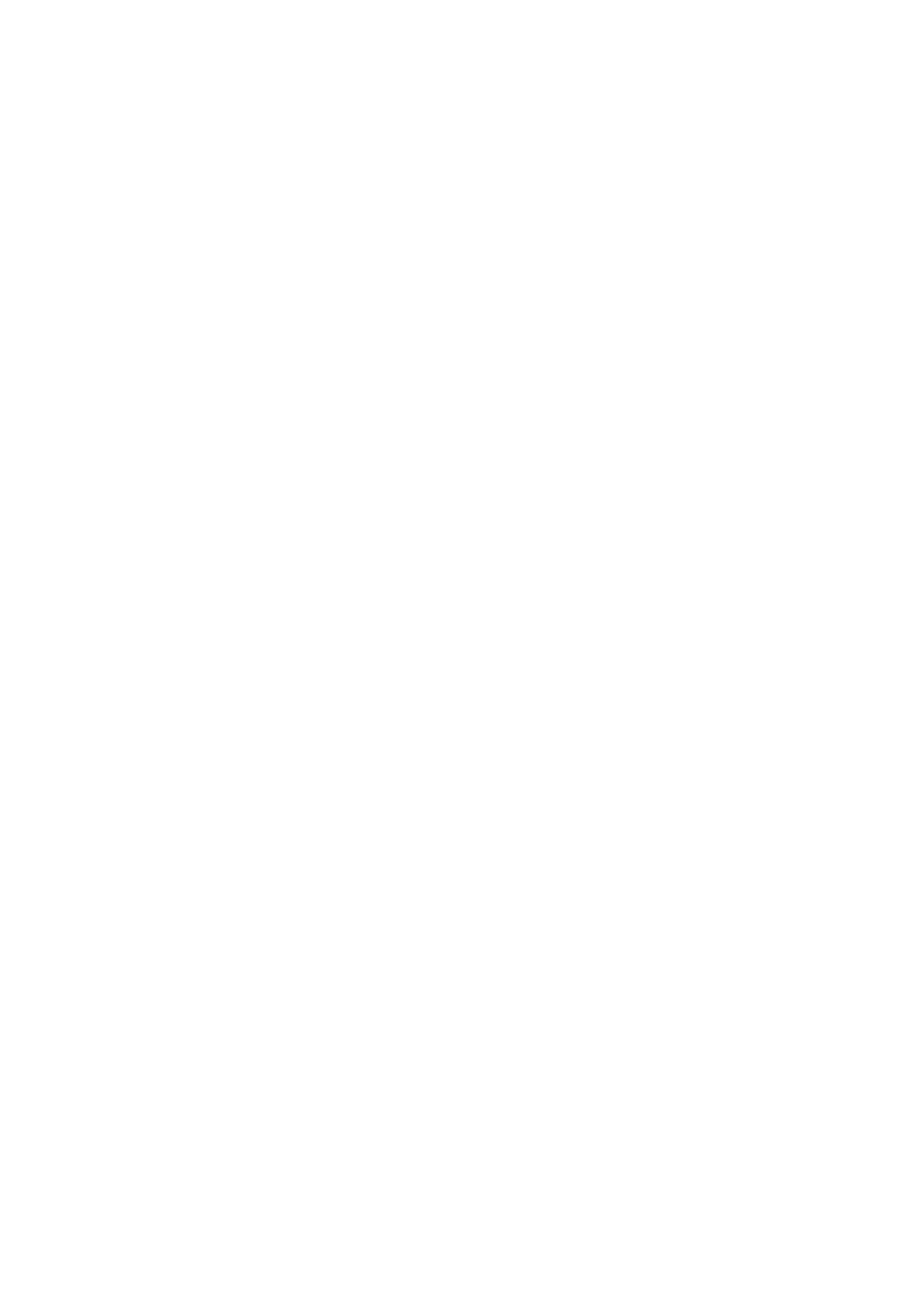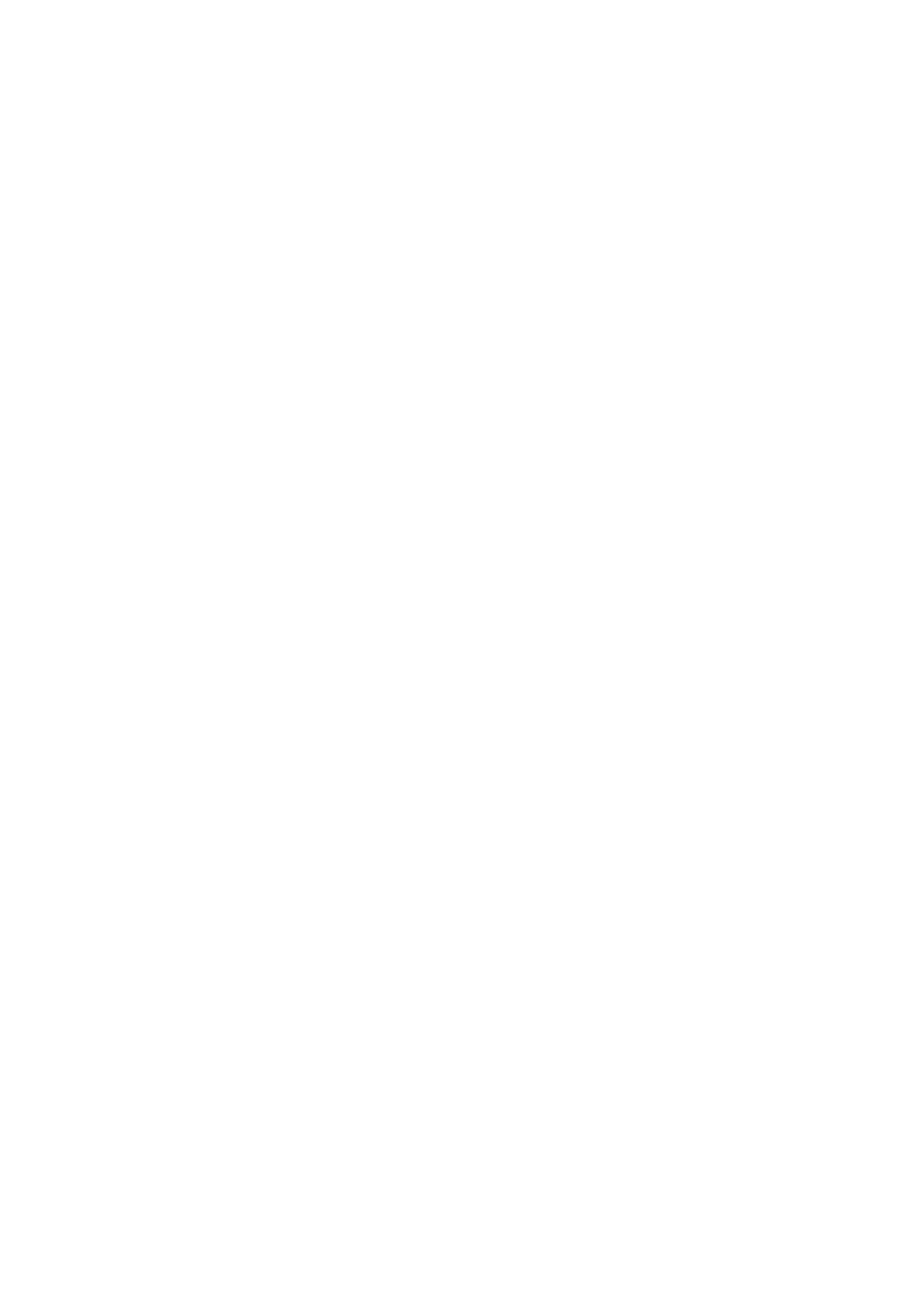
Table of Contents
1.General Safety Requirements ..................................................................................... 1
2.Safety Terms and Symbols ......................................................................................... 2
3.General Characteristics ............................................................................................. 3
4.Quick Start ................................................................................................................ 4
Front/Rear Panel and User Interface ................................................................................... 5
Front Panel ............................................................................................................................................... 5
Rear Panel ................................................................................................................................................ 6
User Interface ........................................................................................................................................... 7
General Inspection .............................................................................................................. 8
Foot Stool Adjustment ........................................................................................................ 8
Power-On Check ................................................................................................................. 8
AC Power Input Setting ............................................................................................................................ 8
Power On .................................................................................................................................................. 9
5.Front Panel Operation ............................................................................................ 10
To set channels .................................................................................................................. 11
To set signals ..................................................................................................................... 12
To Output Sine Signals ............................................................................................................................ 12
To Set the Frequency/Period ............................................................................................................................... 12
To Set the Amplitude ........................................................................................................................................... 13
To Set the Offset .................................................................................................................................................. 13
To Set the High Level ............................................................................................................................................ 13
To Set the Low Level ............................................................................................................................................ 13
To Output Square Signals ....................................................................................................................... 13
To Set the Duty Cycle ........................................................................................................................................... 14
To Output Ramp Signals ......................................................................................................................... 15
To Set the Symmetry ............................................................................................................................................ 15
To Output Pulse Signals .......................................................................................................................... 16
To Set the Pulse Width / Duty Cycle .................................................................................................................... 17
To Output Noise Signals ......................................................................................................................... 17
To Output Arbitrary Signals .................................................................................................................... 18
To Select the Built-in Waveform........................................................................................................................... 19
The User-Definable Waveform ............................................................................................................................. 20
To Output DC .......................................................................................................................................... 22
To Generate the Modulated Waveform .............................................................................. 22
AM (Amplitude Modulation) .................................................................................................................. 22
FM (Frequency Modulation) .................................................................................................................. 24
PM (Phase Modulation) .......................................................................................................................... 25
PWM (Pulse Width Modulation) ............................................................................................................ 26