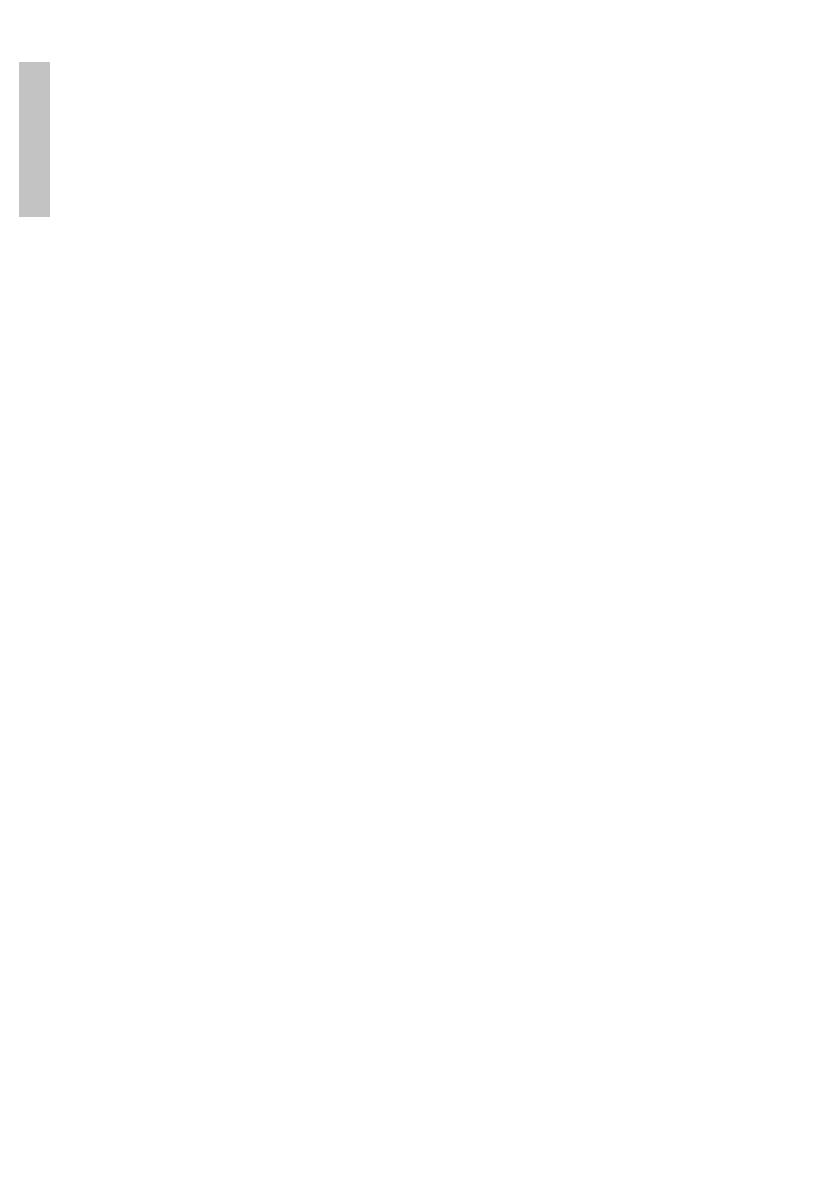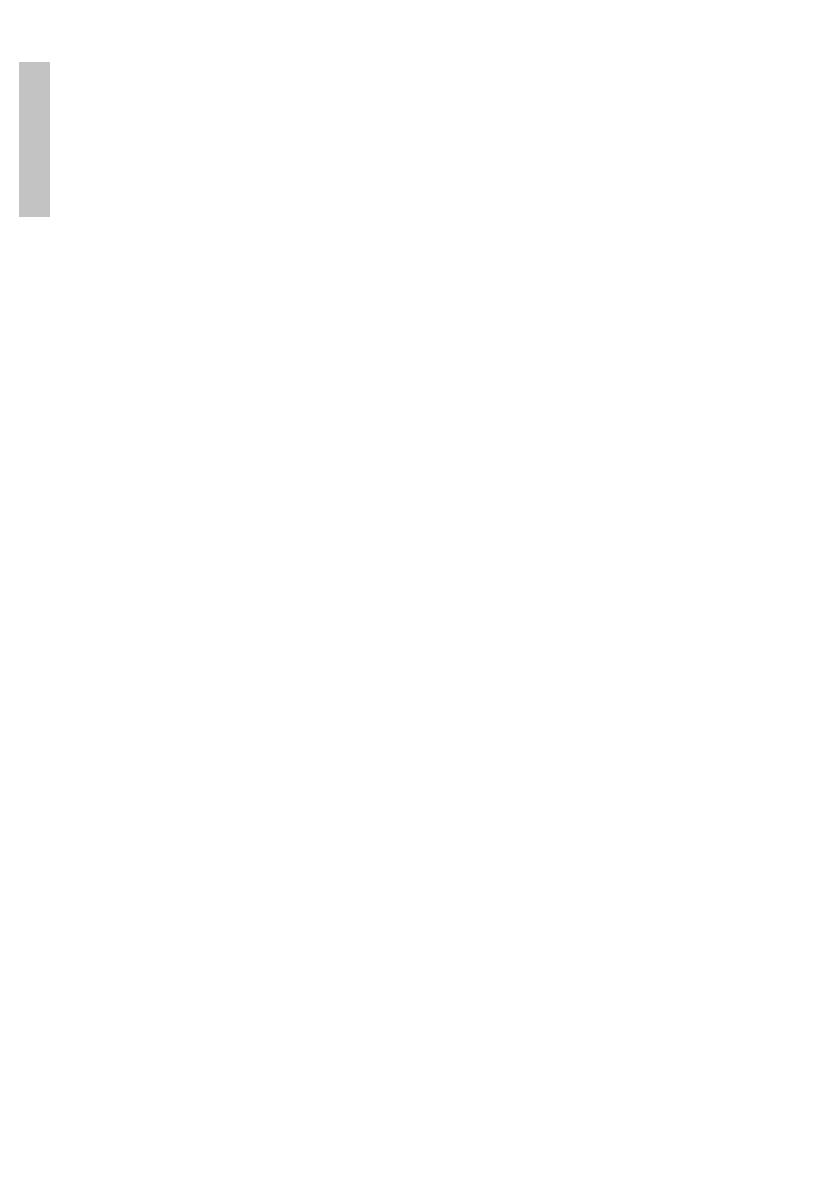
User manual 10
English
more administrators.
Notes:
Press * key: for back and log out
Press # key: for conrmation
Add User:
1. Remove the cover from the battery compartment.
2. Briey press the SET button or long press the * key on the keyboard.
You will hear the message “Please verify the administrator”.
3. Enter the administrator verication data (depending on the method
you registered with: ngerprint, card, password)
4. Register the User with a ngerprint (the ngerprint must be scanned
3 times), with a card or with a password (the password must contain
6-8 digits followed by # and must be entered 2 times for registration).
5. You will hear the message “Add successfully”.
6. You can continue to add users.
Delete User:
1. Remove the cover from the battery compartment.
2. Briey press the SET button or long press the * key on the keyboard.
You will hear the message “Please verify the administrator”.
3. Enter the administrator verication data (depending on the method
you registered with: ngerprint, card, password).
4. Briey press the SET button again or press and hold *
5. Press key 1 - to delete all user ngerprints; Press the 2 key - to delete
all user passwords; Press the 3 key - to delete all user cards; Press
the 4 - key to delete all users (Note: The administrator will not be
deleted).
6. You will hear the message “Successful”.
Reset the lock:
1. Remove the cover from the battery compartment.
2. Remove a battery.
3. Keep pressing the Reset button while inserting the battery in its place.
4. Input the Master password 075526929133#
5. The system will return to the factory settings. The default Administrator
password will become 1234567890 #.
6. After resetting, add an Administrator immediately.