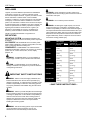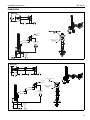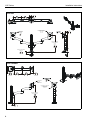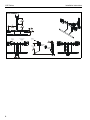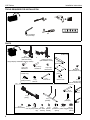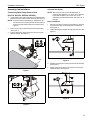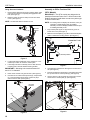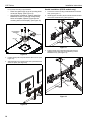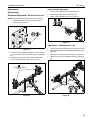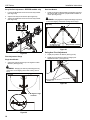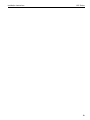Chief K2C220B Installation guide
- Category
- Flat panel wall mounts
- Type
- Installation guide
This manual is also suitable for

I N S T A L L A T I O N I N S T R U C T I O N S
Instrucciones de instalación
Installationsanleitung
Instruções de Instalação
Istruzioni di installazione
Installatie-instructies
Instructions d´installation
K2C110
K2C220SXF1
K2C22H K2C22HSXF1
K2C120
K2C220
K2C120SXF1
K2C Column Mounts
Spanish Product Description
German Product Description
Portuguese Product Description
Italian Product Description
Dutch Product Description
French Product Description
K2C Series

K2C Series Installation Instructions
2
DISCLAIMER
Legrand | AV and its affiliated corporations and subsidiaries
(collectively “Legrand | AV”), intend to make this manual
accurate and complete. However, Legrand | AV makes no claim
that the information contained herein covers all details,
conditions or variations, nor does it provide for every possible
contingency in connection with the installation or use of this
product. The information contained in this document is subject
to change without notice or obligation of any kind. Legrand | AV
makes no representation of warranty, expressed or implied,
regarding the information contained herein. Legrand | AV
assumes no responsibility for accuracy, completeness or
sufficiency of the information contained in this document.
Chief® is a registered trademark of Legrand AV Inc.
DEFINITIONS
MOUNTING SYSTEM: A MOUNTING SYSTEM is the
primary Chief product to which an accessory and/or component
is attached.
ACCESSORY: AN ACCESSORY is the secondary Chief
product which is attached to a primary Chief product, and may
have a component attached or setting on it.
COMPONENT: A COMPONENT is an audiovisual item
designed to be attached or resting on an accessory or mounting
system such as a video camera, CPU, screen, display,
projector, etc.
WARNING: A WARNING alerts you to the possibility of
serious injury or death if you do not follow the instructions.
CAUTION: A CAUTION alerts you to the possibility of
damage or destruction of equipment if you do not follow the
corresponding instructions.
IMPORTANT SAFETY INSTRUCTIONS!
WARNING: Failure to read, thoroughly understand, and
follow all instructions can result in serious personal injury,
damage to equipment, or voiding of factory warranty! It is the
installer’s responsibility to make sure all mounting systems
are properly assembled and installed using the instructions
provided.
WARNING: Failure to provide adequate structural strength
for this mounting system can result in serious personal injury
or damage to equipment! It is the installer’s responsibility to
make sure the structure to which this mounting system is
attached can support five times the combined weight of all
equipment. Reinforce the structure as required before
installing the mounting system.
WARNING: Use this mounting system only for its intended
use as described in these instructions. Do not use
attachments not recommended by the manufacturer.
WARNING: Never operate this mounting system if it is
damaged. Return the mounting system to a service center for
examination and repair.
WARNING: Do not use this product outdoors.
WARNING: Exceeding the weight capacity can result in
serious personal injury or damage to equipment! It is the
installer’s responsibility to make sure the combined weight of
all components attached to the K2C Series Monitor Arm up to
(and including) the display does not exceed the weight limits
listed below. Use with products heavier than the maximum
weight indicated may result in collapse of the mount and its
accessories causing possible injury.
--SAVE THESE INSTRUCTIONS!--
MODEL Max Weight
Allowed for EACH
Display
Max Weight
Capacity of
Mounting System
K2C110 40 lbs
(18.14 kg)
40 lbs
(18.14 kg)
K2C120 40 lbs
(18.14 kg)
40 lbs
(18.14 kg)
K2C220 25 lbs
(11.34 kg)
50 lbs
(22.68 kg)
K2C120SXF1 40 lbs
(18.14 kg)
40 lbs
(18.14 kg)
K2C220SXF1 25 lbs
(11.34 kg)
50 lbs
(22.68 kg)
K2C22H 9 lbs
(4.08 kg)
18 lbs
(8.16 kg)
K2C22HSXF1 9 lbs
(4.08 kg)
18 lbs
(8.16 kg)

Installation Instructions K2C Series
3
DIMENSIONS
K2C110
DESKTOP
THICKNESS
RANGE
2.50
0.50
63.5
12.7
3.69
93.7
MANUAL HEIGHT
ADJUST RANGE
TILT RANGE
UP
15 DOWN
6.75
171.5
90
MOUNTING PATTERN
COMPATIBILITY
100 X 100
75 X 75
K2C120
MANUAL HEIGHT
ADJUST RANGE
19.26
12.26
489.2
311.4
TILT RANGE
15 UP
15 DOWN
63.5
0.50
12.7
DESKTOP
THICKNESS
RANGE
2.50
3.69
93.7
6.75
171.5
2.32
59.0
5.17
131.3
6.75
171.5
90
RANGE
INTERFACE ROTATION
MOUNTING PATTERN
COMPATIBILITY
100 X 100
75 X 75

K2C Series Installation Instructions
4
K2C220
MANUAL HEIGHT
ADJUST RANGE
19.24
12.24
488.8
311.0
DESKTOP THICKNESS
RANGE
1.50
38.1
INTERFACE
ROTATION
RANGE
90
MOUNTING PATTERN
COMPATIBILITY
100 X 100
75 X 75
1.81
46.0
UP
15
DOWN
1.88
47.6
K2C120SXF1
1.69
43.0
MANUAL HEIGHT
ADJUST RANGE
TILT RANGE
UP
15
DOWN
2.32
59.0
90
MOUNTING PATTERN
COMPATIBILITY
100 X 100
75 X 75

Installation Instructions K2C Series
5
K2C220SXF1
MANUAL HEIGHT
ADJUST RANGE
19.40
12.40
492.7
314.9
INTERFACE
ROTATION
RANGE
90
MOUNTING PATTERN
COMPATIBILITY
100 X 100
75 X 75
0.18
4.6
UP
15
DOWN
1.88
47.6
DESKTOP THICKNESS
RANGE
2.50
0.50
63.5
12.7
INTERFACE
ROTATION
RANGE
90
MOUNTING PATTERN
COMPATIBILITY
100 X 100
75 X 75
3.69
93.7
MANUAL HEIGHT
ADJUST RANGE
18.30
11.30
464.8
287.0
TILT RANGE
10 UP
10 DOWN
6.75
171.5
6.75
171.5
12.32
5.57
312.9
141.5
K2C22H

K2C Series Installation Instructions
6
K2C22HSXF1
3.52
89.4
INTERFACE
ROTATION
RANGE
90
MOUNTING PATTERN
COMPATIBILITY
100 X 100
75 X 75 1.69
43.0
MANUAL HEIGHT
ADJUST RANGE
17.36
10.36
440.9
263.1
TILT RANGE
10 UP
10 DOWN
6.75
171.5
6.75
171.5
12.32
5.57
312.9
141.5

Installation Instructions K2C Series
7
LEGEND
Tighten Fastener
Apretar elemento de fijación
Befestigungsteil festziehen
Apertar fixador
Serrare il fissaggio
Bevestiging vastdraaien
Serrez les fixations
Loosen Fastener
Aflojar elemento de fijación
Befestigungsteil lösen
Desapertar fixador
Allentare il fissaggio
Bevestiging losdraaien
Desserrez les fixations
Phillips Screwdriver
Destornillador Phillips
Kreuzschlitzschraubendreher
Chave de fendas Phillips
Cacciavite a stella
Kruiskopschroevendraaier
Tournevis à pointe cruciforme
Open-Ended Wrench
Llave de boca
Gabelschlüssel
Chave de bocas
Chiave a punte aperte
Steeksleutel
Clé à fourche
By Hand
A mano
Von Hand
Com a mão
A mano
Met de hand
À la main
Hex-Head Wrench
Llave de cabeza hexagonal
Sechskantschlüssel
Chave de cabeça sextavada
Chiave esagonale
Zeskantsleutel
Clé à tête hexagonale
Pencil Mark
Marcar con lápiz
Stiftmarkierung
Marcar com lápis
Segno a matita
Potloodmerkteken
Marquage au crayon
Drill Hole
Perforar
Bohrloch
Fazer furo
Praticare un foro
Gat boren
Percez un trou
Adjust
Ajustar
Einstellen
Ajustar
Regolare
Afstellen
Ajuster
Remove
Quitar
Entfernen
Remover
Rimuovere
Verwijderen
Retirez
Optional
Opcional
Optional
Opcional
Opzionale
Optie
En option
Security Wrench
Llave de seguridad
Sicherheitsschlüssel
Chave de segurança
Chiave di sicurezza
Veiligheidssleutel
Clé de sécurité

K2C Series Installation Instructions
8
TOOLS REQUIRED FOR INSTALLATION
PARTS
#2
3/16” (included)
1/8” (included)
A (1)
[Desk clamp arm]
(K2C110 shown)
B (4 or 8)*
M4x14mm
C (4 or 8)*
M4x25mm D (4 or 8)*
M10x5.3x10
J (1) - included with K2C22 Models
3/16”
1/8”
Q (1)
R (1)
or A (1)
[Frame One arm]
(K2C120SXF1 shown)
included with SXF1
models only
F (2)
[Clamp bracket]
Grommet Hardware (included with clamp
models only)
H (1)
G (1)
5/16-18” 5/16-18 x 6”
K (1)
[Channel plate]
L (2)
[Shim]
M (2)
#10-32 x 7/8”
J1 (1)
[Array]
J2 (1)
[Handle]
J5 (1)
5/16-18 x 3"
J4 (1)
[Pivot pin]
J6 (1)
[Pocket washer]
J3 (1)
5/16-18
J7 (2)
[Array Cable
J8 (2)
[Thin steel J9 (1)
[Plastic J10 (1)
[Rotational
spacer]washer] washer]
clip]
J11 (1)
[Cable clip] J12 (1)
[Pivot point
spacer]
N (2)
#10-32 x 3/8"
P (2)
M4 x 4mm
* - (single display models/dual display models)
(K2C22 Models only)
(K2C22 Models only)

Installation Instructions K2C Series
9
Assembly And Installation
Connecting Desk Clamp Arms to Desk
(K2C110, K2C120, K2C220, K2C22H)
1. Loosen clamp screw until enough space is created between
clamp and mount to allow for desk mounting. (See Figure 1)
NOTE: If space is limited behind desk (i.e. against wall, etc.),
remove lower piece of clamp and two screws holding it
to the mount and reattach parts prior to Step 3! (See
Figure 2)
2. Place mount on top of desk at desired mounting location.
(See Figure 1)
3. Tighten clamp using clamp screw until mount is securely
fastened to desk. (See Figure 1)
Figure 1
Figure 2
Grommet Hole Option
NOTE: K2C clamp mounts may be installed directly to
grommet holes between 1 1/4” and 2 1/2” in diameter.
If grommet hardware (F-H) is used, they can be
installed to grommet holes between 3/8” and 2 1/2” in
diameter.
Direct Installation
1. Remove lower piece of clamp from assembly by removing
two button head cap screws holding piece to assembly.
(See Figure 3)
2. Install remaining part of clamp through grommet hole. (See
Figure 3)
Figure 3
3. Reattach removed piece of clamp and screws to assembly.
(See Figure 4)
4. Tighten clamp using clamp screw until mount is securely
fastened to desk. (See Figure 4)
Figure 4
1
2
3
desk
2
x 2
1
x 2
3

K2C Series Installation Instructions
10
Using Grommet Hardware
1. Remove desk clamp from mount by loosening button head
cap screw until clamp is completely disengaged from the
bolt. (See Figure 5)
2. Maneuver clamp so that it is totally removed from desk
mount. (See Figure 5)
NOTE: Set removed washers aside for re-use.
Figure 5
3. Locate a flat surface (thickness of 3/4” minimum to 3 1/2”
maximum) on which to mount the column plate.
4. If mounting hole does not already exist on desk, drill 3/8”
mounting hole in desk at desired mounting location.
IMPORTANT ! : Mounting hole must be between 3/8”
and 2 1/2” in diameter!
5. Place mount on desk over grommet hole. (See Figure 6)
6. Use 5/16-18 x 6” button head cap screw (H), clamp bracket
(F), removed washers and 5/16-18” square nut (G) to
secure mount to desk. (See Figure 6)
Figure 6
Assembly to Office Furniture Rail
(SFX1 Models)
IMPORTANT ! : The SFX1 models are designed to be
installed to Steelcase Frame One™ office furniture rails.
Do NOT attempt to install these mounts to any other type
of office furniture rails!
NOTE: If mounting holes on displays are recessed, it may be
necessary to install displays prior to installing
assembly. Proceed to Display Installation Section prior
to installing assembly to rail.
1. Drop channel plate (K) at an angle into front groove of
Frame One™ rail. (See Figure 7)
2. Make sure channel plate (L) lays flat in rail and slide plate
until it is at desired mounting position. (See Figure 7)
Figure 7
3. Hook back of mount base into back groove of Frame One™
rail. (See Figure 8)
4. Place mount base onto Frame One™ rail making sure holes
line up with holes on channel plate (K). (See Figure 8)
5. Use two #10-32 x 7/8” flat head cap screws (M) to secure
mount base to channel plate (K). (See Figure 8)
Figure 8
2
1
removed
washers
(G)
(F)
6
(H)
removed
washers
(side view)
Frame One™ rail
(K)
(K) at final position
1
2
5
3
4
(M) x 2
(mount base)
(K)

Installation Instructions K2C Series
11
NOTE: If mount leans forward after installation, install one or
two shims (L) in between mount base and rail as shown
in the following steps.
Installing Shim Spacers (if required)
IMPORTANT ! : Do NOT install one or both shims (L)
unless required as damage to the Frame One rail may
result!
6. Remove two #10-32 x 7/8” flat head cap screws (M) holding
mount base to channel plate (K).
7. Slide one or two shims (L) in between mount base and rail,
lining up holes on shim(s) with holes on plate and rail. (See
Figure 9)
8. Use two #10-32 x 7/8” flat head cap screws (M) to reinstall
mount base to channel plate (K). (See Figure 9)
Figure 9
Array Installation (K2C22H and K2C22HSXF1
Models ONLY)
1. Slide rotational spacer (J10) into opening on array
attachment bracket. (See Figure 10)
2. Use 5/16-18 x 3" button head cap screw (J3), two thin steel
washers (J8), plastic spacer (J9), pocket washer (J5), pivot
pin (J4), pivot point spacer (J12) and 5/16-18 lock nut (J6)
to secure array (J1) to K2 arm (A). (See Figure 10)
NOTE: Cable clip (J11) can be used in place of pivot point
spacer (J12) if additional cable management is desired.
(See Figure 10)
Figure 10
(L) x 1 or 2 (if required)
7
8
(M) x 2
(J10)
1
(J3)
2
(J9)
(J8) x 2
(J5)
(J1)
(J4)
(J6) (A)
(J12)
or
(J11)

K2C Series Installation Instructions
12
Display Installation (non-array versions)
NOTE: K2C22H models have K1 Series faceplates on array
arms. Proceed to K2C22H Models Section.
The mounting holes on the back of the display will either be
flush with the back surface or recessed into the back surface.
Refer to the applicable installation procedure.
WARNING: Exceeding the weight capacity can result in
serious personal injury or damage to equipment! It is the
installer’s responsibility to make sure the combined weight of
all components located between the K2C Series Monitor Arm
up to (and including) the display does not exceed the weight
limits listed below. Use with products heavier than the
maximum weight indicated may result in collapse of the
mount and its accessories causing possible injury.
Flush Mounting Holes
CAUTION: Using screws of improper size may damage
your display! Proper screws will easily and completely thread
into display mounting holes.
CAUTION: Inadequate thread engagement in display may
cause display to fall! Back out screws ONLY as necessary to
allow installation of Centris bracket!
1. Ensure faceplate is able to swivel and tilt easily, yet still be
tight enough to hold display in desired position. Adjust as
required before proceeding. See “ADJUSTMENT” for detail.
(See Figure 11)
2. Using Phillips screwdriver, carefully install two M4x14mm
screws (B) into the upper mounting holes on the display.
Thread screws completely into display, then back out 3
complete turns. (See Figure 11)
3. Pick up and align display so that screws (B) (installed on the
back of the display in the previous step) fit into the mounting
holes on the faceplate. Rotate the bracket as required.
Lower the display firmly into place. (See Figure 11)
Figure 11
4. Using Phillips screwdriver, install two remaining M4x14mm
Phillips screws (B) through the lower mounting holes in
faceplate into the display. (See Figure 11)
5. Tighten all four screws (B). Do not overtighten!
MODEL Max Weight
Allowed for EACH
Display
Max Weight
Capacity of
Mounting System
K2C110 40 lbs
(18.14 kg)
40 lbs
(18.14 kg)
K2C120 40 lbs
(18.14 kg)
40 lbs
(18.14 kg)
K2C220 25 lbs
(11.34 kg)
50 lbs
(22.68 kg)
K2C120SXF1 40 lbs
(18.14 kg)
40 lbs
(18.14 kg)
K2C220SXF1 25 lbs
(11.34 kg)
50 lbs
(22.68 kg)
K2C22H 9 lbs
(4.08 kg)
18 lbs
(8.16 kg)
K2C22HSXF1 9 lbs
(4.08 kg)
18 lbs
(8.16 kg)
2
4
3

Installation Instructions K2C Series
13
Recessed Mounting Holes
1. Ensure Centris bracket is able to swivel and tilt easily, yet
still be tight enough to hold display in desired position.
Adjust as required before proceeding. See “ADJUSTMENT”
for detail.
2. Carefully place display face down on protective surface.
3. Place the four spacers (D) over each of the mount holes on
the back of the display. (See Figure 12)
4. Pick up and orient the mount (A) so that the mounting holes
are aligned with the holes in the spacers; rotate the bracket
as required. (See Figure 12)
5. Using Phillips screwdriver, install four M4x25mm screws (C)
through the mounting holes, through the spacers and into
the display. (See Figure 12)
6. Tighten all four screws. Do not overtighten!
Figure 12
K2C22H Models
1. Remove quick release faceplate from mount by pulling
quick release lever and sliding faceplate off mount. (See
Figure 13)
Figure 13
2. Carefully place display face down on protective surface.
3. Connect faceplate to display
For flush mounting hole installation:
• Using Phillips screwdriver, carefully install four
M4x14mm screws (B) through corresponding
holes on faceplate and into the mounting holes on
the display. (See Figure 14)
Figure 14
(D) x 4
5
(C) x 4
(A)
3
quick release lever
1
1
(for flush mounting holes)
(B) x 4
quick release
faceplate
3

K2C Series Installation Instructions
14
For recessed mounting hole installation:
• Place four spacers (D) on top of mounting holes
on back of display. (See Figure 15)
• Using Phillips screwdriver, carefully install four
M4x25mm screws (C) through corresponding
holes on faceplate, spacers (D) and into the
mounting holes on the display. (See Figure 15)
Figure 15
4. Position display with faceplate attached above mount. (See
Figure 16)
5. Slide faceplate onto mounting head until quick release tab
clicks into place. (See Figure 16)
Figure 16
Handle Installation (K2C22 models only)
1. Loosen four screws securing handle brackets to K2C22H
array. (See Figure 17)
2. Install uprights of handle (J2) into handle brackets located
on the back of K2C22 array. (See Figure 17)
Figure 17
3. Position handle (J2) at desired height and secure by
tightening button head cap screws attaching handle
brackets to array. (See Figure 18)
Figure 18
(for recessed mounting holes)
(C) x 4
(D) x 4
quick release
faceplate
3
5
2
(F)
1
x 4
(E)
2
(F)
3
3
3
x 4

Installation Instructions K2C Series
15
Adjustments
Adjustments
Rotational Adjustment - K2C22H models only
NOTE: (Optional) Rotational adjustment may be locked by
installing rotational locking screw (P) into back of
faceplate. (See Figure 19)
Figure 19
1. The monitor may be adjusted 90 degrees in either direction
in order to provide a portrait view of the monitor. (See Figure
20)
2. Use Phillips screwdriver to adjust rotational adjustment
screw to adjust rotational tension. (See Figure 20)
Figure 20
Column Height Adjustment
1. Loosen column adjustment knob. (See Figure 21)
2. Adjust height to desired level. (See Figure 21)
3. Tighten column adjustment knob. (See Figure 21)
Figure 21
Adjustments - K2C22H models only
1. Loosen knobs securing faceplates to array. (See Figure 22)
2. Slide displays laterally on array to adjust lateral shift. (See
Figure 22)
3. Adjust pitch and pivot position as desired. (See Figure 22)
4. Tighten knobs to secure faceplates in position. (See Figure
22)
Figure 22
(P)
1
1
rotational adjustment
screws
2
13
2
2
3
2
1 4
3
3
3

K2C Series Installation Instructions
16
Array Bar Roll Adjustment - K2C22H models only
1. Loosen roll adjustment screws on back of array bracket.
(See Figure 22)
2. Adjust roll of array bar as desired. (See Figure 22)
3. Tighten roll adjustment screws on back of array bracket.
(See Figure 22)
Figure 23
Pivot Adjustment Range
Single Arm Models
1. Adjust arm angle as desired up to 90 degrees in either
direction. (See Figure 24)
WARNING: Swinging the arm beyond 90 degrees may
result in the mount slipping off the desk causing serious
injury!
Figure 24
Dual Arm Models
1. Adjust arm angles as desired within a 90 degree range from
the edge of desk or wall and a perpendicular centerline of
mount. (See Figure 25)
WARNING: Swinging the arm beyond this range may result
in the mount slipping of the desk causing serious injury!
Figure 25
Swing Arm Pivot Adjustment
1. Adjust pivot position as desired. (See Figure 26)
2. Adjust pivot point tension screws to change pivot
adjustment tension. (See Figure 26)
Figure 26
1
2
2
3
(top view)
+/- 90 degrees range
of motion
edge of desk or wall face
perpendicular centerline
90 degrees range
of motion per arm
edge of desk or wall face
(top view)
pivot point
tension

Installation Instructions K2C Series
17
Cable Management
Non-Array Models
1. Route cables through cable management channels. (See
Figure 27)
Figure 27
2. Route through cable clip on column (optional). (See Figure
28)
Figure 28
Array Models
1. Install cable clips (J7) to back of array. (See Figure 29)
2. Route cables through cable clips (J7) as desired. (See
Figure 29)
Figure 29
3. Route through cable clip on column (optional). (See Figure
28)
Figure 30
cable (typical)
1
1
1
2
cable clip
(J7)
2
1
3
arm cable clips
3
cable clip

K2C Series Installation Instructions
18

Installation Instructions K2C Series
19

USA/International A 6436 City West Parkway, Eden Prairie, MN 55344
P800.582.6480 / 952.225.6000
F877.894.6918 / 952.894.6918
Europe A Franklinstraat 14, 6003 DK Weert, Netherlands
P+31 (0) 495 580 852
F+31 (0) 495 580 845
Asia Pacific A Office No. 918 on 9/F, Shatin Galleria
18-24 Shan Mei Street
Fotan, Shatin, Hong Kong
P852 2145 4099
F852 2145 4477
K2C Series Installation Instructions
8800-002828 Rev01
2019 Legrand | AV
www.legrandav.com
08/19
-
 1
1
-
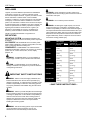 2
2
-
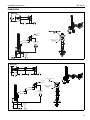 3
3
-
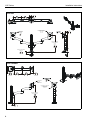 4
4
-
 5
5
-
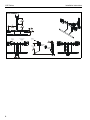 6
6
-
 7
7
-
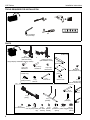 8
8
-
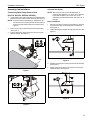 9
9
-
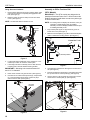 10
10
-
 11
11
-
 12
12
-
 13
13
-
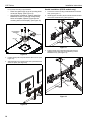 14
14
-
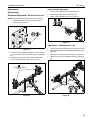 15
15
-
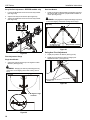 16
16
-
 17
17
-
 18
18
-
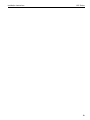 19
19
-
 20
20
Chief K2C220B Installation guide
- Category
- Flat panel wall mounts
- Type
- Installation guide
- This manual is also suitable for
Ask a question and I''ll find the answer in the document
Finding information in a document is now easier with AI
Related papers
-
Chief AVA1102 Installation guide
-
Chief FCAVCSU80 Installation guide
-
Chief HFSTS Installation guide
-
Chief K2C220SXF1 Installation guide
-
Chief K4G120 User manual
-
Chief PAC870 Installation guide
-
Chief FHB5087 Installation guide
-
Chief PAC811 Installation guide
-
Chief KRA231W Installation guide
-
Chief FHBO5169 Installation guide
Other documents
-
Eaton digtrip 910 Installation, Operation and Maintenance Manual
-
Sanus VMD2 Installation Instructions Manual
-
Fujitsu UTW-KZSXE Installation guide
-
Sanus VMD1 Installation guide
-
Fujitsu UTW-KZSXJ Installation guide
-
Banner ES-VA-5A Operating instructions
-
Fujitsu UTW-KCMXE Installation guide
-
Carlton K3C-BL Maintenance And Safety Manual
-
Casablanca K2C-32 Operating instructions
-
ABB Orion3 Extended Excerpts From The Original Instructions