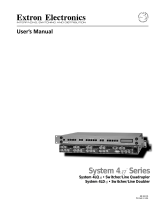Page is loading ...

IR T2
PROGRAMMER’S GUIDE
MAN 227A

2
IR T2 Infrared Transmitter Programmer’s Guide
Table of Contents
IR T2 Programmer’s Guide ������������������������������������������������������������������������������������������������������������������������������������������������������������������������������������������������������������ 3
IR T2 Blink Codes ����������������������������������������������������������������������������������������������������������������������������������������������������������������������������������������������������������������������������� 3
Accessing the Terminal Interface ������������������������������������������������������������������������������������������������������������������������������������������������������������������������������������������������3
Monitoring Mode �������������������������������������������������������������������������������������������������������������������������������������������������������������������������������������������������������������������������������5
Monitoring from a 3rd party system (Crestron, QSC, AMX, etc) ����������������������������������������������������������������������������������������������������������������������������5
Command Line Mode ����������������������������������������������������������������������������������������������������������������������������������������������������������������������������������������������������������������������5
Hot Keys ��������������������������������������������������������������������������������������������������������������������������������������������������������������������������������������������������������������������������������������5
Available Commands �������������������������������������������������������������������������������������������������������������������������������������������������������������������������������������������������������������6
Command Feedback ������������������������������������������������������������������������������������������������������������������������������������������������������������������������������������������������������������� 7
Restarting the Device ������������������������������������������������������������������������������������������������������������������������������������������������������������������������������������������������������������ 7

3
IR T2 Infrared Transmitter Programmer’s Guide
IR T2 Programmer’s Guide
The Programmers Guide is to be used as a supplement to the IR T2 User Manual and Spec Sheets, available on the
Williams Sound website. Please reference the User Manual for basic operation tasks and device specifications.
This guide will provide an overview of the control commands and monitoring available for the IR T2. These commands
can be entered via a terminal when the IR T2 is connected to a computer, or can be controlled/monitored by a 3rd party
system that can send and receive RS-232 ASCII characters at 115200 baud.
The monitoring system can be used to get additional information about an error the IR T2 may encounter. Reference the
IR T2 User Manual for additional information on blink codes if your device is not working properly.
NOTE: These commands should only be used by someone familiar with audio and IR technology�
If further advice is needed, please contact TechBlue at Williams Sound by calling 1-800-328-6190.
Accessing the Terminal Interface
The IR T2 has a Control port that is RS-232 compatible. It can be connected directly to a computer or other 3rd party
system (Crestron, Kramer, Extron, QSC, etc) for control and monitoring. To use the terminal as an interface:
1. Connect a TTL-232R-3V3-WE cable made by FTDI (or an equivalent cable) to the Control Phoenix-style connector
on the back of the IR T2. Only three wires are used for the wiring process. See the “Remote Control and Monitoring“
section in the IR T2 User Manual for more wiring information.
2. Connect the USB end of the cable into the computer.
3. Gather the COM port number the computer assigned to the cable. The port will be dierent per computer. To find
the correct COM Port, open the Device Manager and look for the Serial to USB connector. Note the COM number, as
shown below.
4. Open a terminal program that can read serial connections. PuTTY can be used, although other options are available.
PuTTY can be downloaded from https://www.chiark.greenend.org.uk/~sgtatham/putty/.
5. Start a Serial connection using your terminal program of choice. If using PuTTY, set your connection type to Serial.
The Serial line should be the Com Port gathered from the device manager in Step 3 (for this example, it is COM6).

4
IR T2 Infrared Transmitter Programmer’s Guide
6. Configure the serial connection (setting names may dier for your terminal program).
• Serial line to connect to: the Com Port gathered from the device manager in Step 3.
Ի In this example, it is COM6.
• Speed (baud): 115200
• Data bits: 8
• Stop bits: 1
• Parity: None
• Flow Control: None
•

5
IR T2 Infrared Transmitter Programmer’s Guide
Monitoring Mode
The terminal UI can be used to monitor what the IR T2 is doing at any given time.
Detailed output will be presented on the connected terminal. When the power is turned on, the terminal UI will display
the User Info status.
The IR T2 will send status info updates at a rate of once per second to the
terminal. These updates will provide critical information on the unit status.
When an IR T2 has an error, the Unit Status will change from ‘PASS’ to
‘!ERROR...’ with a description of the failure that is causing the error.
NOTE: If the IR T2 appears to be set up correctly, but is not displaying the status,
press the Esc key to ensure you’re in the monitoring mode� Monitoring
mode is the default mode�
Monitoring from a 3rd party system (Crestron, QSC, AMX, etc)
Automated 3rd party systems can be programmed to monitor the ASCII status
string that is sent by the IR T2.
For 3rd party control/monitoring systems that accept the entire ASCII string:
• Use the ASCII character for left bracket [ (0x005B) as the opening delimiter
• Use the ASCII character for right bracket ] (0x005D) as the closing delimiter
For 3rd party control/monitoring systems that only monitor changing data and will ignore other information that has not
changed:
• Use the ASCII character for left bracket [ (0x005B) as the opening delimiter
• Set up the 3rd party control/monitoring system to trigger capture on an equal sign = (0x003D)
• Set up the 3rd party control/monitoring system to end the capture on a carriage return (0x000D) + line feed event
(0x000A)
• Repeat the above two capturing steps until the closing delimiter is encountered.
Ի Use the ASCII character for right bracket ] (0x005D) as the closing delimiter
Command Line Mode
The terminal UI can be put into command line mode, where commands can control the IR T2.
To toggle between monitoring mode and command line modes, press the Esc key on the keyboard
When in command line mode, you will see CMD:. You can type in a command and then hit the enter key to run the
command. The device will wait in command line mode until a command is entered, or the Esc key is pressed.
For a full list of command line commands, type help. Hit enter to execute the command.
When the IR T2 is powered o and on, the command terminal will retain the setting it was last left in, unless otherwise
noted when the command is run.
Hot Keys
There are hot keys for changing the control mode that can be used at any time:
KEY ASCII ENTRY RESULT
shift + [
(hold shift and left bracket)
0x007B Jump to Command Line Mode.
shift + ]
(hold shift and right bracket)
0x007D Jump to Monitoring Mode.
Esc key 0x001B Toggle between Command Line Mode and Monitoring Mode.

6
IR T2 Infrared Transmitter Programmer’s Guide
Available Commands
When in Command Line Mode, the following commands can be used. Press Enter to execute any command.
COMMAND FUNCTION
audio_minmax_reset Reset CHA & CHB audio capture data
audio_minmax_cha min and max of CHA audio since reset
audio_minmax_chb min and max of CHB audio since reset
sleep_now Put the IR T2 to sleep immediately, if there is no audio
wake_now Wake up the IR T2 immediately, even without audio
mute_audio_input=on Mute the audio (on reboot, the audio will not be muted)
mute_audio_input=o Unmute the audio
ir_low_power_mode=0 Put the IR T2 in full power mode for stronger infrared coverage
ir_low_power_mode=1 Put the IR T2 in 1/2 power mode for less infrared coverage
rf_band_select=0 Change the broadcast channel(s) to 2.3/2.8 MHz IR
rf_band_select=1 Change the broadcast channel(s) to 3.3/3.8 MHz IR
restore_defaults Reset all settings to the default
reboot_unit Restart the IR T2
visible_leds=enable Turn on the LED status indicator lights on the back of the unit
visible_leds=disable Turn o all of the LED status indicator lights on the back of the unit
visible_leds=blink_5sec Turn o and on all of the LED lights for 5 seconds
unique_id Display the unique identifier for this IR T2 unit
When help is typed into the command prompt (CMD: ) the information below will be displayed:

7
IR T2 Infrared Transmitter Programmer’s Guide
Command Feedback
Every command entered will provide feedback once executed.
If the command changed a setting, the terminal will remind the user whether or not the setting will be saved during a
reboot.
If a command was unable to be run, the terminal will alert the user.
Restarting the Device
When the device resets, whether due to a command or due to an error, additional information will appear in the terminal.
Most of this information is about the firmware version on the IR T2, which could be used to check compatibility with the
monitoring on a third party system, if needed.
The age of the meter and the time spent emitting infrared is tracked. Both of these fields are tracked in days, minutes
and hours. The meter_unit fields are the age of the IR T2 unit. The meter_ir_leds are the amount of time the device has
been emitting IR.

[email protected] / www.williamssound.com
800-843-3544 / INTL: +1-952-943-2252
© 2018, Williams AV, LLC MAN 227A
/