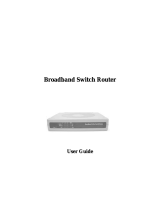Page is loading ...

m a n u a l
n I - 7 0 7 5 3 2
b r o a d b a n d r o u t e r
4 p o r t s
1 0 / 1 0 0 m b p s

First of all, thank you for purchasing this router If you wish to link several PCs together and use
them together on internet, you must have a separate component to interconnect the PCs. With
this router, you can quickly and simply set up a network in order to share files as well as an
internet connection.
- C o n t e n t o f t h e p a C k a g e
- t e C h n I C a l s p e C I f I C a t I o n s
- u s e
- h a r d w a r e I n s t a l l a t I o n
- r o u t e r C o n f I g u r a t I o n
- w a r r a n t Y
b r o a d b a n d r o u t e r
4 p o r t s
1 0 / 1 0 0 m b p s
e n g l I s h

C o n t e n t o f t h e p a C k a g e
Before you begin the installation, check that you have all the required components. The package
should contain:
- Four-port broadband router
- Power adapter
- CD with manual
- Manual
t e C h n I C a l s p e C I f I C a t I o n s
- Broadband router
- Supported: IEEE802.3, IEEE802.3u standards
- Web-based configuration
- 10/100Mbps data transfer
- 1 x WAN, 4 x LAN RJ-45 UTP ports
- Built-in NAT and DHCP server
- Supports L2TP, TCP/IP, PPPoE, DHCP, ICMP and NAT protocols
- UPnP, Static Routing, VPN pass through,
- OS independent
u s e
With this ICIDU broadband router, you simply share your broadband internet connection with
several computers. This router also makes it easy for you to share files with any desired location
in a closed network, whether at home or at work.
Connect the ADSL modem to the WAN port of the router, after a few seconds the WAN LED will
light up. You can then connect the PCs; whenever the PCs are booted up, the corresponding
LEDs will also be lit.
h a r d w a r e I n s t a l l a t I o n
Once the router is connected to the power adapter, the power LED (Green) will be illuminated
and the WAN LEDs will be on. The other (green) LEDS will be lit up once the UTP ports are in
contact with a computer. When data is being transferred from one computer to another, the LEDs
will blink.

LED INDICATORS:
OVERVIEW OF CONNECTIONS ON THE BACK OF THE ROUTER
WAN

r o u t e r C o n f I g u r at I o n
Once you have correctly connected your router, the router can be configured.
For some providers, you required additional information, such as your user name and password.
Start the internet browser and enter http://192.168.1.1 as the address in the address bar and
press “Enter”.
The following screen is displayed. To gain access to the router, fill in “admin” in as the user
name and “password” in as the password, then click “OK”.
Clicking “OK”, you then access
the setup screen for the router.

Click “Quick Setup” followed by “Next” and then choose your internet connection. If you have
received a user name and password from a provider (such as in the case of cable connections),
choose the PPPoE option.
If you have an ADSL connection
with an ADSL modem, choose
“Dynamic IP”. The IP address
will then be automatically
assigned by the provider and
reconverted by the router.
If you have a Dynamic IP, click “Next”. You then immediately access the “Quick Setup” Screen.
Once you click “Finish”, you return to the “Router Status” Screen and the router is ready for use.
If you have a PPPoE connection, enter your
user name in as the “Account Name”
and the password you received from your
provider in the “Password” field.
Then click “Next”.

CLICK “NEXT” If you do not wish to make
any changes, click “Next”.
By clicking “Finish”, you return to the
“Router Status Screen” and the router
is ready for use.
To get the most out of your router, consult the complete manual included on this CD.

w a r r a n t Y
Unless specified otherwise, all items sold under the ICIDU name are covered by a ten-years
warranty. No warranty or support is provided for the software and rechargeable batteries that
are provided. Claims under warranty can be made only via the dealer from whom the item was
purchased.
Specifications can be changed without notice.
All ICIDU products comply with current European safety and environmental
standards and legislation. For further details, visit our website
www.icidu.com.
ICIDU is a registered trademark. All other brand names and rights in connection with
them are and remain the property of the rightful owner.
© Copyright 2010 ICIDU
All rights expressly reserved
/