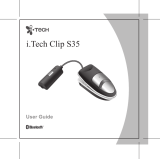Page is loading ...

PSM
®
200
Personal Monitor System User Guide
Guide de l’utilisation du système de retour personnel
Personal Monitor System Bedienungsanleitung
Guía del usuario del sistema de monitoreo personal
Guida all’uso del sistema di monitoraggio personale
Manual do Usuário do Sistema de Monitoração Pessoal
>>Shure Earphones >>P2R >>P2T
27A15805 (Rev. 1) Printed in U.S.A.
©2014 Shure Incorporated
Model PSM200
0682

ENGLISH ................................................................................................................................................................1
FRANÇAIS ...........................................................................................................................................................15
DEUTSCH .............................................................................................................................................................30
ESPAÑOL ............................................................................................................................................................. 45
ITALIANO .............................................................................................................................................................60
PORTUGUÊS .......................................................................................................................................................75
DECLARATION OF CONFORMITY ..................................................................................................................... 90

1
WARNING!
USING THIS SYSTEM AT EXCESSIVE VOLUMES CAN CAUSE
PERMANENT HEARING DAMAGE. USE AS LOW A VOLUME AS POSSIBLE.
In order to use this system safely, avoid prolonged listening at excessive sound pressure levels. Please use the fol-lowing guidelines
established by the Occupational Safety Health Administration (OSHA) on maximum time exposure to sound pressure levels before
hearing damage occurs.
90 dB SPL at 8 hours
95 dB SPL at 4 hours
100 dB SPL at 2 hours
105 dB SPL at 1 hour
110 dB SPL at 1/2 hour
115 dB SPL at 15 minutes
120 dB SPL — avoid or hearing damage may occur
It is difcult to measure the exact Sound Pressure Levels (SPL) present at the eardrum in live applications. In addition to the volume
setting on the PSM, the SPL in the ear is affected by ambient sound from oor wedges or other devices. The isolation provided by
the t of quality earphones is also an important factor in determining the SPL in the ear.
Here are some general tips to follow in the use of this product to protect your ears from damage:
1. Turn up the volume control only far enough to hear properly.
2. Ringing in the ears may indicate that the gain levels are too high. Try lowering the gain levels.
3. Have your ears checked by an audiologist on a regular basis. If you experience wax buildup in your ears, stop using the sys-
tem until an audiologist has examined your ears.
4. Wipe the earphones with an antiseptic before and after use to avoid infections. Stop using the earphones if they are causing
great discomfort or infection.
This symbol indicates important operating and
maintenance instructions in the literature accompanying this unit.
LICENSING INFORMATION
THIS RADIO EQUIPMENT IS INTENDED FOR USE IN PROFESSIONAL ENTERTAINMENT AND SIMILAR APPLICATIONS.
Changes or modications not expressly approved by Shure Incorporated could void your authority to operate the equipment. Licensing of
Shure wireless microphone equipment is the user’s responsibility, and licensability depends on the user’s classication and application,
and on the selected frequency. Shure strongly urges the user to contact the appropriate telecommunications authority concerning
proper licensing, and before choosing and ordering frequencies.
NOTE: THIS EQUIPMENT MAY BE CAPABLE OF OPERATING ON SOME FREQUENCIES NOT AUTHORIZED IN YOUR REGION.
PLEASE CON-TACT YOUR NATIONAL AUTHORITY TO OBTAIN INFORMATION ON AUTHORIZED FREQUENCIES FOR WIRELESS
MICROPHONE PROD-UCTS IN YOUR REGION
Licensing: Note that a ministerial license to operate this equipment may be required in certain areas. Consult your national authority for
possible requirements.
ENGLISH

2
QUICK SET-UP GUIDES ........................................................................................................................................3
PSM
®
200 Wireless System......................................................................................................................................................... 3
PR2 Receiver Quick Set-Up Guide ............................................................................................................................................ 4
INTRODUCTION ....................................................................................................................................................5
The PSM200 Personal Monitor System ..................................................................................................................................... 5
Features ..................................................................................................................................................................................... 5
THE P2T TRANSMIXER ........................................................................................................................................6
Controls and Features ................................................................................................................................................................ 6
Audio Inputs and Outputs ........................................................................................................................................................... 6
Phantom Power .......................................................................................................................................................................... 6
Selecting a Frequency Channel ................................................................................................................................................. 6
P2R RECEIVER ......................................................................................................................................................7
Controls and Features ................................................................................................................................................................ 7
Battery Installation ...................................................................................................................................................................... 7
Cable Management Groove ....................................................................................................................................................... 7
Wireless Mode ............................................................................................................................................................................ 8
Wired Mode ................................................................................................................................................................................ 8
Scanner Mode ............................................................................................................................................................................ 8
MIX IN Jack ................................................................................................................................................................................ 8
LIM LED ...................................................................................................................................................................................... 8
SET-UP ...................................................................................................................................................................9
Wireless System Set-Up ............................................................................................................................................................. 9
Hybrid Wired/Wireless System Set-Up ....................................................................................................................................... 9
P2R Stand-Alone Wired Set-Up ................................................................................................................................................. 9
SYSTEM APPLICATIONS ....................................................................................................................................10
APPLICATION ONE: Wireless Set-Up for a Vocalist ................................................................................................................ 10
APPLICATION TWO: Combination Wired and Wireless Set-Up for a Drummer ...................................................................... 10
APPLICATION THREE: Two PSM200 Wireless Systems Used Simultaneously ..................................................................... 11
RACK MOUNTING THE P2T ............................................................................................................................... 11
TROUBLESHOOTING .........................................................................................................................................12
ACCESSORIES ....................................................................................................................................................12
SPECIFICATIONS ................................................................................................................................................12
PSM200 System ....................................................................................................................................................................... 12
P2T TransMixer ........................................................................................................................................................................ 12
P2R Receiver ........................................................................................................................................................................... 13
PSM200 Channel Frequencies ................................................................................................................................................. 13
CERTIFICATIONS ................................................................................................................................................14
APPENDIX ............................................................................................................................................................14
P2R Receiver MIX IN Jack Wiring Diagram ............................................................................................................................. 14
TABLE OF CONTENTS
ENGLISH

3
QUICK SET-UP GUIDES
PSM
®
200 Wireless System
The following set-up illustration is for the complete PSM200 Wireless System, which includes the P2T TransMixer,
the P2R Receiver, and the Shure Earphones. If you have purchased the P2R as a stand-alone wired personal monitor,
see page 4.
CHANNEL
SELECT
PSM200TransMixer
MIC/LINE1
MIC/LINE2
1
INPUTS
2
1. Plug in the power supply and connect it to the DC
input on the rear panel of the P2T TransMixer.
2. Insert a 9 Volt battery into the P2R Receiver,
observing proper polarity.
3. Connect audio sources to the MIC/LINE INPUTS on the front
panel of the TransMixer.
4. Turn the Receiver volume knob clockwise past the click (ON).
Keep the volume at a low setting.
5. Set the TransMixer and Receiver to the same frequency chan-
nel. See the Selecting a Frequency Channel section on page 6.
6. Check the RF LED on the top of the Receiver to
conrm that it is receiving signal from the TransMixer.
7. Plug the Earphones into the earphone jack on the
Receiver. Insert the Earphones into your ears.
8. Increase Receiver volume until the knob is turned to
approximately 11 o’clock.
9. On the front panel of the TransMixer, adjust the signal level of each audio input with the INPUT knobs.
10. Check the INPUT LEDs on the TransMixer to verify that signal is present, but not clipping. See the Audio Inputs
and Outputs section on page 6 for details.
11.Slowly adjust the Receiver volume to a comfortable level.
CHANNEL
SELECT
PSM200TransMixer
MIC/LINE1
MIC/LINE 2
1INPUTS
2
Mixing Console
Mixing Console
ENGLISH

4
PR2 Receiver Quick Set-Up Guide
When Used as a Wired Stand-Alone Personal Monitor
1. Insert a 9 Volt battery into the P2R Receiver,
observing proper polarity.
6. Attach the P2R onto your belt, waistband, or another
location and slide the cable into the cable management
groove on the back side of the unit.
Mixing Console
3. Turn the P2R volume knob on (past the click).
Keep the volume at a low setting.
2. Connect an audio source to the
1
/
4
-inch MIX IN jack
on the side of the P2R.
4. Set the CHANNEL to “A” with the SELECT Button.
See the Wired Mode section on page 8 for details.
5. Set the GAIN switch to LO initially and set
your source volume to a moderate level.
7. Plug Earphones into the earphone jack on the P2R.
Insert the Earphones into your ears.
8. Slowly adjust the volume to a comfortable level. Set
the GAIN switch to HIGH if the signal level is too low.
Mixing Console
ENGLISH

5
INTRODUCTION
Thank you for buying the PSM200. Like all Shure PSM personal monitoring products, the PSM200 provides the many advantages of
in-ear monitoring including:
• Improved Sound Quality —high delity without the risk of feedback
• Increased Mobility —your mix moves with you
• Personal Control —create a personal mix, and control your own levels
For information on this and other Shure products, visit www.shure.com on the World Wide Web
The PSM200 Personal Monitor System
The PSM200 is a frequency-agile, in-ear monitor system for
use in a wide variety of applications. Its many features help
overcome the difculties associated with stage monitoring.
The P2R Receiver is the world’s rst bodypack receiver to
function as a wired receiver, a wireless receiver, or both at the
same time. This and other unique features, along with excellent
sound quality, make the P2R an exceptional value.
The P2T TransMixer is another breakthrough design for in-ear
monitoring. It allows the user to connect two line-levelor mic–
level inputs directly into the transmitter. The two signals can
then be mixed independently. You can connect microphones or
instruments directly to the inputs, use line outputs from a mixing
console, or connect it to Shure’s Aux-Pander. In short, no matter
what the output device, you can probably plug it into the TransMixer.
The complete PSM200 System includes the Shure Earphones,
which feature Dynamic MicroSpeaker II that produces crisp,
full-spectrum sound. They include a variety of sleeve options
to provide the best t and isolation for your ears. All Shure
earphones, work well with CD players, MP3 players, and anything
else with a 1/8-inch (3.5mm) stereo output.
P2R Receiver
• Combination wired/wireless compatibility
• Gain switch for setting line input sensitivity
• 1/4-inch line-level input jack to connect monitor mix, click-
tracks, effects, or condenser microphones
• Integrated cable management groove secures cables con-
nected to the bodypack
ENGLISH
FEATURES
PSM200 System
• 8 selectable UHF frequencies
• Includes Dynamic MicroSpeaker II earphones
• Mono mix
• Up to 4 systems can be operated simultaneously
P2T TransMixer
• 2 mic/line XLR/1/4-inch combo inputs
• XLR SPLIT OUT connectors
• Input level controls
• Tri-color LED input level indicators

6
THE P2T TRANSMIXER
Controls and Features
1
2
3
9
8
6
54
7
FRONT PANEL
BACK PANEL
1. MIC/LINE INPUT Jacks: Electronically balanced inputs
that accommodate both XLR and 1/4-inch connectors at
mic or line levels.
2. Signal/Clip LEDs: Color indicates the signal status of the
corresponding MIC/LINE input, as explained in the Audio
Inputs and Outputs section below.
3. INPUT Knobs: Control the level of their corresponding
inputs.
4. CHANNEL LED Indicator: Displays the frequency channel
that is being transmitted (1-8).
5. SELECT Button: Press to select a frequency channel.
6. Antenna: Permanently mounted, break–resistant antenna
transmits the mix to the P2R Receiver.
7. Power Cord Strain Relief: Thread the power cable
through these slots to secure the DC connection.
8. DC IN: Plug the power supply into this connector. The
unit remains powered on until you unplug it.
9. SPLIT OUTs: Each male XLR output jack duplicates the
signal of the corresponding mic/line input. Front panel
settings have no effect on split output level.
Audio Inputs and Outputs
The INPUT knobs control both MIC and LINE level signals. As a
general guide-line, set the knob to the left of twelve o’clock for line
level signals, and to the right of twelve o’clock for microphone levels.
Observe the signal/clip LEDs. If they are consistently red, de-
crease the levelwith the corresponding INPUT knob.
NOTE: If the level is decreased all the way and the LED remains
red, the level of the input from the previous device in the audio
chain (mixer, click track, digital sequencer, etc.) is too high and
should be decreased.
To pass audio signal directly through the TransMixer, use the cor-
responding SPLIT OUT on the rear panel of the device. Input
setting do not affect the level of the signal at the SPLIT OUT
connectors.
* The P2T inputs have limiting circuitry that activates automati-
cally when the input level is too high.
INPUT LED
RED — Limited Signal*
YELLOW — Nominal Level
GREEN — Signal Present
Microphone Level
Input Knob
Line Level
Phantom Power
Although the TransMixer itself does not provide phantom power for condenser microphones, the SPLIT OUT connectors pass phan-
tom power from a phantom power supply to a microphone connected to the corresponding input jack. You can connect equipment
that supplies phantom power to the TransMixer without harming the unit.
CAUTION: Use a “direct box” when connecting guitars, keyboards, and other instruments to a mixing console through the
P2T. The phantom power that mixing consoles provide for microphones can damage other instruments. Connect the instru-
ment to the direct box then connect the direct box to the TransMixer input.
Selecting a Frequency Channel
1. Press and hold the SELECT button until the CHANNEL LED indicator begins to ash.
2. When the LED indicator is ashing, press the SELECT button to scroll to the desired frequency channel.
3. Release the button. After 4 seconds the display will stop ashing and the P2T will automatically switch to the specied channel.
IMPORTANT:
Never set more than ONE TransMixer to the same frequency channel, or interference will occur.
ENGLISH

7
P2R RECEIVER
Controls and Features
1
23
4
5
6
7
8
9 10
11
12
13
1. POWER LED: Lights to indicate the unit is powered on
and blinks to indicate low battery. When this LED starts
blinking, you have approximately 15 minutes of battery time
remaining, depending on volume level and battery brand.
2. On/Off/Volume Knob: Turn clockwise past click to
power on. Continue to turn clockwise to increase volume,
counterclockwise to decrease volume.
3. LIM LED: Lights only when limiter is activated. See the
LIM LED section on page 8 for details.
4. RF LED: Lights when the unit is receiving radio
frequency(RF) signal from the P2T TransMixer.
5. Antenna: An attached, exible whip antenna receives RF
signal from the TransMixer.
6. CHANNEL LED Indicator: Displays the number of the
current frequency channel (1-8), or the letter “A” for wired
mode. The CHANNEL LED indicator shuts itself off after
10 seconds to conserve battery life. To view the frequency
channel when the LED indicator is off, simply press and
release the SELECT button.
7. SELECT Button: Press to increment the frequency
channel or set to “A” for wired mode.
8. MIX IN Jack: Connect a 1/4-inch line-level input to this
jack. Use alone, or in combination with wireless reception
from the P2T TransMixer. See the MIX IN Jack section on
page 8 for details.
9. GAIN Switch: Slide to HI or LO position to set the sensi-
tivity of the MIX IN input.
10. Earphone Output Jack: Connect Shure earphones to
this 1/8-inch (3.5mm) jack.
11. Cable Management Groove: For a secure connection,
guide the cable connected to the MIX IN Jack or the
earphone cord into this groove.
12. Belt Clip: Securely attaches the unit to a belt, guitar strap
or waist band.
13. Battery Compartment Door: See the Battery Installation
section below.
Battery Installation*
1. Unlock the battery compartment door by pressing down
on the side of the battery compartment door marked
“OPEN” and sliding it in the direction of the arrow.
2. Flip open the door and insert a fresh 9V alkaline battery,
observing proper polarity.
3. Flip the battery compartment door closed, then press and
slide the compartment door until it snaps shut.
Note: If the battery compartment door will not close
completely, the battery is not correctly inserted.
*Since the average life of a battery varies depending on the manufacturer, Shure recommends that youuse a fresh 9V
battery for performances longer than two hours. You can then reserve used batteries for rehearsals or other less critical
applications.
Cable Management Groove
1. Connect an audio source to the 1/4-inch MIX IN jack on the side of the P2R.
2. Attach the P2R to your belt, waist band, or another location.
3. Slide the audio cable or earphone cord up into the groove, as illustrated.
4. The belt clip will hold them securely in place.
ENGLISH

Wireless Mode
When you are using the P2R as a wireless receiver, or as a combination wired and wireless receiver, use the SELECT button on the
side of the P2R Receiver to set the frequency channel (1-8).
To Select a Frequency Channel:
1. Press and hold the SELECT button until the CHANNEL LED indicator begins to ash.
2. When the LED indicator is ashing, press the SELECT button to scroll to the desired
frequency channel.
3. Release the button. After 4 seconds the display will stop ashing and the P2R will
automatically switch to the specied channel.
NOTE: Set the P2R to the same channel as the P2T TransMixer.
Wired Mode
When you are using the P2R Receiver as a stand-alone wired monitor, you can set the unit to
wired mode. This deactivates the RF circuitry and extends the battery life.
To Set the P2R to Wired Mode:
1. Press and hold the SELECT button until the CHANNEL LED indicator begins to ash.
2. When the LED indicator is ashing, press the SELECT button to scroll past channel 8 until the letter “A” appears in the display.
3. Release the button. After 4 seconds the display will stop ashing and the P2R will automatically switch to wired mode.
NOTE: Setting the P2R receiver to wired mode disables its wireless capability.
Scanner Mode
When you are using the P2R as a wireless receiver, Shure recommends that during set–up you rst scan for a frequency channel that
is free from interference:
1. Unplug the P2T TransMixer and turn off the P2R.
2. Hold down the P2R SELECT button while turning its volume knob past the click (ON).
3. Insert the earphones into your ears and slowly increase the P2R volume until you hear noise. The CHANNEL LED will blink to
conrm the unit is in Scanner Mode.
WARNING: Increase the volume slowly, as the noise may be loud.
4. Scroll through the eight available frequencies to locate a clear channel. A channel is clear if you hear uninterrupted whitenoise
from the P2R. Avoid channels that have no sound. This indicates interference on that frequency channel, which makes it unsuit-
able for use.
5. To exit scanner mode, simply turn off the P2R. When you turn the unit back on it will be set to the channel that you last
selected.
6. Set the P2T to the same channel as the P2R.
MIX IN Jack
When you are using the P2R Receiver as a stand-alone personal monitor, the 1/4-inch MIX IN jack serves as the primary audio input.
In addition, the MIX IN jack allows the P2R to function as a hybrid wired and wireless receiver. When you are using the P2R in its
wireless mode, you can add a second audio source via the MIX IN jack, such as.
• Click Tracks
• Pre-Amp Outputs from Guitar or Bass
• Effects Processors
• Condenser Microphones
Next to the jack is a two-position GAIN switch that gives you a choice between LO and HI gain settings for the input. For specic infor-
mation on how the MIX IN jack functions, refer to the wiring diagram on page 14.
LIM LED
The P2R Receiver has a non–defeatable (constantly active) limiter that automatically activates
if the receiver output level exceeds a certain volume, which is calibrated specically for the
Shure earphones. The LIM LED on the top of the unit lights up when the limiter is on. If the
LIM LED blinks occasionally, turn down the volume of the receiver.* If the LED is on and you
haven’t reached a high enough listening level, try re-inserting the earphones for a better seal,
or adjust the mix that is being sent to the receiver to include only the most essential inputs.**
* When the LED is on, the volume will not increase.
**The limiter is designed to work best with the Shure earphones. Using the P2R with other Shure earphones or earphones
made by other manufacturers, can result in higher limited volume levels.
8
ENGLISH

9
SET-UP
Wireless System Set-Up
To congure the P2T TransMixer and P2R Receiver for wireless
operation:
1. Plug the power supply into the DC INPUT connector on
the rear panel of the P2T, then plug it into a power outlet.
2. Connect audio sources to the combo XLR/1/4-inch jacks
on the front panel.
3. Select a frequency channel (1-8). See the Selecting a Fre-
quency Channel section on page 6 for details.
IMPORTANT: Never set more than ONE
TransMixer to the same frequency channel, or
interference will occur.
4. Observe the signal/clip LEDs. If they are consistently red,
decrease the level with the corresponding INPUT level
knob.
5. To pass audio signal directly through the TransMixer,
use the corresponding SPLIT OUT connector on the rear
panel of the device.
6. Turn the On/Off/Volume knob on the P2R clockwise past
click (On). Leave the volume setting low.
7. Set the P2R to the same frequency channel as the P2T.
8. Check the RF LED on the P2R to conrm that transmis-
sion is being received.
9. Plug earphones into the earphone output jack. Insert the
earphones into your ears as instructed in the earphone
user’s guide.
10. Slowly increase the P2R volume to a comfortable level.
CHANNEL
SELECT
PSM200 TransMixer
MIC/LINE1
MIC/LINE2
1
INPUTS
2
Hybrid Wired/Wireless System Set-Up
To congure the P2T TransMixer and P2R Receiver for hybrid wired/wireless operation:
1. Follow steps 1-9 of the Wireless System Set-Up section.
2. Connect an audio source to the 1/4-inch MIX IN jack on the side of the P2R.
3. Set the GAIN switch to LO initially and set the source volume to a moderate level.
4. Attach the P2R onto your belt, waistband, or another location.
5. Slide the audio cable or earphone cord into the cable management groove.
6. Slowly increase the P2R volume to a comfortable level. Set the GAIN switch to HI if you need more level.
P2R Stand-Alone Wired Set-Up*
To congure the P2R Receiver as a stand-alone personal monitor:
1. Turn the On/Off/Volume knob clockwise past click (On). Leave the vol-
ume setting low.
2. Set the CHANNEL to “A” with the SELECT Button. See the Wired Mode
section on page 8 for details.
3. Connect an audio source to the 1/4-inch MIX IN jack on the side of the
P2R.
4. Set the GAIN switch to LO initially and set the source volume to a
moderate level.
5. Attach the P2R onto your belt, waistband, or another location.
6. Slide the audio cable or earphone cord into the cable management
groove.
7. Plug the earphones into the earphone output jack. Insert the earphones
into your ears as instructed in the ear-phone user’s guide.
8. Slowly increase the P2R volume to a comfortable level. Set the GAIN
switch to HI if you need more level.
NOTE: Setting the P2R receiver to “A” disables its wireless capability and extends the battery life.
* If you have purchased the P2R as a stand-alone personal monitor, you can go wireless by simply purchasing a P2T
TransMixer.
Mixing Console
Mixing Console
ENGLISH

10
SYSTEM APPLICATIONS
This section presents three typical applications for the PSM200. For more ideas, visit Shure’s website at www.shure.com.
APPLICATION ONE: Wireless Set-Up for a Vocalist
This is the basic wireless conguration of the PSM200 system for a single user, either instrumental or vocal:
1. Connect the vocal mic to INPUT 1 of the P2T TransMixer.
2. Connect SPLIT OUT 1 from the P2T to the Mixing Console.
3. Connect the instrumental mix line out to INPUT 2 of the P2T.
4. Set the P2T and P2R to the same frequency channel.
5. Insert the Shure earphones into your ears and adjust the mix of INPUT 1 and INPUT 2 on the TransMixer.
APPLICATION TWO: Combination Wired and Wireless Set-Up for a Drummer
The following application uses the P2R as a combination wired/wireless Receiver. The MIX IN jack of the P2R is connected to a click
track for the drummer:
1. Connect the drum mix out of the Mixing Console to INPUT 1 of the P2T TransMixer.
2. Connect the band mix out of the Mixing Console to INPUT 2 of the P2T.
3. Set the P2T and the P2R to the same frequency channel.
4. Insert the Shure earphones into your ears and adjust the mix of INPUT 1 and INPUT 2 on the TransMixer.
5. Set the P2R Receiver to a comfortable level.
6. Set the GAIN switch on the P2R to LO.
7. Connect the Click Output to the MIX IN 1/4-inch jack of the P2R and adjust your levels.
Wireless
Transmission
Vocal Mic
Band Mix
Mixing Console
Vocal Mic Signal
SPLIT OUT
from TransMixer
Click
Track
Band Mix
Drum Mix
Mixing Console
ENGLISH

11
RACK MOUNTING THE P2T
The P2T features a standard 1/2-rack space design, and includes a rack mounting kit.
WARNING: Do not torque the screws too tightly, or the chassis may be damaged.
Install Rack Ears
Vocal Mix
Guitar Mix
Vocal Mic
SPLIT OUT
fromTransMixer
APPLICATION THREE: Two PSM200 Wireless Systems Used Simultaneously*
The following conguration uses two PSM200 systems simultaneously, and utilizes the SPLIT OUT feature of the TransMixer. In this
example, the musicians keep the TransMixers on stage with them, in order to control their personal mixes independent of the house
engineer.
1. Connect the vocal mic to INPUT 1 of the Vocal Mix TransMixer and connect SPLIT OUT 1 (the vocals) to the Mixing Console.
2. Connect the total band mix from the Mixing Console to INPUT 2 of the Vocal Mix TransMixer.
NOTE: In this example, the band mix includes vocals. This allows the guitar mix to include vocals, and allows the vocalist
to independently control more of the vocal level in his/her personal mix.
3. Set the Vocal Mix P2T and P2R Receiver to the same frequency channel.
4. Connect SPLIT OUT 2 of the Vocal Mix TransMixer (the band mix) to INPUT 1 of the Guitar Mix TransMixer.
5. Connect the guitar amp simulator to INPUT 2 of the Guitar Mix P2T TransMixer.
6. Connect the SPLIT OUT 2 of the Guitar Mix TransMixer (the guitar amp simulator) to the Mixing Console.
7. Set the Guitar Mix P2T TransMixer and P2R Receiver to a frequency channel that’s different from the channel you set for the
Vocal Mix system in step 3.
* Up to four systems can be used at the same time.
Vocal
Mix
Vocal
Mix
Band
Mix
Mixing Console
Guitar
Mix
Direct Box
Guitar Amp
Simulator
Band Mix
SPLIT OUT
from
TransMixer
Guitar Amp
Simulator
SPLIT OUT
from
TransMixer
Mount in an Equipment Rack
Single Unit
Dual-Mounting Two Units
CHANNEL
SELECT
PSM200TransMixer
MIC/LINE1
MIC/LINE2
1INPUTS
2
CHANNEL
SELECT
PSM200TransMixer
MIC/LINE1
MIC/LINE2
1INPUTS
2
CHANNELSELECT
PSM200TransMixer
MIC/LINE1
MIC/LINE2
1INPUTS2
NOTE: Be sure to use both straddle bars when installing dual units
.
CHANNELSELECT
PSM200TransMixer
MIC/LINE1
MIC/LINE2
1INPUTS 2
CHANNEL
SELECT
PSM200TransMixer
MIC/LINE1
MIC/LINE2
1
INPUTS
2
CHANNEL
SELECT
PSM200TransMixer
MIC/LINE1
MIC/LINE2
1INPUTS
2
ENGLISH

12
TROUBLESHOOTING
PROBLEM SOLUTION
No sound at the receiver
√ Check the power cord on the TransMixer and make sure it is powered on.
√ Make sure both the TransMixer and the P2R Receiver are set to the same frequency
channel.
√ Make sure the earphones are plugged in to the receiver and the volume is up.
√ Make sure the Receiver is on and the battery is good.
√ Check the incoming audio connections on the TransMixer.
Low receiver range
√ Try to maintain line-of-sight between the TransMixer and Receiver antennas.
√ Try another frequency in case interference is limiting the range.
√ Check for television channel interference. More information is available at www.shure.com.
Receiver sounds fuzzy or distorted
√ Make sure no other TransMixers or wireless transmitters are operating on your frequency.
√ Make sure the TransMixer input level is lighting yellow LEDs for optimum performance.
√ Make sure you are using a fresh battery in the P2R.
Low audio output at the receiver
√ Make sure the TransMixer input level is lighting yellow LEDs for optimum performance.
√ Make sure the P2R Receiver’s volume knob is up.
ACCESSORIES
Furnished Accessories
P2T TransMixer
AC Adaptor ............................ PS21, PS21E, PS21UK, PS21AR
Single Mount Rack Bracket ...........................................53A8484
Dual Mount Rack Bracket ..............................................53E8484
Straddle Bars .................................................................53B8443
Hardware Kit ............................................................... 90AX8100
Optional Equipment
AuxPander:
The Shure AuxPander auxiliary expander extends the capabili-
ties of a standard mixing console by providing eight additional
auxiliary sends. It is designed ideally for use with multiple
personal monitoring systems.
P2R Receiver:
1/4-inch mono 20 foot cable .........................................95B2320
P4M:
The P4M is a highly versatile four–channel, two–bus stereo
mic/line mixer designed to optimize personal (in–ear) monitor
systems in live performance applications.
SPECIFICATIONS
PSM200 System
RF Carrier Frequency Range
518–865 MHz (country dependent)
Operating Range
100 m (300 ft.) under optimal conditions
Audio Frequency Response
30 Hz to 12 kHz (+/–3 dB); earphone dependent
Total Harmonic Distortion (1 kHz)
<1.5% typical (Ref. ±35 kHz deviation)
Modulation
FM ±35 kHz Deviation (Nominal)
Signal-to-Noise Ratio
80 dB typical (A-weighted)
Operating Temperature
–7° C to +49° C
(+20° F to +120° F)
P2T TransMixer
RF Output Power
30 mW (+15 dBm) typical conducted (country dependent)
Modulation Limiter
Internal peak limiter (>10:1 hard knee compression)
Antenna
1/4 Wavelength, semi-rigid, PCB Mount
Current
170 mA maximum
Dimensions
220 mm x 140 mm x 40 mm (8.6 in. x 5.6 in. x 1.7 in.)
Net Weight
370 g (13 oz.)
ENGLISH

13
P2T Audio Input
Connector Type: XLR/1/4-inch combo
Conguration: electronically balanced
Actual Impedance: 1 kΩ
Nominal Input Level: –25 dBu @ 1/2 volume
(12 o’clock)
Maximum Input Level: –5 dBu @ 1/2 volume
(12 o’clock)
Pin Assignments: XLR:2=hot; 3=cold, 1=ground
1/4:Tip = hot, Ring = cold,
Sleeve=ground
Phantom Power Protection? Yes:Up to 52 Vdc
P2T Audio Outputs
Passive connection parallel with input.
Connector Type: XLR
Conguration: electronically balanced
Pin Assignments: 2= hot ; 3 = cold, 1 = ground
Phantom Power Protection? Yes: Up to 52 Vdc
Power Requirements
Operating voltage 12-18 Vdc
Supplied with one of the following external power supplies:
• Model PS21: 120 VAC, 60Hz input.
• Model PS21E, Model PS21UK: 230 VAC, 50/60Hz input.
• Model PS21AR: 220 VAC, 50Hz input.
P2R Receiver
RF Sensitivity
–109dBm typical
Squelch Threshold
–102dBm typical
Antenna
Attached Whip
Audio Input Connector
Connector Type: 1/4-inch Mono
Impedance: 1 MΩ
Maximum Input Level: LO=+0 dBu
HI = –10 dBu
Frequency Response: 30 Hz to 20k Hz (+/–3dB);
earphone dependent
Power Requirements
9 V alkaline battery, recommended
Battery Life
Volume Dependent
Wired (RF Off): 6 Hours
Wireless (RF On): 4 hours
Audio Output Connector
1/8 inch (3.5mm)
Minimum Load Impedance
8Ω
Net Weight
100 g (3.52oz.), less battery
Overall Dimensions
122 mm x 73 mm x 32 mm
(4.809 in.x2.875 in.x1.251in.)
ENGLISH
PSM200 Channel Frequencies
The PSM200 is available in four frequency groups,each coordinated to work in a specic geographic region.You can nd the fre-
quency group for your system printed on the rear panel of the P2T TransMixer. For more information on which frequencies can be
used in your area, call our Applications Group at 847-866-2525, Shure Europe at 49-1731-72140, Shure Asia at 852-2893-4290, or
visit theTechnical Support section at www.shure.com.
CHANNEL
H2
(518-554) MHz
North America, Europe
R8
(800-814) MHz
Europe
Q3
(748-784) MHz
France, Australia
S5
(842-865) MHz
England
1 518.750 801.100 749.100 855.275
2 524.875 802.325 754.025 856.175
3 525.625 805.050 756.000 857.625
4 534.375 808.600 765.900 858.200
5 536.875 810.550 765.900 863.075
6 538.500 811.600 775.000 863.625
7 551.000 813.300 778.775 864.425
8 553.250 813.800 781.900 864.850
Channel A (P2R Only) Wired Mode (RF Disabled)

14
Certications
P2T: Certied to FCC Part 74 (FCC ID No. DD4P2T). Certied in
Canada by IC to RSS-123 and RSS-102 (Certication No. 616A-
P2T). This class B digital apparatus complies with Canadian
ICES–003.
EP2T/UKP2T: Meets essential requirements of European
R&TTE Directive 99/5/EC, eligible to bear the CE mark:
Type approved to EN 300 422 Parts 1 and 2. Meets requirements
of EMC Standard EN 301 489 Parts 1 and 9.
P2R: Approved under the Declaration of Conformity (DoC)
provision of FCC Part 15. Certied in Canada by IC to RSS-123
(Certication No. 616A-P2R). This class B digital apparatus
complies with Canadian ICES–003. Meets essential require-
ments of European Union R&TTE Directive 99/5/EC, eligible to
bear mark. Meets requirements of EMC standards EN 300
422 Parts 1 and 2 and EN 301 489 Parts 1 and 9.
PS21: Conforms to applicable U.S. and Canadian electrical and
safety standards.
PS21E/PS21UK: Conforms to European low voltage
directive72/23/EEC. Eligible to bear CE marking.
SHURE
P2R
Tested To Comply
With FCC Standards
FOR HOME OR OFFICE USE
The term “IC:” before the radio certication number only signies
that Industry Canada technical specications were met.
The CE Declaration of Conformity can be obtained from Shure
Incorporated or any of its European representatives. For contact
information please visit www.shure.com
The CE Declaration of Conformity can be obtained from:
www.shure.com/europe/compliance
Authorized European representative:
Shure Europe GmbH
Headquarters Europe, Middle East & Africa
Department: EMEA Approval
Jakob-Dieffenbacher-Str. 12
75031 Eppingen, Germany
Phone: 49-7262-92 49 0
Fax: 49-7262-92 49 11 4
Email: [email protected]
0682
APPENDIX
P2R Receiver MIX IN Jack Wiring Diagram
Mono Line Input
The MIX IN jack accepts line-level signals, such as click tracks,
effects processors, pre-amp outputs from guitar or bass amps,
or line outputs from mixing consoles. When used with a mono
connector, the ring of the MIX IN jack is grounded. This doesn’t
harm the P2R.
SLEEVE RING
5 V BIAS
PRE-AMP
1 MEG OHM
GAIN
TIP
ENGLISH
INFORMATION TO USER
This equipment has been tested and found to comply with the limits for a Class B digital device, pursuant to Part 15 of the FCC Rules.
These limits are designed to provide reasonable protection against harmful interference in a residential installation. This equipment
generates, uses and can radiate radio frequency energy and, if not installed and used in accordance with the instructions, may cause
harmful interference to radio communications. However, there is no guarantee that interference will not occur in a particular installa-
tion. If this equipment does cause harmful interference to radio or television reception, which can be determined by turning the equip-
ment off and on, the user is encouraged to try to correct the interference by one or more of the following measures:
• Relocate the receiving antenna.
• Increase the separation between the equipment and receiver.
• Connect the equipment into an outlet on a circuit different from that to which the receiver is connected.
• Consult the dealer.
Note: EMC conformance testing is based on the use of supplied and recommended cable types. The use of other cable types may
degrade EMC performance.
Changes or modications not expressly approved by the manufacturer could void the user’s authority to operate the equipment.
Australia Warning for Wireless
This device operates under an ACMA class licence and must comply with all the conditions of that licence including operating frequen-
cies. Before 31 December 2014, this device will comply if it is operated in the 520-820 MHz frequency band. WARNING: After 31
December 2014, in order to comply, this device must not be operated in the 694-820 MHz band.

/