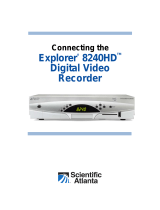FCC Compliance
United States FCC Compliance
This device has been tested and found to comply with
the limits for a Class B digital device, pursuant to part 15
of the FCC Rules. These limits are designed to provide
reasonable protection against such interference in a
residential installation. This equipment generates, uses,
and can radiate radio frequency energy. If not installed
and used in accordance with the instructions, it may
cause harmful interference to radio communications.
However, there is no guarantee that interference will
not occur in a particular installation. If this equipment
does cause harmful interference to radio or television
reception, which can be determined by turning the
equipment OFF and ON, the user is encouraged to try
to correct the interference by one or more of the following
measures:
• Reorient or relocate the receiving antenna.
• Increase the separation between the equipment
and receiver.
• Connect the equipment into an outlet on a circuit
different from that to which the receiver is
connected.
• Consult the cable company or an experienced
radio/television technician for help.
Any changes or modifi cations not expressly approved by
Cisco Systems, Inc., could void the user’s authority to
operate the equipment.
The information shown in the FCC Declaration of
Conformity paragraph below is a requirement of the
FCC and is intended to supply you with information
regarding the FCC approval of this device. The phone
numbers listed are for FCC-related questions only and
not intended for questions regarding the connection
or operation for this device. Please contact your cable
service provider for any questions you may have
regarding the operation or installation of this device.
Declaration of Conformity
This device complies with Part 15 of FCC Rules.
Operation is subject to the following two conditions:
1) the device may not cause harmful interference, and
2) the device must accept any interference received,
including interference that may cause undesired
operation.
Explorer® Digital Video Recorder:
Models: 8000, 8000HD, 8240, 8240C,
8240HD, 8240HDC, 8300, 8300C,
8300HD, 8300HDC, MCP-100
Manufactured by: Cisco Systems, Inc.;
5030 Sugarloaf Parkway;
Lawrenceville, Georgia 30044; USA
Telephone 678 277-1120
Canada EMI Regulation
This Class B digital apparatus complies with Canadian
ICES-003.
Cet appareil numérique de la class B est conforme à la
norme NMB-003 du Canada.
20060628 FCC w/out VoIP
Software and Firmware Use
Cisco Systems, Inc. owns copyrights to the software
included in your set-top and furnishes the software to
your cable service provider under a license agreement.
You may only use or copy this software in accordance
with the terms of your cable service provider.
Cisco Systems, Inc. owns copyrights to the fi rmware
in this equipment. You may only use the fi rmware in the
equipment in which it is provided. Any reproduction or
distribution of this fi rmware, or any portion of it, without
the express written consent of Cisco Systems, Inc. is
prohibited.
Disclaimer
Cisco Systems, Inc. assumes no responsibility for
errors or omissions that may appear in this guide.
Cisco Systems, Inc. reserves the right to change
this guide at any time without notice.
Cisco Systems, Inc. 678.277.1120
5030 Sugarloaf Parkway, Box 465447
Lawrenceville, GA 30042 www.cisco.com
Cisco and the Cisco Logo are trademarks of Cisco Systems, Inc. and/or its affi liates in the U.S. and other countries. To view a list of
Cisco trademarks, go to this URL: www.cisco.com/go/trademarks.
HDMI, the HDMI logo, and High-Defi nition Multimedia Interface are trademarks or registered trademarks of HDMI Licensing LLC.
Other third party trademarks mentioned are the property of their respective owners.
The use of the word partner does not imply a partnership relationship between Cisco and any other company. (1007R)
© 2007, 2010, 2012 Cisco and/or its affi liates. All rights reserved.
August 2012 Printed in United States of America Part Number 4011416 Rev C