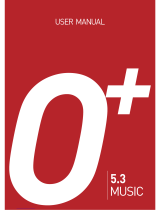Page is loading ...


1Table of contents
Safety precautions ............................ 3
Phone overview ................................. 6
Getting started ................................ 11
Removing the back cover ...............11
Inserting the SIM card ....................11
Inserting the battery ........................12
Installing the back cover .................12
microSD card ...................................12
Charging the battery .......................13
Switching the phone on/off ............13
General instructions ....................... 14
DRM ..................................................14
Navigating the menus .....................14
Security ........................................... 15
PIN Code ..........................................15
Phone lock ........................................16
SIM lock ............................................16
Text entry ........................................ 16
Input methods .................................16
Using T9 text input .........................17
Using text input without T9 ..........17
Text options .....................................18
Text templates ..................................18
Calling ............................................. 19
Dialling with number keys .............19
Dialling previous numbers .............19
Dialling with voice tag ....................19
Listening to voicemail .....................19
Ending a call .....................................19
Accepting a call ................................19
Rejecting a call .................................19
Recording a call ...............................20
Adjusting the volume .....................20
Talking with loudspeaker ...............20
Swapping between calls ................. 20
Making a second call ...................... 20
Call Waiting .................................... 20
Call Menu ........................................ 21
Activating Silent profile ................. 22
Your Phone Book ............................ 22
Adding new contacts ...................... 22
Finding contacts ............................. 23
Copying contacts ............................ 24
Deleting contacts ............................ 24
Defining Caller Groups ................. 24
Privacy Manager ............................. 24
Business Card .................................. 25
My Number ..................................... 25
Memory in Use ............................... 25
Phone Book memory status .......... 25
Call records ..................................... 25
Viewing call records ....................... 25
Deleting all call records ................. 25
Call duration ................................... 25
Call costs .......................................... 26
Camera ............................................ 26
Activating camera ........................... 26
Camcorder ....................................... 27
Activating camcorder ..................... 27
Settings prior to taking photos/
recording videos ............................. 29
MP3 Player ...................................... 29
Starting the MP3 player ................. 29
Playing back music ......................... 29
Using the MP3 player menu ......... 30
Messages .......................................... 32
SMS ................................................... 32
MMS ................................................. 33

Table of contents2
SMS/MMS folders ...........................34
Cell Broadcast ..................................34
Voicemail .........................................35
Connection ..................................... 35
Games ............................................. 37
All Games .........................................37
Settings ..............................................37
Memory Status .................................37
Entertainment ................................ 38
Camera ..............................................38
Camcorder ........................................38
MP3 Player .......................................38
Recorder ...........................................38
Movie Player ....................................38
FM Radio ..........................................38
Media Center .................................. 39
Images ...............................................39
Videos ...............................................39
Music .................................................39
Other .................................................39
Format MicroSD .............................39
Memory Status .................................39
Media Center options .....................39
Tools ............................................... 40
Alarm ................................................40
Bluetooth ..........................................40
Answer Machine ..............................40
FM Transmitter ...............................41
World Clocks ...................................42
Calendar ...........................................42
To Do List .........................................42
Note ...................................................42
Shortcuts ...........................................42
Calculator .........................................43
Currency Converter ....................... 43
Stopwatch ........................................ 43
Countdown Timer .......................... 43
USB Connection ............................. 43
Services ............................................ 44
WAP Service .................................... 44
NAP Settings ................................... 45
Service Number .............................. 45
SIM Toolkit (STK) .......................... 45
Settings ............................................ 45
Date & Time .................................... 45
Auto Power On/Off ........................ 46
Profiles ............................................. 46
Display ............................................. 47
Audio ................................................ 48
Key Assignment .............................. 48
Call Settings ..................................... 48
Network ........................................... 50
Security ............................................ 51
Power Saving Mode ........................ 51
Language .......................................... 51
Input ................................................. 51
Flight Mode ..................................... 51
Q-Fi mode ....................................... 52
Restore .............................................. 52
Questions & Answers .................... 53
Care and maintenance .................... 56
Battery quality statement ............... 56
Display quality statement .............. 56
Product data .................................... 57
SAR .................................................. 58
License Agreement ......................... 59
Menu tree ........................................ 62

3Safety precautions
Safety precautions
Information for parents
Please read the operating instructions and safety precautions carefully before use.
Explain the content to your children and the hazards associated with using the phone.
Remember to comply with
legal requirements and local
restrictions when using the
phone. For example, in
aeroplanes, petrol stations,
hospitals or while driving.
Mobile phones can interfere
with the functioning of medical
devices such as hearing aids
or pacemakers. Keep at least
20cm/9 inches between phone
and pacemaker. When using
the mobile phone hold it to the
ear which is furthest away from
the pacemaker. For more
information consult your
doctor.
Always keep the phone and
accessories out of reach of
small children.
Small parts such as the SIM
card, dust cap, lens ring and
lens cap as well as the Micro SD
Card can be dismantled and
swallowed by small children.
Do not place the phone near to
electromagnetic data carriers
such as credit cards and floppy
disks. Information stored on
them could be lost.
Do not look directly into the
LED (e.g. flash LED) with
optical magnifiers because of
radiation.
This product complies with
IEC/EN 60825-1 “Safety of
Laser Products” for LED Class
1M products; such products
are safe under reasonably
foreseeable operating
conditions.
Permanent hearing loss may
occur if you use ear- or
headphones at high
volume.You can adapt over
time to a higher volume, which
may sound normal but can be
damaging to your hearing. Set
your volume to a safe level. If
you experience discomfort or
buzzing in your ears, reduce
the volume or discontinue use
of your ear- or headphones.
Ringtones, info tones and
handsfree talking are
reproduced through the
loudspeaker. Do not hold the
phone to the ear when it rings
or when you have switched on
the handsfree function.
Otherwise you risk serious
permanent damage to your
hearing.

Safety precautions4
The mains voltage (V)
specified on the power supply
unit must not be exceeded.
Otherwise the charging device
may be damaged.
The power supply must be
plugged into an easily
accessible AC mains power
socket when charging the
battery. The only way to turn
off the charging device after
charging the battery is to
unplug it.
You may only open the phone
to replace the battery, SIM and
Micro SD Card. You must not
open the battery under any
circumstances. All other
changes to this device are
strictly prohibited and will
invalidate the guarantee.
The phone may cause
interference in the vicinity of
TV sets, radios and PCs.
Use only original accessories.
This will avoid potential risks
to health or property and
ensure compliance with all
relevant regulations.
All electrical and electronic
products should be disposed of
separately from the municipal
waste stream via designated
collection facilities appointed
by the government or the local
authorities.
This crossed-out wheelie bin
symbol on the product means
the product is covered by the
European Directive
2002/96/EC.
The correct disposal and
separate collection of your old
appliance will help prevent
potential negative
consequences for the
environment and human
health. It is a precondition for
re-use and recycling of used
electrical and electronic
equipment.
For more detailed information
about disposal of your old
appliance, please contact your
local council, waste disposal
service or the shop where you
purchased the product.

5Safety precautions
Bluetooth
®
Your phone has a Bluetooth interface. This
makes it possible to establish a wireless
connection with your phone and a headset,
car kit, or other Bluetooth-enabled devices.
In order to establish a secure link between
the devices and to prevent a third party
from having access to your phone, you
should observe the following points:
• The initial connection between two
devices, what is called "pairing", should
take place in familiar surroundings.
• Both devices must be able to identify
themselves one time by using a
password/PIN. To ensure sufficient
security, you should choose a 16-digit
number combination for a password that
would be difficult to guess (if a PIN has
not been assigned).
• An automatic connection acceptance
("connection without confirmation")
should only be used in exceptional cases.
• In general, only trustworthy devices
should be linked in order to minimise
security risks.
• You should restrict the "visibility" of your
phone if possible. This will make it much
more difficult for unknown devices to
establish a connection with your phone.
To do this, in the Bluetooth menu, set the
option Discoverable from Yes to No
(page 35).
• The name of your phone is transmitted in
a Bluetooth connection. The factory
default is the "BENQ EF71". The first time
Bluetooth is activated, or later in the
Bluetooth menu, you can change this
name (page 36).
• If Bluetooth is not needed, this function
should be deactivated.
Before using Bluetooth accessories, or a
mobile phone inside a vehicle, check the ve-
hicle user guide for any limitations on the
use of these products.
• Only use original batteries
and charging devices.
Otherwise you risk serious
damage to health and
property (battery explosion,
for instance).
• All batteries can cause
property damage, injury or
burns if a conductive
material, such as, jewellery,
keys or beaded chains touch
exposed terminals. The
material may complete an
electrical circuit and become
quite hot. Exercise care in
handling any charged
battery, particularly when
placing it inside your pocket,
purse or other container with
metal objects. Your batteries
are supplied with a protective
cover. Please attach this
cover to your batteries when
detached from the phone and
not in use.
• Do not dispose of batteries in
fire as they may explode.
Improper use will invalidate the
guarantee! These safety instructions also
apply to original accessories.
As mobile devices offer a range of
functions, they can be used in positions
other than the head, such as directly on the
body. In this case, the limits are met too.

Phone overview6
Phone overview
Camera lens
External display (OLED)
Flip keypad for MP3 playback
The flip keypad is used for perform-
ing the MP3 function.
Loudspeaker
Connection jack
For charger, handsfree and USB
socket.
MP3 key
Press to open or minimise MP3 player.
Volume key
• Press and hold to adjust volume.
• Press and hold the upper portion to
mute an incoming call.
• Press and hold the lower portion to
reject an incoming call.
• With flip closed: press and hold to
activate/deactivate silent profile.

7Phone overview
Earpiece
Display
/ Soft keys
• The current functions of these keys
are shown in the bottom line of the
display.
: Press and hold to switch silent
profile on/off.
Power on/off/End key
• Press and hold to turn the phone
on/off.
• Press to end a call.
• Press to reject an incoming call.
• Press to cancel dialling.
• Press to return to standby mode.
Call key
• Press to send or answer calls.
• In standby mode: Press to open call
record list.
OK key
• In standby mode: Press to open the
main menu.
• In lists and menus: start an
application/ function.
Clear key
• Press to delete the letter/number just
entered.
• Press and hold to delete all entered
texts.
• Press to delete the selected file.
/ Navigation key
• In standby mode: Used as hot keys to
enter the designated functions.
To designate the functions to be
accessed by the navigation keys, go to
Settings > Key Assignment.
• In lists, messages and menus:
Scroll up, down, left and right.

Phone overview8
Voicemail key
In standby mode: Press and hold to dial
your voicemail number.
- Number keys
• Press to enter numbers.
• Press and hold to start shortcut
function/dial number (page 42).
Key
• Press briefly to enter "#".
• While dialling an extension: Press
and hold to enter a "P" (pause). Then
enter the extension number.
• During music playback, press to
activate 3D sound effect.
Asterisk key
• Press to enter an asterisk "*".
• Press and hold to make an
international call (enter "+").
Microphone
microSD card holder
SIM card holder

9Phone overview
Standby icons in main display
Standby icons in external display
(OLED)
When the flip is closed, the external dis-
play’s status bar will show icons for net-
work strength, battery power, the cur-
rent time and the current profile in use.
The external display will also alert you
to incoming calls, new messages and
missed calls.
Signal strength.
Battery status
GPRS in use
/ Line in use
New SMS/MMS messages
MMS message being sent
New WAP message
Message full
Alarm set
Normal profile active
Meeting profile active
Silent mode active
Outdoors profile active
Personal profile active
Flight mode active
/ Divert
Headset connected
Bluetooth turned on
microSD card loaded
SIM card memory full
Voicemail received
Answer machine turned on
Voice message received
Voice message full
FM transmitter turned on
Roaming active
Q-Fi mode active
Signal strength.
Battery status
GPRS in use
/ Line in use
New SMS/MMS messages
New WAP message
MMS message being sent
Message full
Alarm set
Normal profile active
Meeting profile active
Silent mode active
Outdoors profile active
Personal profile active
Flight mode active

Phone overview10
/ Divert
Headset connected
SIM card memory full
Voicemail received
Voice message received
Voice message full
Roaming active
Q-Fi mode active

11Getting started
Getting started
Removing the back cover
1. Slide to remove the back cover as
illustrated.
2. Lift the cover off the phone.
Inserting the SIM card
1. Remove the back cover and the
battery. Slide the SIM card holder
backwards.
2. Insert the SIM card into the card
holder. Ensure that the cut corner is
at the top left and the metal contacts
face the phone.
3. Slide the SIM card holder forwards.
A SIM card can be easily damaged if its
metal contacts become scratched. So take
special care when holding or inserting it.

Getting started12
Inserting the battery
1. Slide the bottom end of the battery
down into the bottom end of the
battery bay.
2. Press the top end of the battery down
so that it locks into place.
Installing the back cover
Place the back cover onto the back of
your phone and slide it forwards until
the latch catches the cover.
microSD card
The microSD card gives your phone a
very large memory capacity. This allows
you to save multimedia data, including
images, photos, MP3 audio files,
ringtones and Java games. You can also
use this memory card to store any other
files.
Inserting the microSD card
1. Slide the microSD card holder back-
wards to release it, and lift it up.
2. Insert the microSD card into the card
holder. Ensure that the card's metal
contacts face the phone.
3. Slide the card holder forwards to
lock it.
Switch off your phone before removing
the battery.

13Getting started
Removing the microSD card
1. Slide the microSD card holder
backwards to release it, and lift it up.
2. Remove the microSD card.
3. Slide the card holder forwards to
lock it.
Charging the battery
The battery is not fully charged when
first unpacked.
1. Attach the larger end of the provided
data cable to the power adapter.
2. Plug the smaller end of the data cable
into the connector jack on the left
edge of your phone with the arrow
showing upwards.
3. Plug the power adapter to an appro-
priate wall socket and charge for at
least 4 hours.
4. Once the phone is fully charged, re-
move the data cable from both the
wall socket and the phone.
Switching the phone on/off
Switching the phone on
1. Press and hold to switch the
phone on. The phone will display the
welcome animation (page 47).
2. When asked, enter your PIN code
and confirm with .
The PIN (Personal Identification
Number) is the password provided by
your network operator. You need this
password in order to use the SIM card.
When the PIN code entered has been
accepted, the phone will automatically
search for the designated network. This
search process may take a few seconds.
• is displayed when the microSD
card is loaded.
• Your phone does not support a
microSD card in FAT32 or NTFS
format.
Alternatively, you can connect the phone
to the USB port on your computer with
the provided data cable for charging.
• Do not remove the battery while
charging.
• It takes approximately 4 hours to fully
charge a battery.
• When the battery is discharged, the
charging process may not start immedi-
ately when you plug in the connector.
Wait 10 to 15 minutes for the phone to
begin charging.
• Charging is only possible within a
temperature range of 0 °C (+32 °F) to
+45 °C (+113 °F).
When the battery is low, you will be
warned by an alert sound.

General instructions14
Standby mode
The phone is in standby mode and is
ready for use when the name of the
service provider is displayed on the
standby screen.
Press and hold to return to standby
mode from any situation.
Signal strength
The signal strength is indicated in the
top left corner of the display. More bars
indicate a stronger signal.
Strong signal.
Emergency Call (SOS)
You can make an emergency call even if
your phone is locked or cannot access
your network, or if there is no SIM card
inserted, as long as you are within range
of a network of the type supported by
your phone.
1. Enter 112 (the international
emergency number).
2. Press .
Switching the phone off
Press and hold to switch the phone
off.
General instructions
DRM
This phone features Digital Rights
Management (DRM) technology. DRM
allows copyright-protected audio/visual
content transmissions for playback in
computers, portable devices and
network devices, while protecting them
from unauthorised use.
Navigating the menus
The phone features various functions
and settings organised in menus and
sub-menus.
To select a function from menus:
1. Press in standby mode to open
the main menu.
2. Use and to scroll up,
down, right or left through the main
menu. For example, scroll to Settings.
3. Press to enter the menu.
4. Press to scroll to a submenu, for
example Profiles.
5. Press to confirm selection.
If you enter the PIN incorrectly three
times in a row, the SIM card will be
locked. You must now enter the PUK
(Personal Unblocking Key) for that SIM
card in order to unlock it. Please contact
your service provider to obtain a PUK. To
activate/deactivate the PIN, see page 15.
If the phone is not able to detect the desig-
nated network, or links to a network that
you are not authorised to use, the signal
strength meter will show no bars. You will
only be able to make emergency calls.

15Security
6. Press to scroll to the desired
option, for example, Normal.
7. Press to confirm selection.
Security
Settings > Security
The phone and SIM card are protected
against misuse by several security codes.
Keep these confidential numbers in a
safe place where you can access them
again if required.
Security codes
PIN Code
The PIN is the password provided by
your network operator and is usually re-
quested each time the phone is switched
on. You can deactivate this feature but
you risk unauthorised use of the phone.
Some network operators do not permit
deactivating the control.
PIN1 Code
Changing the PIN status
1. Select Set Status.
2. Select On/Off to activate/deactivate
PIN control.
3. Enter PIN and confirm with .
• You can also access a function by
pressing the corresponding menu
number: e.g. open the main menu and
press to access Settings.
• In this user guide, the steps needed to
reach a menu are shown in a condensed
form, for example: Settings > Profiles
> Normal.
• If you enter the PIN incorrectly three
times in a row, the SIM card will be
locked. You have to enter the PUK for
that SIM card in order to unlock it.
Please contact your network operator to
obtain a PUK.
• If the PUK has been lost, please contact
your network operator.
PIN1 (Personal Identification
Number) Protects your SIM
card from unauthorised use.
PIN2 Needed for some settings
and to change the PIN2.
PUK
PUK2
(Personal Unblocking Key)
Used to unlock SIM cards af-
ter the wrong PIN1 has been
entered incorrectly three
consecutive times.
Phone
lock
Protects your phone from
unauthorised use.
If it is activated, you have to
enter the phone code when
the phone is switched on
(default: 1234).
SIM lock If it is activated, you have to
enter the SIM code to use the
phone with another SIM
card (default: 1234).

Text entry16
Changing the PIN
You can change the PIN to any
4 to 8-digit number.
1. Enter current PIN code and confirm
with .
2. Enter new PIN code and confirm
with .
3. Re-enter new PIN code and confirm
with .
PIN2 Code
Proceed as with PIN1 code.
Phone lock
You can define the phone
code (4 to 8-digits). If activated, the
phone code is requested when the
phone is switched on.
To activate the phone lock or change the
phone code, proceed as with PIN1 code.
When the phone is locked, only emer-
gency calls can be made.
SIM lock
You can define the SIM
code (4 to 8-digits). When activating
the SIM lock, you have to enter the
previously set SIM code (Default: 1234).
If the SIM code is activated, you have to
enter the SIM code to use another SIM
card on the phone.
Text entry
Input methods
When an editing screen is displayed, the
current text input method is indicated
in the upper right corner of the display.
The following are some of the input
methods. To have more options for
entering texts, go to Settings > Input to
select the desired input methods.
T9 text input including the
input language, e.g. English.
Text input without T9
Numeric input
Changing the input method
Press
repeatedly to select an input
method.
Shifting between upper and lower case
letters
Press
and hold to switch between
lower and upper case letters.
T9 supports several input languages. The
dictionary depends on the current input
language. When selecting T9 please take
note of the correct input language.

17Text entry
Using T9 text input
1. Press each key associated with the
letter you want to enter only once.
The letters you have entered appear
on the display. The candidate words
change with each key you press.
2. If the first highlighted word is not the
word you want, press to
highlight the desired word.
3. Press to enter the highlighted
word.
4. Press to insert a space.
Press and hold to insert a line feed.
5. Press / to move the
cursor.
6. Press to delete the letter to
the left of the cursor or marked text.
Press and hold to delete all entered
text.
Adding a new word
If a desired word is not in the list of
candidate words, the word is not yet
included in the dictionary. You can add
the word to the dictionary.
1. Press (Spell).
2. Enter the word and confirm
with .
The next time you enter the word, it will
be in the list of candidate words.
Correcting a word
1. Press to move left or right,
word by word, until the desired word
is highlighted.
2. Press to scroll through the T9
word suggestions again.
3. Press to delete the character
to the left of the cursor.
4. Press to enter the corrected
word.
Using text input without T9
1. Press a number key repeatedly until
the required letter appears. After a
brief interval the cursor will advance.
Example:
2. Press once to enter the letter
"a", twice to enter "b", etc.
3. Press to delete the letter to
the left of the cursor.
Press and hold to delete text quickly.
4. Press to move the cursor
(forwards/back).
5. Press to insert a space.
Press and hold to insert a line feed.

Text entry18
Text options
Depending on the current situation,
different functions will be offered.
Press (Open) to open the options
menu:
Entering symbols and special
characters
1. Press to open the symbol table.
2. Press / to navigate to
character.
3. Press to switch to next page.
4. Press to insert character.
Text templates
Messages > SMS > Templates
You can preset texts into your SMS
message.
Defining new SMS templates
1. Select (Option) and select Add.
2. Enter text.
3. Press to save the new SMS
template.
Alignment Align text.
Symbols Open symbol table
(see below).
Input
Methods
Select an input method.
Cases Switch between lower/upper
cases or to use Caps Lock.
Only if T9 is activated
Spell Open spell box and add new
words to dictionary.
T9 Set-
tings
• Choice List: Show the list
of candidate words when
entering text.
• Auto Completion:
Complete the predicted
word and use to
display alternative words.

19Calling
Calling
Dialling with number keys
1. Enter a phone number in standby
mode.
2. Press .
Dialling previous numbers
1. Press to open call records.
2. Press to select a number.
3. Press .
Dialling with voice tag
1. Press and hold in standby
mode.
2. Follow the on-screen instruction to
say the voice tag of the number you
want to dial. The phone will dial if the
tag is recognized and matches the one
recorded.
Listening to voicemail
Press and hold .
Ending a call
With the flip open, press or close
the flip.
The call time is displayed.
Accepting a call
With the flip open, press to accept a
call.
Rejecting a call
Press and hold the lower portion of the
volume key .
• With the flip open, press .
Entering international dialling codes:
• Press and hold until "+" is
displayed. Then enter country and area
code.
Dialling with number extension:
• Enter the number, then press and
hold until "P" is displayed. Enter
the extension number.
You can also use the phone book
(page 22) or speed dial keys (page 42) to
dial a number.
If the voicemail number is not stored on
your SIM card, you cannot access your
voicemail by pressing and holding .
In this case you will need to set the
number manually at Messages >
Voicemail > Set Number (page 35).
•If Settings > Call Settings > Answer
Mode > Any Key is activated (page 48),
you can accept the call by pressing any
key.
• Press and hold the upper part of the
volume key to mute the ringtone.
/