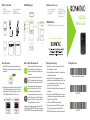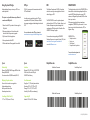KOAMTAC KDC200 Laser Bluetooth Barcode Scanner User guide
- Category
- Bar code readers
- Type
- User guide
This manual is also suitable for

®
What’s in the Box? Additional Accessories
KDC200
Mini Guide
• KDC200
• Ultra-Mini USB Cable
• KDC
®
Lanyard
• Protective Rubber Boot
• Quick Manual
• KOAMTACON Guide
• Protective Rubber Boot
• Finger Trigger Glove
• Ring Scanner
• 200mAh Battery
• Ultra-mini USB Cable
• KBD401K Bluetooth
Classic Dongle
Bluetooth Proles Explained
KDC200 Diagram
Basic Operation
1. Aim the KDC directly at the barcode and press the
SCAN button, ensuring the beam covers the barcode
horizontally.
2. A successful scan (A) will sound 1 beep, show a green
LED, and display the scanned info on the screen. An
unsuccessful scan (B) will sound 2 beeps, show a red
LED, and display “Read Failed” on the screen.
KDC200 Models
• KDC200iM 1D Laser Bluetooth Barcode Scanner
Quick Manual
Visit our website for more information.
02:35:41
123456
Read
Failed
Allows one-way Bluetooth communication
with an Android, Mac, and Windows host
device. The KDC only transmits data to the
host device.
HID
Normal
Allows two-way Bluetooth communication.
The KDC transmits data to host device and
the host can transmit data back to the KDC.
SPP
Allows one-way Bluetooth communication
with an iOS host device. The KDC only
transmits data to the iOS host device.
HID
iOS
MFi
Allows two-way Bluetooth communication
with an iOS host device. The KDC transmits
data to an iOS host device and the iOS host
can transmit data back to the KDC.
HID inputs data directly into an application. Both SPP
and MFi require KOAMTAC KTSync
®
app or integration
of the KOAMTAC SDK to input data into an application.
1. Navigate to the Bluetooth setting on the host PC,
Mac, Smartphone, or Tablet.
2. Ensure that Bluetooth is enabled on the host device
and searching for devices.
3. Using the KDC, scan the pairing barcode that
corresponds to your desired Bluetooth profile. If you
are unsure which Bluetooth profile is right for you,
please refer to the previous panel.
4. Check the list of available Bluetooth devices on your
host device.
5. From the list, select KDC200 listed by serial number
in brackets that matches the serial number found on
the back side of the KDC200.
6. In HID mode, KDC200 is now ready to use.
7. To complete connection in SPP/MFi mode, launch
KTSync or your application and select KDC20.
* The KDC200 will beep when successfully connected.
Pairing & Connecting
Pairing Barcodes
Android, Mac, Windows: HID Normal
SPP & MFi
iOS: HID iOS

The first application suite of its kind, KOAMTACON is a
data collection cloud suite designed specifically to be
used with KDC Bluetooth barcode scanners, RFID
readers, and Magnetic Stripe Readers (MSR) to collect
data in any situation.
With apps ranging from ticketing to warehouse
management, KOAMTAC has you covered. It’s never
been so easy to collect data via barcodes, RFID, or
Magnetic Stripe.
KOAMTACON is:
• Simple to maintain
• Easy to use
• Cloud-based
• Compatible with any device
For more information please visit:
www.koamtacon.com
Using Keyboard Wedge KTSync KOAMTACON
Specs Specs Helpful Barcodes Helpful Barcodes
Enable Auto Reconnect
Keyboard wedge allows you to use your KDC as an
external keyboard.
This option is only available when using a Bluetooth
connection with HID prole.
1. Ensure that the KDC is paired to the host using the
HID profile.
2. Open any application on the host device that
contains a text field you want to populate.
3. Tap the text field in the application.
4. Scan any barcode with the KDC.
5. The barcode data will then populate the text field.
Functionality
Memory Flash ROM: 256KB Program, 8MB User Data
Memory RAM: 64KB
Can store more than 400,000 Barcodes (EAN-13)
Wedging & Synchronization
Store to a file or transfer to an application
Keyboard wedge function
Add-on prefixes and suffixes
Barcode option selection
Scan Range (10mil Code39)
1.97" to 7.48" (50 mm to 190 mm)
Interfaces
Bluetooth V2.1+EDR, Class 2, HID/SPP/MFi
USB to Serial (Ultra-mini USB port)
USB HID/Flash Memory
User Environment
Drop Spec: 4' (1.22 m) with protective boot
Operating: 32˚F to 113˚F (0˚C to 45˚C)
Storage: -4˚F to 113˚F (-20˚C to 45˚C)
Humidity: 5% to 85% (non-condensing)
Supporting OS
Android / iOS / Mac OS X / Windows
Disable Auto Reconnect
Enable Beep Sound
Disable Beep Sound
MG_KDC200_20201014
SDK
The Software Development Kit (SDK) is the perfect
solution for creating a custom application to collect
data utilizing your KDC.
The KOAMTAC SDK covers all major development
platforms: Android, iOS, Tizen, Windows, Xamarin, and
Cordova. Developers may take advantage of the
complimentary SDK and enjoy the full benefits of the
KOAMTAC Developer Program.
For more information regarding the KOAMTAC
Developer Program or to request the latest SDKs, visit:
www.koamtac.com/support/downloads/sdk
or e-mail [email protected].
KTSync
®
is a program which communicates with the
KDC via Bluetooth.
It enables users to read and store data. KTSync is
compatible with iOS, Android, Windows, and Mac. It
also supports wedging and downloading data from the
KDC.
For more information about KTSync, please visit:
www.koamtac.com/support/downloads/applications
-
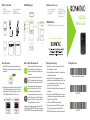 1
1
-
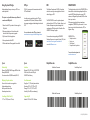 2
2
KOAMTAC KDC200 Laser Bluetooth Barcode Scanner User guide
- Category
- Bar code readers
- Type
- User guide
- This manual is also suitable for
Ask a question and I''ll find the answer in the document
Finding information in a document is now easier with AI
Related papers
-
KOAMTAC KDC80 User guide
-
KOAMTAC KC80 Mini Guide
-
KOAMTAC KDC200 User guide
-
KOAMTAC KDC20 User guide
-
KOAMTAC KDC350Ci-G6SR-3K-R2 User manual
-
KOAMTAC KDC Reference guide
-
KOAMTAC KDC20 Barcode Scanner User guide
-
KOAMTAC KDC30 Barcode Scanner User guide
-
KOAMTAC KBLED50 User guide
-
KOAMTAC KDC270/280 User guide
Other documents
-
BIXOLON SPP-R210 Connection Manual
-
Zebra RFID SDK Owner's manual
-
Oracle MICROS Kitchen Display Controller 210 Setup Manual
-
Ubiquiti Networks MFI-MSC Datasheet
-
SOCKET CX3357-1679 User guide
-
SOCKET DURASCAN D740 User manual
-
Opticon OPN-3002 User manual
-
Zebra CS6080 Product Reference Guide
-
Zebra CS6080 Product Reference Guide
-
Infinite Peripherals Infinea X DF User manual