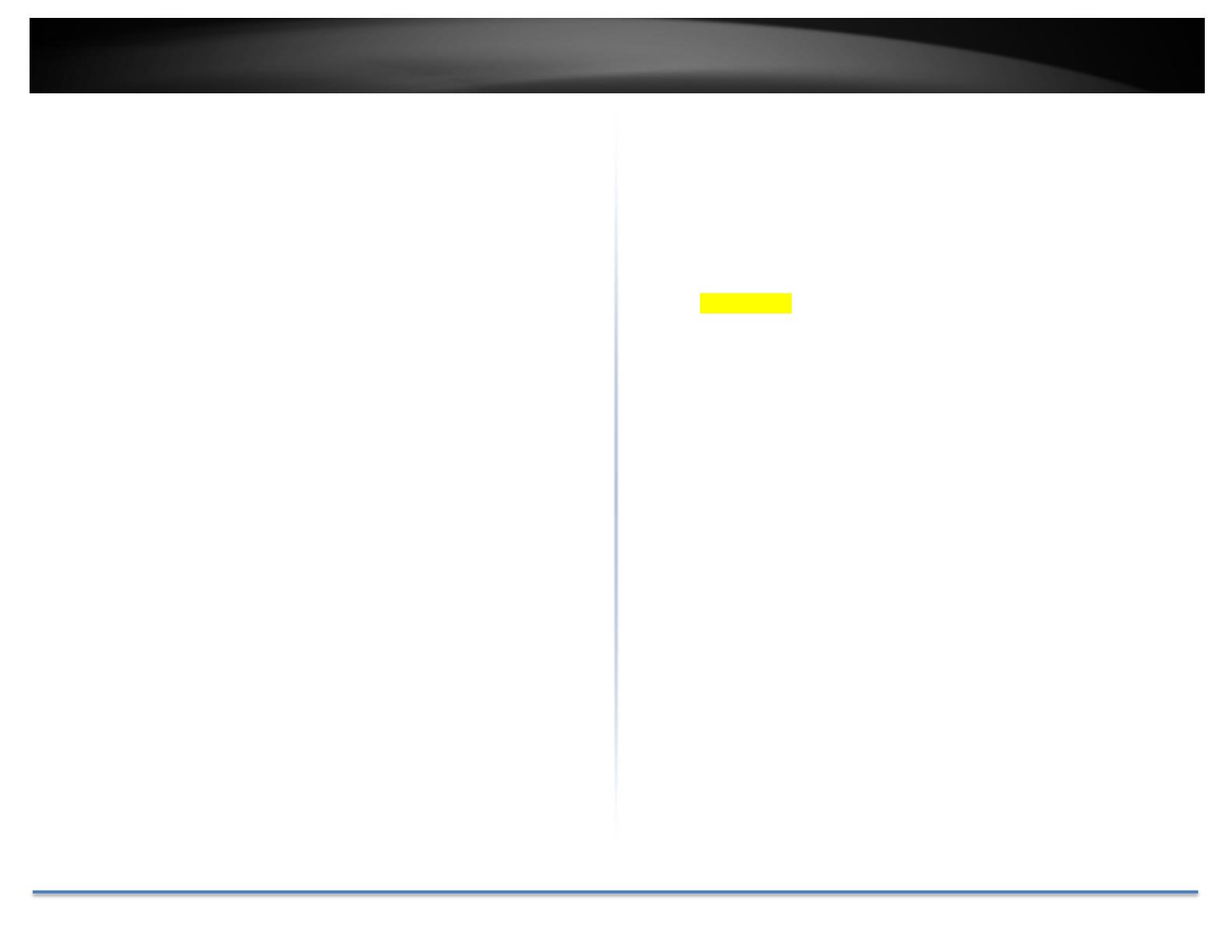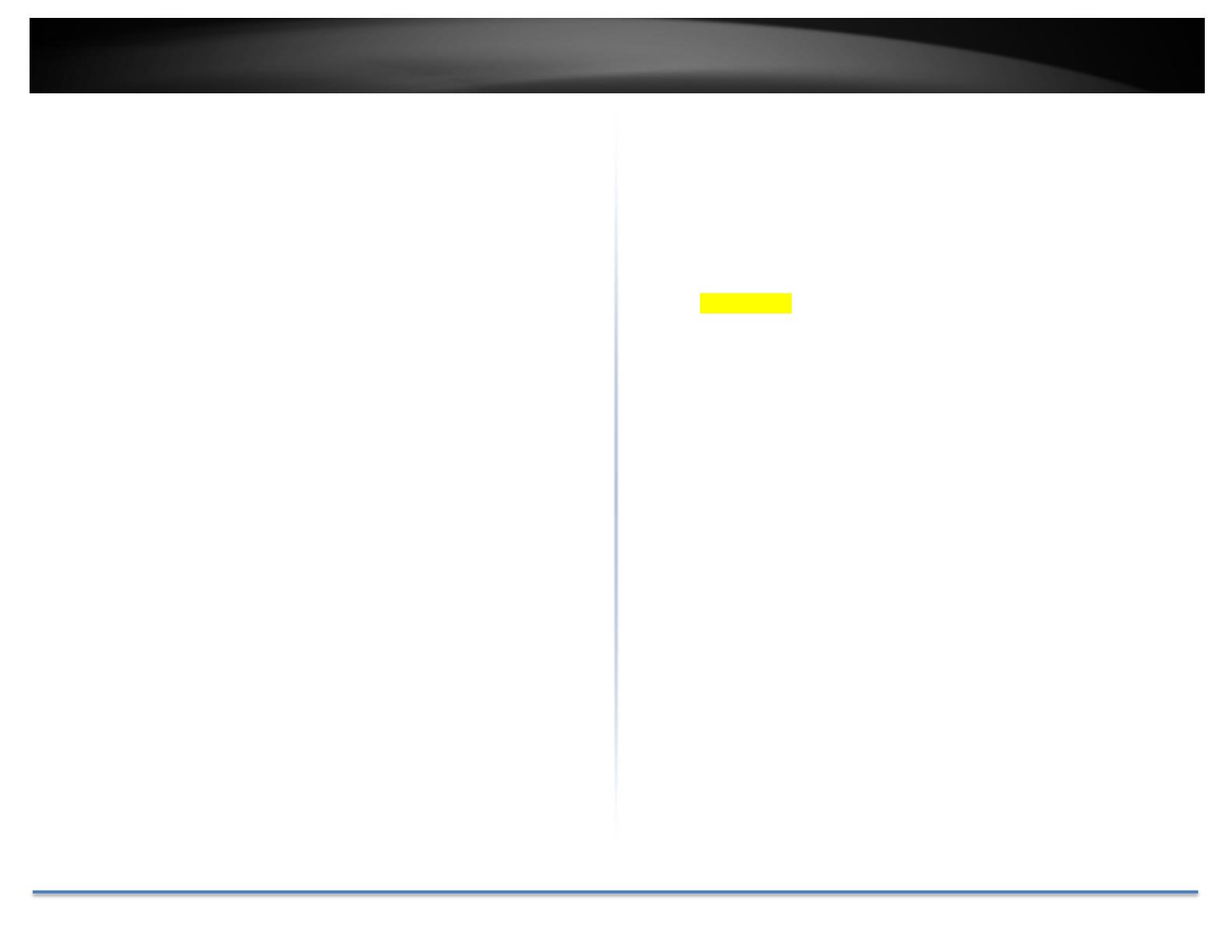
TRENDnetUser’sGuide TV‐IP460PI
©Copyright2018TRENDnet.AllRightsReserved. i
Contents
.........................................................................................................a
ProductOverview............................................................................1
Features...................................................................................................................1
Specifications...........................................................................................................1
PackageContents....................................................................................................3
FrontView...............................................................................................................3
HardwareResetButton...........................................................................................3
Warnings..................................................................................................................4
Cautions...................................................................................................................5
Planforinstallationlocation............................................................5
Viewingangle..........................................................................................................5
HardwareInstallation......................................................................6
Cabling.....................................................................................................................6
SetupYourCamerawithCameraUtility...........................................6
Logging‐intotheCamerafortheFirstTime(Windows).........................................8
Logging‐intotheCamerafortheFirstTime(OSX)..............................................10
Basic...............................................................................................14
LiveView...............................................................................................................14
Presets..............................................................................................15
Playback................................................................................................................17
Searchforvideorecordings.............................................................17
TimeLine..........................................................................................17
Playback...........................................................................................18
Sliceimagesfromvideoplayback....................................................18
Downloadsnapshots........................................................................19
Log........................................................................................................................19
Searchforlogs..................................................................................20
SystemInformation..............................................................................................20
Logout...................................................................................................................21
SystemConfiguration.....................................................................22
DeviceSettings.....................................................................................................22
Maintenance........................................Error!Bookmarknotdefined.
LiveViewSettings.................................................................................................23
Maintenance.........................................................................................................25
UserAccounts.......................................................................................................26
Authentication......................................................................................................28
SecurityService....................................................................................................28
NetworkSettings...........................................................................29
TCP/IP...................................................................................................................29
Port.......................................................................................................................30
DDNS.....................................................................................................................30
PPPoE(ADSL)........................................................................................................31
SNMP....................................................................................................................31
802.1X...................................................................................................................33
IPAddressFilter....................................................................................................33
UPnP.....................................................................................................................34
HTTPS....................................................................................................................34
QualityofService(QoS)........................................................................................35
VideoSettings................................................................................36
VideoFormat........................................................................................................36
Audio....................................................................................................................37
DisplaySettings.....................................................................................................37