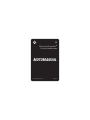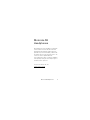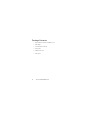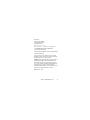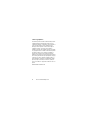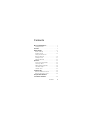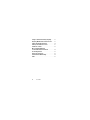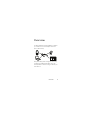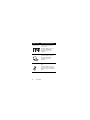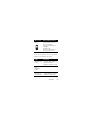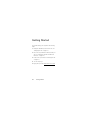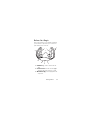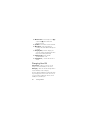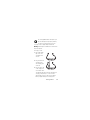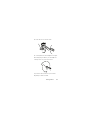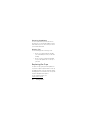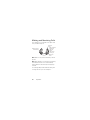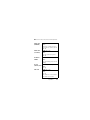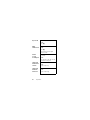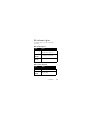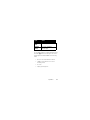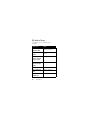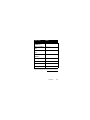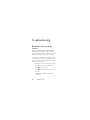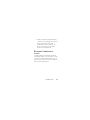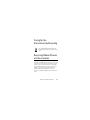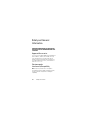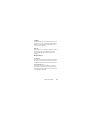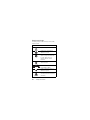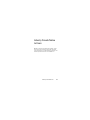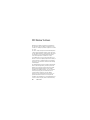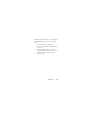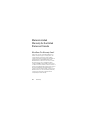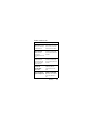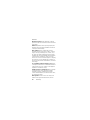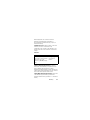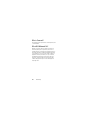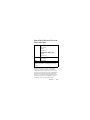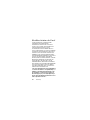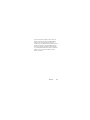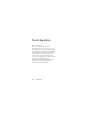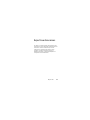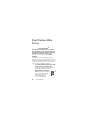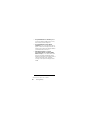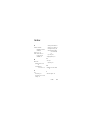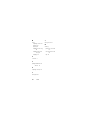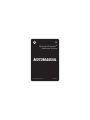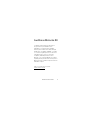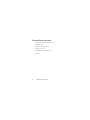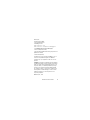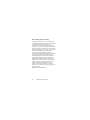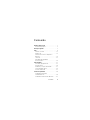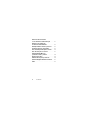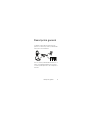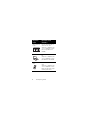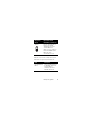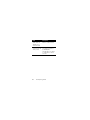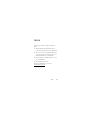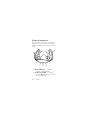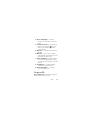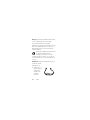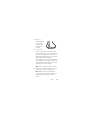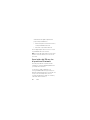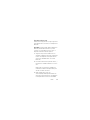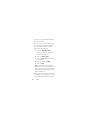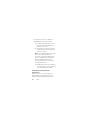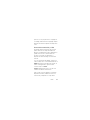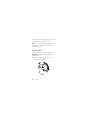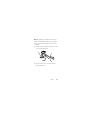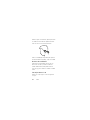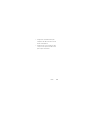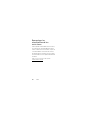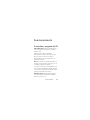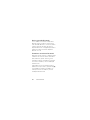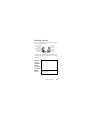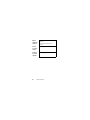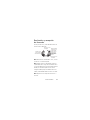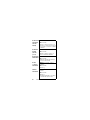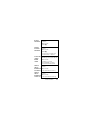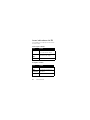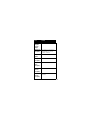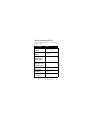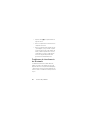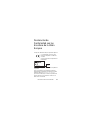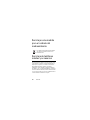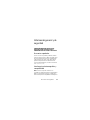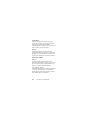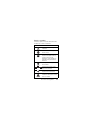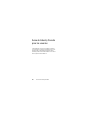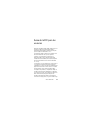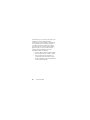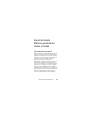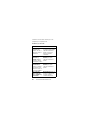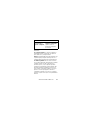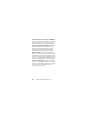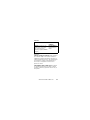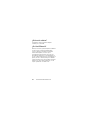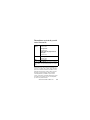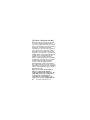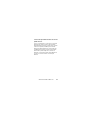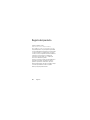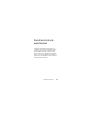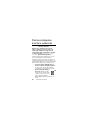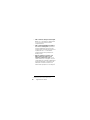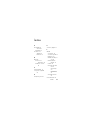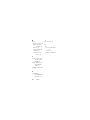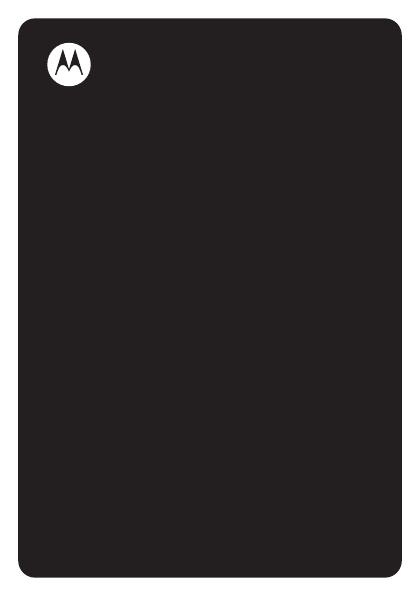
MOTOMANUAL
S9
Motorola Bluetooth
®
Active Headphones
Englishwww.motorola.com
Page is loading ...

Motorola S9 Headphones
1
Motorola S9
Headphones
Motorola Bluetooth Stereo Headphones S9 integrate
wireless mobile music and calls with unmatched
lightweight design. Behind-the-head wearing style,
preferred for top comfort and stability, combines with
integrated controls for music and calls selection. The
S9 connects with a compatible Bluetooth
stereo-enabled music phone or with an iPod (adapter
sold separately) to bring the music library along for a
full wireless music experience.
To learn more about the S9, visit:
www.hellomoto.com/S9

2
Motorola S9 Headphones
Package Contents
•
Motorola Bluetooth Active Headphones S9
•
Wall charger
•
User’s Guide (this manual)
•
Pairing card
•
Additional ear cups
•
Carry pouch

Motorola S9 Headphones
3
Motorola, Inc.
Consumer Advocacy Office
1307 East Algonquin Road
Schaumburg, IL 60196
www.hellomoto.com
www.hellomoto.com/Bluetoothsupport
1-877-MOTOBLU (Motorola Bluetooth® support)
1-800-331-6456 (United States)
1-888-390-6456 (TTY/TDD United States for hearing impaired)
1-800-461-4575 (Canada)
The use of wireless devices and their accessories may be
prohibited or restricted in certain areas. Always obey the laws
and regulations on the use of these products.
MOTOROLA and the Stylized M Logo are registered in the US
Patent & Trademark Office. The Bluetooth trademarks are
owned by their proprietor and used by Motorola, Inc. under
license. iPod is a registered trademark of Apple Computer, Inc.
registered in the U.S. and other countries. naviPlay is a
trademark of TEN Technology, Inc. All other product or service
names are the property of their respective owners.
© Motorola, Inc., 2007.
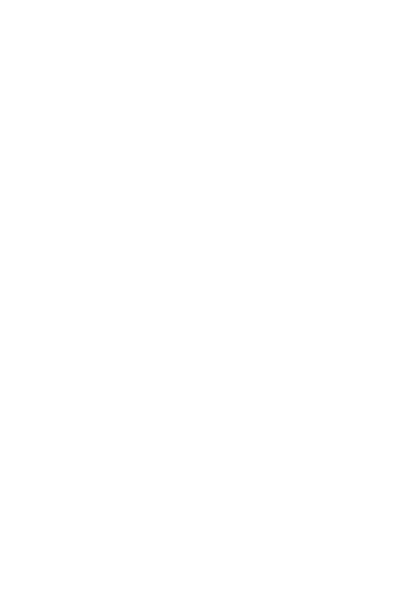
4
Motorola S9 Headphones
Software Copyright Notice
The Motorola products described in this manual may include
copyrighted Motorola and third-party software stored in
semiconductor memories or other media. Laws in the United
States and other countries preserve for Motorola and
third-party software providers certain exclusive rights for
copyrighted software, such as the exclusive rights to
distribute or reproduce the copyrighted software. Accordingly,
any copyrighted software contained in the Motorola products
may not be modified, reverse-engineered, distributed, or
reproduced in any manner to the extent allowed by law.
Furthermore, the purchase of the Motorola products shall not
be deemed to grant either directly or by implication, estoppel,
or otherwise, any license under the copyrights, patents, or
patent applications of Motorola or any third-party software
provider, except for the normal, non-exclusive, royalty-free
license to use that arises by operation of law in the sale of a
product.
Manual Number: 6809507A77-O

Contents
5
Contents
Motorola S9 Headphones
. . . . . . . . . . . . . . . . . . 1
Package Contents . . . . . . . . . . . . . . . . . . . . . . . 2
Overview
. . . . . . . . . . . . . . . . . . . . . . . . . . . . . . . . 7
Getting Started
. . . . . . . . . . . . . . . . . . . . . . . . . . 10
Before You Begin . . . . . . . . . . . . . . . . . . . . . . . 11
Charging Your S9 . . . . . . . . . . . . . . . . . . . . . . . 12
Pairing Your S9 with Your
Bluetooth Device(s) . . . . . . . . . . . . . . . . . . . . . 15
Wearing Your S9. . . . . . . . . . . . . . . . . . . . . . . . 20
Replacing Ear Cups . . . . . . . . . . . . . . . . . . . . . 22
Operation
. . . . . . . . . . . . . . . . . . . . . . . . . . . . . . . 23
Turning Your S9 On and Off . . . . . . . . . . . . . . . 23
Listening to Music . . . . . . . . . . . . . . . . . . . . . . 25
Making and Receiving Calls . . . . . . . . . . . . . . . 26
S9 Indicator Lights . . . . . . . . . . . . . . . . . . . . . . 29
S9 Audio Tones . . . . . . . . . . . . . . . . . . . . . . . . 32
Troubleshooting
. . . . . . . . . . . . . . . . . . . . . . . . . 34
Bluetooth Transmission Issues . . . . . . . . . . . . 34
Bluetooth Interference Issues . . . . . . . . . . . . . 35
European Union Directives
Conformance Statement
. . . . . . . . . . . . . . . . . . 36
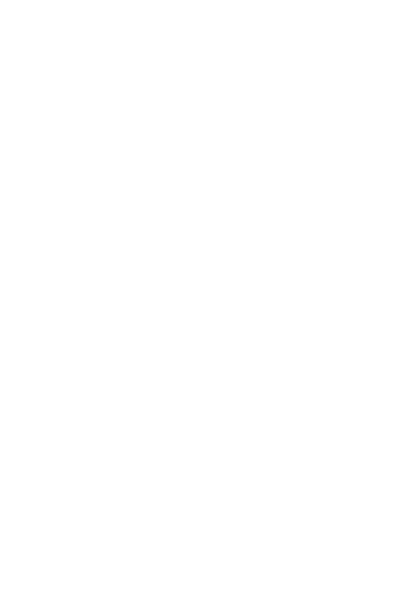
6
Contents
Caring for the Environment by Recycling
. . . . . 37
Recycling Mobile Phones and Accessories
. . . . 37
Safety and General Information
. . . . . . . . . . . . . 38
Industry Canada Notice to Users
. . . . . . . . . . . . 41
FCC Notice To Users
. . . . . . . . . . . . . . . . . . . . . . 42
Motorola Limited Warranty
for the United States and Canada
. . . . . . . . . . . 44
Product Registration
. . . . . . . . . . . . . . . . . . . . . . 52
Export Law Assurances
. . . . . . . . . . . . . . . . . . . . 53
Smart Practices While Driving
. . . . . . . . . . . . . . 54
Index
. . . . . . . . . . . . . . . . . . . . . . . . . . . . . . . . . . . 57

Overview
7
Overview
The Motorola Bluetooth Active Headphones S9 allow
you to both listen to music and place and receive
phone calls wirelessly.
Along with making and receiving phone calls using
your Bluetooth-enabled mobile phone, there are
several possible scenarios for using your S9 with your
music devices:

8
Overview
Music Source Wireless Music Experience
Home stereo Listen to music from your
home stereo.
(Requires adapter, such as
the Motorola DC800
Bluetooth Home Stereo
Adapter.)
PC Listen to music from your PC.
(Requires adapter, such as
the Motorola PC850
Bluetooth Stereo PC
Adapter.)
iPod
®
Listen to music from your
iPod.
(Requires adapter, such as
TEN Technologies naviPlay™
Bluetooth Stereo Adapter for
iPod.)
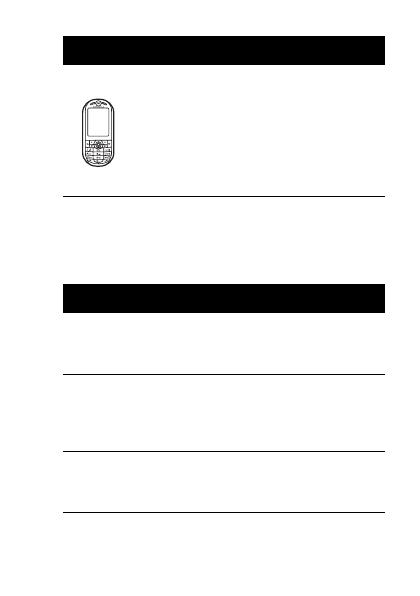
Overview
9
To use your S9, your phone or music device should
support the following Bluetooth profiles:
Phone Listen to music from your
phone that supports
Bluetooth streaming music
capabilities.
(Find Motorola
Bluetooth-enabled phones
at www.hellomoto.com)
Profile Description
HFP (Handsfree
Profile)
Telephony / Call management:
operations related to
placing/receiving phone calls
A2DP (Advanced
Audio
Distribution
Profile)
Stereo music streaming
AVRCP (Audio
Video Remote
Control Profile)
Remote music control (for
example, ability to remotely
play/pause or skip tracks)
Music Source Wireless Music Experience

10
Getting Started
Getting Started
To get started using your S9, perform the following
steps:
1
Charge the S9 battery for at least 2 hours. (See
“Charging Your S9” on page 12.)
2
Pair (connect) your Bluetooth device(s) with your
S9. (See “Pairing Your S9 with Your Bluetooth
Device(s)” on page 15.)
3
Put the S9 on your head. (See “Wearing Your S9”
on page 20.)
4
You are ready to go!
Get going with your S9 at www.hellomoto.com/S9
.
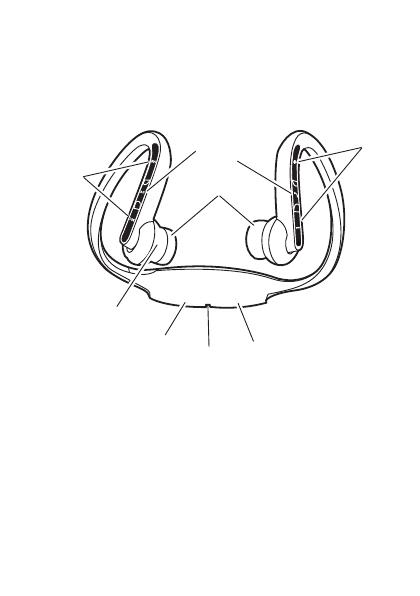
Getting Started
11
Before You Begin
Take a moment before you get started to familiarize
yourself with the components of your S9. Here’s a
quick anatomy lesson of the S9:
1—Call Button
Ñ
Used to answer and end
calls.
2—Volume Controls
Used to increase (
9
) or
decrease (
Ï
) volume for music or calls.
3—Music Button
\
Used to play/pause and
stop music.
5
3
1
2
7
9
8
6
4
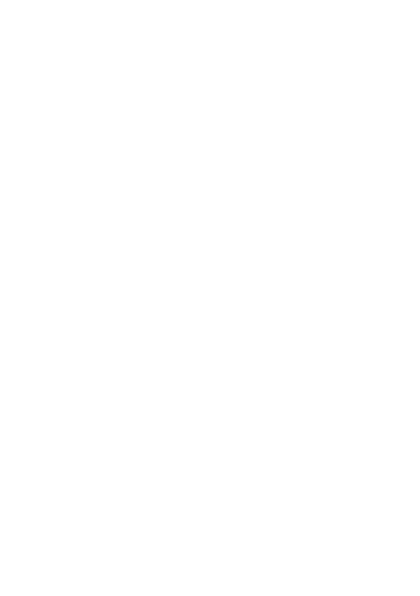
12
Getting Started
4—Music Controls
Used to skip to next (
]
)
or previous (
[
) music track when
listening to music.
5—Speakers
Used to listen to music and calls.
6—Microphone
Used when placing or
receiving calls (embedded inside right ear
housing).
7—Charging Port
Ò
When charging, one
end of the charger should be inserted into
this port. Covered by rubber flap.
8—Indicator Light
Used to provide
operational status of S9.
9—Power Button
Ö
Used to turn the S9 on
and off.
Charging Your S9
First-Time Use
— Before you can use your S9,
charge its self-contained battery for two hours.
Recharging
— When the S9’s indicator light flashes
red, the S9 battery needs recharging.
Over time, batteries gradually wear down and require
longer charging times. This is normal. The more you
use your S9 with your Bluetooth devices, the less
standby time your battery has.

Getting Started
13
The rechargeable batteries that power your
S9 must be disposed of properly and may
need to be recycled. Contact your local
recycling center for proper disposal methods.
Warning:
Never dispose of batteries in a fire because
they may explode.
To charge your S9:
1
Lift up
Ò
rubber
flap cover off of
charging port as
shown.
2
Plug the Motorola
charger into the
S9’s charging port
as shown.
3
Plug the other end
of the charger into
an electrical outlet.
The indicator light turns red when the battery is
charging. It may take up to 1 minute for the
indicator light to turn on. When the headset's
battery is approximately 25% charged, the
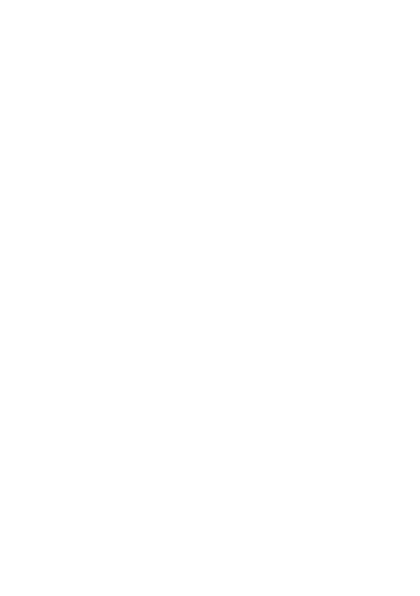
14
Getting Started
indicator light turns yellow. When charging is
complete (a full charge takes about 2 hours), the
indicator light turns green.
Note:
The S9 cannot be used while charging.
4
Remove charger from the electrical outlet, detach
charger from the S9, and close rubber flap.
Note:
You can also use a Motorola Original
Vehicle Power Adapter to charge the S9 battery
while in your vehicle.
A fully charged S9 battery provides
approximately:
•
Up to 6 hours of stereo music listening/
7 hours of phone call talk time.
•
Up to 150 hours of standby time.
Your S9 powers off after one hour if not in use (no
audio or control activity).
Note:
If using a Y-cable for charging, your S9 charges
only on the phone plug (not the accessory plug).

Getting Started
15
Pairing Your S9 with Your
Bluetooth Device(s)
Before you can use your S9, you must pair (link) it
with your Bluetooth-enabled phone and/or music
devices.
“Pairing” links devices equipped with Bluetooth
wireless technology and allows a previously linked
device to remember your S9. Once devices are
paired, they automatically connect when turned on
and within range.
First Time Use
When using your S9 for the first time, follow these
steps to pair (connect) to your Bluetooth device(s):
Important:
If you are pairing separate Bluetooth
devices for handsfree calls and streaming music, it is
recommended that you pair your S9 with your
handsfree device (phone) first.
1
Ensure the Bluetooth feature is enabled (turned
on) in your device. (Refer to your phone or music
device manual for detailed instructions on
enabling Bluetooth).

16
Getting Started
2
Turn on your S9 by pressing and holding
Ö
button
until the indicator light flashes three times in
blue.
After a few moments, the indicator light will be
steadily lit in blue to indicate your S9 is in pairing
mode.
3
From your device, perform a Bluetooth device
discovery/search. (Refer to your phone or music
device manual for detailed instructions on
accessing Bluetooth and searching for
discoverable devices).
When pairing your S9 with a Motorola phone, use
the following steps to perform a device discovery
from your phone:
After accessing Bluetooth:
a
Select
Look for Devices
.
The phone lists Bluetooth devices it
finds.
b
Select
Motorola S9
.
c
Select
OK
or
Ye s
to pair your S9 with
your phone.

Getting Started
17
d
Enter the passkey:
0000
e
Select
OK
.
Note:
These steps are for most Motorola
phones. Refer to your phone’s user guide for
instructions on how to successfully pair with
Bluetooth devices.
When your S9 successfully pairs and connects to
your device, the indicator light displays blue with
10 quick purple flashes. If wearing your S9, you
will also hear an audio tone indicating successful
pairing and connection to your device.
4
To verify your S9 has successfully established a
handsfree calling connection with your phone,
dial a phone number you want to call and press
the Send key on your phone.
When successfully connected, you hear ringing
on your S9. A Bluetooth Handsfree Phone (HFP)
connection is now established with your phone.
5
To verify your S9 has successfully established a
streaming music connection with your music
source device, play music on your music source.
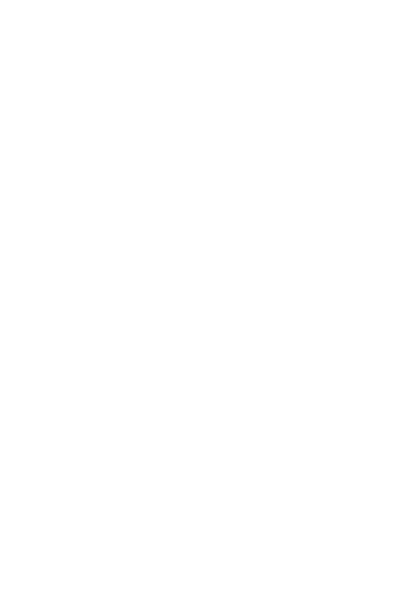
18
Getting Started
When successfully connected, you hear this
music on your S9. A Bluetooth Streaming Music
(A2DP) connection is now established with your
music source device.
6
Upon successfully pairing your phone to your S9,
if you are using a separate music device as your
streaming music source, perform these steps to
pair your S9 with your Bluetooth streaming music
device or adapter:
a
Temporarily disable your current
handsfree connection by turning off
both your phone and S9.
b
Follow steps 1-3, and 5 to turn on and
pair (link) your S9 with your streaming
music device.
Note:
If you are using a Bluetooth adapter, it
may pair with the S9 automatically when
turned on, or may require you to press a button
on the adapter. Refer to your adapter’s user’s
guide for instructions on how to successfully
pair your adapter with Bluetooth devices.
c
Reestablish handsfree connection by
turning on your phone and selecting the
S9 from phone's Bluetooth menu.
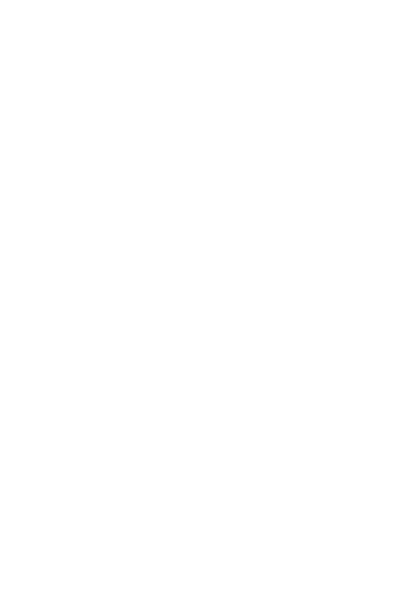
Getting Started
19
Pairing Additional Devices
After you initially pair and connect your Bluetooth
devices, you can later pair additional devices by
following steps 1-5 under “First Time Use” on
page 15. However, you will need to restart the S9 and
turn off any previously paired devices before pairing a
new device.
About Pairing and Your S9
Your S9 can store pairing information for up to eight
different Bluetooth devices. Device IDs are stored in
memory. If you try to pair more than eight devices,
the oldest paired device is removed from memory.
If connected when turned off, when your S9 is turned
on, it automatically connects with the
last
handsfree
device (such as a mobile phone)
and
the last
streaming music source it was
connected to
.
Tip:
You can also reconnect your S9 using the
Bluetooth menu on your phone.
To connect your S9 to another device in the paired
device list, start the connection by restarting the S9
and the device you want to connect with. The last
device connected with your S9 becomes the “last
connected” device.
Page is loading ...
Page is loading ...
Page is loading ...
Page is loading ...
Page is loading ...
Page is loading ...
Page is loading ...
Page is loading ...
Page is loading ...
Page is loading ...
Page is loading ...
Page is loading ...
Page is loading ...
Page is loading ...
Page is loading ...
Page is loading ...
Page is loading ...
Page is loading ...
Page is loading ...
Page is loading ...
Page is loading ...
Page is loading ...
Page is loading ...
Page is loading ...
Page is loading ...
Page is loading ...
Page is loading ...
Page is loading ...
Page is loading ...
Page is loading ...
Page is loading ...
Page is loading ...
Page is loading ...
Page is loading ...
Page is loading ...
Page is loading ...
Page is loading ...
Page is loading ...
Page is loading ...
Page is loading ...
Page is loading ...
Page is loading ...
Page is loading ...
Page is loading ...
Page is loading ...
Page is loading ...
Page is loading ...
Page is loading ...
Page is loading ...
Page is loading ...
Page is loading ...
Page is loading ...
Page is loading ...
Page is loading ...
Page is loading ...
Page is loading ...
Page is loading ...
Page is loading ...
Page is loading ...
Page is loading ...
Page is loading ...
Page is loading ...
Page is loading ...
Page is loading ...
Page is loading ...
Page is loading ...
Page is loading ...
Page is loading ...
Page is loading ...
Page is loading ...
Page is loading ...
Page is loading ...
Page is loading ...
Page is loading ...
Page is loading ...
Page is loading ...
Page is loading ...
Page is loading ...
Page is loading ...
Page is loading ...
Page is loading ...
Page is loading ...
Page is loading ...
Page is loading ...
Page is loading ...
Page is loading ...
Page is loading ...
Page is loading ...
Page is loading ...
Page is loading ...
Page is loading ...
Page is loading ...
Page is loading ...
Page is loading ...
Page is loading ...
Page is loading ...
Page is loading ...
Page is loading ...
Page is loading ...
Page is loading ...
Page is loading ...
Page is loading ...
Page is loading ...
Page is loading ...
Page is loading ...
Page is loading ...
Page is loading ...
Page is loading ...
Page is loading ...
-
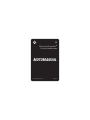 1
1
-
 2
2
-
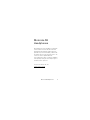 3
3
-
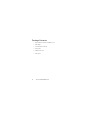 4
4
-
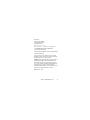 5
5
-
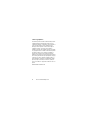 6
6
-
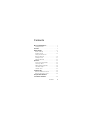 7
7
-
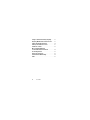 8
8
-
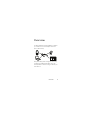 9
9
-
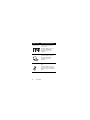 10
10
-
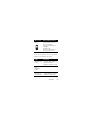 11
11
-
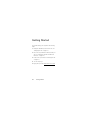 12
12
-
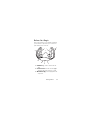 13
13
-
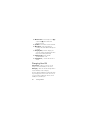 14
14
-
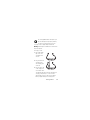 15
15
-
 16
16
-
 17
17
-
 18
18
-
 19
19
-
 20
20
-
 21
21
-
 22
22
-
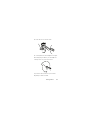 23
23
-
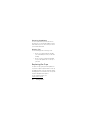 24
24
-
 25
25
-
 26
26
-
 27
27
-
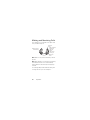 28
28
-
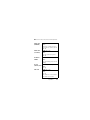 29
29
-
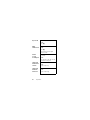 30
30
-
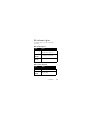 31
31
-
 32
32
-
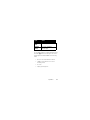 33
33
-
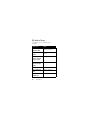 34
34
-
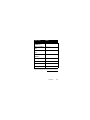 35
35
-
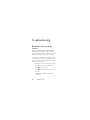 36
36
-
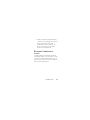 37
37
-
 38
38
-
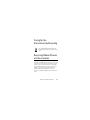 39
39
-
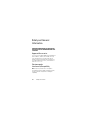 40
40
-
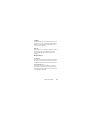 41
41
-
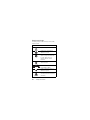 42
42
-
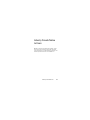 43
43
-
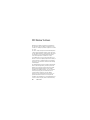 44
44
-
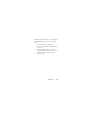 45
45
-
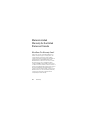 46
46
-
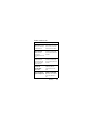 47
47
-
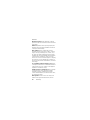 48
48
-
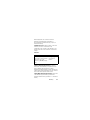 49
49
-
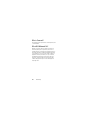 50
50
-
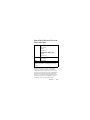 51
51
-
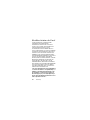 52
52
-
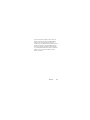 53
53
-
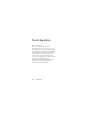 54
54
-
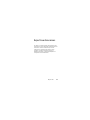 55
55
-
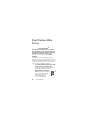 56
56
-
 57
57
-
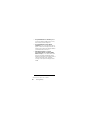 58
58
-
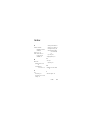 59
59
-
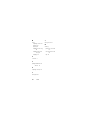 60
60
-
 61
61
-
 62
62
-
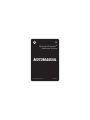 63
63
-
 64
64
-
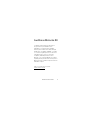 65
65
-
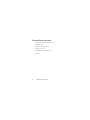 66
66
-
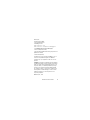 67
67
-
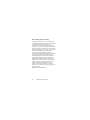 68
68
-
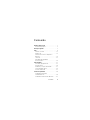 69
69
-
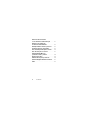 70
70
-
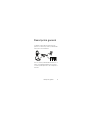 71
71
-
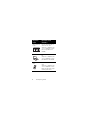 72
72
-
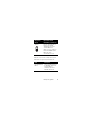 73
73
-
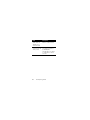 74
74
-
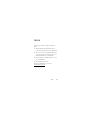 75
75
-
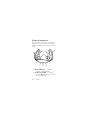 76
76
-
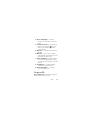 77
77
-
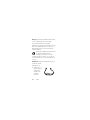 78
78
-
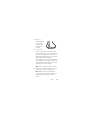 79
79
-
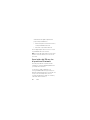 80
80
-
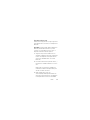 81
81
-
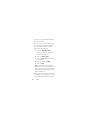 82
82
-
 83
83
-
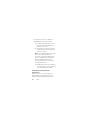 84
84
-
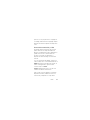 85
85
-
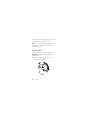 86
86
-
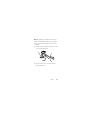 87
87
-
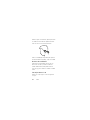 88
88
-
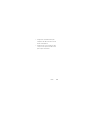 89
89
-
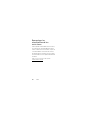 90
90
-
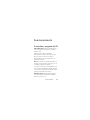 91
91
-
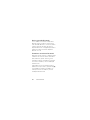 92
92
-
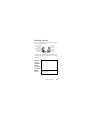 93
93
-
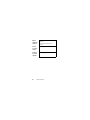 94
94
-
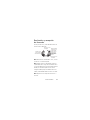 95
95
-
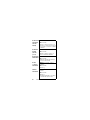 96
96
-
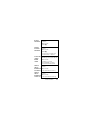 97
97
-
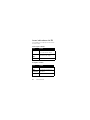 98
98
-
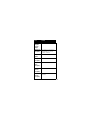 99
99
-
 100
100
-
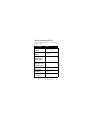 101
101
-
 102
102
-
 103
103
-
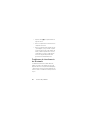 104
104
-
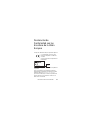 105
105
-
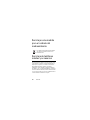 106
106
-
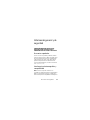 107
107
-
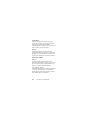 108
108
-
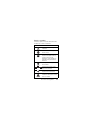 109
109
-
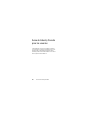 110
110
-
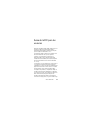 111
111
-
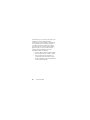 112
112
-
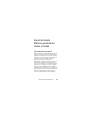 113
113
-
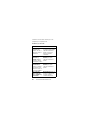 114
114
-
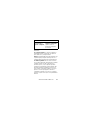 115
115
-
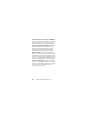 116
116
-
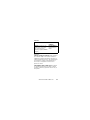 117
117
-
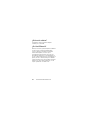 118
118
-
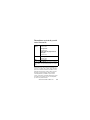 119
119
-
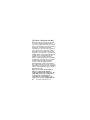 120
120
-
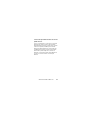 121
121
-
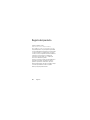 122
122
-
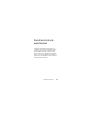 123
123
-
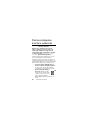 124
124
-
 125
125
-
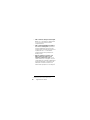 126
126
-
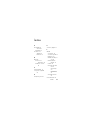 127
127
-
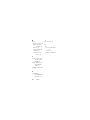 128
128
-
 129
129
-
 130
130
Ask a question and I''ll find the answer in the document
Finding information in a document is now easier with AI
in other languages
- español: Nikon COOLPIX S9 Manual de usuario
Other documents
-
Motorola S705 - Soundpilot User manual
-
Motorola MOTOROKR S9 User manual
-
Motorola ROKR Pairing Manuals
-
Motorola S705 - Soundpilot User manual
-
Motorola H790 - Headset - Monaural User guide
-
Motorola MOTOROKR T3 Quick start guide
-
Motorola S605 User manual
-
Motorola T505 - MOTOROKR - Speaker Phone Quick start guide
-
Motorola H520 Quick start guide
-
Motorola MOTOROKR User guide