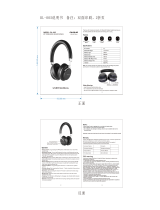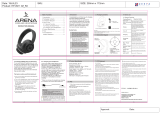Page is loading ...

motorola.com
S705 SoundPilot
™
Bluetooth
®
Stereo
Headphones and Controller
S705 SoundPilot
1
S705 SoundPilot
Congratulations on purchasing your new
SoundPilot!
As the first Class 1 Bluetooth stereo
headphones and controller on the
market, the Motorola S705 SoundPilot
offers music and communication in
perfect harmony. Innovatively designed,
your S705 empowers you to listen to
and wirelessly control your favorite
tunes without the worry of missing a
call—all with the freedom of using your
own favorite headphones.
With superior sound and power, the
Motorola S705 SoundPilot is light in
weight but heavy in style and
functionality—so go ahead, take control,
and never miss a beat or a call.
2
S705 SoundPilot
Package Contents
•
S705 Bluetooth Stereo
Headphones and Controller
•
Motorola S231 headphones
•
Detachable shirt clip
•
Detachable neck strap
•
Wall charger
•
Carry pouch
•
User’s Guide (this manual)
•
Quick Start Guide

S705 SoundPilot
3
Motorola, Inc.
Consumer Advocacy Office
1307 East Algonquin Road
Schaumburg, IL 60196
www.hellomoto.com
www.hellomoto.com/Bluetoothsupport
1-877-MOTOBLU (Motorola Bluetooth® support)
1-800-331-6456 (United States)
1-888-390-6456 (TTY/TDD United States for hearing impaired)
1-800-461-4575 (Canada)
The use of wireless devices and their accessories may be
prohibited or restricted in certain areas. Always obey the laws
and regulations on the use of these products.
MOTOROLA and the Stylized M Logo are registered in the US
Patent & Trademark Office. SoundPilot is a trademark of
Motorola, Inc. The Bluetooth trademarks are owned by their
proprietor and used by Motorola, Inc. under license. iPod is a
registered trademark of Apple Computer, Inc. registered in the
U.S. and other countries. naviPlay is a trademark of TEN
Technology, Inc. All other product or service names are the
property of their respective owners.
© Motorola, Inc., 2006.
4
S705 SoundPilot
Software Copyright Notice
The Motorola products described in this manual may include
copyrighted Motorola and third-party software stored in
semiconductor memories or other media. Laws in the United
States and other countries preserve for Motorola and
third-party software providers certain exclusive rights for
copyrighted software, such as the exclusive rights to
distribute or reproduce the copyrighted software. Accordingly,
any copyrighted software contained in the Motorola products
may not be modified, reverse-engineered, distributed, or
reproduced in any manner to the extent allowed by law.
Furthermore, the purchase of the Motorola products shall not
be deemed to grant either directly or by implication, estoppel,
or otherwise, any license under the copyrights, patents, or
patent applications of Motorola or any third-party software
provider, except for the normal, non-exclusive, royalty-free
license to use that arises by operation of law in the sale of a
product.
Manual Number: 6809504A42-A
Contents
5
Contents
S705 SoundPilot
. . . . . . . . . . . . . . . . 1
Package Contents . . . . . . . . . . . . . . 2
Overview
. . . . . . . . . . . . . . . . . . . . . . 7
Getting Started
. . . . . . . . . . . . . . . . 11
Charging Your S705. . . . . . . . . . . . 12
Pairing Your S705 With Your Bluetooth
Device(s) . . . . . . . . . . . . . . . . . . . . 15
Wearing Your S705 . . . . . . . . . . . . 22
Connecting Your Headphones to Your
S705 . . . . . . . . . . . . . . . . . . . . . . . 27
Operation
. . . . . . . . . . . . . . . . . . . . . 28
Turning Your S705 On and Off . . . . 28
Operating Your S705 . . . . . . . . . . . 32
Listening to Music. . . . . . . . . . . . . 36
Listening to FM Radio . . . . . . . . . . 45
Making and Receiving Calls. . . . . . 49
Locking/Unlocking Keys . . . . . . . . . 56
6
Contents
Customize
. . . . . . . . . . . . . . . . . . . . 58
Setting Language . . . . . . . . . . . . . 58
Putting S705 in Bluetooth
Discoverable Mode. . . . . . . . . . . . 59
Troubleshoot
. . . . . . . . . . . . . . . . . . 61
European Union Directives
Conformance Statement
. . . . . . . . 63
Caring for the Environment by
Recycling
. . . . . . . . . . . . . . . . . . . . . 64
Recycling Mobile Phones and
Accessories
. . . . . . . . . . . . . . . . . . . 64
Safety and General Information
. . 65
Smart Practices While Driving
. . . 68
Industry Canada Notice to Users
. 71
FCC Notice To Users
. . . . . . . . . . . . 72
Motorola Limited Warranty for the
United States and Canada
. . . . . . . 74
Product Registration
. . . . . . . . . . . 82
Export Law Assurances
. . . . . . . . . 83
Index
. . . . . . . . . . . . . . . . . . . . . . . . 84

Overview
7
Overview
The Motorola S705 Bluetooth Stereo
Headphones and Controller allows you
to both listen to music and place and
receive phone calls wirelessly using
your favorite headphones.
Along with making and receiving phone
calls using your Bluetooth-enabled
mobile phone, there are several
possible scenarios for using your S705
Bluetooth Stereo Headphones and
Controller with your music devices:
8
Overview
Music
Source
Wireless Music
Experience
Home
stereo
Listen to music from
your home stereo.
(Requires adapter, such
as the Motorola DC800
Bluetooth Home Stereo
Adapter.)
PC Listen to music from
your PC.
(Requires adapter, such
as the Motorola PC850
Bluetooth Stereo PC
Adapter.)
Overview
9
iPod
®
Listen to music from
your iPod.
(Requires adapter, such
as TEN Technologies
naviPlay™ Bluetooth
Stereo Adapter for
iPod.)
Phone Listen to music from
your phone that
supports Bluetooth
streaming music
capabilities.
Music
Source
Wireless Music
Experience
10
Overview
To use your S705, your phone or music
device should support the following
Bluetooth profiles:
Profile Description
HFP
(Handsfree
Profile)
Telephony / Call
management:
operations related to
placing/receiving
phone calls
A2DP
(Advanced
Audio
Distribution
Profile)
Stereo music
streaming
AVRCP (Audio
Video Remote
Control
Profile)
Remote music
control (for example,
ability to remotely
play/pause or skip
tracks)

Getting Started
11
Getting Started
Before you get started, take a moment
to familiarize yourself with the
components of your S705. Here’s a
quick anatomy lesson of your S705:
Menu
Button
e
Call
Button
d
Navigation Joystick/
Play/Pause Button V
Display Panel
Backlight
Headphone Jack
Microphone
(top)
Charging Port
(bottom)
12
Getting Started
Charging Your S705
First-Time Use
— Before you can use
your S705, charge the self-contained
battery for two hours.
Recharging
— When your S705’s
battery meter indicates low charge (
v
),
your S705 battery needs recharging.
Over time, batteries gradually wear
down and require longer charging times.
This is normal. The more you use your
S705 with your Bluetooth devices, the
less standby time your battery has.
The rechargeable batteries that
power your S705 must be
disposed of properly and may
need to be recycled. Contact your local
Getting Started
13
recycling center for proper disposal
methods.
Warning:
Never dispose of batteries in a
fire because they may explode.
To charge your S705:
1
Plug the
Motorola
charger into
your S705’s
charging
port.
2
Plug the other end of the charger
into an electrical outlet.
•
When powered on, your S705’s
battery meter indicates charging
(
w
).
•
When powered off, your S705’s
joystick backlight is on.
14
Getting Started
Once complete, when powered on,
your S705’s battery meter indicates
full charge (
r
). When powered off,
the backlight turns off.
Note:
Your S705 can be used while
charging.
3
When charging completes (about 2
hours), remove charger from the
electrical outlet, and detach charger
from your S705.
Note:
You can also use a
Motorola Original Vehicle Power
Adapter to charge your S705 battery
while in your vehicle.
A fully charged S705 battery
provides approximately:
•
Up to 8 hours of stereo music
listening and/or phone call talk
time.

Getting Started
15
•
Up to 75 hours of standby time.
Note:
Your S705 automatically
adjusts Bluetooth power output
based on distance and environment
to maintain connection with your
device(s). The amount of Bluetooth
power output used affects your
S705’s battery life.
Pairing Your S705
With Your Bluetooth
Device(s)
You must pair (link) your S705 and your
Bluetooth-enabled phone or music
device before you can make/receive
calls or listen to streaming music. (You
can listen to FM radio without pairing.)
“Pairing” links devices equipped with
Bluetooth wireless technology and
16
Getting Started
allows the devices to remember the
other device’s unique ID. Once these
devices are paired, they automatically
connect when turned on and are within
range.
Perform the following steps to pair (link)
your S705 with your Bluetooth device:
Note:
Your S705 is a Class 1-capable
Bluetooth device. Bluetooth features
and Bluetooth Class 1 power levels are
not allowed for outdoor operation in
France. To avoid unlawful interference
with radio signals, do not use the
Bluetooth features in France unless you
are indoors.
Important:
If you are pairing separate
Bluetooth devices for handsfree calls
and streaming music, it is
recommended that you pair your S705
with your handsfree device (phone) first.
Getting Started
17
1
When turned off, press and hold the
e
button until the Motorola logo
displays.
2
Place your S705 into Bluetooth
discoverable (pairing) mode:
a
If not connected to another
Bluetooth device, your S705 is
automatically placed into
discoverable mode. You see the
following:
b
If connected to another device,
you must manually place your
S705 into discoverable mode.
To do this, see “Putting S705 in
Bluetooth Discoverable Mode”
on page 59.
Discoverable
r
using Bluetooth
18
Getting Started
3
From your device, perform a
Bluetooth device discovery/search.
(Refer to your phone or music device
manual for detailed instructions on
accessing Bluetooth and searching
for discoverable devices.)
When pairing your S705 with a
Motorola phone, use the following
steps to perform a device discovery
from your phone:
After accessing Bluetooth:
a
Select
Look for Devices
.
The phone lists Bluetooth
devices it finds.
b
Select
Motorola S705
.
c
Select
OK
or
Ye s
to pair your
S705 with your phone.
d
Enter the passkey:
0000

Getting Started
19
e
Select
OK
.
Note:
These steps are for most
Motorola phones. For other phones,
see your phone’s user’s guide for
instructions on performing a
Bluetooth device discovery.
4
Verify your S705 has successfully
paired with your phone as follows:
•
The Phone Connected (
y
) icon
displays in the upper right of your
S705’s display when successfully
paired and connected with your
Bluetooth phone. A Bluetooth
Handsfree Phone (HFP)
connection is now established
with your phone.
5
Verify your S705 has successfully
paired with your music source
device as follows:
20
Getting Started
•
The Streaming Music Connected
icon (
x
) displays in the upper right
corner of your S705’s display
when successfully paired and
connected with your music
source (phone or other device). A
Bluetooth Streaming Music
(A2DP) connection is now
established with your music
source device.
About Pairing and Your
S705
Your S705 can store pairing information
for up to eight different Bluetooth
devices. Device IDs are stored in your
S705’s memory. If you try to pair more
than eight devices, the oldest paired
device is removed from the list. Devices
that support streaming music (A2DP
Getting Started
21
profile) are listed via menu. This allows
you to easily switch between different
music sources.
When your S705 is turned on, it
automatically connects to the
last
handsfree device (such as a mobile
phone)
and
the last streaming music
source it was
connected to
. To connect
your S705 to another paired streaming
music device, see “Selecting Streaming
Music Source” on page 36. The last
device to start a connection with your
S705 becomes the “last connected”
device.
22
Getting Started
Wearing Your S705
You can wear your S705 using an
attached shirt clip (shown on left) or
neck strap (shown on right).
Note:
For optimal microphone
performance, your S705 should be worn
about 8 inches from your mouth.

Getting Started
23
Attaching Shirt Clip to Your
S705
Perform the following steps to attach
the shirt clip to your S705:
1
Remove rubber plug from back of
your S705.
24
Getting Started
2
Insert shirt clip onto the back of your
S705.
3
Turn shirt clip to lock into place on
your S705.
Getting Started
25
Attaching Neck Strap to
Your S705
Perform the following steps to attach
the neck strap to your S705:
1
Detach neck strap cord from quick
release mechanism.
2
Attach quick release mechanism to
your S705.
Note:
The neck strap can be
attached to either end of your S705.
However, for optimal microphone
performance, attach neck strap as
shown (on end near microphone and
26
Getting Started
headphone jack so that microphone
faces up when neck strap is worn).
3
Reattach neck strap cord to quick
release mechanism.
Tip:
The neck strap length is adjustable.

Getting Started
27
Connecting Your
Headphones to Your
S705
Your S705 comes with 3.5mm
headphones. To utilize these or your
own favorite headphones, connect
them to the headphone jack.
28
Operation
Operation
Turning Your S705 On
and Off
To turn on or off your S705, press and
hold
e
button for at least 3 seconds until
the Motorola logo is displayed.
When turned on, your S705
automatically establishes handsfree
phone and streaming music
connections with the last paired
Bluetooth devices (phone and/or music
devices).
Note:
If not connected with any
Bluetooth device(s), your S705
automatically enters Bluetooth
discoverable mode. See “Pairing Your
Operation
29
S705 With Your Bluetooth Device(s)” on
page 15 for details on pairing your
Bluetooth device(s) with your S705.
Connecting to Your
Bluetooth Devices
When connection to a streaming music
source is established, the Music Idle
screen displays.
The Streaming Music Connected (
x
)
icon displays, along with the Phone
Connected (
y
) icon when a handsfree
connection is also established.
For some streaming music devices, the
Music Playing screen displays next.
Both the Music Idle screen and Music
C
Play z
xyr
-Connected-
30
Operation
Playing screen indicate your S705 is
ready to receive streaming music. You
can hear music playing on your S705 if
music is playing on the device.
When only a handsfree phone
connection is established (no streaming
music connection), the Radio Idle
screen displays.
The Phone Connected (
y
) icon displays.
From the Idle screens, the text
-Connected-
displays when there is a
Bluetooth connection.
xyr
P
z Streaming
C
FM Radio
yr
-Connected-

Operation
31
No Bluetooth Connection
If no Bluetooth device connections are
established, your S705 remains in
Bluetooth discoverable mode for 3
minutes.
During this period, you can access
menus (and cancel discoverable mode)
by pressing the
e
button. Otherwise,
when the discoverable mode times out,
your S705 automatically turns off.
Reestablishing Handsfree
Connection
You can reestablish a handsfree
connection with your phone by pressing
and holding the
W
button a few
moments until you hear a low audio
tone. When reconnected, the Phone
Connected (
y
) icon displays.
32
Operation
When reconnecting while on a call,
audio is transferred from your phone to
your S705.
Operating Your S705
A combination of the display panel
(status indicators, menus, and
operational text) and controls (buttons
and navigation joystick) are used to
operate your S705.
Status Indicators
Your S705 displays graphical icons to
indicate status of battery, music
streaming, and Bluetooth connections.
xyr
P
z
S
t
reamin
g
Status
Indicators
Operation
33
The following indicators are displayed
for status:
Indicator Indicates
u
–
r
Battery charge level
v
Battery charge low
w
Battery charging
y
Phone connected
(Handsfree connection)
x
Streaming music
connected (A2DP
connection)
P
Streaming music playing
O
Streaming music paused
X
Streaming music stopped
U
FM radio playing
W
Keys locked
34
Operation
Menus
Your S705 provides menus for
performing certain operating and
configuring tasks.
Menus are accessed by pressing the
e
button. Use the following guidelines for
navigating the menus:
•
Scroll through menus by moving
up or down (
I
and
J
) with
joystick.
•
Make a menu selection by
moving right (
H
) with joystick.
G
z Play music
x
y
r
Navigation
Aids
Menu
Selection

Operation
35
•
Press
e
button in menu to step
backwards (or return to exit
menus from top level).
Buttons and Navigation
Joystick
Several push buttons and a
multi-position navigation joystick allow
you to perform tasks with your S705.
The actions performed by these controls
depend on the screen displayed.
On most screens, a selection box
indicates the most logical action to
perform.
For example, pressing the
d
button from
the above screen answers the phone.
B
Answer
xy
r
O
O
<Ca
ll
er I
D
>
36
Operation
Listening to Music
Your S705 allows you to select from
multiple paired Bluetooth streaming
music sources to listen to music with
your headphones.
Selecting Streaming Music
Source
To select a Bluetooth streaming music
source:
1
Press
e
button to access menus.
2
Move down (
J
) with joystick until
you see the music source to which
you want to connect. You see:
E
<Music Source>
r
Operation
37
3
Move right (
H
) with joystick to
select music source. You see:
4
Move right (
H
) with joystick to
connect to source. If you are
currently connected to another
music source, you see:
5
Move right (
H
) with joystick to
disconnect from your currently
connected music source, and
connect to your newly selected
G
x Connect
r
Switch?
L
K
xyr
No Yes
38
Operation
music source. You see the Music
Idle screen:
Note:
While disconnecting a streaming
music connection, current handsfree
connection is also disconnected
temporarily. After a few moments, the
handsfree connection is reestablished
automatically. You can also manually
reestablish the handsfree connection by
pressing and holding the
W
button until
you hear a low audio tone.
C
Play z
xyr
-Connected-

Operation
39
Playing Streaming Music
To play music on your S705 from your
selected Bluetooth streaming music
source:
•
start from your streaming music
source,
•
select
Play Music
from menus, or
•
press
V
button on joystick from
Music Idle screen (shown on
page 29).
Note:
Not all devices support using the
V
button on your S705 to play music.
You hear music playing and see the
Music Playing screen.
xyr
P
z Streaming
40
Operation
From the Music Playing screen, you can
do the following:
Note:
Not all devices support pausing
and skipping between songs using your
S705.
To d o
this...
Do this
Pause/
resume
music
Press
V
button.
When music is paused,
the Music Paused
(
O
) icon displays.
Change
music
volume
Move up or down (
I
and
J
) with joystick.
When reaching
minimum/maximum
volume, you hear an
audio tone.
Skip to next
song
Move right (
H
) with
joystick.
Operation
41
Play
previous
song
Move left (
G
) with
joystick.
Lock/unlock
keys
Press and hold
V
button.
Note:
If locked, keys
unlock when on a call.
When call ends, keys
return to previous
locked state.
Make voice
dial call
Press
d
button.
Music is paused.
Note:
With some
phones, voice dialing
cannot be initiated
while in music mode.
To d o
this...
Do this
42
Operation
Redial last
call
Press and hold
d
button
until you hear audio
tones.
Music is paused. After
a few moments, you
hear ringing.
Stop music Press
e
button, then
move right (
H
) with
joystick.
Music Idle screen with
Music Stopped (
X
)
icon displays.
Note:
Stopping music
does not disconnect
the streaming music
connection with your
device.
To d o
this...
Do this

Operation
43
Deleting Streaming Music
Source
You can remove a paired Bluetooth
music source from your S705’s
memory.
1
Press
e
button to access menus.
2
Move down (
J
) with joystick until
you see the music source to which
you want to delete.
3
Move right (
H
) with joystick. You
see:
E
<Music Source>
r
G
x Connect
r
44
Operation
4
Move down (
J
) with joystick until
you see
Delete?
5
Move right (
H
) with joystick to
delete. You see:
6
Move right (
H
) with joystick to
confirm delete.
F
x Delete
r
Delete?
L
K
xyr
No Yes
Operation
45
Listening to FM Radio
Your S705 allows you to listen to FM
radio with your headphones.
Playing FM Radio
To listen to FM radio:
•
select
FM Radio
from menus, or
•
press
V
button from Radio Idle
screen (shown on page 30).
You hear radio playing and see the Radio
Playing screen. On this screen, the radio
station and Radio Data System (RDS)
text (when supported by radio station)
displays.
yr
U <Radio Text>
J
93.1
46
Operation
From the Radio Playing screen, you can
do the following:
To d o
this...
Do this
Mute/
unmute
radio
Press
V
button.
When radio is mute,
-Mute-
displays.
Change
radio
volume
Move up or down (
I
and
J
) with joystick.
Note:
When reaching
minimum/maximum
volume, you hear an
audio tone.
Seek
station
forward
Move and hold right
(
H
) with joystick.
Seek
station
backward
Move and hold left (
G
)
with joystick.

Operation
47
Skip to next
station
Move right (
H
) with
joystick.
Skip to
previous
station
Move left (
G
) with
joystick.
Lock/unlock
keys
Press and hold
V
button.
Note:
If locked, keys
unlock when on a call.
When call ends, keys
return to previous
locked state.
Make voice
dial call
Press
d
button.
Radio is muted. When
call ends, radio playing
is resumed.
To d o
this...
Do this
48
Operation
Note:
When using the FM radio, your
S705 remembers the last radio station
you listened to.
Note:
Audio tones generated by your
phone (such as when opening the
Redial last
call
Press and hold
d
button
until you hear audio
tones.
Radio is muted. After a
few moments, you hear
ringing.
When call ends, radio
playing is resumed.
Tu r n rad io
off
Press
e
button, then
move right (
H
) with
joystick.
To d o
this...
Do this
Operation
49
phone or touching the keypad) may
cause disruption when listening to FM
radio. To minimize disruption, place your
phone in vibrate or silent mode.
Making and Receiving
Calls
Your S705 allows you to make and
receive phone calls from your Bluetooth
phone.
Note:
Some features are
phone/network dependent.
Making a Voice Dial Call
Note:
To make a voice dial call, your
phone must support voice dial features.
Press
W
button and speak name of
person to call. Name is repeated over
headphones and phone number is
50
Operation
dialed. If music/radio is playing, it is
paused/muted. You see:
Once connected, the On a Call screen
displays.
Making a Handset Dial Call
1
Dial the phone number using the
phone handset. You hear touch
tones over your headphones. (If
music/radio is playing, it is
paused/muted).
xyr
O
Calling...
B
Hang up
xyr
On a Call

Operation
51
2
Press Send button on the phone.
Ringing is heard over headphones.
You see:
Once connected, the On a Call
screen displays.
Making a Call Using Last
Dialed Phone Number
Press and hold
W
button. If music/radio is
playing, it is paused/muted. After a few
moments, ringing is heard over
xyr
O
Calling...
B
Hang up
xyr
On a Call
52
Operation
headphones and phone number is
dialed. You see:
Once connected, the On a Call screen
displays.
Receiving a Call
When an incoming call is active, the
following displays.
xyr
O
Calling...
B
Hang up
xyr
On a Call
B
Answer
xyr
O
<Caller ID>
Operation
53
Note:
Caller ID displays phone number
or contact name (depending on phone).
Answering a Call
To answer an incoming call, press
W
button. If music/radio is playing, it is
paused/muted.
If you are currently on a call, answering
a second call will place first call on hold.
Once connected, the following On a Call
screen displays when one call is
connected.
B
Hang up
xyr
On a Call
54
Operation
When two calls are connected, the
following On Call 2 screen displays.
Rejecting/Ignoring a Call
To ignore an incoming call, press
e
button.
Performing In-Call Actions
While on a call, you can do the
following:
To do this... Do this
Mute /
unmute a
call
Press
V
button.
When call is muted,
-Mute-
displays.
B
Hang up
xyr
On Call 2

Operation
55
Change the
call volume
Move up or down (
I
and
J
) with joystick.
Answer a
second
incoming call
Press
W
button.
First call is placed on
hold.
Reject a
second
incoming call
Press
e
button.
Switch
between
two active
calls
If first call is active,
move right (
H
) with
joystick to switch to
second call.
If second call is active,
move left (
G
) with
joystick to switch to
first call.
To do this... Do this
56
Operation
Locking/Unlocking
Keys
You can lock/unlock your S705’s keys to
avoid inadvertent key presses when
playing music or listening to the radio.
End a call Press
W
button.
If music/radio was
playing before call, it
resumes. If two calls
were connected, the
other call becomes
active.
To do this... Do this
Operation
57
To lock your S705’s keys, press and hold
V
button until you see the Lock screen.
This screen displays a few seconds,
then redisplays the operating screen. To
unlock your S705’s keys, press and hold
V
button again until you see a similar
Unlock screen.
When keys are locked and not on a call,
you can answer/ignore a call or unlock
your S705. While on a call, however,
keys are not locked. When the call is
ended, your S705 returns to its previous
state (locked or unlocked).
C
Lock W
xyr
58
Customize
Customize
This section provides instructions for
customizing operations for your S705.
Setting Language
1
Press
e
key to access menus.
2
Move down (
J
) with joystick until
you see the following.
3
Move right (
H
) with joystick to
select.
F
Language
xyr
G
T English
xyr

Customize
59
4
Move up or down (
I
/
J
) with
joystick to scroll to desired language.
5
Move right (
H
) with joystick to
select language.
Putting S705 in
Bluetooth
Discoverable Mode
1
Press
e
key to access menus.
2
Move down (
J
) with joystick until
you see the following.
3
Move right (
H
) with joystick.
E
y Find Me
r
60
Customize
If S705 is currently connected to a
Bluetooth device, you see:
Move right (
H
) with joystick to
disconnect current Bluetooth
connection. Your S705 is placed in
Bluetooth discoverable mode:
Your S705 remains in Bluetooth
discoverable mode for 90 seconds.
Notes:
For details on pairing and
connecting your S705 with Bluetooth
devices, see “Pairing Your S705 With
Your Bluetooth Device(s)” on page 15.
Disconnect?
L
K
r
No Yes
Discoverable
r
using Bluetooth
Troubleshoot
61
Troubleshoot
Problem Solution
Streaming
music
frequently
drops out when
both handsfree
and streaming
music
connections are
active
1
Place music
device closer to
your S705.
2
Power off, then
power on your
S705.
3
Disconnect the
Handsfree
connection from
phone.
62
Troubleshoot
S705 has
unexpectedly
stopped
working
Reset your S705 as
follows:
1
Move up
I
and
hold with
joystick.
2
Plug charger
into charger
port.
3
Plug other end
of charger into
an electrical
outlet.
Your S705 restarts.
Problem Solution

European Union Directives
63
European Union
Directives Conformance
Statement
Hereby, Motorola declares that this product is in compliance
with:
•
The essential requirements and other relevant provisions
of Directive 1999/5/EC
•
All other relevant EU Directives
The above gives an example of a typical Product Approval
Number.
You can view your product’s Declaration of Conformity (DoC)
to Directive 1999/5/EC (to R&TTE Directive) at
www.motorola.com/rtte. To find your DoC, enter the product
Approval Number from your product’s label in the “Search”
bar on the Web site.
[France Only]
Product
Approval
Number
64
Caring for Environment
Caring for the
Environment by
Recycling
This symbol on a Motorola product means the
product should not be disposed of with household
waste.
Recycling Mobile
Phones and Accessories
Do not dispose of mobile phones or electrical accessories,
such as chargers or headsets, with your household waste. In
some countries or regions, collection systems are set up to
handle electrical and electronic waste items. Contact your
regional authorities for more details. If collection systems
aren’t available, return unwanted mobile phones or electrical
accessories to any Motorola Approved Service Centre in your
region.
Safety and General Information
65
Safety and General
Information
Safety Information
IMPORTANT INFORMATION ON SAFE AND EFFICIENT
OPERATION. READ THIS INFORMATION BEFORE USING
YOUR DEVICE.
Approved Accessories
Use of accessories not approved by Motorola, including but
not limited to batteries, antennas, and convertible covers,
may cause your mobile device to exceed RF energy exposure
guidelines and may void your mobile device’s warranty. For a
list of approved Motorola accessories, visit our Web site at:
www.motorola.com
.
Electromagnetic
Interference/Compatibility
Note:
Nearly every electronic device is susceptible to
electromagnetic interference (EMI) if inadequately shielded,
designed, or otherwise configured for electromagnetic
compatibility.
66
Safety and General Information
Facilities
Turn off your mobile device in any facility where posted
notices instruct you to do so. These facilities may include
hospitals or health care facilities that may be using
equipment that is sensitive to external RF energy.
Aircraft
When instructed to do so, turn off your mobile device when
on board an aircraft. Any use of a mobile device must be in
accordance with applicable regulations per airline crew
instructions.
Medical Devices
Hearing Aids
Some mobile devices may interfere with some hearing aids. In
the event of such interference, you may want to consult your
hearing aid manufacturer or physician to discuss alternatives.
Other Medical Devices
If you use any other personal medical device, consult the
manufacturer of your device to determine if it is adequately
shielded from RF energy. Your physician may be able to assist
you in obtaining this information.

Safety and General Information
67
Batteries and Chargers
Your battery, charger, or mobile device may contain symbols,
defined as follows:
Symbol Definition
Important safety information follows.
Do not dispose of your battery or
mobile device in a fire.
Your battery or mobile device may
require recycling in accordance with
local laws. Contact your local
regulatory authorities for more
information.
Do not throw your battery or mobile
device in the trash.
Your mobile device contains an
internal lithium ion battery.
Do not let your battery, charger, or
mobile device get wet.
Listening at full volume to music or
voice through a headset may damage
your hearing.
032374o
032376o
032375o
032378o
Li Ion BATT
68
Smart Practices While Driving
Smart Practices While
Driving
Driving Safety
Drive Safe, Call Smart
SM
Check the laws and regulations on the use of mobile
devices and their accessories in the areas where you
drive. Always obey them. The use of these devices may
be prohibited or restricted in certain areas. Go to
www.motorola.com/callsmart for more
information.
Your mobile device lets you communicate by voice and
data—almost anywhere, anytime, wherever wireless service
is available and safe conditions allow. When driving a car,
driving is your first responsibility. If you choose to use your
mobile device while driving, remember the following tips:
• Get to know your Motorola mobile device and
its features such as speed dial and redial.
If
available, these features help you to place your call
without taking your attention off the road.
• When available, use a handsfree
device.
If possible, add an additional
layer of convenience to your mobile
device with one of the many
Motorola Original handsfree
accessories available today.
Smart Practices While Driving
69
• Position your mobile device within easy reach.
Be able to access your mobile device without
removing your eyes from the road. If you receive an
incoming call at an inconvenient time, if possible, let
your voice mail answer it for you.
• Let the person you are speaking with know you
are driving; if necessary, suspend the call in
heavy traffic or hazardous weather conditions.
Rain, sleet, snow, ice, and even heavy traffic can be
hazardous.
• Do not take notes or look up phone numbers
while driving.
Jotting down a “to do” list or going
through your address book takes attention away from
your primary responsibility—driving safely.
• Dial sensibly and assess the traffic; if possible,
place calls when your car is not moving or
before pulling into traffic.
If you must make a call
while moving, dial only a few numbers, check the
road and your mirrors, then continue.
• Do not engage in stressful or emotional
conversations that may be distracting.
Make
people you are talking with aware you are driving and
suspend conversations that can divert your attention
away from the road.
70
Smart Practices While Driving
• Use your mobile device to call for help.
Dial 911
or other local emergency number in the case of fire,
traffic accident, or medical emergencies.*
• Use your mobile device to help others in
emergencies.
If you see an auto accident, crime in
progress, or other serious emergency where lives are
in danger, call 911 or other local emergency number,
as you would want others to do for you.*
• Call roadside assistance or a special
non-emergency wireless assistance number
when necessary.
If you see a broken-down vehicle
posing no serious hazard, a broken traffic signal, a
minor traffic accident where no one appears injured,
or a vehicle you know to be stolen, call roadside
assistance or other special non-emergency wireless
number.
1
1. Wherever wireless phone service is available.

Industry Canada Notice to Users
71
Industry Canada Notice to
Users
Industry Canada Notice
Operation is subject to the following two conditions: (1) This
device may not cause interference and (2) This device must
accept any interference, including interference that may
cause undesired operation of the device. See RSS-GEN 7.1.5.
72
FCC Notice To Users
FCC Notice To Users
FCC Notice
Motorola has not approved any changes or modifications to
this device by the user. Any changes or modifications could
void the user’s authority to operate the equipment. See 47
CFR Sec. 15.21.
This device complies with part 15 of the FCC Rules. Operation
is subject to the following two conditions: (1) This device may
not cause harmful interference, and (2) this device must
accept any interference received, including interference that
may cause undesired operation. See 47 CFR Sec. 15.19(3).
If your mobile device or accessory has a USB connector, or is
otherwise considered a computer peripheral device whereby
it can be connected to a computer for purposes of transferring
data, then it is considered a Class B device and the following
statement applies:
This equipment has been tested and found to comply with the
limits for a Class B digital device, pursuant to part 15 of the
FCC Rules. These limits are designed to provide reasonable
protection against harmful interference in a residential
installation. This equipment generates, uses and can radiate
radio frequency energy and, if not installed and used in
accordance with the instructions, may cause harmful
interference to radio communications. However, there is no
guarantee that interference will not occur in a particular
installation. If this equipment does cause harmful
interference to radio or television reception, which can be
FCC Notice To Users
73
determined by turning the equipment off and on, the user is
encouraged to try to correct the interference by one or more
of the following measures:
•
Reorient or relocate the receiving antenna.
•
Increase the separation between the equipment and
the receiver.
•
Connect the equipment to an outlet on a circuit
different from that to which the receiver is
connected.
•
Consult the dealer or an experienced radio/TV
technician for help.
74
Motorola Limited Warranty
Motorola Limited
Warranty for the United
States and Canada
War ran ty
What Does This Warranty Cover?
Subject to the exclusions contained below, Motorola, Inc.
warrants its telephones, pagers, messaging devices, and
consumer and professional two-way radios (excluding
commercial, government or industrial radios) that operate via
Family Radio Service or General Mobile Radio Service,
Motorola-branded or certified accessories sold for use with
these Products (“Accessories”) and Motorola software
contained on CD-ROMs or other tangible media and sold for
use with these Products (“Software”) to be free from defects
in materials and workmanship under normal consumer usage
for the period(s) outlined below. This limited warranty is a
consumer's exclusive remedy, and applies as follows to new
Motorola Products, Accessories and Software purchased by
consumers in the United States or Canada, which are
accompanied by this written warranty:

Motorola Limited Warranty
75
Products and Accessories
Products Covered Length of Coverage
Products and
Accessories
as
defined above, unless
otherwise provided for
below.
One (1) year
from the date of
purchase by the first consumer
purchaser of the product
unless otherwise provided for
below.
Decorative
Accessories and
Cases.
Decorative
covers, bezels,
PhoneWrap™ covers
and cases.
Limited lifetime warranty
for the lifetime of ownership
by the first consumer
purchaser of the product.
Monaural Headsets.
Ear buds and boom
headsets that transmit
mono sound through a
wired connection.
Limited lifetime warranty
for the lifetime of ownership
by the first consumer
purchaser of the product.
Consumer and
Professional
Two-Way Radio
Accessories.
Ninety (90) days
from the
date of purchase by the first
consumer purchaser of the
product.
76
Motorola Limited Warranty
Exclusions
Normal wear and tear.
Periodic maintenance, repair and
replacement of parts due to normal wear and tear are
excluded from coverage.
Batteries.
Only batteries whose fully charged capacity falls
below 80% of their rated capacity and batteries that leak are
covered by this limited warranty.
Abuse & misuse.
Defects or damage that result from:
(a) improper operation, storage, misuse or abuse, accident or
neglect, such as physical damage (cracks, scratches, etc.) to
the surface of the product resulting from misuse; (b) contact
with liquid, water, rain, extreme humidity or heavy
perspiration, sand, dirt or the like, extreme heat, or food;
(c) use of the Products or Accessories for commercial
purposes or subjecting the Product or Accessory to abnormal
usage or conditions; or (d) other acts which are not the fault
of Motorola, are excluded from coverage.
Products and
Accessories that are
Repaired or
Replaced.
The balance of the original
warranty or for ninety (90)
days
from the date returned to
the consumer, whichever is
longer.
Products Covered Length of Coverage
Motorola Limited Warranty
77
Use of non-Motorola Products and Accessories.
Defects
or damage that result from the use of Non-Motorola branded
or certified Products, Accessories, Software or other
peripheral equipment are excluded from coverage.
Unauthorized service or modification.
Defects or
damages resulting from service, testing, adjustment,
installation, maintenance, alteration, or modification in any
way by someone other than Motorola, or its authorized
service centers, are excluded from coverage.
Altered products.
Products or Accessories with (a) serial
numbers or date tags that have been removed, altered or
obliterated; (b) broken seals or that show evidence of
tampering; (c) mismatched board serial numbers; or
(d) nonconforming or non-Motorola housings, or parts, are
excluded from coverage.
Communication services.
Defects, damages, or the failure
of Products, Accessories or Software due to any
communication service or signal you may subscribe to or use
with the Products Accessories or Software is excluded from
coverage.
78
Motorola Limited Warranty
Software
Exclusions
Software embodied in physical media.
No warranty is
made that the software will meet your requirements or will
work in combination with any hardware or software
applications provided by third parties, that the operation of
the software products will be uninterrupted or error free, or
that all defects in the software products will be corrected.
Software NOT embodied in physical media.
Software
that is not embodied in physical media (e.g. software that is
downloaded from the Internet), is provided “as is” and
without warranty.
Who is Covered?
This warranty extends only to the first consumer purchaser,
and is not transferable.
Products Covered Length of
Coverage
Software.
Applies only to
physical defects in the media that
embodies the copy of the
software (e.g. CD-ROM, or floppy
disk).
Ninety (90) days
from the date of
purchase.
/