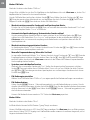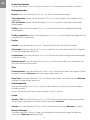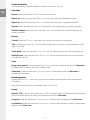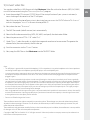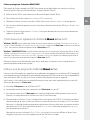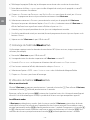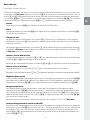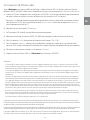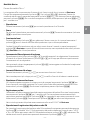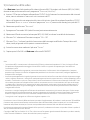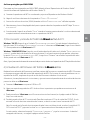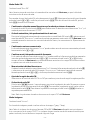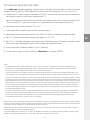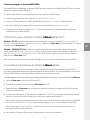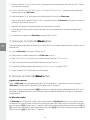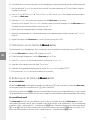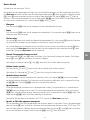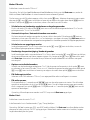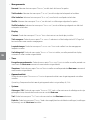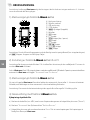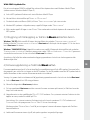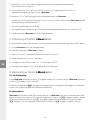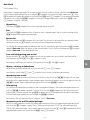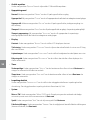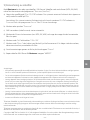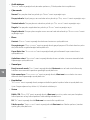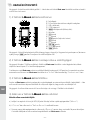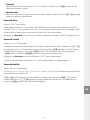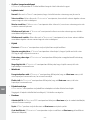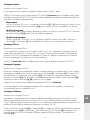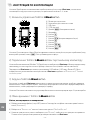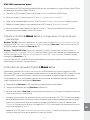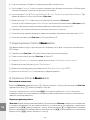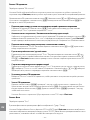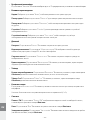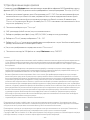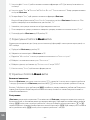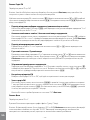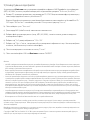Trekstor i beat emo 1gb Owner's manual
- Category
- MP3/MP4 players
- Type
- Owner's manual
Page is loading ...
Page is loading ...
Page is loading ...
Page is loading ...
Page is loading ...
Page is loading ...
Page is loading ...
Page is loading ...

– 10 –
EN
– 11 –
OPERATING INSTRUCTIONS
Note: Please charge the i.Beat emo as described in these operating instructions for at least 3 to 4 hours before
initial use.
1) Controls for the TrekStor i.Beat emo
Headphone jackA)
Loop for neck strapB)
USB portC)
CSTN DisplayD)
E)
q switch (key lock)
MicrophoneF)
G)
E button
H)
; button
I)
X button (Play / Pause)
J)
F button
K)
, button
L)
5 button
M)
/ / B button
N)
y button
Note: To reset, carefully press the
y button with a pointed object (such as an unbent paperclip). The reset
button is recessed deeply in the housing.
2) Connecting the TrekStor i.Beat emo to a PC
Note for Windows® 98 users: First install the drivers from the accompanying CD before connecting the i.Beat emo
to your PC.
Use the included USB cable to connect the i.Beat emo to a USB port in your PC. Your operating system will
automatically recognize the i.Beat emo and will add a "d
e V i c e W i t h re m o V A b l e st o r A g e " under "my co m p u t e r ".
3) Load the TrekStor i.Beat emo
The i.Beat emo starts charging as soon as you connect it to a PC. The battery is charged after a maximum
of three to four hours; charging automatically stops to prevent overcharging.
Note: The maximum battery life is reached only after approximately 10 charging cycles.
4) Exchanging data with the TrekStor i.Beat emo
Files that are not copy-protected
a) Select the desired files (such as MP3) with the mouse. Copy these files by clicking them with your right
mouse button ("c
o p y ").
b) Under "m
y co m p u t e r ", select the device with removable storage "tr e K st o r i.be A t e m o ".
c) Click it with your right mouse button, and select "p
A s t e " to start copying. After copying is over, the data
will be available on the i.Beat emo.

– 10 –
– 11 –
EN
WMA DRM9-protected files
To copy DRM9-protected files, you need to use the Windows Media® Player (reference version: Windows
Media® Player 9).
a) Connect your MP3 player to your computer, and start the Windows Media® Player.
b) In the task bar, left click "c
o p y t o cd o r de V i c e ".
c) Drag the desired music files (WMA) to the list "i
t e m s t o co p y " on the left.
d) In the pulldown menu at the top right, select the MP3 player under "i
t e m s o n de V i c e ".
e) Then click the "c
o p y " button at the top right. The selected music will then be automatically copied to
your MP3 player.
5) Logging off and disconnecting the TrekStor i.Beat emo from the PC
Windows® 98 (SE): Click in the lower right of the task bar, on the symbol "sA f e l y r e m o V e h A r d W A r e ". In the
"s
A f e l y r e m o V e h A r d W A r e " window, select the i.Beat emo and click on the "ye s " button. You can now disconnect
the i.Beat emo from the PC.
Windows® 2000/ME/XP/Vista: At the bottom right on the task bar, click the right mouse button on the
symbol "s
A f e l y re m o V e hA r d W A r e ". In the context menu that appears, click the left mouse button on "sA f e l y
r
e m o V e mA s s st o r A g e de V i c e - dr i V e " to select it. You can now disconnect the i.Beat emo from the PC.
Note: Please follow the recommended logoff procedure to prevent damage to the device or data loss.
6) Firmware update for the TrekStor i.Beat emo
A firmware update serves to transfer firmware upgrades to your MP3 player. Firmware is the program
responsible for the control of your MP3 player. If you should encounter any problems with your MP3 player,
please make sure that you have installed the latest firmware version.
Warning: Please read all the instructions, and follow the update procedures exactly to keep from damaging the
i.Beat emo.
a) Connect the i.Beat emo to a USB port of your PC.
b) Back up all the important files on your i.Beat emo onto your PC.
c) You can update the i.Beat emo with the most current firmware from the Internet (on the TrekStor
homepage at http://www.trekstor.de).
d) Alternatively, insert the provided CD into your CD/DVD drive. When the startup function of your system
is activated, a menu showing all the contents of the CD will open.
Note: If the startup function of your system is deactivated, you can access the CD/DVD drive via "m
y co m p u t e r "
and start the program "
m e n u .e x e " in the main directory of the CD.
Select "d
r i V e r /t o o l s " and follow the instructions. Your internet browser opens, and the TrekStor
homepage is loaded.
e) Download the firmware (zip-file), and unzip it to a folder of your choice.

– 12 –
EN
– 13 –
f) Start the "s e t u p .e x e " file to install the software for the firmware update on your PC. Follow the installation
instructions.
g) Select "s
t A r t " + "pr o g r A m s " + "tr e K st o r i.be A t e m o " to run the "fi r m W A r e up d A t e ". The update program now
searches for your i.Beat emo.
h) Then select "s
t A r t " in order to execute the firmware update of the i.Beat emo.
Note: If you select the option "f
o r m A t DA t A Ar e A ", the internal memory of the i.Beat emo will be deleted.
Confirm the warning message that appears with "y
e s ".
i) Please wait until the update procedure is completely finished.
j) After the update procedure has completed, end the update program by clicking the "c
l o s e " button.
k) Next disconnect the i.Beat emo from the USB port of your PC.
7) Formatting the TrekStor i.Beat emo
Formatting deletes all data (e. g. music tracks, pictures and user settings) on your MP3 player.
a) Connect the i.Beat emo to a USB port of your PC.
b) Back up all the important files on your i.Beat emo onto your PC.
c) Open "m
y co m p u t e r ", and click your right mouse button on "de V i c e s W i t h re m o V A b l e st o r A g e ".
d) Select "f
o r m A t ..." from the context menu.
e) Select the "fAt32" option under "f
i l e s y s t e m " from the dialog window that appears.
f) Click the "s
t A r t " button to start the formatting.
8) Using the TrekStor i.Beat emo
Turning the device on and off
Turn the i.Beat emo on by pressing the
/ button for approximately 1 second. To turn the i.Beat emo off,
hold the
/ button for approximately 3 seconds.
Note: Make sure that the
q switch has been moved to the top position, i.e., that the key lock is turned off. If the
key lock is activated, the key lock symbol or a corresponding message will appear.
Different modes
The i.Beat emo has different modes. After turning it on, the i.Beat emo is in the last used mode or in the
main menu after turning it on for the first time. To go to the main menu, hold the
X button for
approximately 1 second. Press the
E or F button to select the desired mode, and confirm your
selection by briefly pressing the
X button. To return to the main menu, hold the X button for
approximately 1 second.

– 12 –
– 13 –
EN
Mode: Music
Switch to the "m
u s i c " mode.
With the aid of the Folder Navigation you will see a clearly-structured display of all music tracks on the
i.Beat emo. Switch to Folder Navigation by pressing the
B button. Use the E or F button to select
the desired track or folder and open it by briefly pressing the
X or , button. You can delete a marked
track by pressing the
5 button. To end Folder Navigation, hold the X or ; button for
approximately 1 second.
Play mode•
Briefly press the
X button to play an audio file.
Pause•
Briefly press the
X button to stop playback. Repress the X button to continue playback.
Change track•
Briefly press the
F button to select the next song. If you briefly press the E button within 5 seconds
after a track starts, you switch to the prior track.
If you briefly press the
E button within 5 seconds after a track starts, the i.Beat emo returns to the
beginning of the current track; if you press the
E button twice, the i.Beat emo jumps to the previous
track.
Fast-forward/rewind within a track•
You can navigate within the current song by holding down the
E or F button. Hold down the
E or F button to rewind or fast-forward.
Note: The longer you hold down the
E or F button, the faster you rewind or fast-forward.
Increase/lower volume•
Briefly press the
, or ; button to raise or lower the volume.
Note: If you hold down the
, or ; button, the volume changes gradually.
Repeating within a track•
If you wish to repeat a section within a track, briefly press the
5 button to specify the beginning of the
section to be repeated. To specify the end of the section to be repeated, briefly press the
5 button
again. You can cancel the repeat function by pressing the
5 button.
Voice recording•
You can execute voice recordings using the integrated microphone. Hold the
5 button for
approximately 1 second to start recording. To pause the current recording, briefly press the
X
button. To resume it, briefly press the
X button again. Press the 5 button for a while to stop
recording.
Note: All voice recordings are saved in the "Voice" folder of the i.Beat emo.
Play voice and FM radio recordings•
To play back your voice or FM radio recordings, open Folder Navigation by briefly pressing the
B button
in "m
u s i c " mode. Select the menu item "Voice" or "fm" for voice recordings and FM radio recordings
respectively. Briefly press the
E or F button to select the desired file, and start playing back by
briefly pressing the
X or , button.

– 14 –
EN
– 15 –
Mode: FM radio
Switch to the "fm
r A d i o " mode.
Note: Always connect your earphone or headphone to the headphone jack of the i.Beat emo since the earphone/
headphone cable serves as an antenna for the internal radio.
To open the FM radio menu, briefly press the
B button. Press the E or F button to select the desired
menu item, and confirm by briefly pressing the
X button. Exit the FM radio menu by pressing the
X button.
Switching between manual station selection and memory mode•
Briefly press the
X in the FM radio mode in order to switch between the manual station "sc A n " and
the memory mode "s
t A t i o n ".
Automatic memory assignment/automatic station scan•
To start the automatic station search, press the
B button in FM radio mode and select "Au t o s c A n " and
confirm the subsequent inquiry. The i.Beat emo now automatically searches for the radio stations with
the strongest reception and saves them in 20 memory locations.
Switching between saved stations•
In memory mode "s
t A t i o n ", you can switch between the existing memories by briefly pressing the
E or F button.
Manual frequency change/manual search•
In manual station selection mode "s
c A n ", briefly press the E or F button to change the reception
frequency in small steps. Hold down the
E or F button for the i.Beat emo to automatically scan the
upper and lower frequencies for stations with strong reception.
Saving individual stations•
Change to manual station selection "s
c A n ". Choose the desired frequency, press the B button and
select "s
A V e s t A t i o n " in FM radio mode. Press the E or F button to select the desired memory and
confirm by briefly pressing the
X button.
Setting the FM radio region•
In the radio menu, select "fm
r e g i o n " to create regional radio settings.
Recording FM radio•
Hold the
5 button for approximately 1 second to start recording. To pause the current recording,
briefly press the
X button. To restart the current recording, briefly press the X button again.
Hold the
5 button for approx. 1 second to stop recording.
Note: All radio recordings are saved in the "fm" folder of the i.Beat emo.
Mode: Pictures
Switch to the "p
i c t u r e s " mode.
You can view picture files (*.jpeg / *.bmp) in "Pictures" mode.
Note: All pictures must be in JPEG or BMP format. The i.Beat emo can only display pictures when they are saved in
the "photo" folder. Large pictures are automatically displayed in a reduced size which can lengthen the loading time.
Manual•
Select "m
A n u A l " and press the F or E button to go to the next or previous picture. Press the X button
to start or stop a slide show of the pictures.

– 14 –
– 15 –
EN
Slide show•
To directly start a slide show, you can also select "s
l i d e s h o W ". Briefly press the X button to stop the
slide show.
Thumbnail•
Select "t
h u m b n A i l " to view 4 pictures on the display at the same time. Press the F or E button in
order to display the next or previous pictures.
Mode: Video
Switch to the "V
i d e o " mode.
You can watch movie files (*.smv) in "Video" mode. To create movie files in SMV format, please use the
"t
r A n s c o d e r " on the accompanying CD. The use of the "tr A n s c o d e r " is described in chapter 9. The operation of
the basic functions in video mode is similar to operation in music mode.
Note: The i.Beat emo can only show movie files when they are saved in the "mViDeo" folder.
Mode: Record
Switch to the "r
e c o r d " mode.
You can execute voice recordings using the integrated microphone. To start a voice recording, please
select in the query the option "y
e s " with the E or F button, and confirm your selection by pressing the
Xbutton. To pause the current recording, briefly press the X button. To resume it, briefly press the
X button again. Briefly press the 5 button to stop recording.
Note: All voice recordings are saved in the "Voice" folder of the i.Beat emo.
To play back your FM radio and voice recordings, please switch to Folder Navigation in "m
u s i c " mode.
Mode: Settings
Switch to the "s
e t t i n g s " mode.
Here you can make various equalizer settings under "e
q u A l i z e r ", play settings under "pl A y m o d e ", display settings
under "d
i s p l A y ", time settings under "ti m e r ", record quality settings under "re c o r d q u A l i t y " and general system
settings under "s
y s t e m ".
Press the
E or F button to select the desired setting and confirm by briefly pressing the X or
, button. Press the ; or B button to return to the previous menu. To exit the setting, hold the
X button for approximately 1 second.

– 16 –
EN
– 17 –
Graphical Equalizer•
You can select from 19 preset equalizers under the menu item "e
q u A l i z e r ".
Play mode•
Normal: Select the menu item "n
o r m A l " to play all tracks once.
Repeat one: Select the menu item "r
e p e A t o n e " to have the current track repeated in a loop.
Repeat all: Select the menu item "r
e p e A t A l l " to have all the tracks play in sequence repeatedly.
Random: Select the menu item "r
A n d o m " to have all the tracks played once in a random sequence.
Random & Repeat: Select the menu item "r
A n d . & re p ." to have all the tracks repeated infinitely in a
random sequence.
Display•
Contrast: Under the "c
o n t r A s t " menu item, you can adjust the contrast of the display.
Title: Unter the menu item "t
i t l e " you can select whether the current track is to be displayed as an ID3
tag or a file name.
Scroll speed: Under the menu item "s
c r o l l s p e e d ", you can adjust how fast you scroll through the text.
Backlight time: Under the menu item "b
A c K l i g h t t i m e ", you can set the length of time until the display
automatically shuts off.
Timer•
Energy-saving mode: Under the menu item "s
h u t d o W n ", you can set how long it takes the i.Beat emo
to automatically shut down after it has not been used.
Sleep timer: Under the menu item "s
l e e p t i m e r ", you can set how long it takes the i.Beat emo to
automatically shut down.
Recording quality•
Under the "r
e c o r d q u A l i t y " menu item, you can set the quality of the recordings with the integrated
microphone.
Note: The recording quality for the integrated radio is set at 44.1 kHz.
System•
Memory / FW: Under the menu item "m
e m o r y / fW", you are provided with information about the entire
memory and free memory, as well as the firmware version of the i.Beat emo.
Language: Under the menu item "l
A n g u A g e ", you can select the menu language of the i.Beat emo.
Load defaults: Under the menu item "l
o A d d e f A u l t s ", you can restore the factory settings (settings upon
delivery) of the i.Beat emo.

– 16 –
– 17 –
EN
9) Convert video files
You can play video files in SMV format with the i.Beat emo. Video files with other formats (MPG, AVI, WMV)
must first be converted using the "t
r A n s c o d e r (Vi d e o 2s m V )" program.
a) Insert the provided CD into your CD/DVD drive. If the startup function of your system is activated, a
menu showing all the contents of the CD will open.
Note: If the startup function of your system is deactivated, you can access the CD/DVD drive via "m
y co m p u t e r "
and start the program "
m e n u .e x e " in the main directory of the CD.
b) Next, select the item "t
r A n s c o d e r ".
c) The SMV Transcoder (video2smv.exe) starts automatically.
d) Select the file to be converted (e.g., MPG, AVI, WMV) and specify the destination folder.
e) Select the picture size of "128
x 128" under "si z e ".
f) Under "q
u A l i t y ", select the quality in which the image and sound are to be converted. The greater the
selected value, the more memory the file takes up.
g) Start the conversion via the "c
o n V e r t " button.
h) Next, copy the SMV files on the i.Beat emo into the "mVideo" folder.
Notes:
This MP3 player is optimized for the provided headphones (32 Ohm impedance). Using other headphones with a lower impedance •
can damage the MP3 player or headphone, especially MP3 players with two headphone jacks.
In certain circumstances, exposing the device to an electrostatic discharge may interrupt the data transfer between the device and •
the computer and impair the functions of the device. If this occurs, the device should be unplugged from the USB port and then
plugged in again.
Note: This device can produce high volumes. In order to avoid hearing loss that can occur immediately, in the future, or gradually, •
you should not listen at high volumes for extended periods. This applies regardless of whether you listen with speakers, headphones,
or earphones. If you notice a ringing noise in your ears, lower the volume immediately or stop using the MP3 player. Please keep in
mind that permanent hearing loss can first appear at a later point in time. While you may become accustomed to higher volumes
over time so that they may seem normal to you, your sense of hearing may still have been impaired by this. The higher you adjust
the volume, the faster your sense of hearing can be damaged.
Note: Using earphones while driving a motor vehicle is not recommended and is prohibited in some countries. Always drive carefully •
and with full concentration. Stop using your MP3 player if you become distracted or interrupted by it when driving a motor vehicle
or during other activities that require your full attention.
Do not use USB cables longer than 3 meters. •
The manufacturer retains the right to continually improve the product. These changes may be made without being directly
described in these operating instructions. For this reason, the information provided in these operating instructions may not
reflect the current state of the art.
The manufacturer only guarantees suitability for the product's intended purpose. In addition, the manufacturer is not responsible
for damages or loss of data and subsequent consequences.
Copyright © 2007 TrekStor GmbH & Co. KG. All rights reserved. Other cited product or company names may be trademarks or
brand names of the respective owner.
Page is loading ...
Page is loading ...
Page is loading ...
Page is loading ...
Page is loading ...
Page is loading ...
Page is loading ...
Page is loading ...
Page is loading ...
Page is loading ...
Page is loading ...
Page is loading ...
Page is loading ...
Page is loading ...
Page is loading ...
Page is loading ...
Page is loading ...
Page is loading ...
Page is loading ...
Page is loading ...
Page is loading ...
Page is loading ...
Page is loading ...
Page is loading ...
Page is loading ...
Page is loading ...
Page is loading ...
Page is loading ...
Page is loading ...
Page is loading ...
Page is loading ...
Page is loading ...
Page is loading ...
Page is loading ...
Page is loading ...
Page is loading ...
Page is loading ...
Page is loading ...
Page is loading ...
Page is loading ...
Page is loading ...
Page is loading ...
Page is loading ...
Page is loading ...
Page is loading ...
Page is loading ...
Page is loading ...
Page is loading ...
Page is loading ...
Page is loading ...
Page is loading ...
Page is loading ...
Page is loading ...
Page is loading ...
Page is loading ...
Page is loading ...
Page is loading ...
Page is loading ...
Page is loading ...
Page is loading ...
Page is loading ...
Page is loading ...
Page is loading ...
Page is loading ...
Page is loading ...
Page is loading ...
Page is loading ...
Page is loading ...
Page is loading ...
Page is loading ...
Page is loading ...
Page is loading ...
Page is loading ...
Page is loading ...
Page is loading ...
Page is loading ...
Page is loading ...
Page is loading ...
Page is loading ...
Page is loading ...
Page is loading ...
Page is loading ...
Page is loading ...
Page is loading ...
Page is loading ...
Page is loading ...
Page is loading ...
Page is loading ...
Page is loading ...
Page is loading ...
Page is loading ...
Page is loading ...
Page is loading ...
Page is loading ...
Page is loading ...
Page is loading ...

BA-IBEMO-INT-V1.11-070913
TrekStor GmbH & Co. KG
Kastanienallee 8-10 · D-64653 Lorsch · Germany · www.trekstor.de
Support
AT
BE
CH
DE
ES
FR
HU
IT
LU
NL
PL
PT
UK
GR
TR
RU
SE
Hotline E-Mail Language
+49 431 - 24 89 45 70** support.at@trekstor.de German
+49 431 - 24 89 45 80** support.en@trekstor.de English
+49 431 - 24 89 45 73** support.ch@trekstor.de German
01805 - TREKSTOR*
01805 - 87 35 78 67* support.de@trekstor.de German
+49 431 - 24 89 45 76** support.es@trekstor.de Spanish
+49 431 - 24 89 45 74** support.fr@trekstor.de French
+49 431 - 24 89 45 79** support.en@trekstor.de English
+49 431 - 24 89 45 75** support.it@trekstor.de Italian
+49 431 - 24 89 45 72** support.lu@trekstor.de German, French
+49 431 - 24 89 45 81** support.en@trekstor.de English
+49 431 - 24 89 45 77** support.pl@trekstor.de Polish
+49 431 - 24 89 45 78** support.en@trekstor.de English
+49 431 - 24 89 45 71** support.uk@trekstor.de English
+49 431 - 24 89 45 82** support.en@trekstor.de English
+49 431 - 24 89 45 83** support.en@trekstor.de English
+49 431 - 24 89 45 84** support.en@trekstor.de English
+49 431 - 24 89 45 92** support.en@trekstor.de English
* 14 Cent/Min. aus dem deutschen Festnetz der DTAG, ggf. andere Preise aus Mobilfunknetzen
** Please check with your local telephone provider for connection costs.
-
 1
1
-
 2
2
-
 3
3
-
 4
4
-
 5
5
-
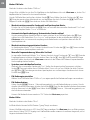 6
6
-
 7
7
-
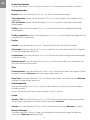 8
8
-
 9
9
-
 10
10
-
 11
11
-
 12
12
-
 13
13
-
 14
14
-
 15
15
-
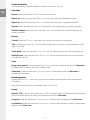 16
16
-
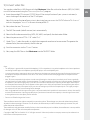 17
17
-
 18
18
-
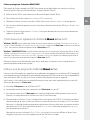 19
19
-
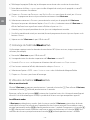 20
20
-
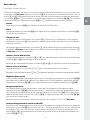 21
21
-
 22
22
-
 23
23
-
 24
24
-
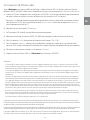 25
25
-
 26
26
-
 27
27
-
 28
28
-
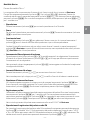 29
29
-
 30
30
-
 31
31
-
 32
32
-
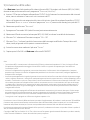 33
33
-
 34
34
-
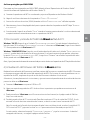 35
35
-
 36
36
-
 37
37
-
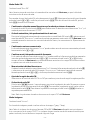 38
38
-
 39
39
-
 40
40
-
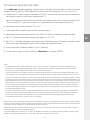 41
41
-
 42
42
-
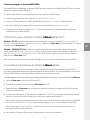 43
43
-
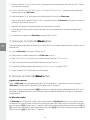 44
44
-
 45
45
-
 46
46
-
 47
47
-
 48
48
-
 49
49
-
 50
50
-
 51
51
-
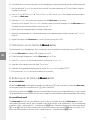 52
52
-
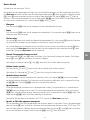 53
53
-
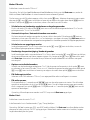 54
54
-
 55
55
-
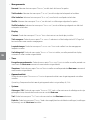 56
56
-
 57
57
-
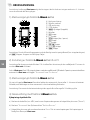 58
58
-
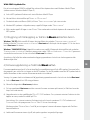 59
59
-
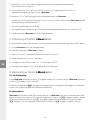 60
60
-
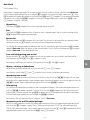 61
61
-
 62
62
-
 63
63
-
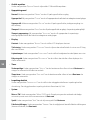 64
64
-
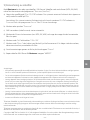 65
65
-
 66
66
-
 67
67
-
 68
68
-
 69
69
-
 70
70
-
 71
71
-
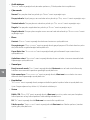 72
72
-
 73
73
-
 74
74
-
 75
75
-
 76
76
-
 77
77
-
 78
78
-
 79
79
-
 80
80
-
 81
81
-
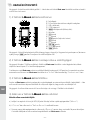 82
82
-
 83
83
-
 84
84
-
 85
85
-
 86
86
-
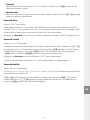 87
87
-
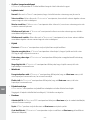 88
88
-
 89
89
-
 90
90
-
 91
91
-
 92
92
-
 93
93
-
 94
94
-
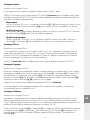 95
95
-
 96
96
-
 97
97
-
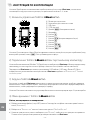 98
98
-
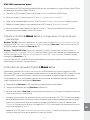 99
99
-
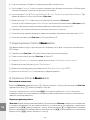 100
100
-
 101
101
-
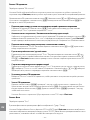 102
102
-
 103
103
-
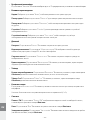 104
104
-
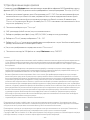 105
105
-
 106
106
-
 107
107
-
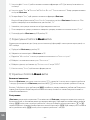 108
108
-
 109
109
-
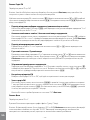 110
110
-
 111
111
-
 112
112
-
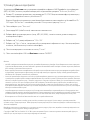 113
113
-
 114
114
Trekstor i beat emo 1gb Owner's manual
- Category
- MP3/MP4 players
- Type
- Owner's manual
Ask a question and I''ll find the answer in the document
Finding information in a document is now easier with AI
in other languages
- italiano: Trekstor i beat emo 1gb Manuale del proprietario
- français: Trekstor i beat emo 1gb Le manuel du propriétaire
- español: Trekstor i beat emo 1gb El manual del propietario
- Deutsch: Trekstor i beat emo 1gb Bedienungsanleitung
- русский: Trekstor i beat emo 1gb Инструкция по применению
- Nederlands: Trekstor i beat emo 1gb de handleiding
- português: Trekstor i beat emo 1gb Manual do proprietário
- polski: Trekstor i beat emo 1gb Instrukcja obsługi
- Türkçe: Trekstor i beat emo 1gb El kitabı
- svenska: Trekstor i beat emo 1gb Bruksanvisning
Related papers
-
Trekstor i.Beat p!nk Owner's manual
-
Trekstor i-Beat Move L Owner's manual
-
Trekstor i-Beat Motion Owner's manual
-
Trekstor i Beat Fun Owner's manual
-
Trekstor i-Beat Move S 2.0 Operating instructions
-
Trekstor i beat move s 8gb Owner's manual
-
Trekstor i.Beat Blaxx Owner's manual
-
 TrekStor i-Beat i beat rock 1gb Owner's manual
TrekStor i-Beat i beat rock 1gb Owner's manual
-
Trekstor i-Beat Drive 2.0 User guide
-
Trekstor i.Beat 115 User manual
Other documents
-
Sony NWD-B105F User manual
-
 Invion WMA MP3 PLAYER WITH USB STICK Owner's manual
Invion WMA MP3 PLAYER WITH USB STICK Owner's manual
-
Sylvania SMPK 4066 User manual
-
Curtis MPK2066UK User manual
-
Sylvania SMPK4066 User manual
-
Sylvania MP3 Player SMPK4066 User manual
-
Curtis MPK2066UK User manual
-
Curtis MPK2066UK User manual
-
Sylvania SMPK4066 User manual
-
Curtis MPK2066UK User manual