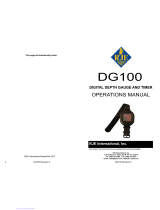Page is loading ...

2
• This applies only to products distributed by Yamaha-Kemble Music (U.K.) Ltd.
IMPORTANT NOTICE FOR THE UNITED KINGDOM
Connecting the Plug and Cord
WARNING: THIS APPARATUS MUST BE EARTHED
IMPORTANT. The wires in this mains lead are coloured in
accordance with the following code:
GREEN-AND-YELLOW : EARTH
BLUE : NEUTRAL
BROWN : LIVE
As the colours of the wires in the mains lead of this apparatus may not
correspond with the coloured markings identifying the terminals in your
plug proceed as follows:
The wire which is coloured GREEN-and-YELLOW must be connected
to the terminal in the plug which is marked by the letter E or by the
safety earth symbol or colored GREEN or GREEN-and-YELLOW.
The wire which is coloured BLUE must be connected to the terminal
which is marked with the letter N or coloured BLACK.
The wire which is coloured BROWN must be connected to the terminal
which is marked with the letter L or coloured RED.
ADVARSEL!
Lithiumbatteri—Eksplosionsfare ved fejlagtig håndtering.
Udskiftning må kun ske med batteri af samme fabrikat og
type. Levér det brugte batteri tilbage til leverandøren.
VARNING
Explosionsfara vid felaktigt batteribyte. Använd samma
batterityp eller en ekvivalent typ som rekommenderas av
apparattillverkaren. Kassera använt batteri enlight
fabrikantens instruktion.
VAROITUS
Paristo voi räjähtää, jos se on virheellisesti asennettu. Vaihda
paristo ainoastaan laitevalmistajan suosittelemaan tyyppiin.
Hävitä käytetty paristo valmistajan ohjeiden mukaisesti.
FCC INFORMATION (U.S.A.)
1. IMPORTANT NOTICE: DO NOT MODIFY THIS UNIT!
This product, when installed as indicated in the instructions
contained in this manual, meets FCC requirements. Modifica-
tions not expressly approved by Yamaha may void your au-
thority, granted by the FCC, to use the product.
2. IMPORTANT: When connecting this product to accessories
and/or another product use only high quality shielded cables.
Cable/s supplied with this product MUST be used. Follow all
installation instructions. Failure to follow instructions could
void your FCC authorization to use this product in the USA.
3. NOTE: This product has been tested and found to comply
with the requirements listed in FCC Regulations, Part 15 for
Class “B” digital devices. Compliance with these require-
ments provides a reasonable level of assurance that your use
of this product in a residential environment will not result in
harmful interference with other electronic devices. This
equipment generates/uses radio frequencies and, if not in-
stalled and used according to the instructions found in the
users manual, may cause interference harmful to the opera-
tion of other electronic devices. Compliance with FCC regula-
tions does not guarantee that interference will not occur in all
installations. If this product is found to be the source of inter-
ference, which can be determined by turning the unit “OFF”
and “ON”, please try to eliminate the problem by using one of
the following measures:
Relocate either this product or the device that is being af-
fected by the interference.
Utilize power outlets that are on different branch (circuit
breaker or fuse) circuits or install AC line filter/s.
In the case of radio or TV interference, relocate/reorient the
antenna. If the antenna lead-in is 300 ohm ribbon lead,
change the lead-in to co-axial type cable.
If these corrective measures do not produce satisfactory
results, please contact the local retailer authorized to distrib-
ute this type of product. If you can not locate the appropriate
retailer, please contact Yamaha Corporation of America,
Electronic Service Division, 6600 Orangethorpe Ave, Buena
Park, CA90620
The above statements apply ONLY to those products distrib-
uted by Yamaha Corporation of America or its subsidiaries.
* This applies only to products distributed by YAMAHA CORPORATION OF AMERICA.
The exclamation point within the equilateral
triangle is intended to alert the user to the
presence of important operating and mainte-
nance (servicing) instructions in the literature
accompanying the product.
The lightning flash with arrowhead symbol,
within the equilateral triangle, is intended to
alert the user to the presence of uninsulated
“dangerous voltage” within the product’s
enclosure that may be of sufficient magnitude
to constitute a risk of electrical shock.
NEDERLAND / NETHERLAND
• Dit apparaat bevat een lithium batterij voor geheugen back-up.
• This apparatus contains a lithium battery for memory back-up.
• Raadpleeg uw leverancier over de verwijdering van de batterij op
het moment dat u het apparaat ann het einde van de levensduur
afdankt of de volgende Yamaha Service Afdeiing:
Yamaha Music Nederland Service Afdeiing
Kanaalweg 18-G, 3526 KL UTRECHT
Tel. 030-2828425
• For the removal of the battery at the moment of the disposal at the
end of the service life please consult your retailer or Yamaha
Service Center as follows:
Yamaha Music Nederland Service Center
Address : Kanaalweg 18-G, 3526 KL UTRECHT
Tel : 030-2828425
• Gooi de batterij niet weg, maar lever hem in als KCA.
• Do not throw away the battery. Instead, hand it in as small chemical
waste.

3
WARNING- When using any electrical or electronic prod-
uct, basic precautions should always be followed. These precau-
tions include, but are not limited to, the following:
1. Read all Safety Instructions, Installation Instructions,
Special Message Section items, and any Assembly Instructions
found in this manual BEFORE making any connections, includ-
ing connection to the main supply.
2. Do not attempt to service this product beyond that de-
scribed in the user-maintenance instructions. All other servicing
should be referred to qualified service personnel.
3. Main Power Supply Verification: Yamaha products are
manufactured specifically for the supply voltage in the area
where they are to be sold. If you should move, or if any doubt
exists about the supply voltage in your area, please contact your
dealer for supply voltage verification and (if applicable) instruc-
tions. The required supply voltage is printed on the name plate.
For name plate location, please refer to the graphic found in the
Special Message Section of this manual.
4. DANGER-Grounding Instructions: This product must be
grounded and therefore has been equipped with a three pin at-
tachment plug. If this product should malfunction, the ground
pin provides a path of low resistance for electrical current, re-
ducing the risk of electrical shock. If your wall socket will not
accommodate this type plug, contact an electrician to have the
outlet replaced in accordance with local electrical codes. Do
NOT modify the plug or change the plug to a different type!
5. WARNING: Do not place this product or any other
objects on the power cord or place it in a position where anyone
could walk on, trip over, or roll anything over power or connect-
ing cords of any kind. The use of an extension cord is not rec-
ommended! If you must use an extension cord, the minimum
wire size for a 25' cord (or less) is 18 AWG. NOTE: The smaller
the AWG number, the larger the current handling capacity. For
longer extension cords, consult a local electrician.
6. Ventilation: Electronic products, unless specifically
designed for enclosed installations, should be placed in locations
that do not interfere with proper ventilation. If instructions for
enclosed installations are not provided, it must be assumed that
unobstructed ventilation is required.
7. Temperature considerations: Electronic products should
be installed in locations that do not seriously contribute to their
operating temperature. Placement of this product close to heat
sources such as; radiators, heat registers etc., should be avoided.
8. This product was NOT designed for use in wet/damp loca-
tions and should not be used near water or exposed to rain. Exam-
ples of wet /damp locations are; near a swimming pool, spa, tub,
sink, or wet basement.
9. This product should be used only with the components
supplied or; a cart ,rack, or stand that is recommended by the
manufacturer. If a cart, rack, or stand is used, please observe all
safety markings and instructions that accompany the accessory
product.
10. The power supply cord (plug) should be disconnected from
the outlet when electronic products are to be left unused for ex-
tended periods of time. Cords should also be disconnected when
there is a high probability of lightening and/or electrical storm
activity.
11. Care should be taken that objects do not fall and liquids are
not spilled into the enclosure through any openings that may exist.
12. Electrical/electronic products should be serviced by a
qualified service person when:
a. The power supply cord has been damaged; or
b. Objects have fallen, been inserted, or liquids have been
spilled into the enclosure through openings; or
c. The product has been exposed to rain; or
d. The product does not operate, exhibits a marked change
in performance; or
e. The product has been dropped, or the enclosure of the
product has been damaged.
13. This product, either alone or in combination with an ampli-
fier and headphones or speaker/s, may be capable of producing
sound levels that could cause permanent hearing loss. DO NOT
operate for a long period of time at a high volume level or at a
level that is uncomfortable. If you experience any hearing loss or
ringing in the ears, you should consult an audiologist.
IMPORTANT: The louder the sound, the shorter the time period
before damage occurs.
14. Some Yamaha products may have benches and/or acces-
sory mounting fixtures that are either supplied as a part of the
product or as optional accessories. Some of these items are de-
signed to be dealer assembled or installed. Please make sure that
benches are stable and any optional fixtures (where applicable) are
well secured BEFORE using. Benches supplied by Yamaha are
designed for seating only. No other uses are recommended.
INFORMATION RELATING TO PERSONAL INJURY, ELECTRICAL SHOCK,
AND FIRE HAZARD POSSIBILITIES HAS BEEN INCLUDED IN THIS LIST.
IMPORTANT SAFETY INSTRUCTIONS
92-469-3
PLEASE KEEP THIS MANUAL

4
Thank you for purchasing the Yamaha DG100-212 Guitar Amplifier.
The DG100-212 Digital Guitar Amp was initially conceived and entirely developed by
Yamaha. This digital guitar amp delivers powerful tube amp sounds and offers superior
stability compared to other tube amplifiers. With eight different amp type settings from
which to choose, the DG100-212 allows you to create a wide variety of original sounds.
A total of 128 sound settings can be stored in its internal memory and freely recalled using
the panel buttons or a MIDI foot controller. Also, the DG100-212 is equipped with on-
board digital reverb and digital tape echo which can be utilized to add sonic color to your
tonal creations. Sound is output through two 30 centimeter Celestion “Vintage 30” speak-
ers. A speaker simulator adds realistic speaker simulation to the line out signal.
Its high level of quality and easy to use controls will enable you to create a wide variety of
tonal colors. To get the best results and longest life out of your DG100-212, we recommend
that you carefully read this manual, and keep it in a safe place for future reference.

5
About the Backup Battery
A backup battery (lithium battery) is used to keep internal data
(settings) from being lost, even when the power cord is unplugged.
Internal data will be lost when battery power is depleted, so it is
recommended that data be stored to an external data recorder
such as the Yamaha MIDI Data Filer MDF3 (→ page. 11), or keep
records of settings in memo form. The average battery life span is
about 3 years. When replacement becomes necessary contact
the music store where the unit was purchased, or a qualified ser-
vice representative, to perform the replacement.
• Do not attempt to replace the backup battery by yourself.
• Keep the backup battery out of reach of children.
•“E6” appears in the display when the battery becomes depleted.
Internal data may be lost.
• Data may be lost if the unit is improperly handled or if repairs are
performed.
● Avoid using your amplifier in the following locations to prevent
possible damage:
• In direct sunlight or next to heating equipment.
• Extremely cold or hot locations.
• Locations exposed to high humidity or excessive dust.
• Locations subject to strong shocks or vibration.
● Before making any connections, make sure that the power on
the DG100-212 and any external devices is switched OFF.
● To protect the speaker from possible damage, always set the
OUTPUT knob to “0” before switching the power ON/OFF.
● When connecting a speaker to this unit make sure to turn OFF
the power first.
● Do not apply excessive force to the switches and controls.
● Your Yamaha guitar amplifier is a precision musical instrument.
Handle it with care and avoid dropping or bumping it.
● For safety, always remove the power plug from the AC wall
outlet if there is any danger of lightning striking in your area.
● Keep the amplifier away from neon signs or fluorescent lighting
to prevent noise pickup.
Precautions
● To prevent damage and possibly electrical shock, never open
the case and tamper with the internal circuitry.
● Never use benzene, thinner or other volatile liquids for cleaning,
as these chemicals may cause damage or discoloration to the
finish. Always use a dry, soft cloth to wipe off dust and dirt.
Precautions................................................................... 5
The Panel Controls ...................................................... 6
■ Front Panel...................................................................... 6
■ Rear Panel ...................................................................... 7
How to use the DG100-212 .......................................... 8
■ First, achieve sound output ............................................. 8
■ Adjust the TRIM level ...................................................... 8
■ Sound Settings................................................................ 8
■ Reverb Settings............................................................... 8
■ Tape Echo Settings ......................................................... 8
Store and Recall ........................................................... 9
■ Store Settings ................................................................. 9
■ Recall Memory (Recall) .................................................. 9
Easy to Use Functions............................................... 10
■ Using MIDI to Recall Memory ....................................... 10
■ Using MIDI to Control Volume ....................................... 10
■ Using MIDI to Turn ON/OFF the Reverb
and Tape Echo Effects .............................................. 10
■ Speaker Simulator ........................................................ 10
Contents
Utility Mode ................................................................. 11
■ Creating a Program Change Table ................................ 11
■ Set the MIDI Receive Channel ...................................... 11
■ Set the MIDI Merge ....................................................... 11
■ MIDI Bulk Out................................................................ 11
■ MIDI Bulk In .................................................................. 11
■ Speaker Simulator ON/OFF .......................................... 11
■ Set the Volume Pedal Position ...................................... 11
Error Messages .......................................................... 12
Specifications ............................................................. 12
MIDI Implementation Chart ....................................... 31

6
■ Front Panel
q Input Jack (INPUT HIGH, LOW)
Connect the guitar to this jack. Guitars with a high output level should be
connected to the LOW jack. Those with low output levels should be con-
nected to the HIGH jack.
* Switch the power OFF before connecting the guitar.
w Trim Control (TRIM)
Used to match the guitar’s output level to the pre-amp’s input level. (→
page 8.)
* TRIM level settings are not stored in memory.
e Output Level Control (OUTPUT)
Used to control the output volume of the power amp.
Sets the amount of output of sound created by the preamp’s GAIN,
MASTER, Tone Controls, etc. The volume is controlled without chang-
ing the tonal quality of the amp.
* Output level settings are not stored in memory.
* Has no affect on the level (volume) of the LINE OUT @4 jack.
r Gain Volume (GAIN)
Used to control the amount of distortion.
* Sound is not produced if the GAIN is set to 0, even when the MASTER VOL-
UME t is turned up.
t Master Volume (MASTER)
Used to control the overall volume of GAIN and tone control settings. It
also controls the output level of the preamp.
* Master level settings are stored in memory.
y Tone Controls
(TREBLE, HIGH MID, LOW MID, BASS, PRESENCE)
Used to control the levels of their respective frequencies.
When the Tape Echo Mode is engaged, the BASS and PRESENCE
knobs are used to adjust the tape echo’s TIME and FEEDBACK set-
tings. (→ page 8.)
u Reverb Volume (REVERB)
Used to control the amount of the reverb. (→ page 8.) When the Tape
Echo Mode is engaged, the REVERB knob is used to adjust the tape
echo’s LEVEL setting. (→ page 8.)
i Amp Select Button/Amp Select Display
(LEAD 1, 2/DRIVE 1, 2/CRUNCH 1, 2/CLEAN 1, 2)
Used to select one of the eight preset amp types. The currently se-
lected amp type is shown on the display. (→ page 8.)
When the Utility Mode is engaged, these switches are used to switch
MIDI functions and the Speaker Simulator ON or OFF, etc. (→ page 11.)
* When the Amp Select button is pressed, knobs r – y return to their preset
positions (GAIN and MASTER =7, Tone Controls all = 5). The position of
the REVERB knob does not change.
w e r t y uq i o !0
!2!1
!3
!4 !5
!6
!7
The Panel Controls
o Reverb Type Select Button (REVERB)
!0 Reverb Type Display Lamp (SPRING, HALL, PLATE)
Press the button to select the reverb type. The lamp corre-
sponding to the selected reverb type will light. (→ page 8.)
!1 Mode Select Button (MODE)
!2 Mode Display Lamp (AMP/TAPE ECHO/UTIL.)
Displays the currently selected mode.
• AMP (Amp Mode)
Normal playing mode. All knobs and buttons on the panel function as
marked. (Dual function knobs and buttons will function according to
their upper indications.)
This mode is automatically engaged whenever a memory is recalled.
• TAPE ECHO (Tape Echo Mode) → page 8
The Tape Echo setting mode.
When in the Amp Mode, press the button once and quickly
release to enter the Tape Echo Mode.
• UTIL. (Utility Mode) → page 11
This mode is used to set MIDI functions and switch Speaker Simula-
tion ON or OFF. When in the Amp Mode or Tape Echo Mode, press
the button and hold for about one second to enter the Utility
Mode.
!3 Display
Displays Memory Numbers, Program Change Numbers, the MIDI Chan-
nel, etc.
!4 / Buttons
Increases or decreases the memory number by 1. Also, increases or
decreases values by 1. In the Utility Mode increases/decreases values
by 1 or sets the function ON/OFF. Values change continuously when the
button is pressed and held.
!5 Store Button (STORE)
Press this button to save current sound settings to internal memory. (→
page 9.) Also, used to carry out MIDI Bulk Out operations. (→ page 11.)
!6 Recall Button (RECALL)
Recalls the settings stored in memory. Use the / buttons to se-
lect a memory number (01 – 128), then press the button to
recall those settings from memory. (→ page 9.)
!7 Power Switch (POWER)
The power switch for the DG100-212.
* To protect the speakers from possible damage, always set the OUTPUT e
volume to “0” before turning the power ON/OFF.

7
■ Rear Panel
STATUS
DATA/CTRL
BANK MSB/MAX
BANK LSB/MIN
TOGGLE ON-OFF
/NUMBER OF PGM
DEC
/NO
INC
/YES
MEMORY
EDIT
PC
EDIT
WRITE
/EXIT
±10
8.8.8
.
!8 !9 @0 @1 @3 @2 @4 @5
The Panel Controls
Before making any connections, make sure that the power on the DG100-212
and any external devices is switched OFF.
DG100-212 internal speaker
or
a speaker with an impedance
of 4-8 Ω and can handle
100W or more.
Store data from the
DG100-212’s
internal memory to
a MIDI device.
External Effector
MIDI IN MIDI OUT
INOUT
Mixer or additional amp
A MIDI Controller
can be used to
select memory and
control volume.
!8 Speaker Jack (SPEAKER)
This jack connects the internal speaker to the internal amp. If neces-
sary, you can disconnect the internal speaker and connect an external
speaker to this jack.
If an external speaker is used, make sure that the speaker meets the
following requirements.
• 100W or more power capacity, and an impedance of 4 – 8 Ω.
!9 MIDI OUT Jack
Connect this jack to the MIDI IN jack of a device that can save MIDI
data. The data stored in the DG100-212’s internal memory can then be
transmitted to an external MIDI device for storage. (→ page 11: MIDI
Bulk Out)
Also, transmits MIDI data received by the MIDI IN jack @0, to an external
device when MIDI Merge is set to ON. (→ page 11.)
@0 MIDI IN Jack
Connect this jack to a MIDI Foot Controller’s MIDI OUT jack, and the
external foot controller can be used to control the DG100-212. Memory
selection, volume control, reverb and echo ON/OFF can all be controlled
via an external foot controller. (→ page 10.)
Also, memory data stored in an external storage device can be re-loaded
into the DG100-212’s internal memory. (→ page 11 MIDI Bulk In)
@1 Effect Blend Control (EFFECT BLEND)
@2 Effect Send Jack (EFFECT SEND)
@3 Effect Return Jack (EFFECT RETURN)
An external effector can be inserted into the signal circuit between the
SEND/RETURN jacks. This allows further processing of the tone signal,
created by the main unit, by an external effector. Use the BLEND knob
to control the balance level between the external effector’s sound (EF-
FECT) and the sound created by the DG100-212 (DRY). Rotating the
knob fully to the EFFECT position allows only the sound produced by
the external effector to be heard. Rotating the knob fully to the DRY
position allows only the internal sound created by the amp to be heard,
without the added coloration of the external effector.
* Connecting a plug to the RETURN jack disconnects the internal circuit. The
signal returning from the effector enters the internal circuit here, where it
goes on to the power amp → speaker. When the RETURN jack is not in use,
the BLEND knob will have no affect.
Also, the SEND jack can function as a pre-out jack, and the RETURN jack
can function as a main-in jack.
@4 Line Out Jack (LINE OUT)
@5 Line Out Level Control (LINE OUT LEVEL)
The same signal that is sent to the speaker output jack !8, is also sent
to the LINE OUT jack at a line level (+4dBm/600Ω). The amp also has
an internal Speaker Simulator (can be switched ON/OFF → page 11.),
the output level can be controlled with the LINE OUT LEVEL knob. The
line signal can be sent to a mixer and can be used as an output jack to
an external amp.

8
How to use the DG100-212
To protect the speaker from possible damage, always set the OUTPUT knob to “0”
before switching the power ON/OFF.
HINT OUTPUT knob and MASTER knob
Turning either knob will change the volume. The MASTER knob
controls the preamp’s master volume. This setting is stored in
memory. The OUTPUT knob controls the power amp’s volume.
This setting is not stored in memory. Volume levels for individual
memory settings should be set with the MASTER knob. The
speaker’s output level should be controlled with the OUTPUT knob.
* When an AMP SELECT button is pressed, all knobs (except TRIM,
OUTPUT and REVERB) will return to their preset positions. (GAIN
and MASTER = 7, all tone controls = 5. To save edited settings, refer to
the “Store Settings” section on page 9.)
■ First, achieve sound output
1. With the DG100-212’s power switched OFF, connect your gui-
tar to the INPUT jack on the front panel. To start with, try using
the LOW jack.
2. With the OUTPUT knob set to “0”, switch the power ON.
3. As a starting point, set the TRIM level to “5” and strum the gui-
tar. Then, gradually raise the OUTPUT level.
4. Once you have sound output, proceed to set the TRIM level as
described in the following section.
■ Adjust the TRIM level
The TRIM level allows you to set the output level of the guitar to an
optimum level that matches the DG100-212’s INPUT jack. With a well
adjusted TRIM level, subtle picking nuances and the attack of a strong
strum can be clearly heard. An improperly adjusted trim level will result
in noise, feedback, and/or a cut up sound.
* The output level between guitars does vary. Whenever you switch guitars, it
will be necessary to readjust the trim level to match the guitar.
* HIGH and LOW input levels are different. Even if the same guitar is used,
make sure the TRIM level is readjusted whenever a different input jack is
used.
* Even when creating distortion, make sure that the TRIM level is properly
adjusted, and use the GAIN control to produce distortion.
1. Set the guitar’s volume to its maximum level and powerfully
strum the guitar. Begin to adjust the TRIM level.
An optimum level is achieved when the Green LED is lit.
2. Continue rotating the TRIM knob to the right, so long as the
Red LED does not light. Set the TRIM level to 10 if the Red LED
does not light.
* If the Red LED still does not light, lower the TRIM level, connect the
guitar to the HIGH input jack and repeat the previous procedure.
■ Sound Settings
Choose one of the DG100-212’s eight preset amp types, then use the
GAIN+MASTER, and tone controls to shape the guitar’s sound.
1. Choose an amp type using one of the AMP SELECT buttons.
The selected amp type button’s LED will light.
2. Use the GAIN, MASTER, and the five tone controls to shape the
guitar’s sound.
■ Reverb Settings
Three types of digital reverb are available in the DG100-212’s reverb
section. Spring reverb, which realistically simulates the reverb found in
vintage guitar amps, plate reverb, and hall reverb.
1. Press the REVERB button to select a reverb type. Each time
the REVERB button is pressed, the type will cycle through
SPRING → HALL → PLATE settings. The lamp for the selected
reverb type will light.
2. Use the REVERB knob to adjust the amount of reverb.
* Reverb settings (type and REVERB knob settings) will remain in affect,
even if the AMP SELECT button is pressed to change the amp type. When a
different memory number is recalled, the reverb settings for that memory
number will then be in affect.
■ Tape Echo Settings
The DG100-212’s internal digital tape echo can realistically simulate
the sound of a tape type echo machine.
1. Press the button to enter the Tape Echo setting mode,
the “TAPE ECHO” display lamp will light. At this time BASS,
PRESENCE and REVERB knobs will automatically reset to “0”.
* If there are previously set tape echo settings in the selected memory, the
knobs will rotate to the positions set in the memory.
2. Use the BASS, PRESENCE and REVERB knobs to adjust the
amount of tape echo reverb.
• BASS (TIME: Echo Time)
Sets the amount of time between the sounding of the string and
the echo sound (the amount of time it takes between one echo
and the next). Rotate the knob to the right to increase the amount
of time.
• PRESENCE (FEEDBACK)
Sets the length of time that the echo will repeat. Rotate the knob
to the right to increase the length of time. Rotating the knob too
much can result in uncontrollable feedback, please use caution.
• REVERB (LEVEL: Echo Level)
Sets the echo’s volume level.
3. When the setting procedure is complete, press the or
button and the PLAY lamp will light.
The BASS, PRESENCE and REVERB knobs will revert to the
settings that they were in prior to entering the tape echo set-
ting mode.
* When in the Tape Echo Mode, knobs other than the BASS, PRESENCE and
REVERB knobs, as well as the TRIM and OUTPUT knobs will not function.
* Tape echo settings will remain in affect, even if you press the AMP SELECT
button to select another amp type. When you recall a different memory num-
ber, the tape echo settings for that memory number will then be in affect.
With the procedures on this page, you can create an
original sound (settings), and along with the reverb
and echo settings they can be stored in the DG100-
212’s internal memory for instant recall at anytime. The
procedure for storing data in memory is explained on
the next page.

9
Store and Recall
The DG100-212’s internal memory can hold up to 128 amp type and settings (GAIN, MASTER, Tone Control, Reverb and Tape Echo).
Each setting (sound) can be recalled at any time. Motor drives in the knobs will automatically set the knobs to the corresponding positions.
Create a sound and try storing it in memory.
HINT Some hints on storing memory numbers
When storing data to memory numbers, divide the memory num-
bers 1 – 128 into several groups.
Recalling memory numbers from these groups is much more con-
venient. For example:
•
Create groups according to the amp type used (LEAD1, DRIVE 1, etc.).
• Create groups based on sound types (Distortion, Clean, etc.)
• Create groups based on live performance song lists.
• Create groups based on the type of guitar used (humbucker, etc.).
It is also a good idea to keep a chart handy listing the types of
sounds are stored in memory numbers.
A MIDI foot controller or other external MIDI device
can be used to select and recall memory. Refer to
the following page to page 10 for details.
The memory number to be stored.
Flashing → 8.8. → Lights
Lights
Execute Store
Select the memory number.
The memory number to be recalled, shown on
the display, goes from flashing to lit.
Execute Recall
Select the memory number to be recalled.
Data stored in memory (1 – 128) can be saved to an
external MIDI storage device. Refer to page 11 for
details.
Initialize the memory
Use the following operation to restore all of the internal memory
(No. 1 – 128) settings to their original factory set condition (GAIN
and MASTER = 7, all tone controls = 5). Any data that has been
previously saved to memory will be lost so, please use caution.
[Operation]
While holding both the button and the but-
ton, switch the power ON.
■ Store Settings
1. Use the procedure on page 8 and create a sound using the
eight preset amp types and control knobs on the front panel.
* Each of the Utility Mode’s settings cannot be stored in individual memory.
When the power is switched OFF, each memory’s settings are stored in
memory as common settings. When the power is turned ON, those set-
tings are recalled.
2. Press the button, the AMP or TAPE ECHO mode dis-
play lamp will light.
3. Using the / buttons, select a memory number to which
the settings will be saved. The memory number will flash in the
display.
* Press and hold either of the / buttons makes memory numbers
cycle rapidly.
* The third digit of the memory number (100 – 128) is represented by a dot
between the two digits.
Example) 128 is displayed as →
4. Press and hold the button for about one second, until
“8.8” appears on the display.
Release the button, the flashing memory number will then light
indicating the setting is saved to memory.
* TRIM and OUTPUT settings cannot be stored in memory. Use the MAS-
TER knob to set backing and soloing levels.
■ Recall Memory (Recall)
Sound settings stored in memory can easily be recalled by selecting a
memory number.
When a memory is recalled, the current settings will be
changed. If you want to keep the settings, use the Store op-
eration, described on the left side of this page, to store set-
tings to memory.
1. Press the button, the AMP or TAPE ECHO mode dis-
play will light.
2. Use the / buttons to select the memory number you
want to recall. The memory number will appear on the display
(flashing).
3. Press the button. The flashing memory number will
light. Each of the knobs, and the Amp Select Display will change
according to the data recalled from memory.
* Settings will not change until the button is pushed.
* TRIM and OUTPUT knob settings will not change with the Recall op-
eration.
* It takes anywhere from 1 – 10 seconds for the knobs to change to their
set positions however, internal settings (sound) will change instantly.
*“E1” will appear on the display if the volume knob does not go to its
assigned position, or the device does not recognize the recall command
after 20 seconds has elapsed from the start of the recall operation. Con-
tinued use of the device in this condition may result in fire or electrical
shock. Take the unit to the music dealer where you purchased it, or to the
nearest Yamaha Service Center for repair.
Lights

10
Easy to Use Functions
Using MIDI commands you can select memory numbers on the DG100-212, turn ON/OFF the reverb and tape echo effects, and
control volume. A speaker simulator can also be applied to the line out signal.
What is MIDI? MIDI is the acronym for Musical Instruments Digital Interface. MIDI is a world-wide standard communication interface
that allows MIDI compatible musical instruments, computers and other MIDI devices to share musical information and
control one another regardless of instrument type or maker.
■ Using MIDI to Recall Memory
Program changes sent from a Yamaha MIDI Foot Controller MFC10, etc., or
an external MIDI device can be used to recall settings in the DG100-212’s
memory.
1. With a MIDI cable, connect the DG100-212’s MIDI IN jack to the MIDI
OUT jack on an external MIDI device.
* Use only a standard MIDI cable that is less than 15 meters in length. Use of a
longer cable may result in abnormal operation.
STATUS
DATA/CTRL
BANK MSB/MAX
BANK LSB/MIN
TOGGLE ON-OFF
/NUMBER OF PGM
DEC
/NO
INC
/YES
MEMORY
EDIT
PC
EDIT
WRITE
/EXIT
±10
8.8.8
.
1. Using procedures 1. and 2. in the previous “MIDI Memory Recall”
section, connect the external MIDI device and set the MIDI receive
channel.
2. Next, select the volume control position.
→ For instructions on the setting procedure, refer to page 11 “Set the
Volume Pedal Position”.
3. In this condition, number 7 control change data transmitted from
an external MIDI device will now control the DG100-212’s volume.
* The DG100-212 does not except MIDI control changes other than numbers
7, 91 and 94.
* For more information on transmitting control data, refer to your external
MIDI device’s owner’s manual.
* Even if another memory number is selected, main volume data will not change.
* When the power is switched ON, main volume data is set to its maximum
level.
* After the main volume data is changed, and the external MIDI device is
disconnected, the volume level may be insufficient. In this case, transmit the
volume change again or, turn the power OFF and then ON again.
■ Using MIDI to Turn ON/OFF the Reverb and
Tape Echo Effects
You can turn ON/OFF the DG100-212’s REVERB effect from an external
MIDI device using a number 91 MIDI control change message sent from the
MIDI OUT jack of an external MIDI device to the DG100-212’s MIDI IN jack.
In the same manner, a number 94 MIDI control change sent to the DG100-
212 will turn ON/OFF the DG100-212’s Tape Echo effect.
1. Using procedures 1. and 2. in the previous “MIDI Memory Recall”
section, connect the external MIDI device and set the MIDI receive
channel.
2. In this condition, number 91 or 94 control change data transmitted
from an external MIDI device will now turn ON/OFF the DG100-212’s
Reverb and/or Tape Echo.
* Regarding the DG100-212’s control change settings. A received control
change equal to or greater than 64 will result in an “ON” setting. Less than
or equal to 63 will result in an “OFF” setting. However, settings on the
transmission side device should be set to 127 for “ON” and 0 for “OFF”.
* For more information on transmitting control data, refer to your external
MIDI device’s owner’s manual.
■ Speaker Simulator
The DG100-212’s speaker simulator provides the line signal with a realistic
simulation of the natural sound of a speaker. The speaker simulator can be
used on the line signal when the LINE OUT jack is connected to a mixer or
recorder.
→ For setting instructions, refer to the “Speaker Simulator ON/OFF”
section in this manual.
DG100-212
Rear Panel
MIDI Cable
External MIDI Device
MIDI IN
MIDI OUT
2. Set the DG100-212’s MIDI receive channel and the MIDI transmit
channel on the external device to the same MIDI channel number
(the factory preset channel number is 1).
→ For setting instructions see page 11 “Set the MIDI Receive Chan-
nel”.
3. Create a program change table*
1
.(The factory preset is, program
change number = memory number).
→ For setting instructions see page 11 “Creating a Program Change
Tabl e”.
*
1
For example, “the received program change number 1, recalls the DG100-
212’s memory number 5”. To achieve this, the received program change
number must be assigned to the corresponding memory number.
4. When program memory data is transmitted from an external MIDI
device, data in the corresponding memory assigned to the program
change table will be recalled.
* For instructions on how to transmit program change data, check the owner’s
manual of the external MIDI device you are using.
■ Using MIDI to Control Volume
You can control the DG100-212’s overall volume from an external MIDI de-
vice using a number 7 control change message (main volume) sent from the
MIDI OUT jack of an external MIDI device to the DG100-212’s MIDI IN jack.
By connecting a Yamaha MIDI Foot Controller MFC10, etc., or a MIDI device
equipped with a foot pedal, you can use the foot pedal to control the volume
during performance. Using the following three positions, you can select the
control position as to where the volume is changed.
•“bP” : Before Pre Amp. Controls the volume before the preamp.
•“AP” : After Pre Amp. Controls the volume after the preamp.
•“Ar” : After REVERB: Controls the volume after the reverb.
INPUT SPEAKER
LINE OUT
Power Amp
bP
Pre Amp
Reverb
AP Ar

11
Utility Mode
■ Creating a Program Change Table
With this procedure, a specific memory number in the DG100-212’s internal
memory can be recalled with a program change number received from an
external MIDI device.
* Factory Preset: Program Change Number = Memory Number.
1. Press and hold the button for more than one second. The
“UTIL.” mode display lamp will light. (Utility Mode)
2. Press the button.
3. Using the / buttons, select the program change number (1
– 2.8) that will be sent by the external device. The number will ap-
pear on the display.
4. Press the button.
5. Using the / buttons, select the memory number (1 – 2.8) to
be recalled from the DG100-212’s internal memory. The number will
appear on the display.
6. Depending upon your particular needs, repeat steps 2 through 5 as
needed.
■ Set the MIDI Receive Channel
Set the DG100-212’s MIDI receive channel.
* To transmit and receive MIDI data between MIDI devices, the MIDI channel on
both devices must be the same or data will not be successfully transferred. (The
factory preset is channel 1.)
1. Press and hold the button for more than one second. The
“UTIL.” mode display will light. (Utility Mode)
2. Press the button. The currently set MIDI receive channel
will appear on the display.
3. Use the / button to select a MIDI receive channel (1 – 16,
All, oF).
* With the “All” setting omni is set to on.
■ Set the MIDI Merge
If you want the MIDI signal received by the DG100-212’s MIDI IN jack to be
transmitted on to other MIDI devices via the DG100-212’s MIDI OUT jack,
set the MIDI Merge to “on” (ON). If you don’t want the data to be transmitted,
set to “oF” (OFF).
1. Press and hold the button for more than one second. The
“UTIL.” mode display will light.
2. Press the button. The currently set MIDI merge setting will
appear in the display.
3. Use the / button to select either “on” or “oF”.
■ MIDI Bulk Out
You can back up the data stored in the DG100-212’s internal memory by
saving the data to an external MIDI storage device (Yamaha MDF3, etc.).
1. With a MIDI cable, connect the DG100-212’s MIDI OUT jack to the
MIDI IN jack on the external MIDI storage device.
2. Press the button for more than one second. The “UTIL.”
mode display lamp will light.
3. To transmit all memory (128 memory, plus Utility setting data) with
the Bulk Out operation:
→ Press the button. “All” will appear in the display.
To transmit a single memory:
→ Press the button. Use the / button to select the
The Utility Mode is used to perform MIDI settings, set the speaker simulator and volume pedal position settings. To enter the Utility Mode,
press and hold the button for more than one second, the “UTIL.” mode display lamp will light. Each of the settings will be stored in
memory, even when the power to the amp is turned off. To exit from the Utility Mode, press the button, the “AMP” (amp mode) display
lamp will light.
* MIDI messages cannot be received when in the Utility Mode so, refer to the “MIDI Memory Recall”, “MIDI Volume Control”, “MIDI
Reverb Echo ON/OFF” and “MIDI Bulk In” sections in this manual to perform the corresponding MIDI operations.
memory number (1 – 128, All) that you want to save with the
Bulk Out operation.
* When “All” is selected in the Bulk Out operation, all memory data
(128 memory) will be transmitted.
4. Press the button to execute the Bulk Out operation. Press
the button to cancel the operation.
* The device number is the same as that of the MIDI receive channel. If the MIDI
receive channel is set to “All” (Omni ON) the device number will be 1.
■ MIDI Bulk In
With a MIDI cable, connect the DG100-212’s MIDI IN jack to the MIDI OUT jack
on an external MIDI device. Return your MIDI back up data to the DG100-212.
* The MIDI Bulk In operation is carried out in the AMP or TAPE ECHO modes
only. It can not be carried out in the Utility Mode.
* The device number is the same as that of the MIDI receive channel. If the MIDI
receive channel is set to “All” (Omni On), the MIDI channel will be set to 1.
The DG100-212 will not receive data if the MIDI channel is set to “oF” (OFF).
* “Ld” is shown on the display while the MIDI Bulk In operation is being ex-
ecuted.
■ Speaker Simulator ON/OFF
The DG100-212’s speaker simulator provides the line signal with a realistic
simulation of the natural sound of a speaker. The speaker simulator can be
used on the line signal when the LINE OUT jack is connected to a mixer or
recorder.
1. Press the button for more than 1 second. The “UTIL.” mode
display lamp will light.
2. Press the button. The current setting will be shown on the
display.
3. Use the / buttons to select either “on” or “oF” (ON/OFF).
■ Set the Volume Pedal Position
Set the position for where control of the volume, via MIDI, will take place.
(Refer to the “Using MIDI to Control Volume” section on page 10 for more
information on Volume Pedal Position.)
1. Press the button for more than 1 second. The “UTIL.” mode
display lamp will light.
2. Press the button. The current setting will be shown on the
display.
3. Use the / buttons to select the volume control position (bP,
Ap, Ar).
DG100-212
Rear Panel
MIDI Cable
External MIDI Device
MIDI IN
MIDI OUT

12
Error Messages
If an error occurs during operation, one of the following error message numbers will appear on the display.
E1: Motor Drive Error
CAUSE: The volume knob has not returned to its assigned position after 20 seconds has elapsed from the start of the recall operation or, the device
does not recognize the recall command.
SOLUTION: Turn off the power and return the device to the music dealer where you purchased it, or to the nearest Yamaha Service Center for repair.
E2: MIDI Receive Buffer Full
CAUSE: Too much MIDI data is being received by the DG100-212 at one time.
SOLUTION: Try reducing the amount of data being sent or, break the data into smaller blocks.
E3: Communication Error.
CAUSE: An abnormality is detected during MIDI communications.
SOLUTION: Check all connections, etc. and try again.
E4: Bulk Receive Check Sum Error.
CAUSE: The check sum does not match the received MIDI bulk data.
SOLUTION: Check all connections and data, and try again.
E5: Bulk Receive Data Abnormality.
CAUSE: An abnormality is detected in the received MIDI bulk data.
SOLUTION: Check all connections and data, and try again.
E6: Backup Battery Error.
CAUSE: Backup battery power is depleted.
SOLUTION: Continued use of the device will result in the loss of data. Return the device to the music dealer where you purchased it or, the nearest
Yamaha Service center and have the battery replaced.
Digital Section
Complete Digital Signal Processing
Internal 8 Channel Preset
Digital Reverb (SPRING, HALL, PLATE)
Digital Tape Echo
Speaker Simulator (LINE OUT)
Analog Section
100W Solid State Power Amp
30 cm Speaker (Celestion Vintage 30) x 2
MIDI Function
Receive : Program change, Control Change (No. 7, 91, 94), Bulk In
Transmit : Bulk Out, Merge Out
Controller/Switch
Front Panel : TRIM, OUTPUT, GAIN, MASTER, TREBLE, HIGH
MID, LOW MID, BASS (TIME), PRESENCE (FEED BACK),
REVERB (LEVEL)
Rear Panel : LINE OUT volume, EFFECT BLEND
Switch : AMP SELECT (LEAD1, LEAD2, DRIVE1, DRIVE2,
CRUNCH1, CRUNCH2, CLEAN1, CLEAN2), REVERB,
MODE, , , STORE, RECALL
Display
AMP SELECT display LED x 8
MODE display LED x 3
REVERB type display x 3
7 segment LED x 2 digits
Indicator
Trim Level Display LED (Green)
Trim Clip Display LED (Red)
Connection Jacks
INPUT HIGH/LOW, SPEAKER, EFFECT SEND/RETURN:
Standard Phone Mono Jack
LINE OUT: Cannon Jack
MIDI IN, MIDI OUT: 5 pin DIN
A/D Converter 20 bit
D/A Converter 20 bit
Sampling Frequency 48 kHz
Memory Number 128
Input Level/Impedance
INPUT HIGH: –30dBm (THRU)/1MΩ
INPUT LOW: –20dBm (THRU)/1MΩ
EFFECT RETURN: 0dBm/120kΩ
Output Level/Impedance
SPEAKER: 100W RMS/4Ω
LINE OUT: +4dBm/600Ω
EFFECT SEND: 0dBm/120kΩ
Power Requirements
U.S. and Canadian models : 120V, 60Hz
General model : 230V, 50Hz
Power Consumption 100W
Dimensions (w/Caster) 712 (W) x 574 (H) x 284 (D) mm
28” (W) x 22.6” (H) x 11.2” (D)
Weight 33.5 kg (73 lbs 13 oz)
* Specifications and design may change without notice.
Specifications

31
YAMAHA [ Digital Guitar Amplifier ] Date:24-Dec-1997
Model DG100-212 MIDI Implementation Chart Version : 1.0
+----------------------------------------------------------------------+
: : Transmitted : Recognized : Remarks :
: Function ... : : : :
:-------------------+----------------+----------------+----------------:
:Basic Default : x : 1 - 16, off : memorized :
:Channel Changed : x : 1 - 16, off : :
:-------------------+----------------+----------------+----------------:
: Default : x : 1,3 : memorized :
:Mode Messages : x : x : :
: Altered : ************** : x : :
:-------------------+----------------+----------------+----------------:
:Note : x : x : :
:Number : True voice: ************** : x : :
:-------------------+----------------+----------------+----------------:
:Velocity Note ON : x : x : :
: Note OFF : x : x : :
:-------------------+----------------+----------------+----------------:
:After Key's : x : x : :
:Touch Ch's : x : x : :
:-------------------+----------------+----------------+----------------:
:Pitch Bender : x : x : :
:-------------------+----------------+----------------+----------------:
: 0 - 6 : x : x : :
: 7 : x : o : Main Volume :
: 8 - 90 : x : x : :
: 91 : x : o : Reverb SW. :
: Control 92 : x : x : :
: 94 : x : o : Tape Echo SW. :
: Change 95 - 127 : x : x : :
: : : : :
: : : : :
: : : : :
: : : : :
: : : : :
: : : : :
:-------------------+----------------+----------------+----------------:
:Prog : x : o 0 - 127 : Program Change :
:Change : True # : ************** : : Number 1-128 :
:-------------------+----------------+----------------+----------------:
:System Exclusive : o : o : Bulk Dump :
:-------------------+----------------+----------------+----------------:
:System : Song Pos. : x : x : :
: : Song Sel. : x : x : :
:common : Tune : x : x : :
:-------------------+----------------+----------------+----------------:
:System :Clock : x : x : :
:Real Time :Commands: x : x : :
:-------------------+----------------+----------------+----------------:
:Aux :Local ON/OFF : x : x : :
: :All Notes OFF: x : x : :
:Mes- :Active Sense : o : x : :
:sages:Reset : x : x : :
:-------------------+----------------+----------------+----------------:
: :
: :
: :
: :
+-------------------+----------------+----------------+----------------+
Mode 1 : OMNI ON, POLY Mode 2 : OMNI ON, MONO o : Yes
Mode 3 : OMNI OFF, POLY Mode 4 : OMNI OFF, MONO x : No

Printed in Japan
V001440
/