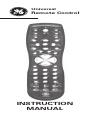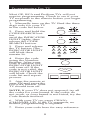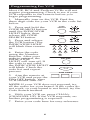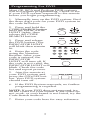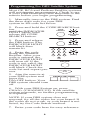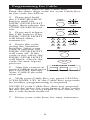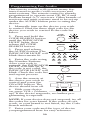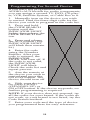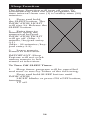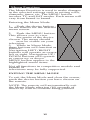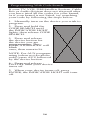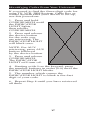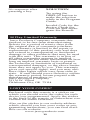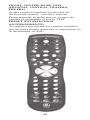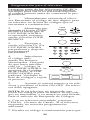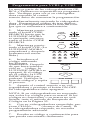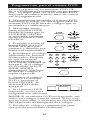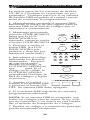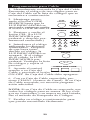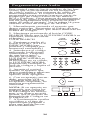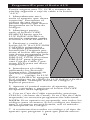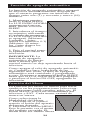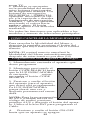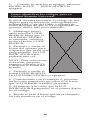Page is loading ...

RM24925
Thank you for purchasing the GE Universal
Remote Control. This product is designed
to provide years of service operating a wide
variety of video and audio equipment.
Please retain this guide for future reference.
Table of Contents
Install the Batteries 1
Button Description 2-4
Programming for TV 5
Programming for VCR 6
Programming For DVD 7
Programming For DBS System 8
Programming For Cable 9
Programming For Audio 10
Programming For AUX 11
Operating Audio Function 12-13
Sleep Functions 14
Menu Functions 15
Programming With Code Search 16
Identifying Codes For Your Remote 17
Trouble Shooting 18
Warranty 19
Lost Codes 19
This Universal Remote Control is already
programmed for most GE, RCA and ProScan
TVs, VCRs, DBS Systems, DVD Players, and
Audio/Video Receivers.
NOTE: For users of GE, RCA and ProScan
DBS Products, older DBS models require that
the DISPLAY Button on this remote be used
to make program selections. Use the SELECT
Button for making program selections on
newer GE, RCA and ProScan DBS models.
Battery Installation
Your Universal Remote Control requires 2 AAA
alkaline batteries.
To install the batteries:
1. Turn the remote over and push down on the
cover and slide it off.
2. . . . . . . . . . . . . . . . . . . . . . . . . . . . . . . . . . . . . . . . . . . .
Insert the batteries, matching the batteries to the (+)
mark inside the battery case.
3. Slide the battery cover back into place.
NOTE: Programmed codes will remain in memory
for a short period of time allowing for battery
replacement. If batteries have been dead for a
prolonged period of time, reprogramming may be
1

Button Description
INDICATOR LIGHT
The Indicator Light flashes to show that the
remote is working.
ON•OFF
The ON•OFF button operates the same as
your original remote.
NOTE: Some GE, RCA and ProScan models
require you to press the device button to turn
the device on and the ON•OFF button to
turn the device off.
TV, VCR, DVD, SAT, AUDIO, AUX, CBL
The TV, VCR, DVD, SAT, AUDIO-AUX, and
CBL buttons are used to select the device you
want to control.
VOL & CHAN
The VOL (Volume) and CHAN (Channel)
buttons increase or decrease the channel
numbers or volume.The CHANNEL buttons
also control the SKIP functions for DVD and
CD Player.
MUTE
Mutes volume on the TV.
PREV CHAN
The PREV CHAN button allows you to go to
the previous channel you selected. Operates
the same as Last Channel, Go Back or Recall
on your original remote.
CODE SEARCH
Used to program the remote or to search
through codes.
GUIDE
Brings up the on-screen TV program guide if
your TV has that feature.
DISP
Display Button shows the date and the time
if your TV or VCR has that feature.
NAVIGATION BUTTONS & SELECT
Used to move through on-screen menuing
and guides. With some DBS models the DISP
button should be used to select the high-
lighted item. Use the navigation buttons to
move the highlighted choice up, down, left
or right.
MENU•PROG
Brings up the Main Menu. If you already in
the menu system, press SELECT to select a
highlighted choice. Use the arrows buttons to
2

move through the Menu Selection.
CLEAR
Removes the on screen display to return to
normal viewing.
0-9
The number buttons operates the same as on
your original remote, and are used for enter-
ing device codes.
ENTER
The ENTER button is used to complete chan-
nel selection for some brands of TV. It is also
used to complete the code entry process.
TV/VCR
The TV/VCR button operates the TV/VCR
function of your TV.
REW, PLAY, FF, REC, STOP, PAUSE
These buttons operate the same as on your
original VCR or remote. You must press the
REC button twice to begin recording. The
REW and FF buttons also control the Reverse
and Forward functions for DVD and CD
Player.
PIP, SWAP & INPUT
PIP (Picture-in-Picture) and SWAP operate
your television’s Picture-in-Picture features.
INPUT selects the video input of your TV if
equipped with this feature.
SLEEP
The SLEEP button allows you to set a time
for you to turn off your TV automatically.
Button Description For Audio
Operation
Press AUDIO device button to enable the
AUDIO MODE Audio functions indicated by
pink descriptions
LEVEL+/LEVEL-
Sets the level of the speakers during test tone
mode.
DSP ON•OFF
Enables the receiver’s Digital Sound
Processing Mode.
DSP MODE
When the DSP mode is enabled, pressing this
button allows the user to toggle through the
various DSP modes.
CD, TAPE, TUNER, TV, VIDEO
The CD, TAPE, TUNER, TV and VIDEO but-
tons are used to directly select the device you
3

4
want to control. (Works in AUDIO mode).
AM•FM
The AM•FM button allows you to select the
AM•FM band on your audio receiver.
FUNCTION
Toggles the different audio input devices.
The number buttons also select the function
labeled below the buttons when in AUDIO
mode.
DELAY-, ON, DELAY+
Increases or decreases the delay between
the surround and main speakers when the
receiver is in the surround sound mode.
ON•OFF,
SURR. MODE
ON•OFF
SURR. toggles
the sur-
round modes
on and off.
SURR MODE
toggles through
the receiver’s
various sur-
round sound
mode settings.
FRONT,
CENTER,
REAR, TEST
Adjust the
levels of the
front, center,
and rear speak-
ers respec-
tively. The test
tone must be
enabled first
by pressing the
TEST button.
PRESET
Used to operate
preset channels
while in the
AUDIO mode.

5
Programming For TV
Most GE, RCA and ProScan TVs will not
require programming. Check to see if your
TV responds to the remote before you begin
programming.
1. Manually turn on the TV. Find the three
digit code for your TV
in the code list below.
2. Press and hold the
CODE SEARCH but-
ton
until the INDICATOR
LIGHT lights, then
release the CODE
SEARCH button.
3. Press and release
the TV button (The
INDICATOR LIGHT
will blink then
remain lit.
4. Enter the code
using the Number
Buttons. After your
code is entered, the
INDICATOR LIGHT
will turn off. If the
code is not valid, the
INDICATOR LIGHT
will blink. Check the
code list and repeat
process.
5. Aim the remote at
your TV and press the
ON•OFF button. Your
TV should turn off.
NOTE: If your TV does not respond, try all
the codes for your brand. If the codes do
not work, or your brand is not listed, try the
Code Search method.
6. With your TV on, press CHAN+
(CHANNEL UP). If the TV responds, no
further programming is required.
7. Enter your code here for easy reference.
TV CODE
CHAN +
ON•OFF
1
2 3
4 5
6
7 8
9
0
(OFF)
(BLINK)
INDICATOR
LIGHT
TV
CODE
SEARCH

6
Programming For VCR
Most GE, RCA and ProScan VCRs will not
require programming. Check to see if your
VCR responds to the remote before you
begin programming.
1. Manually turn on the VCR. Find the
three digit code for your VCR in the code list
below.
2. Press and hold the
CODE SEARCH button
until the INDICATOR
LIGHT lights, then
release the CODE
SEARCH button.
3. Press and release
the VCR button (The
INDICATOR LIGHT
will blink then remain
lit.
4. Enter the code
using the Number
Buttons. After your
code is entered, the
INDICATOR
LIGHT will turn off. If
the code is not valid,
the INDICATOR LIGHT
will blink. Check the
code list and repeat
process.
5. Aim the remote at
your VCR and press the
ON•OFF button. Your
VCR should turn off.
NOTE: If your VCR does not respond, try
all the codes for your brand. If the codes do
not work, or your brand is not listed, try the
Code Search method.
6. With your VCR on, press CHAN+
(CHANNEL UP). If the VCR responds, no
further programming is required.
7. Enter your code here for easy reference.
VCR CODE
CHAN +
ON•OFF
1
2 3
4 5
6
7 8
9
0
(OFF)
(BLINK)
INDICATOR
LIGHT
VCR
CODE
SEARCH

7
Programming For DVD
Most GE, RCA and ProScan DVD systems
will not require programming. Check to see
if your DVD system responds to the remote
before you begin programming.
1. Manually turn on the DVD system. Find
the three digit code for your DVD system in
the code list below.
2. Press and hold the
CODE SEARCH button
until the INDICATOR
LIGHT lights, then
release the CODE
SEARCH button.
3. Press and release
the DVD button (The
INDICATOR LIGHT
will blink then remain
lit.
4. Enter the code
using the Number
Buttons. After your
code is entered, the
INDICATOR
LIGHT will turn off. If
the code is not valid, the
INDICATOR LIGHT will
blink. Check the code
list and repeat process.
5. Aim the remote at
your DVD system and
press the ON•OFF but-
ton. Your DVD system
should turn off.
6. If the DVD System responds, no further
programming is required.
NOTE: If your DVD does not respond, try
all the codes for your brand. If the codes do
not work, or your brand is not listed, try the
Code Search method.
7. Enter your code here for easy reference.
CODE LIST
DVD CODE
ON•OFF
1
2 3
4 5
6
7 8
9
0
(OFF)
(BLINK)
INDICATOR
LIGHT
DVD
CODE
SEARCH

8
Programming For DBS Satellite System
Most GE, RCA and ProScan Satellite systems
will not require programming. Check to see
if your DBS Satellite system responds to the
remote before you begin programming.
1. Manually turn on the DBS system. Find
the three digit code for your DBS
system in the code list below.
2. Press and hold the CODE SEARCH but-
ton
until the INDICATOR
LIGHT lights, then
release the CODE
SEARCH button.
3. Press and release
the DBS button (The
INDICATOR LIGHT
will blink then
remain lit.
4. Enter the code
using the Number
Buttons. After your
code is entered, the
INDICATOR LIGHT
will turn off. If the
code is not valid, the
INDICATOR LIGHT
will blink. Check the
code list and repeat pro-
cess.
5. Aim the remote at
your DBS system and
press the
ON•OFF button. Your
DBS system should turn
off.
6. With your DBS System on, press
CHAN+ (CHANNEL UP). If the satellite
system responds, no further programming
is required.
NOTE: If your DBS system does not
respond, try all the codes for your brand. If
the codes do not work, or your brand is not
listed, try the Code Search method.
7. Enter your code here for easy reference.
SATELLITE CODE
CHAN +
ON•OFF
1
2 3
4 5
6
7 8
9
0
(OFF)
(BLINK)
INDICATOR
LIGHT
SAT
CODE
SEARCH

9
Programming For Cable
1. Manually turn on the Cable Box.
Find the three digit code for your Cable Box
in the code list below.
2. Press and hold
the CODE SEARCH
button until the
INDICATOR LIGHT
lights, then release the
CODE SEARCH but-
ton.
3. Press and release
the CBL button (The
INDICATOR LIGHT
will blink then
remain lit.
4. Enter the code
using the Number
Buttons. After your
code is entered, the
INDICATOR LIGHT
will turn off. If the
code is not valid, the
INDICATOR LIGHT
will blink. Check the
code list and repeat
process.
5. Aim the remote at
your CABLE and press
the ON•OFF button.
Your CABLE should
turn off.
6. With your Cable Box on, press CHAN+
(CHANNEL UP). If the Cable Box responds,
no further programming is required.
NOTE: If your Cable Box does not respond,
try all the codes for your brand. If the codes
do not work, or your brand is not listed, try
the Code Search method.
7. Enter your code here for easy reference.
CABLE BOX CODE
CHAN +
ON•OFF
1
2 3
4 5
6
7 8
9
0
(OFF)
(BLINK)
INDICATOR
LIGHT
CABLE
CODE
SEARCH

10
Programming For Audio
This remote control will operate many fea-
tures found in audio/video receivers and
mini-systems. The remote control is already
programmed to operate most GE, RCA and
ProScan brand A/V receivers. Other brands of
receivers and mini-systems need to be set-up
under the AUDIO button prior to using the
device.
1. Manually turn on the device you wish
to control. Find the three digit code for the
device you wish to control in the code list
below.
2. Press and hold the
CODE SEARCH button
until the INDICATOR
LIGHT lights, then
release the CODE
SEARCH button.
3. Press and release
the AUDIO button (The
INDICATOR LIGHT will
blink then remain lit.
4. Enter the code using
the Number Buttons.
After your code is
entered, the INDICATOR
LIGHT will turn off. If
the code is not valid, the
INDICATOR LIGHT will
blink. Check the code list
and repeat process.
5. Aim the remote at
the device you wish to
control and press the
ON•OFF button. The
device should turn off.
6. With your device
on, press VOL+ (Volume
up). If the device responds, no further pro-
gramming is required.
NOTE: If your device does not respond, try all
the codes for your brand. If the codes do not
work, or your brand is not listed, try the Code
Search method.
7. Enter your code and the type of device
youprogrammed here for easy reference.
AUDIO CODE
VOL
ON•OFF
1
2 3
4 5
6
7 8
9
0
(OFF)
(BLINK)
INDICATOR
LIGHT
AUDIO
CODE
SEARCH
CD RCVR LD

11
Programming For Second Device
If you have not programmed the
AUDIO•AUX button for audio components,
you can assign a second TV, DVD, CD play-
er, VCR, Satellite System, or Cable Box to it.
1. Manually turn on the device you wish
to control. Find the three digit code for the
device you wish to program in the code list.
2. Press and hold
the CODE SEARCH
button until the
INDICATOR LIGHT
lights, then release the
CODE SEARCH but-
ton.
3. Press and release
the AUX button (The
INDICATOR LIGHT
will blink then remain
lit.)
4. Enter the code
using the Number
Buttons. After your
code is entered, the
INDICATOR
LIGHT will turn off. If
the code is not valid,
the INDICATOR
LIGHT will blink.
Check the code list and
repeat process.
5. Aim the remote at
the device you wish to
control and press the
ON•OFF button. The
device should turn off.
6. With your device
on, press CHAN+
(CHANNEL UP) or
ON•OFF button. If the device responds, no
further programming is required.
NOTE: If your device does not respond, try
all the codes for your brand. If the codes do
not work, or your brand is not listed, try the
Code Search method.
7. Enter your code and the type of device
you programmed here for easy reference.

12
Operating Audio Functions
NOTE: Not all functions work for all brands.
TURNING ON THE RECEIVER OR MINI-
SYSTEM
Point the remote control at the reciever and
press the AUDIO button. The receiver should
turn on. In some cases, it may require press-
ing the AUDIO button and
then the ON•OFF button
to turn the system on.
SELECTING
A DEVICE INPUT
Device inputs such as CD
Player or Tape Deck may
be selected depending
on the features of your
receiver or mini-system.
Input selection may be
made either by pressing
the labeled number but-
ton, or by pressing the
FUNCTION button to
toggle through the inputs
available on your system.
USING THE NUMBER B
UTTONS TO
CHANGE AUDIO
INPUTS
To select a device, press the
number button (1-6)
that corresponds with the
device you want to
operate (CD, TAPE,
TUNER, TV, or VIDEO).
USING THE FUNCTION
BUTTON TO
CHANGE AUDIO DEVICES
To select a device, press the FUNCTION but-
ton
until the input you want to operate appears
on your system.
OPERATING A CD PLAYER
OR TAPE DECK
Use the Play, Forward, Reverse, Record, Stop
and Pause buttons for CD players and tape
decks. In some cases, the Preset buttons
(CHAN+/CHAN-) may work in changing
tracks on CD players.
OPERATING THE AM/FM TUNER

13
1. Press the AUDIO button.
2. Press the TUNER (3) button.
3. Press the AM/FM button to toggle
between AM and FM.
4. Use the Preset (CHAN+/CHAN-) buttons
to move up and down channel presets.
OPERATING A HOME THEATER
SURROUND SOUND SYSTEM
With GE receivers, a second press of the TV
button should turn the receiver on.
1. Turn the TV on.
2. Press the AUDIO button
3. Select the audio input either by using the
labeled number buttons or the
FUNCTION button.
4. Press the VOL+ or VOL- buttons to control
volume.
NOTE: The Volume buttons may operate both
TV and receiver volume at the same time.
If this presents a problem, it may be resolved
by disabling the TV speakers by going into the
TV menu.
CONTROLLING THE SURROUND SOUND
FEATURE
The Surround Sound feature may be turned
ON/OFF by pressing the SURR ON•OFF but-
ton.
1. Press the SURR MODE button until the
desired mode is found.
2. Press DELAY+ or DELAY- to achieve the
desired delay effect.
3. Press the DSP ON•OFF button to turn DSP
(Digital Sound Processor) ON or OFF.
4. Press the DSP Button until the desired effect
is achieved.
5. Press the TEST button to listen to speaker
levels.
6. Press FRONT, CENTER, or REAR buttons to
select speakers.
7. Press the LEVEL+ or LEVEL- buttons to
adjust speaker levels.

14
Sleep Function
The Sleep Function will turn off your TV
automatically after the user programs the
time interval from one (1) to ninety-nine (99)
minutes.
1. Press and hold
the SLEEP button. The
INDICATOR LIGHT
will stay lit. Release the
SLEEP button.
2. Enter time in
minutes using the
numerical keypad.
INDICATOR LIGHT
will go off. (Min.: 1
minute/keypad entry
0-1)
(Max.: 99 minutes/key-
pad entry 9-9)
3. Leave remote
aimed at television.
IMPORTANT: Sleep
Feature will not work
unless remote is left
aimed at television.
To Turn Off SLEEP Timer:
1. Sleep timer program will be cancelled
and reset to zero by either of the following:
Press and hold SLEEP button until
INDICATOR
LIGHT blinks or press ON•OFF button,
turning
TV off.

Menu Function
The Menu Function is used to make changes
in the selected settings such as setting color,
channels, timer, etc. The MENU button
invokes TV, and SAT modes. Each menu will
vary from brand to brand.
Entering the Menu Mode:
1. Push the device button
on the remote for the desired
menu screen.
2. Push the MENU button.
This allows you to view
the menu of the device
chosen. The menu should
now be visible on your
television.
3. While in Menu Mode,
these buttons will function as
follows:
Navigation LEFT/RIGHT
buttons will operate as cursor
left or right. Navigation UP/
DOWN buttons will operate
as cursor up or down.
MENU button applies to the
highlighted menu items.
Not all functions in competitive models and
brands of
televisions may be fully supported.
EXITING THE MENU MODE
To exit the Menu Mode and clear the screen,
push the device button you have chosen on
the remote.
NOTE: The remote will automatically exit
the Menu Mode after ten (10) seconds of
inactivity with no buttons being pushed.
15

16
Programming With Code Search
If your TV, VCR, DBS Satellite System, Cable
Box or Audio System does not respond after
you have tried all the codes for your brand,
or if your brand is not listed, try searching
your code by following the steps below:
1. Manually turn on the device you wish to
program.
2. Press and hold the
CODE SEARCH until
the INDICATOR LIGHT
lights, then release CODE
SEARCH.
3. Press and release
the device button for
the device you are
programming. The
INDICATOR LIGHT will
blink
once, then remain lit.
NOTE: For AUX program-
ming (when not an audio
code) press AUX followed
by the device button.
4. Press and release
ON•OFF until your device
turns off.
5. When your device turns off, press
ENTER, the INDICATOR LIGHT will turn
off.

17
Identifying Codes From Your Universal
Remote
If you need to find the three-digit code for
your TV, VCR, DBS System, Cable Box or
Audio System after your device is set-up,
use this procedure.
1. Press and hold
CODE SEARCH until
the INDICATOR
LIGHT lights,
then release
CODE SEARCH.
2. Press and release
the device button
for the code you
are retrieving. The
INDICATOR LIGHT
will blink once.
NOTE: For AUX
retrieving, press AUX
button followed
by the device button.
3. Press and release
CODE SEARCH.
The INDICATOR
LIGHT will turn off.
4. Starting with 0 on the keypad, press
the number buttons in order (0-9) until the
INDICATOR LIGHT blinks.
5. The number which causes the
INDICATOR LIGHT to blink is the first
digit of your code.
6. Repeat Step 4 until you have retrieved
all three

18
SOLUTION
A) Replace the batter-
ies with 2 new AAA
alkaline batteries.
B) Check if batteries
are properly installed.
A) Try all the codes
listed for your brand.
B) Try the Code
Search method.
Start Code Search
over again to locate
properlythe proper
code for full compat-
ibility
Try the VCR code for
your brand. Some
combo units, howev-
er, may require both a
TV and VCR code for
full operation.
As a safety feature on
your remote, you
must press the REC
button twice.
If your original
remote required
ENTER after a chan-
nel, press ENTER
after you select a
channel.
A) Make sure you
have new batteries
and you are aiming
your remote at your
device.
B) Check that bat-
teries are properly
installed.
Trouble Shooting
PROBLEM
Red light not blinking
when you press any
key.
The remote does not
operate your video
devices.
Not performing com-
mands properly
Problems program-
ming a TV/VCR
Combo Unit
VCR not responding
Problems changing
channels

19
90 Day Limited Warranty
Jasco Products Company warrants this
product to be free from manufacturing
defects for a period of ninety days from
the original date of consumer purchase.
This warranty is limited to the repair or
replacement of this product only and does
not extend to consequential or incidental
damage to other products that may be used
with this unit. This warranty is in lieu of
all other warranties express or implied.
Some states do not allow limitations on how
long an implied warranty lasts or permit
the exclusion or limitation of incidental or
consequential damages, so the above limita-
tions may not apply to you. This warranty
gives you specific rights, and you may also
have other rights which vary from state to
state. If unit should prove defective within
the warranty period, return prepaid with
dated proof of purchase to:
Jasco Products Company
311 N.W. 122nd
Oklahoma City, OK 73114
LOST YOUR CODES?
Enclosed with this remote is a sticker on
which you should write the codes for each
device you programmed. Apply the sticker
to the back of the remote or somewhere con-
venient for future reference.
Also on the sticker is our website address
which, should you lose your codes or pro-
gramming instructions, you can find avail-
able on our website:
www.jascoproducts.com
No response after
pressing a key
Trouble Shooting
SOLUTION
Try using the
DISPLAY button to
make the selection
while in the Program
Guide.
Invalid Code for the
device. Check the
Code list and repro-
gram the Remote
Page is loading ...
Page is loading ...
Page is loading ...
Page is loading ...
Page is loading ...
Page is loading ...
Page is loading ...
Page is loading ...
Page is loading ...
Page is loading ...
Page is loading ...
Page is loading ...
Page is loading ...
Page is loading ...
Page is loading ...
Page is loading ...
Page is loading ...
-
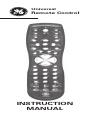 1
1
-
 2
2
-
 3
3
-
 4
4
-
 5
5
-
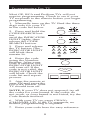 6
6
-
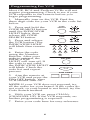 7
7
-
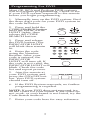 8
8
-
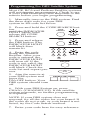 9
9
-
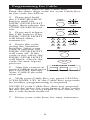 10
10
-
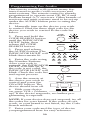 11
11
-
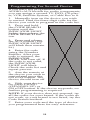 12
12
-
 13
13
-
 14
14
-
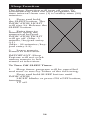 15
15
-
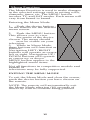 16
16
-
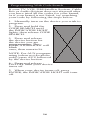 17
17
-
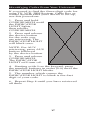 18
18
-
 19
19
-
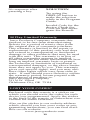 20
20
-
 21
21
-
 22
22
-
 23
23
-
 24
24
-
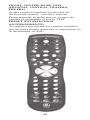 25
25
-
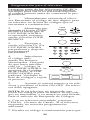 26
26
-
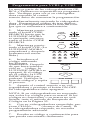 27
27
-
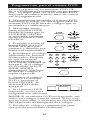 28
28
-
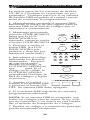 29
29
-
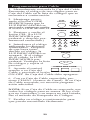 30
30
-
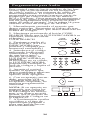 31
31
-
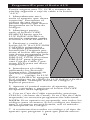 32
32
-
 33
33
-
 34
34
-
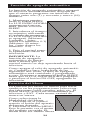 35
35
-
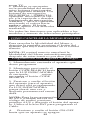 36
36
-
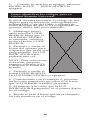 37
37
Ask a question and I''ll find the answer in the document
Finding information in a document is now easier with AI
in other languages
- español: Jasco 24925 Manual de usuario
Related papers
Other documents
-
GE RM94927 User manual
-
GE RM94940 User manual
-
RCA RCU430D User manual
-
RCA RCU410 - Universal Remote Control User manual
-
RCA RCU403 - Universal Remote Control User manual
-
RCA Universal Remote User manual
-
RCA RCU600 User manual
-
Philips 46-HDTV MONITOR PROJECTION TV 46PP9302H - Operating instructions
-
RCA RCU450 User manual
-
RCA Universal Remote User manual