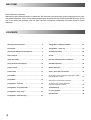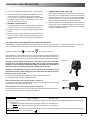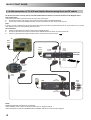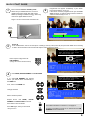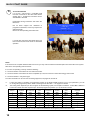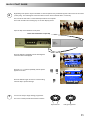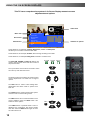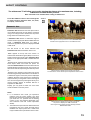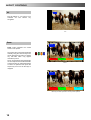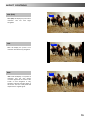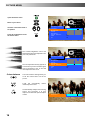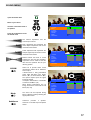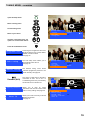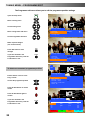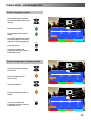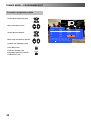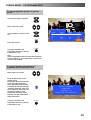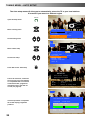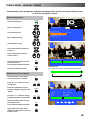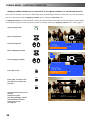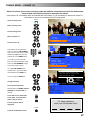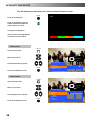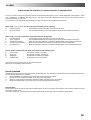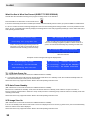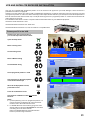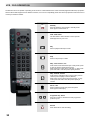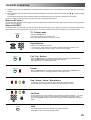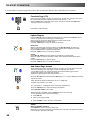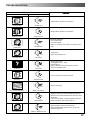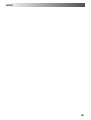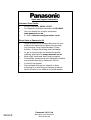Panasonic¡Panasonic¡Panasonic¡Panasonic¡Panasonic¡Panasonic¡Panasonic¡Panasonic¡P
a
nasonic¡Panasonic¡Panasonic¡Panasonic¡Panasonic¡Panasonic¡Panasonic¡Panasonic¡Pan
a
sonic¡Panasonic¡Panasonic¡Panasonic¡Panasonic¡Panasonic¡Panasonic¡Panasonic¡Panas
o
nic¡Panasonic¡Panasonic¡Panasonic¡Panasonic¡Panasonic¡Panasonic¡Panasonic¡Panason
i
c¡Panasonic¡Panasonic¡Panasonic¡Panasonic¡Panasonic¡Panasonic¡Panasonic¡Panasonic
¡
Panasonic¡Panasonic¡Panasonic¡Panasonic¡Panasonic¡Panasonic¡Panasonic¡Panasonic¡P
a
nasonic¡Panasonic¡Panasonic¡Panasonic¡Panasonic¡Panasonic¡Panasonic¡Panasonic¡Pan
a
sonic¡Panasonic¡Panasonic¡Panasonic¡Panasonic¡Panasonic¡Panasonic¡Panasonic¡Panas
o
nic¡Panasonic¡Panasonic¡Panasonic¡Panasonic¡Panasonic¡Panasonic¡Panasonic¡Panason
i
c¡Panasonic¡Panasonic¡Panasonic¡Panasonic¡Panasonic¡Panasonic¡Panasonic¡Panasonic
¡
Panasonic¡Panasonic¡Panasonic¡Panasonic¡Panasonic¡Panasonic¡Panasonic¡Panasonic¡P
a
nasonic¡Panasonic¡Panasonic¡Panasonic¡Panasonic¡Panasonic¡Panasonic¡Panasonic¡Pan
a
sonic¡Panasonic¡Panasonic¡Panasonic¡Panasonic¡Panasonic¡Panasonic¡Panasonic¡Panas
o
nic¡Panasonic¡Panasonic¡Panasonic¡Panasonic¡Panasonic¡Panasonic¡Panasonic¡Panason
i
c¡Panasonic¡Panasonic¡Panasonic¡Panasonic¡Panasonic¡Panasonic¡Panasonic¡Panasonic
¡
Panasonic¡Panasonic¡Panasonic¡Panasonic¡Panasonic¡Panasonic¡Panasonic¡Panasonic¡P
a
nasonic¡Panasonic¡Panasonic¡Panasonic¡Panasonic¡Panasonic¡Panasonic¡Panasonic¡Pan
a
sonic¡Panasonic¡Panasonic¡Panasonic¡Panasonic¡Panasonic¡Panasonic¡Panasonic¡Panas
o
nic¡Panasonic¡Panasonic¡Panasonic¡Panasonic¡Panasonic¡Panasonic¡Panasonic¡Panason
i
c¡Panasonic¡Panasonic¡Panasonic¡Panasonic¡Panasonic¡Panasonic¡Panasonic¡Panasonic
¡
Panasonic¡Panasonic¡Panasonic¡Panasonic¡Panasonic¡Panasonic¡Panasonic¡Panasonic¡P
a
nasonic¡Panasonic¡Panasonic¡Panasonic¡Panasonic¡Panasonic¡Panasonic¡Panasonic¡Pan
a
sonic¡Panasonic¡Panasonic¡Panasonic¡Panasonic¡Panasonic¡Panasonic¡Panasonic¡Panas
o
nic¡Panasonic¡Panasonic¡Panasonic¡Panasonic¡Panasonic¡Panasonic¡Panasonic¡Panason
i
c¡Panasonic¡Panasonic¡Panasonic¡Panasonic¡Panasonic¡Panasonic¡Panasonic¡Panasonic
¡
Panasonic¡Panasonic¡Panasonic¡Panasonic¡Panasonic¡Panasonic¡Panasonic¡Panasonic¡P
a
nasonic¡Panasonic¡Panasonic¡Panasonic¡Panasonic¡Panasonic¡Panasonic¡Panasonic¡Pan
a
sonic¡Panasonic¡Panasonic¡Panasonic¡Panasonic¡Panasonic¡Panasonic¡Panasonic¡Panas
o
nic¡Panasonic¡Panasonic¡Panasonic¡Panasonic¡Panasonic¡Panasonic¡Panasonic¡Panason
i
c¡Panasonic¡Panasonic¡Panasonic¡Panasonic¡Panasonic¡Panasonic¡Panasonic¡Panasonic
¡
Panasonic¡Panasonic¡Panasonic¡Panasonic¡Panasonic¡Panasonic¡Panasonic¡Panasonic¡P
a
nasonic¡Panasonic¡Panasonic¡Panasonic¡Panasonic¡Panasonic¡Panasonic¡Panasonic¡Pan
a
sonic¡Panasonic¡Panasonic¡Panasonic¡Panasonic¡Panasonic¡Panasonic¡Panasonic¡Panas
o
nic¡Panasonic¡Panasonic¡Panasonic¡Panasonic¡Panasonic¡Panasonic¡Panasonic¡Panason
i
c¡Panasonic¡Panasonic¡Panasonic¡Panasonic¡Panasonic¡Panasonic¡Panasonic¡Panasonic
¡
Panasonic¡Panasonic¡Panasonic¡Panasonic¡Panasonic¡Panasonic¡Panasonic¡Panasonic¡P
a
nasonic¡Panasonic¡Panasonic¡Panasonic¡Panasonic¡Panasonic¡Panasonic¡Panasonic¡Pan
a
sonic¡Panasonic¡Panasonic¡Panasonic¡Panasonic¡Panasonic¡Panasonic¡Panasonic¡Panas
o
nic¡Panasonic¡Panasonic¡Panasonic¡Panasonic¡Panasonic¡Panasonic¡Panasonic¡Panason
i
c¡Panasonic¡Panasonic¡Panasonic¡Panasonic¡Panasonic¡Panasonic¡Panasonic¡Panasonic
¡
Panasonic¡Panasonic¡Panasonic¡Panasonic¡Panasonic¡Panasonic¡Panasonic¡Panasonic¡P
a
nasonic¡Panasonic¡Panasonic¡Panasonic¡Panasonic¡Panasonic¡Panasonic¡Panasonic¡Pan
a
sonic¡Panasonic¡Panasonic¡Panasonic¡Panasonic¡Panasonic¡Panasonic¡Panasonic¡Panas
o
nic¡Panasonic¡Panasonic¡Panasonic¡Panasonic¡Panasonic¡Panasonic¡Panasonic¡Panason
i
c¡Panasonic¡Panasonic¡Panasonic¡Panasonic¡Panasonic¡Panasonic¡Panasonic¡Panasonic
¡
Panasonic¡Panasonic¡Panasonic¡Panasonic¡Panasonic¡Panasonic¡Panasonic¡Panasonic¡P
a
nasonic¡Panasonic¡Panasonic¡Panasonic¡Panasonic¡Panasonic¡Panasonic¡Panasonic¡Pan
a
sonic¡Panasonic¡Panasonic¡Panasonic¡Panasonic¡Panasonic¡Panasonic¡Panasonic¡Panas
o
nic¡Panasonic¡Panasonic¡Panasonic¡Panasonic¡Panasonic¡Panasonic¡Panasonic¡Panason
i
c¡Panasonic¡Panasonic¡Panasonic¡Panasonic¡Panasonic¡Panasonic¡Panasonic¡Panasonic
¡
Panasonic¡Panasonic¡Panasonic¡Panasonic¡Panasonic¡Panasonic¡Panasonic¡Panasonic¡P
a
nasonic¡Panasonic¡Panasonic¡Panasonic¡Panasonic¡Panasonic¡Panasonic¡Panasonic¡Pan
a
sonic¡Panasonic¡Panasonic¡Panasonic¡Panasonic¡Panasonic¡Panasonic¡Panasonic¡Panas
o
nic¡Panasonic¡Panasonic¡Panasonic¡Panasonic¡Panasonic¡Panasonic¡Panasonic¡Panason
i
c¡Panasonic¡Panasonic¡Panasonic¡Panasonic¡Panasonic¡Panasonic¡Panasonic¡Panasonic
¡
Panasonic¡Panasonic¡Panasonic¡Panasonic¡Panasonic¡Panasonic¡Panasonic¡Panasonic¡P
a
n
a
s
o
n
i
c
P
a
n
a
s
o
n
i
c
P
a
n
a
s
o
n
i
c
P
a
n
a
s
o
n
i
c
P
a
n
a
s
o
n
i
c
P
a
n
a
s
o
n
i
c
P
a
n
a
s
o
n
i
c
P
a
n
a
s
o
n
i
c
P
a
n
a
TQB8E3449---2
T X --- 2 8 P L 1
Operating Instructions
Colour Television
(U.K. Standard)

2
Dear Panasonic Customer,
Welcome to the Panasonic family of customers. We hope that you have many years of enjoyment from your
new colour television. This is a very advanced television; however, the Quick Start Guide will allow you to use
the TV as quickly as possible. You can then read the instructions completely and retain them for future
reference.
Warnings and Precautions 3........................
Accessories 4.....................................
Inserting the Remote Control Batteries 4............
Basic Controls 5..................................
Quick Start Guide 6................................
Using the On Screen Displays 12...................
Aspect Control 13.................................
Picture Menu 16...................................
Sound Menu 17...................................
Setup Menu 18....................................
Tuning Menu -- overview 19.........................
Tuning Menu -- Programme edit 20..................
Tuning Menu -- Auto setup 24.......................
Tuning Menu -- Manual tuning 25....................
Tuning Menu -- Shipping condition 26...............
Tuning Menu -- Owner I.D. 27.......................
AV Select and Setup 28............................
Q-- Link 29........................................
VCR and Satellite Receiver Installation 31...........
VCR/DVD Operation 32............................
Te l e t e x t Op e r a t i o n 3 3..............................
Audio / Video (AV) Connections 35..................
Via the front 4 pin S---Video AV3, RCA Audio / Video
and Headphone sockets 35...........................
Scart and S-- Video socket information 35...............
ViatherearAV1/AV221PinScart
and RCA Audio Out terminals 36.......................
Troubleshooting 37................................
Foryourguidance 38..............................
Specifications 38..................................
WELCOME
CONTENTS

Example 2.
Example 1.
3
D This TV set is designed to operate on 220 -- 240V, 50Hz A.C.
D To prevent damage which might result in electric shock or fire,
do not expose this TV set to rain or excessive moisture.
This TV must not be exposed to dripping or splashing water
and objects filled with liquid, such as vases, must not be
placed on top of or above the TV.
D WARNING : HIGH VOLTAGE !!!
Donotremovetherearcoveraslivepartsareaccessiblewhen
it is removed. There are no user serviceable parts inside.
D Avoid exposing the TV set to direct sunlight and other sources
of heat.
D The On/Off switch on this model does not fully disconnect the
TV from the mains supply. Remove the mains plug from the
wall socket when the TV set is not used for a prolonged period
of time.
D CABINET AND PICTURE TUBE CARE
Remove the mains plug from the wall socket. The cabinet and
picture tube can be cleaned with a soft cloth moistened with
mild detergent and water. Do not use solutions containing
benzol or petroleum. TV sets can produce static electricity,
care must be taken whenever touching the TV screen.
D Adequate ventilation is essential to pre vent failure of electrical
components, we recommend that a gap of at least 5cm is left
all around this television receiver even when it is placed inside
a cabinet or between shelves.
FOR YOUR SAFETY PLEASE READ THE FOLLOWING TEXT CAREFULLY
This appliance is supplied with a fitted three pin mains plug for your safety and convenience. A 5 amp fuse is fitted in this plug. If the
fuse is replaced then the replacement fuse must be 5 amp rated and should be approved by ASTA or BSI to BS1362.
Check for the ASTA mark
ASA
or the BSI mark on the body of the fuse.
If the fitted plug has a removable fuse cover you must ensure that it is refitted when the fuse is
replaced. If you lose the fuse cover the plug must not be used until a replacement cover i s
obtained. Replacement fuse covers can be purchased through your local Panasonic dealer.
The plug fitted to this appliance incorporates a mains filter circuit. If this is removed or
replaced with a non-- filtered plug this television will no lo nger meet the European
standards for Electromagnetic C ompatibility (EMC). If the fitted plug is unsuitable for
the socket outlet in your home an appropriate adapter should be used.
Nonetheless, if the fitted plug is replaced, the fuse should be taken out and the cut-- off
plug disposed of safely. There is danger of severe electrical shock if the cut off plug is
inserted into any 13 amp. socket.
If a new plug is to be fitted please observe the w iring code as shown below.
If in any doubt please consult a qualified electrician.
Howtoreplacethefuse(forplugtypeshowninexample1):
Lift out the removable fuse compartment with a screwdriver and replace the fuse, then refit
securely into the mains plug (See example 1).
Howtoreplacethefuse(forplugtypeshowninexample2):
Lift open the fuse compartment, in the mains plug, with a screwdriver, and replace the fuse,
then press the fuse cover down securely. (See example 2).
IMPORTANT
:-- The wires in the mains lead of this appliance are coloured in accordance with the following code :--
BLUE : NEUTRAL BROWN : LIVE
As the colours of the wires in the mains lead of this appliance may not correspond to the markings identifying the terminals in your plug,
proceed as follows :--
1. The BLUE
wire must be connected to the terminal marked ‘N’ or col oured black.
2. The BROWN
wire must be connected to the terminal marked ‘L’ or coloured red.
IMPORTANT NOTE
: Under no circumstances should either of these wires be connected to the Earth terminal of the three pin plug,
marked with the letter ‘E’ or the earth symbol.
WARNINGS AND PRECAUTIONS

4
Remote Control Transmitter
EUR511210
Batteries for the Remote Control Transmitter.
(2 x R6 (UM3) size)
Check that you have the accessories and items shown
Operating Instruction book
TQB8E3449---1
TV Guarantee
CRT Guarantee
Questionnaire
n
Video cabinet
Replace the cover
1 2 3
Slide off the battery cover Insert batteries -- note correct polarity
(+ and -- )
Notes:
D Make sure that the batteries are fitted the correct way round.
D Do not mix old batteries with new batteries. Remove old, exhausted batteries immediately.
D Do not mix different battery types, i.e. Alkaline and Manganese. Do not use rechargeable (Ni-- Cad) batteries.
ACCESSORIES
INSERTING THE REMOTE CONTROL BATTERIES

5
Aspect control button (see page 13)
Switch between viewing TV or AV input
(see page 28)
Standby On/Off switch
Switches T V On or Off standby
Programme position for selection of two digit
programmes (10-99) using numeric buttons
Programme / channel change
buttons (0 - 9) and Teletext page buttons
(see page 33)
When in Standby mode, switches TV on
Menu buttons
Press to access the Picture, Sound
and S etup menus (see page 12)
Sound mute On/Off
Direct channel access
During normal TV viewing or when in the
Tuning, Programme edit or Manual tuning
menus, press and then enter channel
number using the numeric buttons
Teletext buttons (see page 33)
Coloured buttons used for
Programme Edit functions (see page 20)
Teletext functions (see page 33)
AV selection (see page 28)
The N button will recall settings stored
with STR
STR (Normalisation store)
Cursor buttons to make selections and
adjustments
The Help button provides a demonstration
of On Screen Display menus
Ambience on/off
Direct TV Record button (see page 29)
Status button
Press to display pro g ramme position,
programme name, channel number, time,
NICAM mode, aspect mode and
progra mme table
VCR / DVD buttons (see page 32)
Press here a nd open flap to expose TV controls, front AV3 and headphone terminals
MAINS Power On/Off switch
STR (Normalisation store)
Used to store tuning and other function settings
F (Function select)
Displays the On Screen Display functions, use repeatedly to select
from the available functions --- Volume, Contrast, Brightness, Colour,
Sharpness, Tint (in NTSC mode), Bass, Treble, Balance, Tuning mode
and Geomagnetic correction
Increases or decreases the programme position by one. When
a function is already displayed, press to increase or decrease
the selected function
TV/AV switch (see page 28)
Headphone socket (see page 35)
RCA Audio/Video sockets
(page 35)
Red light indicates Standby mode. Use
S t a n d b y s w i t c h , --- , + o r 0 --- 9 b u t t o n s t o
switch TV On
S ---VHS socket (see page 35)
BASIC CONTROLS : FRONT PANEL AND REMOTE CONTROL

6
Connection and setting up options
1. If connecting the TV using an RF cable only, proceed to option 1.
2. If connecting the TV using Scart and RF cables, proceed to option 2.
3. If connecting the TV to a Q-- Link (or Q -- Link compatible) VCR, proceed to option 3 on page 7.
4. If connecting the TV to a Q-- Link (or Q-- Link compatible) VCR and a Satellite Receiver, proceed to option 4 on page 8.
Mains
Socket
RF Connection
D Connect the RF cable into the TV Aerial socket ( ).
1. Connection of TV using an RF cable only
Aerial
Input
socket
Mains
Socket
Scart Connections
D TheVCRcanalsobeconnectedtotheTVusingaScartcableifyouareusingaScartequippedVCR.
D Use the TV’s AV1 Scart socket for a VCR.
D UsetheTV’sAV2SScartsocketforanS---VideoVCR.
RF Connection
D Connect the RF cable to the Aerial In socket of the VCR and an RF cable from the VCR Aerial Out socket to the
TV Aerial socket ( ).
2. Connection of TV and VCR using Scart and RF cables
VCR
Mains
Socket
Aerial
Output
socket
TV
Aerial
Input
socket
Aerial
Input
socket
AV1 and AV2
Scart sockets
AV1
Scart socket
Notes :
Additional equipment and cables are not supplied.
Further details of Audio/ Video connections can be found on pages 35 and 36.
QUICK START GUIDE

7
What is Q-- Link ?
Q-- Link allows direct communication between the TV and a Q-- Link (or Q-- Link compatible) VCR, this will enable features such as
downloading of tuning information from the TV to the VCR.
When using a “NEXTVIEWLINK” VCR the main features possible are the
f
ollowing :
D Preset Download -- Downloading of tuning information from the TV to the VCR.
D Direct TV Record -- For immediate recording of the current program (What You See Is What You Record).
When using a
“Q-- Link” VCR the main features possible are the following :
D Preset Download -- Downloading of tuning information from the TV to the VCR.
D Direct TV Record -- For immediate recording of the current program (What You See Is What You Record).
D TV/VCR Auto Power On -- When the VCR plays a tape the TV will automatically switch On and select the AV2 input.
D VCR Auto Power Standby -- When the TV is switched into Standby, the VCR will also switch into Standby.
D VCR Image view On -- If the TV is in Standby mode and the VCR sends a menu to be displayed on the TV screen
(e.g. Main menu), the TV will automatically switch On and the menu will be displayed.
This TV will also communicate with other VCR’s that bear the following logos :
D “DAT A LOGIC” (a trademark of Metz Corporation).
D “Easy Link” (a trademark of Philips Corporation).
D “Megalogic” (a trademark of Grundig Corporation).
D “SMARTLINK” (a trademark of Sony Corporation).
These VCR’s may support some or all of the above functions. Refer to the VCR operating instruction book.
Further information on Q-- Link can be found on page 29.
In order for Q-- Link to function correc tly, the Scart cables must be connected in a certain way, dependent on whether the TV
is being connected to a VCR (option 3, below) or to a VCR and Satellite Receiver (option 4, overleaf).
Scart Connection
D The VCR must be connected to the AV2 Scart socket of this TV using a ’fully wired’ Scart cable.
Note :
If using a
“Q-- Link” VCR then the AV1 Scar t of the VCR must be connected to the AV2 socket o f the TV. If your VCR is not a “Q-- Link”
VCR, please consult your VCR operating instruction book.
RF Connection
D Connect the RF cable to the Aerial In socket of the VCR and an RF cable from the VCR Aerial Out socket to the TV Aerial
socket ( ).
3. Q-- Link connection of TV and VCR using Scart and RF cables
Mains
Socket
VCR
Mains
Socket
Aerial
Output
socket
TV
Aerial
Input
socket
AV2 Scart
socket
Aerial
Input
socket
AV1
Scart socket
Notes :
Additional equipment and cables are not supplied.
Further details of Audio/ Video connections can be found on pages 35 and 36.
Further information for VCR and Satellite Receiver installation with this TV can be found on page 31.
QUICK START GUIDE

8
4. Q-- Link connection of TV, VCR and Satellite Receiv er using Scart and RF cables
For Q-- Link to function correctly the TV, VCR and Satellite Receiver must be connected as shown in the diagram below.
Scart Connections
’Fully wired’ Scart cables should be used for all of the Scart connections.
D TheAV2ScartoftheVCRmustbeconnectedtotheVCRsocketoftheSatelliteReceiver.
D The TV Scart socket of the Satellite Receiver must be connected to the AV1 Scart socket of the TV.
Note :
If using a
“Q-- Link” VCR then the AV1 Scart of the VCR must be connected to the AV2 socket of the TV. If your VCR is not a “Q -- Link”
VCR, please consult your VCR operating instruction book.
RF Connections
D Connect an RF cable to the Aerial In socket of the Satellite Receiver.
D Connect an RF cable from the RF Out socket of the Satellite Receiver to the RF In socket of the VCR.
D Connect an RF cable from the RF Out socket of the VCR to the TV Aerial In sock et (
).
Mains
Socket
SATELLITE
RECEIVER
VCR Scart
socket
TV Scart
socket
Aerial
Input
socket
Aerial
Output
socket
AV2
Scart socket
VCR
Mains
Socket
Mains
Socket
Aerial
Input
socket
Aerial
Output
socket
TV
Aerial
Input
socket
AV1 Scart
socket
AV2 Scart
socket
AV1
Scart socket
Notes :
Additional equipment and cables are not supplied.
Further details of Audio / Video connections can be found on pages 35 and 36.
Further information for VCR and Satellite Receiver installation with this TV can be found on page 31.
QUICK START GUIDE

9
2
Programmes will appear immediately if your dealer
has programmed the TV for you.
If the TV has not been programmed for you then Auto
setup will begin. TV stations will be located, sorted into
order and stored ready for use.
*2
AUTO SETUP IN PROGRESS
SEARCHING : PLEASE WAIT
CH44
Stored CH44 BBC1
21 68
TV / AV : To exit
1
Ensure that the VCR is in Standby mode.
Switch ON your Satell ite Receiver; to ensure
reliable tuning select either SKY ONE or SK Y
NEWS (for analogue satellite receiver). Select any
channelfordigitalsatellitereceiver.
*1
Plug the TV into mains socket and switch ON.
3
Owner ID
As an added feature, this TV has the option of adding a security code (Owner ID) and personal details into its memory,
so that in the unfortunate event of theft it will help the Police to trace the owner.
Change
character
Select
character
Exit
TV/AV
Owner ID
PIN NUMBER : KKKK
NAME : KKKKKKKKKKKKKK
HOUSE NO : KKKKKKKKKKK
POSTCODE : KKKKKKKKKKK
0123456789
Enter required 4 digit Owner ID
PIN NUMBER.
(using 0 to 9 on the remote control).
’STR’ Button -- Store Owner ID
4
Enter NAME, HOUSE NUMBER and POSTCODE.
If a 4 digit PIN NUMBER was entered
above, you will be taken automatically to
the NAME line.
If not, move to the NAME line.
Change character.
Select character position.
Repeat above until NAME, HOUSE
NUMBER and POSTCODE are entered.
Press STR to store the details.
Press STR again, when you are asked
“A re y o u s u re ? ”
STR
You now have the opportunity
to enter your details and
help the police crack crime
see instruction book
Change
character
Select
character
Exit
TV/AV
Owner ID
PIN NUMBER : 1234
NAME : KKKKKKKKKKKKKK
HOUSE NO : KKKKKKKKKKK
POSTCODE : KKKKKKKKKKK
ABCDEFGHIJKLMNOPQRST
UVWXYZ+-- . 0123456789
’STR’ Button -- Store Owner ID
You now have the opportunity
to enter your details and
help the police crack crime
see instruction book
For further information on Owner I.D., see page 27.
A space is provided on page 27 to write down the PIN
NUMBER for future reference.
Mains
Socket
STR
QUICK START GUIDE

10
5
TV > VCR DOWNLOAD IN PROGRESS
PLEASE WAIT
PROGRAMME : 48
REMOTE CONTROL UNAVAILABLE
TV to VCR Download
If a “Q-- Link”, “
NEXT VIEWLINK” or compatible VCR
has been connected to the AV2 socket before
starting Step 1, programme information will be
downloaded to the VCR.
Downloaded tuning information will match the
television’s.
Not all VCRs support this download of
programme information, some may require to be
started manually.
Refer to the VCR operating instruction book.
If a VCR other than those described above has
been connected, then there will be no download
operation.
BBC1
Notes :
If the VCR has not accepted download data from the TV, you may need to select the Download option from the VCR’s menu system.
Refer to the VCR operating instruction book.
If Q -- Link is not operating correctly, check the follo wing :
D The Scart cable is connected to the TV’s AV2 Scart socket.
D The Scart cable is connected to the VCR’s compatible (Q-- Link,
NEXT VIEWLINK or similar technology) Scart socket.
D The Scart cable is a “fully wired” type.
For further information on Q-- Link and connecting equipment, see pages 29, 35 and 36.
*1. If, after Auto Setup is complete, the programme position of the digital satellite receiver is not to your preference, you c an
re---arrange the programme position. Refer to the Programme edit menu --- see page 20 for details.
*2. The sorting order depends upon the TV signal, the broadcasting system, and reception conditions. If either BBC1, BBC2 or
ITV are not located, then their respective pre---allocated programme positions (1 to 3) will remain unused.
Programme
Position
All stations
available
No Channel 5
No Channel 5
/S4C
No Channel 4
/ Channel 5
No S4C
No Channel 4
/S4C
No Channel 4 / S4C /
Channel 5
1 BBC1 BBC1 BBC1 BBC1 BBC1 BBC1 BBC1
2 BBC2 BBC2 BBC2 BBC2 BBC2 BBC2 BBC2
3 ITV ITV ITV ITV ITV ITV ITV
4 Channel 4 Channel 4 Channel 4 S4C Channel 4 Channel 5 Satellite
5 S4C S4C Satellite Satellite Channel 5 Satellite ~
6 Channel 5 Satellite ~ ~ Satellite ~ ~
7 Satellite ~ ~ ~ ~ ~ ~
Note :
~ The next available channel will appear, if no other stations are available then the Programme position will remain unused.
QUICK START GUIDE

11
Adjust Volume Change Programme
You are now ready to begin viewing programmes
The cursor controls provide the two basic functions:
Slight tilting of the picture may be noticeable or coloured patches may sometimes appear at the corners of the screen
(col our purity). The Geomagnetic Correc tion feature can be used to eliminate them, if necessary:
First, ensure the ATP and Q ---Link download procedures are complete.
The screen should not be showing any On---Screen Display menus.
Open the flap on the television’s front panel
Press and release here to open flap
Press the F button repeatedly until the Geomagnetic
Correction feature is displayed
F
Press the + or --- buttons repeatedly until the picture
appears to be level
--- / v
Press the F button again to return to normal viewing.
Close the flap to prevent damage
F
6
7
002
STR F --/v +/ TV/AV
Geomagnetic Correction
F : To exit
--,+ : Adjust tilt
QUICK START GUIDE

12
This TV has a comprehensive system of On Screen Display menus to access
adjustments and options
Picture menu
Contrast
Brightness
Colour
Sharpness
Colour balance Normal
P-- NR Off
AI On
Select
Change
Exit
TV/AV
Some selections, for example, Contrast, Brightness, Colour and Sharpness
will allow you to increase or decrease their level.
Some selections, for example, Off timer, allow a change of setting to be made.
Some selections, for example Tuning menu, will lead to a further menu.
The PICTURE, SOUND and SET UP buttons are
used to open the main menus and also to return to
the previous menu.
The up and down cursor buttons are used to move
the cursor up and down the menus.
The left and right cursor buttons are used to access
menus, adjust levels or to select from a range of
options.
The STR button is used to store settings after
adjustments have been made or options have
been set.
The TV/AV button is used to exit the menu system
and return to the normal viewing screen.
The HELP button will run a demonstration of the
menus available. Press the HELP button and
select one of the options.
If the HELP button is presse d whilst a menu is
displayed, the ’Instructions’ box will be hidden
from view. Press the HELP button again to show
the ’Instructions’ box.
Menu Title
Selection bar
Sub-- menus
Indicator for options
Instructions
PICTURE
SOUND
SET UP
STR
HELP
?
TV/AV
USING THE ON SCREEN DISPLAYS

13
The widescreen TV will allow you to enjoy viewing the picture at its maximum size, i ncluding
widescreen ‘cinema format’ pictures.
Note: Just mode is not available when viewing an RGB source.
Press the ASPECT button to move through the
six as p e ct op t i ons: Pana soni c Aut o, 4:3, Zoom,
16:9 (Full), 14:9 and Just
Panasonic Auto
Panasonic Auto determines the best aspect ratio to
use to display the picture you are viewing. It does this
using a four step process to determine if the picture
being viewed is a widescreen picture.
If Panasonic Auto detects a widescreen signal it
switches into the appropriate 16:9 or 14:9 widescreen
mode. If Panasonic Auto does not detect a
widescreen signal then the picture is displayed in Just
or 4:3 mode.
The text shown on the screen indicates how
Panasonic Auto determined which ratio to use:
’WIDE’ appears in the top left of the screen if a
widescreeen identification signal (WSS) is found or a
signal found through a Scart socket. Panasonic Auto
switches to the appropriate 16:9 or 14:9 widescreen
ratio
’Panasonic Auto’ appears in the top left of the s creen if
black stripes above and below the picture are
detected. Panasonic Auto choo s es the best ratio and
expands the picture to fill the screen. This process can
take several minutes, depending how dark the picture
is.
’Panasonic Auto’ appears in the top left of the screen
and red and green keys at the bottom if no indicationof
a widescreen signal is found, the picture is displayed
in Just or 4:3 mode. If the picture has a standard 4:3
aspect ratio then you may prefer to view it at its original
size, the red and green keys that appear allo w you to
choose between viewing at standard 4:3 size or
expanded in Just mode.
Equally, you may prefer to selec t one of the other
modes available to view the picture.
Notes:
D If, in Panasonic Auto mode, you experience
problems with the screen display size when
playing back widescreen format recordings from
your VCR then it is possible that the tracking
control of your VCR requires adjustment (your
VCR instruction book will contain adjustment
details).
D The widescreen aspect ratios of different films and
programmes can vary. If these are wider than a
standard 16:9 aspect picture then a black band
may be visible at the top and bottom of the screen.
ASPECT CONTROLS
A
SPECT
’Panasonic Auto’ appears in the top left of the screen,
The picture is displayed in Just or 4:3 mode,
red and green keys appear, allowing switching between
Just and 4:3 modes.
Panasonic Auto
4:3 Just
’Panasonic Auto’ appears in the top left of the screen,
The best ratio is chosen and the picture expanded to fill the screen.
’WIDE’ appears in the top left of the screen, Pa nasonic Auto
switches to the appropriate 16:9 or 14:9 widescreen ratio.
WIDE
Panasonic Auto

14
4:3
4:3 will display a 4:3 picture at its
standard 4:3 size without any
elongation.
Zoom
Zoom mode magnifies the central
section of the picture.
Thepicturecanbemovedandenlarged
vertically using the coloured keys. The
former adjustment is useful for viewing
any sub---titles which may appear
outside the picture.
The on screen selector keys that appear
for some aspect functions will clear after
a few seconds. If you subsequently wish
to select an operation then press the
Aspect key once more for the keys to
reappear.
ASPECT CONTROLS
4:3
4:3
Zoom
V--size--V--size+ V--pos--V--pos+
Zoom
Blue key has been pressed to move picture upwards
V--size--V--size+ V--pos--V--pos+
Zoom

15
16:9 (Fu ll)
16:9 (Full) will display the picture at its
maximum size but with slight
elongation.
14:9
14:9 will display the picture at its
maximum size without any elongation.
Just
Just mode will display a 4:3 picture at
maximum size but with aspect
correction applied to the centre of the
screen so that elongation is only
apparent at the left and right edges of
the screen. The size of the picture will
depend on the original signal.
ASPECT CONTROLS
Just
Just
14:9
16:9 (Full)
16:9
14:9

16
Open the Picture menu
Move to your choice
Increase or decrease levels or
set options
Press the TV/AV button to exit
the P icture menu
The Contras t, Brightness, Co lour and
Sharpness levels can be adjusted to suit
your own preferences.
The Tint adjustment will only appear as
a menu item if you have an NTSC signal
source connected to the TV and will
allow adjustment of the hue.
The Colour balance setting allows y ou
to set the ov era ll colour tone of th e
picture.
P-- NR will automatically reduce
unwanted picture noise.
AI automatically analyses the incoming
picture and processes it to give
improved contrast and optimum depth
of field.
PICTURE MENU
TV/AV
Picture menu
Contrast
Brightness
Colour
Sharpness
Colour balance Normal
P-- NR Off
AI On
Select
Adjust
Exit
TV/AV
Picture menu
Contrast
Brightness
Colour
Sharpness
Colour balance Normal
P-- NR Off
AI On
Select
Adjust
Exit
TV/AV
Sharpness
Contrast
Tint
Colour
Brightness
Sharpness
Colour balance
P-- NR
AI

17
Open the Sound menu
Move to your choice
Increase or decrease levels or
set options
Press the TV/AV button to exit
the Sound menu
The Volume adjustment sets the
overall output volume.
Bass adjustment will emphasise the
lower, deeper frequencies and can be
increased or decreased.
Treble adjustment will emphasise the
sharper, higher frequencies and can be
increased or decreased.
Balance affects the levels of sound
between the left and right speakers.
Adjustment can be made so that the
level from the speakers will suit your
listening position.
Select On to provide stereo sound
reproduction. Select Off for FM Mono
sound output.
If Nicam Mono is being transmitted
select either FM Mono (Off), Nicam
Mono I (M1) or Nicam Mono II (M2).
The options depend upon the signal
being transmitted.
If reception deteriorates it is advisable
to switch to FM Mono (Off).
When Nicam transmissions are not
being received the sound will be FM
Mono (Off) only.
The sound can be improved during
Music or Speech mode by selecting the
appropriate function.
Ambience provides a dynamic
enhancer to simulate improved spatial
effects.
SOUND MENU
TV/AV
SOUND
Sound menu
Volume
Bass
Treble
Balance
NICAM On
Mode Music
Ambience On
Select
Adjust
Exit
TV/AV
Select
Change
Exit
TV/AV
Select
Change
Exit
TV/AV
Sound menu
Volume
Bass
Treble
Balance
NICAM On
Mode Music
Ambience On
Sound menu
Volume
Bass
Treble
Balance
NICAM On
Mode Music
Ambience Off
Bass
Treble
NICAM
Balance
Volume
Ambience
Mode

18
The Setup menu provides access to various advanced features and also to the Tuning menu
Open the Setup menu
Move to your choice
Increase or decrease levels, set
optionsoraccessfurthermenus
Press the TV/AV button to exit
the Setup menu
The Teletext option allows you to
choose between FASTEXT or List
mode. See page 33.
Off timer will switch the TV off within a
preset time which you can choose from
between 0 t o 90 minutes in 1 5 minute
intervals.
The Tuning menu provides an entry to
many other features including
Programme edit and Auto setup.
Seepage19.
V olume correction (in AV mode only)
allows you to adjust the volume level of
individual stations.
SETUP MENU
TV/AV
SET UP
Setup menu
Teletext FASTEXT
Off timer Off
Tuning menu
TV/AV
Select
Change
Exit
Setup menu
Teletext List
Off timer Off
Tuning menu
TV/AV
Select
Change
Exit
Setup menu
Teletext FASTEXT
Off timer Off
Tuning menu
TV/AV
Select
Change
Exit
Off timer
Te l e t e xt
Tuning menu
Volume correc.

19
Open the Setup menu
Move to Tuning menu
Access Tuning menu
Move to your choice
Increase or decrease levels, set
optionsoraccessfurthermenus
Press the TV/AV button to exit
Accessing the Programme edit menu
will allow stations to be moved, added,
deleted, named or locked.
Seepage20.
The Auto setup menu allows you to
automatically retune the TV.
Seepage24.
The Manual tuning menu allo ws
individual programme positions to be
tuned manually. See page 25.
This option is used when a decoder is
connected via AV2. Set to On if a
scrambled signal is to be processed by
the decoder. Set to Off after use.
Allows you to clear all tuning
information and reset all control levels
back to factory settings. See page 26.
Allows you to enter a security code and
address information.
Seepage27.
TUNING MENU -- overview
TV/AV
SET UP
Setup menu
Teletext FASTEXT
Off timer Off
Tuning menu
TV/AV
Select
Change
Exit
Setup menu
Teletext FASTEXT
Off timer Off
Tuning menu Access
TV/AV
Select
Access
Exit
Programme edit Access
Auto setup
Manual tuning
Decoder (AV2) Off
Shipping condition
Owner ID
1
CH44
Return --
Select
Access
Exit
TV/AV
Tuning menu
’STR’ Button Store
Programme edit
Auto setup
Manual tuning
Decoder (AV2)
Shipping condition
Owner ID

TV/AV
20
The Programme edit menu allows you to edit the programme position settings
Open the Setup menu
Move to Tuning menu
Access Tuning menu
Move to Programme edit menu
Access Programme edit menu
Make required changes
(see sections below)
Press STR button to store
changes
If you have finished in the
Programme edit menu, press the
TV/AV button to exit
To delete an unwanted programme position
Ensure that the cursor is in the
Prog. Column
Choose the programme position
PresstheRedbuttononremote
control
Press the Red button again to
confirm
If you have finished in the
Programme edit menu, press the
TV/AV button to exit
TUNING MENU -- PROGRAMME EDIT
TV/AV
STR
SET UP
Setup menu
Teletext FASTEXT
Off timer Off
Tuning menu
TV/AV
Select
Change
Exit
Setup menu
Teletext FASTEXT
Off timer Off
Tuning menu Access
TV/AV
Select
Access
Exit
Prog. Chan. Name Lock
1: CH44 BBC1 Off
2: CH51 BBC2 Off
3: CH41 ITV Off
4: -- -- Off
5: -- -- Off
Delete Add Move TV > VCR
Return --
Change
programme
Select
option
Exit
TV/AV
Programme edit
Programme edit Access
Auto setup
Manual tuning
Decoder (AV2) Off
Shipping condition
Owner ID
1
CH44
Return --
Select
Access
Exit
TV/AV
Tuning menu
’STR’ Button Store
’STR’ Button Store
Page is loading ...
Page is loading ...
Page is loading ...
Page is loading ...
Page is loading ...
Page is loading ...
Page is loading ...
Page is loading ...
Page is loading ...
Page is loading ...
Page is loading ...
Page is loading ...
Page is loading ...
Page is loading ...
Page is loading ...
Page is loading ...
Page is loading ...
Page is loading ...
Page is loading ...
Page is loading ...
-
 1
1
-
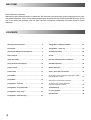 2
2
-
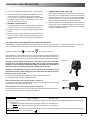 3
3
-
 4
4
-
 5
5
-
 6
6
-
 7
7
-
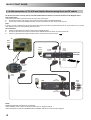 8
8
-
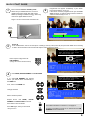 9
9
-
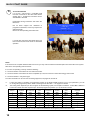 10
10
-
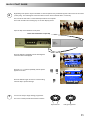 11
11
-
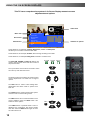 12
12
-
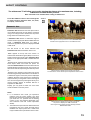 13
13
-
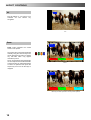 14
14
-
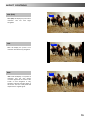 15
15
-
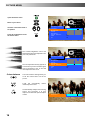 16
16
-
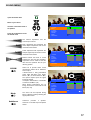 17
17
-
 18
18
-
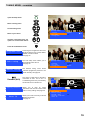 19
19
-
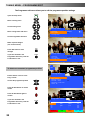 20
20
-
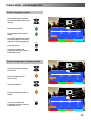 21
21
-
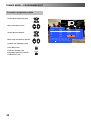 22
22
-
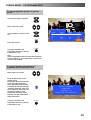 23
23
-
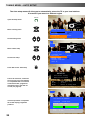 24
24
-
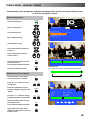 25
25
-
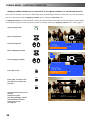 26
26
-
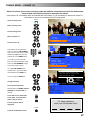 27
27
-
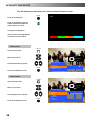 28
28
-
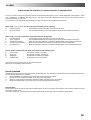 29
29
-
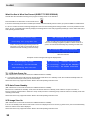 30
30
-
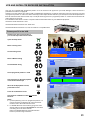 31
31
-
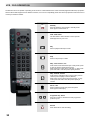 32
32
-
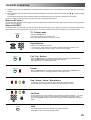 33
33
-
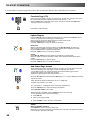 34
34
-
 35
35
-
 36
36
-
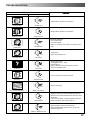 37
37
-
 38
38
-
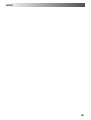 39
39
-
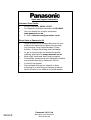 40
40
Ask a question and I''ll find the answer in the document
Finding information in a document is now easier with AI
Related papers
-
Panasonic TX28PL10 Operating instructions
-
Panasonic TX28PK2E Operating instructions
-
Panasonic TX28DK1 Operating instructions
-
Panasonic TX24DX1 Operating instructions
-
Panasonic TX-28PL4 User manual
-
Panasonic TX28DK2 Operating instructions
-
Panasonic TX29PX20DM Operating instructions
-
Panasonic TX32PM1F Operating instructions
-
Panasonic TX32DK2 Operating instructions
-
Panasonic TX28PM1D Operating instructions
Other documents
-
Matsui 1409T Quick start guide
-
Akura AP150ORS User manual
-
Toshiba ZP38 Series User manual
-
Sanyo vhr h 900 Owner's manual
-
Matsui 1409R Quick Start Manual & Instructions
-
Toshiba 36ZP18Q User manual
-
Toshiba 36ZP18Q User manual
-
Philips 28pt4473 User manual
-
Toshiba 42/51WH46 User manual
-
Matsui 25M3 Quick Setup Manual