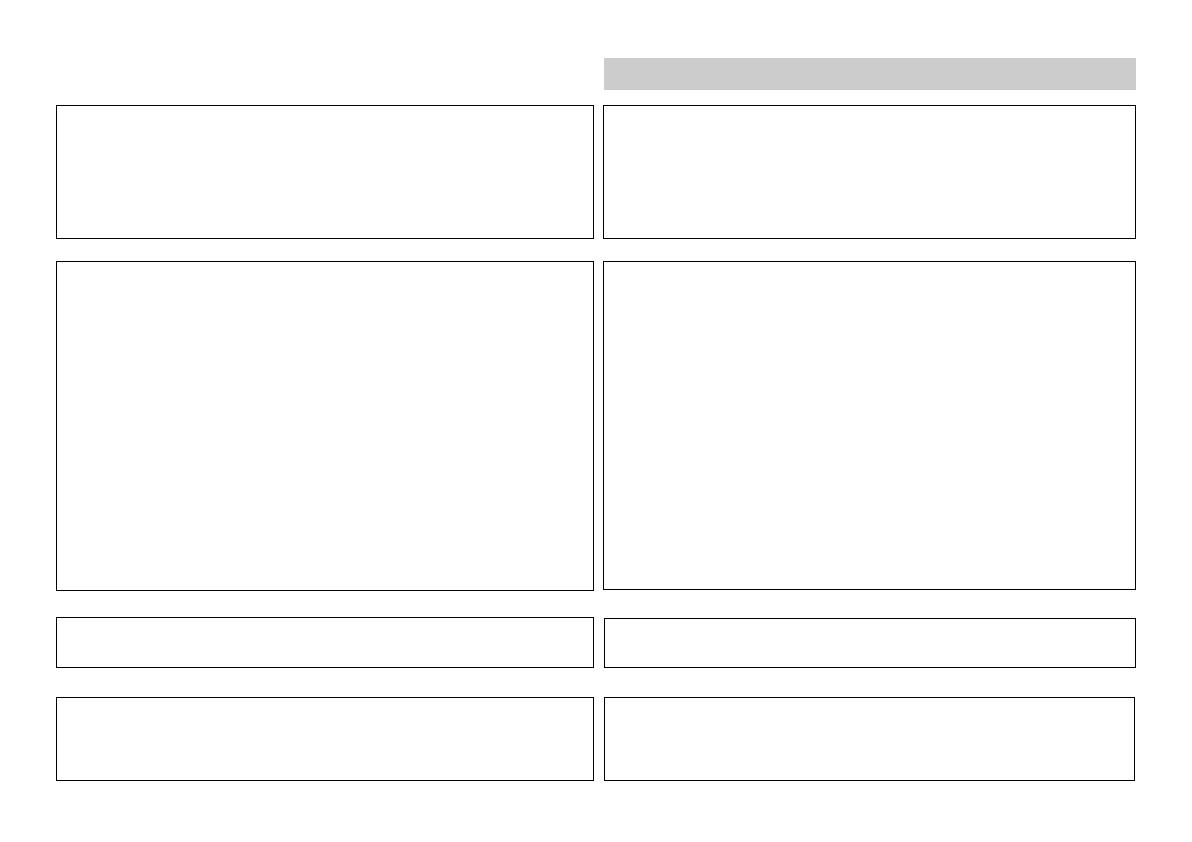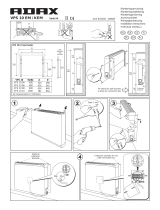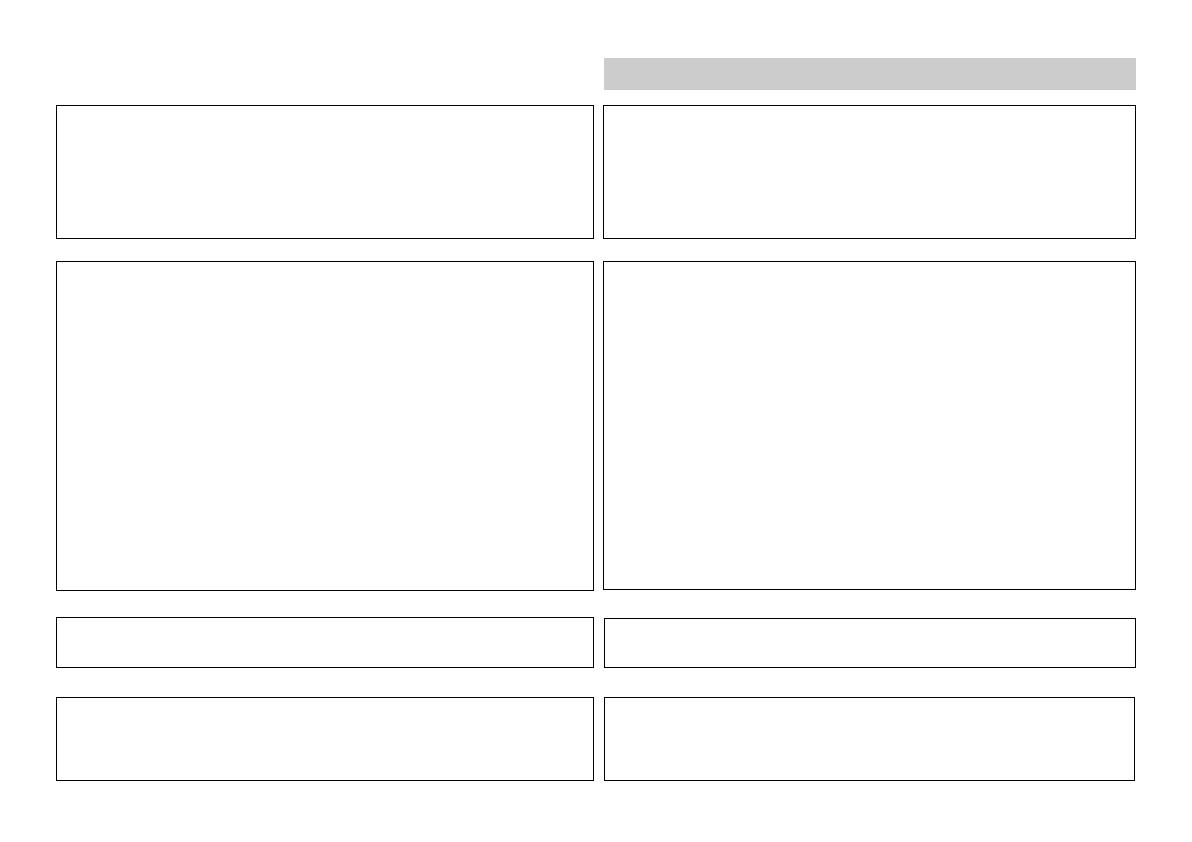
3
Warning
WARNING:
TO REDUCE THE RISK OF FIRE, ELECTRIC SHOCK OR PRODUCT
DAMAGE, DO NOT EXPOSE THIS APPARATUS TO RAIN, MOISTURE,
DRIPPING OR SPLASHING AND ENSURE THAT NO OBJECTS FILLED
WITH LIQUIDS, SUCH AS VASES, SHALL BE PLACED ON THE
APPARATUS.
CAUTION!
!
DO NOT INSTALL, OR PLACE THIS UNIT, IN A BOOKCASE, BUILT-IN
CABINET OR IN ANOTHER CONFINED SPACE. ENSURE THE UNIT
IS WELL VENTILATED. TO PREVENT RISK OF ELECTRIC SHOCK OR
FIRE HAZARD DUE TO OVERHEATING, ENSURE THAT CURTAINS
AND ANY OTHER MATERIALS DO NOT OBSTRUCT THE VENTILATION
VENTS.
!
DO NOT OBSTRUCT THE UNIT’S VENTILATION OPENINGS WITH
NEWSPAPERS, TABLECLOTHS, CURTAINS, AND SIMILAR ITEMS.
!
DO NOT PLACE SOURCES OF NAKED FLAMES, SUCH AS LIGHTED
CANDLES, ON THE UNIT.
!
DISPOSE OF BATTERIES IN AN ENVIRONMENTALLY FRIENDLY
MANNER.
THIS UNIT IS INTENDED FOR USE IN MODERATE CLIMATES.
This product may receive radio interference caused by mobile telephones
during use.If such interference is apparent, please increase separation
between the product and the mobile telephone.
DETTE APPARATET ER BEREGNET TIL BRUK UNDER MODERATE
KLIMAFORHOLD.
ADVARSEL:
FOR Å REDUSERE FAREN FOR BRANN, ELEKTRISK STØT ELLER
SKADER PÅ PRODUKTET, MÅ DETTE APPARATET IKKE UTSETTES
FOR REGN, FUKTIGHET, VANNDRÅPER ELLER VANNSPRUT. DET
MÅ HELLER IKKE PLASSERES GJENSTANDER FYLT MED VANN,
SLIK SOM BLOMSTERVASER, OPPÅ APPARATET.
ADVARSEL!
!
APPARATET MÅ IKKE PLASSERES I EN BOKHYLLE, ET INNEBYGGET
KABINETT ELLER ET ANNET LUKKET STED HVOR VENTILASJONS-
FORHOLDENE ER UTILSTREKKELIGE. SØRG FOR AT GARDINER
ELLER LIGNENDE IKKE FORVERRER VENTILASJONSFORHOLDENE,
SÅ RISIKO FOR ELEKTRISK SJOKK ELLER BRANN FORÅRSAKET
AV OVERHETING UNNGÅS.
!
APPARATETS VENTILASJONSÅPNINGER MÅ IKKE DEKKES TIL MED
AVISER, BORDDUKER, GARDINER OG LIGNENDE.
!
PLASSER IKKE ÅPEN ILD, SLIK SOM LEVENDE LYS, OPPÅ
APPARATET.
!
BRUKTE BATTERIER MÅ KASSERES UTEN FARE FOR MILJØET.
NORSK
Dette apparatet kan under bruk fange opp høyfrekvente forstyrrelser
forårsaket av en mobiltelefon som benyttes i nærheten. Hvis slik
forstyrrende påvirkning konstateres, bør mobiltelefonen benyttes på
større avstand fra dette apparatet.